Overview
Reporting Apps give users the ability to run analytics on their IT environment. Users can see a breakdown of their IT assets by resource type and a server distribution based on utilization. Reports from Reporting Apps are now available in PDF and XLSX formats.
Below are the key features of Reporting Apps:
- See analytics in a browser: The user is able to see the analytics report in a browser.
- Download analytics: Users can export analytics reports in PDF or XLSX format and view them offline.
- Re-run analysis: The user’s environment changes on a daily basis. As a result, environmental analysis varies on a daily basis, and whenever users want to get the most recent data they can re-run the same analysis.
- Run analysis on a schedule: For the user’s large environment, users can schedule to run analysis as needed and see the reports every day after logging in to the system; there is no need to wait for more time to run analysis and download the report.
- Send analysis on a schedule: Send analysis to the tenant’s own users.
Note
- Since the run is private to a particular user, only the individual who initiated it can view the run from the list. Users are unable to view any other users runs.
- Only the top 10 individual runs and analysis user runs will be shown on the API/UI page list.
- If a report contains a large amount of data, it will take some time for the tabular data to appear in the UI page.
Prerequisites
- Users required administrator level permissions to install and uninstall the reporting apps.
- Users required Manage Reports and Manage Integration permissions.
The following messages used in the UI are listed below.
- You will see the following message on the Installed page, if no apps are installed or if all of the apps are uninstalled.
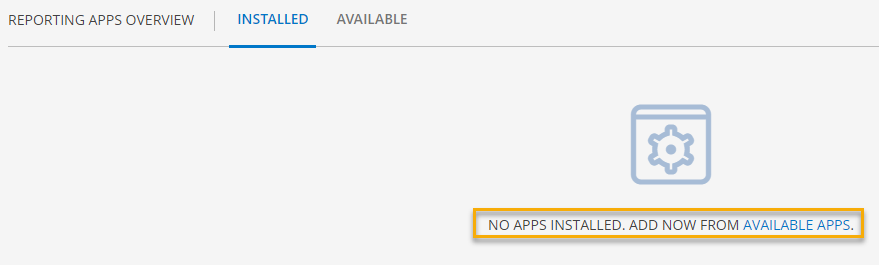
- You will see the following message on the Available page, if all the apps have been installed.
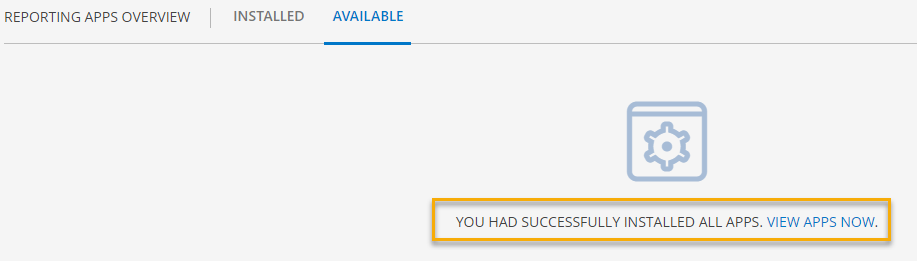
- You will see the following message, if any apps are not supported to a specific Tenant scope.
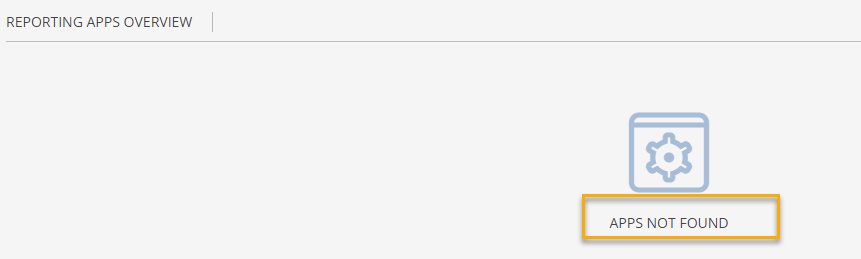
Permissions Required
| Service | Required Permission (Partner User) | Required Permission (Client User) |
|---|---|---|
| To view Reporting apps link in UI |
| |
| To Install/Uninstall Reporting apps |
|
|
| To run and save the analysis on app |
|
|
| To run and save analysis on alert listing app |
|
|
| To run and save analysis on Asset Inventory |
|
|
Note
If the user has “View Reports and View Integration” permission, then the user is able to view the existing runs, analysis and be able to download the file.To enable the above permissions, refer Permission Sets documentation.