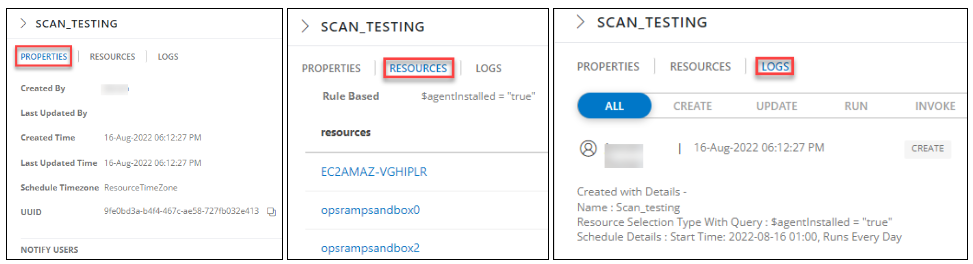This document will walk you through the process of scheduling a scan of your device to identify missing patches. You can “Run Now” or schedule the Missing Patch Scan Job which would be executed on each device by the Agent at the specified time and date to automate the missing patch process.
Create Patch Scan Schedule
Follow the steps below to schedule the patch scan:
- Login to OpsRamp Portal.
- Select a client from the All Clients list.
- Go to Automation > Patch Management 2.0.
- On the left side of this page, click the Menu bar icon and then Patch Scan Schedule.
- Click + ADD to schedule a patch scan.
Let’s get started on creating a patch scan schedule. You must fill out the necessary information on the following two pages:
- Resource selection
- Schedule
Resource Selection
On this page, we will choose resources based on the requirements.
- In the Job Name field, give the job scheduling a name.
- Choose resources from the list. There are two options for doing so.
- Dynamic: Choose resources by adding an OpsQL query; if any resources match the query, they will be included in the job automatically. This will automate the process and reduce the need for user intervention whenever there are new devices onboarded and required to add new devices to the existing scan job.
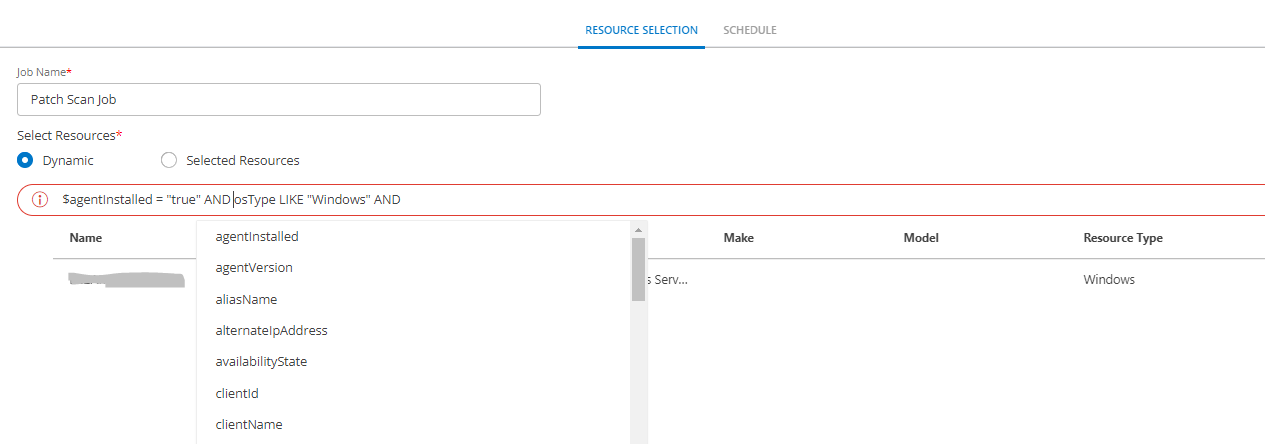
- Select Resources: This is a manual process for searching and selecting resources by defining Resource attributes in a simple search query. The selected resources list would not be updated with newly onboarded devices if the scan schedule is saved with this option. Users have to manually update the list for any onboarding or decommission of the devices on the platform.

- Dynamic: Choose resources by adding an OpsQL query; if any resources match the query, they will be included in the job automatically. This will automate the process and reduce the need for user intervention whenever there are new devices onboarded and required to add new devices to the existing scan job.
- To proceed to the schedule page, click Next.
Schedule
After selecting the resource, you must now define a schedule to run the scan at the desired time.
On the Schedule section, you could specify when this patch activity should be performed:
- Run On Demand: Select this option, If you want to apply the patch updates right away.
- One Time: Select this option, If you want to apply the patch updates once a time.
- Daily: Select this option, If you want to apply the patch updates on daily. You can configure this option by choosing: Every Weekday (Mon-Friday) or Every days.
- Weekly: Select this option, If you want to apply the patch updates on weekly wise. Configure weekly schedule by selecting: Time preference, Starting date, and Days.
- Monthly: Select this option if you only want to apply patch updates on a monthly basis. Configure this by selecting: Time preference, Starting date, and number of days in a month.
Resource Time Zone: You can select a specific time zone to patch all the resources in the patch configuration. When you select a time zone, it ignores the different local time zones of resources and instead uses the time zone specified in the patch configuration.

In the Notifications section, select the users you want to be notified about the scans.
Click Finish after you configured the scheduled page.
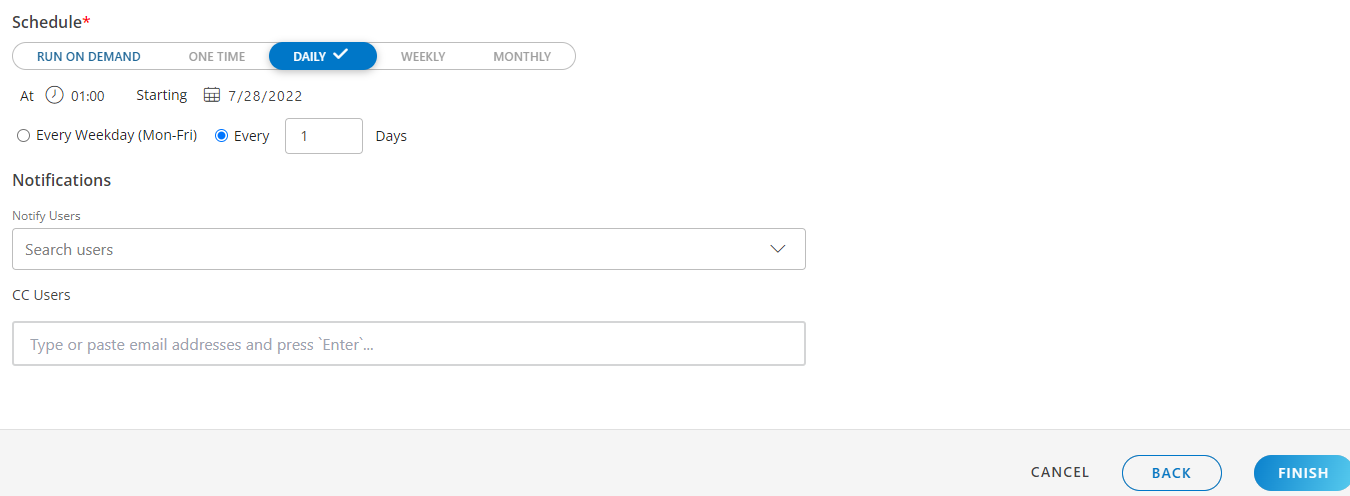
View Scheduled Jobs
View the list of scheduled scan jobs under Patch Management 2.0 > Patch Scan Schedule.
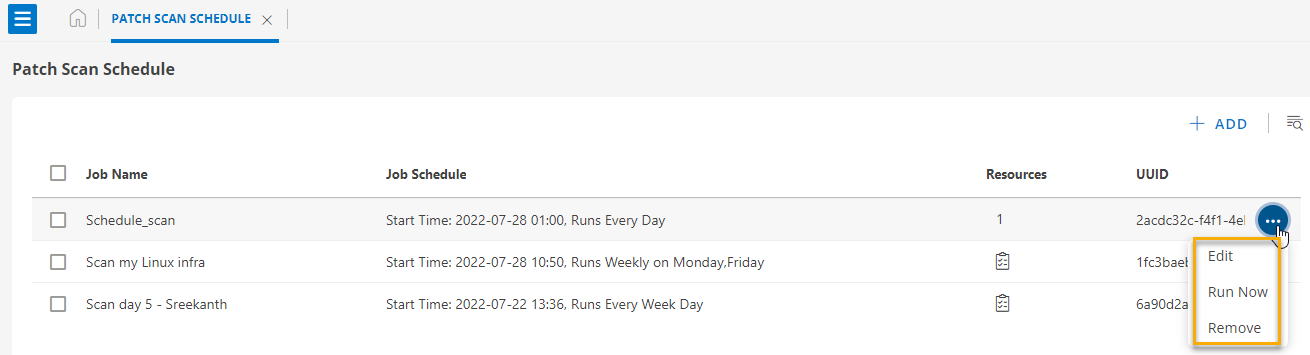
The following table describes the various attributes and actions displayed on the Patch Scan Schedule page:
| Attributes | Description |
|---|---|
| Job Name | The scheduled scan job's name. |
| Job Schedule | The start date, time, and the selected scheduled configurations. |
| Resources | The number of resources chosen when scheduling a scan job. |
| UUID | The universally unique ID used for API communication. |
| Search Field | Use the search field to find jobs. |
| Edit | Use the edit option to change the current job setup. |
| Run Now | This option allows you to run the job. |
| Remove | Use this option to remove tasks from the list if they are not relevant. |
Click on the scheduled scan job to see the configuration details of a particular scan:
- Properties: Basic information about the user and the date the patch was created.
- Resources: See the list of resources impacted by this patch.
- Logs: View the actual event that happened while these patches were applied.