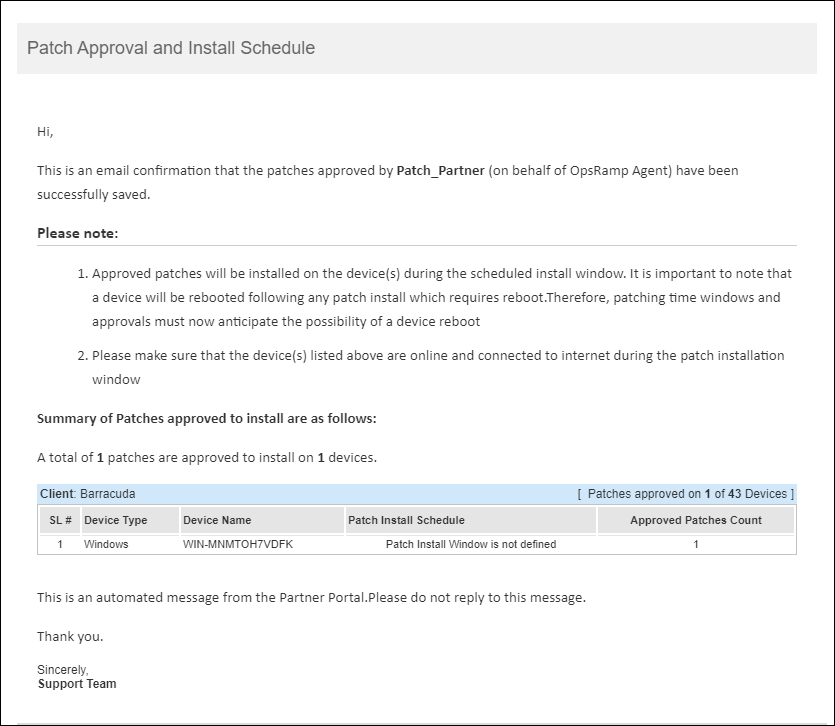OpsRamp provides you the privilege to select users to get alerts and Email notifications after Patch Scan, Patch Installation, and Patch Approvals.
Configure patch notification
You can receive email notifications about patch scans and patch installations. The summary includes key information on the outcomes of the job such as the number of devices successfully scanned, number missing patches, and number devices with failed patch installations.
Select a client from the All Clients list.
Go to Configuration Management > Patch Management> Patch Configuration and click Add.
From Add Patch Configuration, enter:
- Select Client
- Patch Configuration Name: Name for the patch ready for installation.
- Description: Details about the patch.
- Apply To: Apply the patch to Desktops or Servers.
- Resource Groups: To apply patches to Windows and Linux devices in the resource groups.
After providing the basic details, enter:
- Assign Devices
- Approval Type
- Reboot Options
- Patching Schedule
From the Patching Schedule section, click Add Users to choose users to receive email notifications.
Click Finish.
Configure patch job notification
You can assign users to receive email notifications about missing patches while creating patch jobs.
Select a client from the All Clients list.
Go to Automation > Jobs > Jobs List and click Create.
From the Add Job screen, enter:
- Job Details
- Job Schedule
From the Job Schedule section, click Add Users to choose users to receive email notifications.
Click Save.
Get patch approval notification
The notifications related to patch approvals are sent to the primary email configured on the My Profile page. The notification is sent after approving the selected patches.