OpsRamp provides you the liberty to approve the patches for any device. You can approve patches after listing the missing patches.
Approve patches using one of the following options:
- By Patch
- By Device
- Bulk Patch Approvals
Whitelisted security and critical category patches are automatically approved. For more information, view Patch Rating.
Approve patch by patch
The By Patch option enables you to view and approve missing patches for the devices.
Select a client from the All Clients list.
Go to Configuration Management > Patch Management > Missing Patches.
From the list of missing patches, click By Patch (By default).
After selecting By Patch, select one of the following operating systems:
- Windows
- Linux
From the Missing patch numbers, click the numeric value to view the devices that require patch management.
From Device Lists of Security Update, select the devices that requires Patch Approval.
Click Approve. The screen displays a confirmation message.
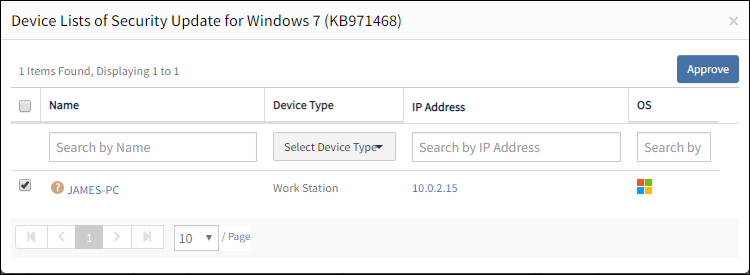
Approve patch by device
- Select a client from the All Clients list.
- Go to Configuration Management > Patch Management > Missing Patches.
- Click By Device.
- Click the missing patch numbers to view the patches recommended for the selected device.
- Select the required patches and click Approve. The screen displays a confirmation message.
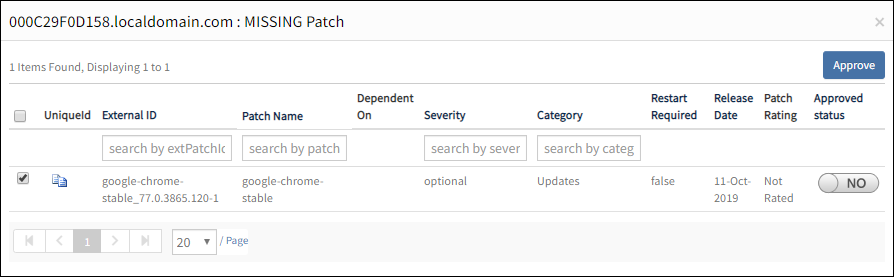
Approve patch by bulk patch approval
The bulk patch approval is the best method if you are approving patches manually.
- Select a client from the All Clients list.
- Go to Configuration Management > Patch Management > Patch Approvals.
- From Patch Approvals, navigate to the Select Clients and Devices section.
- From Select Clients and Devices, enter the following parameters:
- Clients missing patches.
- Device Types.
- Devices missing patches.
- After selecting Clients and Devices, navigate to the Select Patches section.
- From Select Patches, select the patch categories. A list of unapproved patches is displayed.
- Select the patches.
- Click Submit. The screen displays a confirmation message, review the submitted details.
- Click Yes to continue.
- From Review and Confirm, review the submitted details.
- Click Confirm.
For Linux, few patches are dependent on other patches. For such patches, you can approve by clicking OK on the confirmation window. The confirmation window is displayed when you select the dpendent patch.