This page displays a list of all the patches that have been installed on your resources and their status.
View List of Installed Patches
Follow the steps below to see the list of installed patches:
- Login to OpsRamp Portal.
- Select a client from the All Clients list.
- Go to Configuration Management > Patch Management.
- On the left side of this page, click the Menu bar icon and then Installed.
- Here you will have a list of all installed patches.
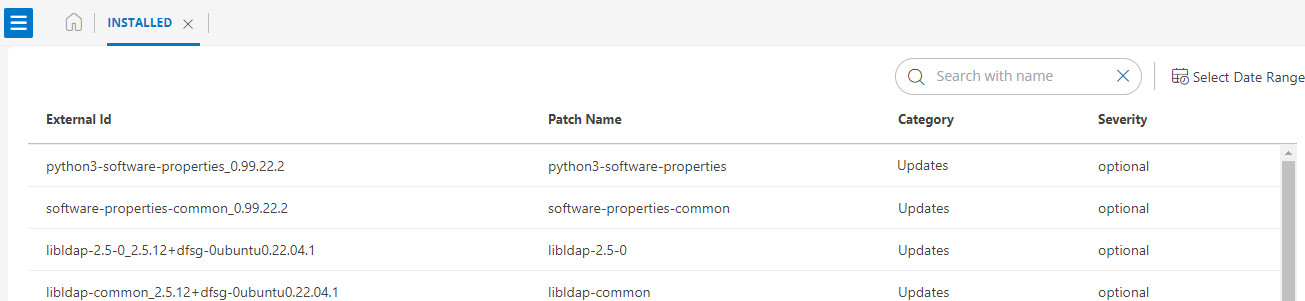
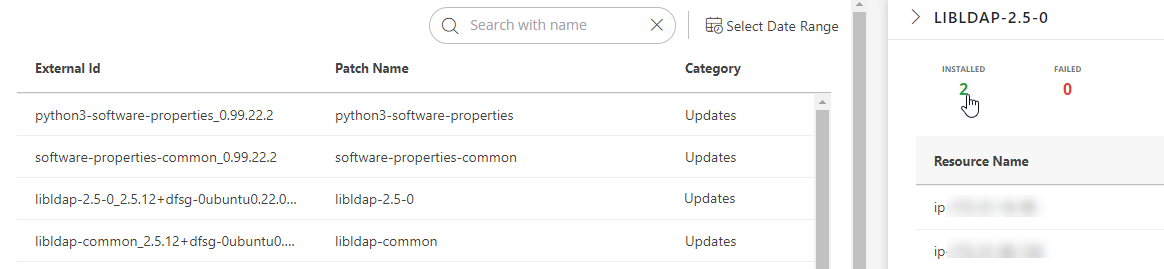
The following table describes the various attributes displayed on the Installed page:
| Attributes | Description |
|---|---|
| External id | A unique id is used to identify the patches. |
| Patch Name | Name of the patch. |
| Category | Define the type of patch, whether it is an update or a new one. |
| Severity | Show the type of risk factor if these patches are not updated. |
| Installed | The number of resources installed with the patch. |
| Failed | The number of resources failed to install the patch. |
| Search Button | To find your installed patches by name, use the search field. |
| Select Date Range | By using a date range, you can find a list of installed patches. |
Installed Patch Data Handling in Windows & Linux Servers
The following Patch Tracking Behavior for Windows and Linux Servers.
Windows:
- Patch installation timestamps are recorded.
- When the OpsRamp agent is initially installed, it collects and reports all existing installed patches.
- For subsequent updates, patch details are retrieved whenever a Missing Patches scan job is triggered.
- The Agent retrieves patch details directly from the Windows server.
Linux:
- Patch installation timestamps are not recorded.
- From Agent version 17.0.0 onward, the system identifies the source of patch installation:
- If patches installed by the OpsRamp Agent, it appears as “OpsRamp Agent”.
- If patches installed manually or through other sources, it appears as “Other”.