Overview
A patch baseline is a list of patches ready to be installed on your systems. You can create it by selecting specific patches from a list of available updates that address important security issues.
There are two ways for selecting patches to create patch baseline:
- Dynamic Baseline: This baseline consists of patches that meet certain filter criteria you set. The list of patches in a dynamic baseline changes as new patches become available or when existing ones no longer meet the filter criteria you set. This will automate the process and reduce the need for user intervention whenever there are new patches onboarded.
- Static Baseline: This is a manual process for searching and selecting patches by defining attributes in a simple search query. The selected patch list would not be updated with newly onboarded patches if the configuration is saved with this option.
Create Patch Baseline
To create a patch baseline, follow the below steps:
- To select your client, Click the Client/Partner dropdown at the top-left corner of the My Dashboards screen. Either type your client’s name in the search bar or select your client from the list.
- Navigate to Configuration Management > Patch Management.
- Click the Menu bar icon on the left, then select Baseline.
- Click + ADD to create a new baseline.
- In the Add Baseline screen, enter the following details:
- GENERAL DETAILS:
- Client: Select either “All Clients” or specific clients from the list.
- Name: Provide a name for the patch baseline.
- Operating System: Select either Windows or Linux as per your supporting operating system.
- PATCHES: Select patches to include in the baseline from the available options. You can do this in two ways:
- Dynamic Patches: Select the patches by adding an OpsQL query; if any patches match the query, they will be included in the configurations automatically.
- Select Patches: Select the patches manually from the list.
- GENERAL DETAILS:
- After configuration, click ADD BASELINE to save the baseline.
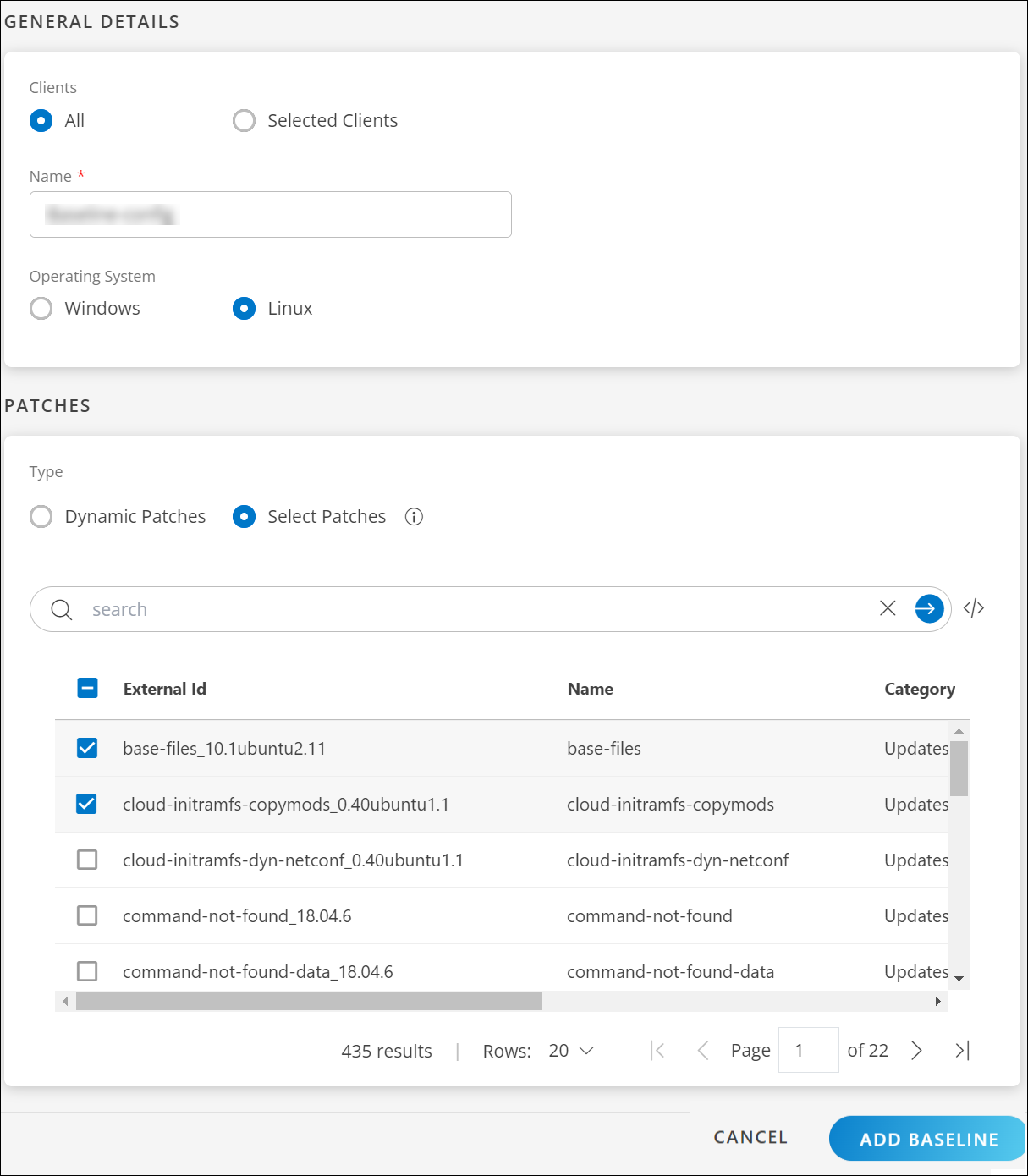
Once you have created a baseline for the selected patches, you can view the list of created baselines on the main page.
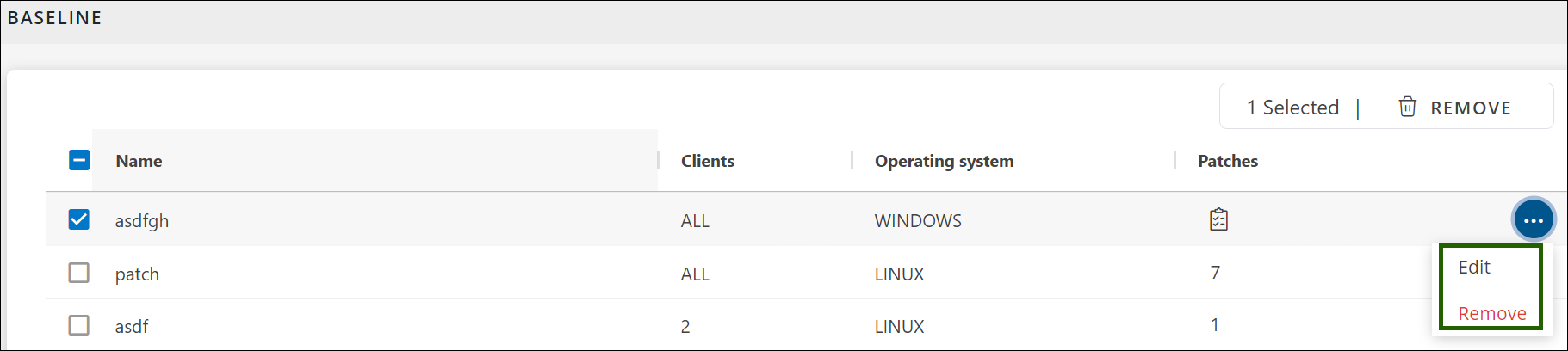
On the home page of baseline, you can perform the following actions against created baseline:
- Edit: Use this option to make changes to an existing configuration.
- Remove: If you no longer want to keep a baseline on the home page, use this option to delete it. To remove multiple baseline at once, use the REMOVE option at the top right corner of the page.
Deleting the Patch Baseline
When a Patch Baseline is integrated into a configuration or compliance framework, the removal of that baseline may result in errors that can cause confusion. Because the baseline and the associated configure or compliance are reliant on each other, the option to delete a baseline is restricted while the baseline is in use.
To determine whether a baseline is currently being utilized, refer to the Applied tab within the respective baseline.
Next Steps
You can use the created baseline during: