VoIP – SIP (Voice over IP – Session Initiation Protocol) simulates the VoIP calls between two OpsRamp gateways in your network. This will help to analyze and identify the call response, quality, jitter, and calculate the Mean Opinion Score (MOS).
MOS grade
| MOS grade | QoE evaluation |
|---|---|
| 5 | Excellent |
| 4 | Good |
| 3 | Common |
| 2 | Bad |
| 1 | Very bad |
Prerequisites
- Enable SIP Agent before configuring the SIP synthetics monitor.
- Keep all SIP-enabled gateways in one client.
Create SIP synthetic monitor
After selecting the synthetic monitor type, to configure the SIP synthetic monitor:
From the Add Synthetic window, provide details for the following parameters and click Save:
- Name: Name of the synthetic monitor.
The value entered in the Name field must be unique. If the name is not unique, the screen displays the error message: Name Already Exists. - Call Plan (One to Many): Monitoring many Gateways configured at the destination locations from a gateway configured at the source location.
- Call Plan (Any to Any): Gateways configured at Locations monitor each other.
- Call Duration: Duration that verifies the call quality. Call duration cannot exceed the time configured for Call Frequency.
- Codec Format: Codec format that determines the format of the voice packets received during the call.
- Frequency: The time interval to monitor the chosen Gateways.
The screen displays a confirmation message about the successful addition of the synthetic monitor.
- Name: Name of the synthetic monitor.
Click OK. The Synthetics page displays the configured monitor. The Synthetics page under Infrastructure displays the availability status of the monitor as a red flag if the configured host is not reachable in the configured Connection Timed Out value.
To manage a configured synthetic monitor:
- Edit – To change the existing details of the configured synthetic monitors.
- Delete – To remove any configured synthetic monitor.
- Scheduled Maintenance – To move any configured synthetic monitor to Scheduled Maintenance.
After configuring, view metrics, and graphical representations for more information.
Graphical metrics representation
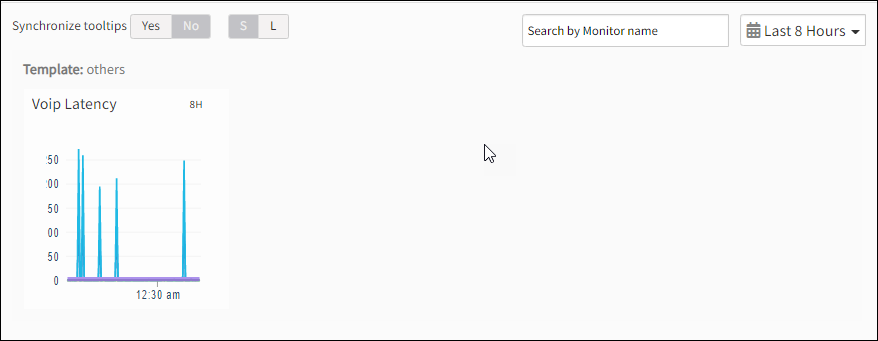
Supported metrics
| Metric Name | Units |
|---|---|
| availability.down.location.count Location Count. Number of locations where the configured host is down | - |
| sip.call.latency Latency. Time between the moment a voice packet is transmitted and the moment it reaches its destination | milliseconds |
| sip.call.pl Packet loss. Percentage of packets dropped by the network on the way to the destination address | percent |
| sip.call.mos Mean Opinion Score (MOS): Measure of voice quality | - |
| sip.call.jitter Jitter. Time taken to measure the voice instability | milliseconds |
| sip.call.rtt Round trip time. Duration for data to travel to the target destination for the speed test and back | milliseconds |