Email Round-trip Time (RTT) monitors the time taken for the email to drive from the SMTP server to IMAP or POP3 server. RTT checks for the same email in IMAP or POP3 server.
Create SMTP synthetic monitor
Enable IMAP, POP3, and SMTP options in Email Settings.
After selecting the synthetic monitor type, to configure the RTT synthetic monitor:
From the Add Synthetic window, provide details for the following parameters and click Save:
- Name: Name of the synthetic monitor. Add Synthetic displays an error message Name Already Exists if the user does not provide unique value in the Name field.
- SMTP Host: URL of the SMTP server. (Example: smtps.gmail.com)
- SMTP Email Username: Username of the sender email address.
- SMTP Email Password: Password of the sender email address.
- SMTP Email Confirm Password: Same SMTP Email Password.
- Receiver Email Username: IMAP/POP3 that receives the email.
- Receiver Email Password: IMAP/POP3 email password.
- Receiver Email Confirm Password: Same Receiver Email Password.
- Locations: Locations from where you want to monitor.
The screen displays a confirmation message about the successful addition of the synthetic monitor.
Click OK.
The Synthetics page displays the configured monitor.
The Synthetics page under Infrastructure displays the availability status of the monitor as a red flag if the configured RTT does not complete RTT transaction within the configured Connection Time-out value.
To manage a configured synthetic monitor:
- Edit – To change the existing details of the configured synthetic monitors.
- Delete – To remove the configured synthetic monitor.
- Scheduled Maintenance – To move any configured synthetic monitor to Scheduled Maintenance.
After configuring, view metrics, and graphical representations for more information.
The monitor sends a test email with subject OpsRamp-Synthetic-RTT-Monitor-TestMail-GMT time from the sender host (SMTP server) to the receiver host (IMAP/POP3). The sent email is retrieved using IMAP/POP3 protocols on the receiver host and this process repeats based on the frequency set for the transmission and reception process.
Example test email sent from the sender host to receiver host
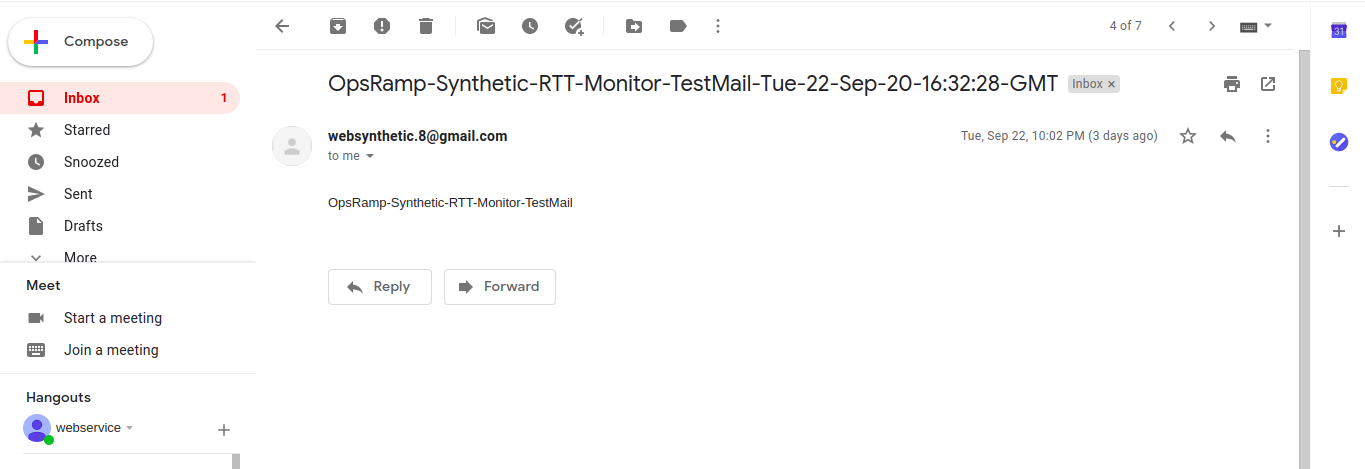
Email hosted services
Refer to the following Email protocol examples for a few Email hosting services. You can create a mailbox for testing and use the following values for the Email round-trip monitor.
Gmail
| SMTP | smtp.gmail.com |
| IMAP/POP3 | imap.gmail.com,pop.gmail.com |
| Username and Password | Username and Password of the email address you created |
Office 365
| SMTP | smtp.office365.com |
| IMAP/POP3 | outlook.office365.com |
| Username and Password | Username and Password of the email address you created |
Outlook
| SMTP | smtp-mail.outlook.com |
| IMAP/POP3 | imap-mail.outlook.com, pop-mail.outlook.com |
| Username and Password | Username and Password of the email address you created |
Yahoo
| SMTP | smtp.mail.yahoo.com |
| IMAP/POP3 | imap.mail.yahoo.com,pop.mail.yahoo.com |
| Username and Password | Username and Password of the email address you created |
Zoho Office
| SMTP | smtp.zoho.com |
| IMAP/POP3 | imap.zoho.com, pop.zoho.com |
| Username and Password | Username and Password of the email address you created |
Graphical metrics representation
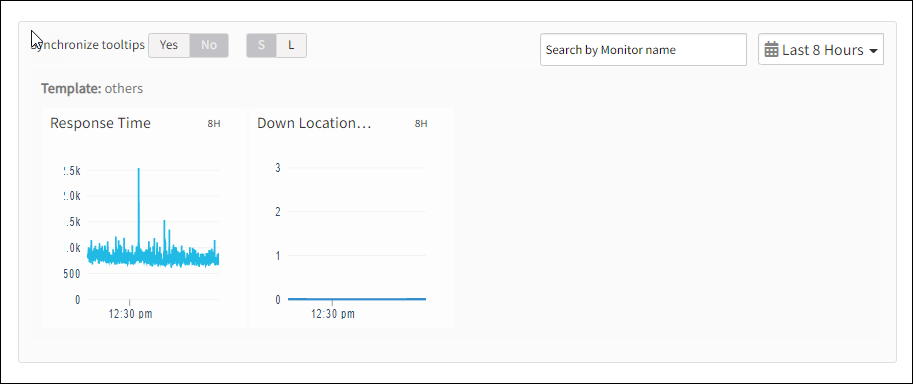
Supported metrics
| Metric Name | Units |
|---|---|
| availability.down.location.count Location Count. Number of locations where the configured host is down | - |
| synthetic.response.time Response time. Time taken to send email from SMTP server and receive at IMAP/POP3 server | milliseconds |