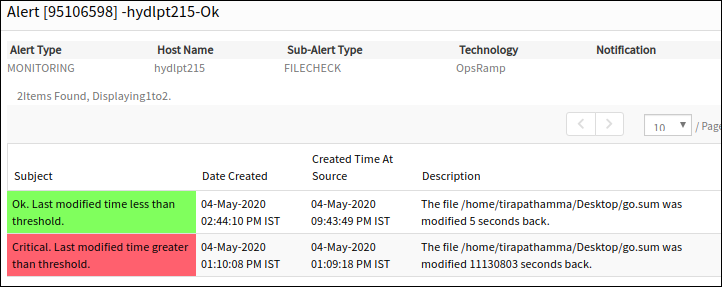File Check monitor enables you to easily monitor and get alerts of heavily-processed files. File differences between the current time and last modified time can be tracked in a specific threshold. An agent can detect any unauthorized changes in a large file while receiving alerts of any file changes.
File Check monitors can be added and managed from Setup > Monitoring > Templates > Other Monitors.
After applying the template to a device, the template can be validated if it is assigned to a resource. For more information, view Validate Template.
Create file check templates
Select a client from the All Clients list.
Go to Setup > Monitoring > Templates.
From TEMPLATES, click +Add.
From MONITOR TEMPLATE, enter:
- Select Template Scope: The partner template or client-specific template. For the client-specific template, select the client.
- Collector Type: The application type used to gather information. Select the agent.
- Applicable for: The type of application.
- Template Name: The name of the template.
- Description: The summary of the template.
- Generation: The generation that the template belongs to. For example, Generation 2.
- Tags: The user-defined tags used for enhanced filtering.
- Prerequisites: The essential prerequisites to consider while monitoring using a template. For a Windows template, as an example, check the SQL services while monitoring SQL parameters.
- Status: The active or end-of-life templates.
- Notes: Additional information to add to the template.
- Template Family Name: The category that applies to the application. For example, Windows server, storage server, and network server.
- Deployment Type: Select one of the following methods to apply the template to resources:
- Custom
- Optional
- Standard
Click Save.
After configuring the template, go to Other Monitors and click +Add.
From the options displayed in Monitor Type drop-down list, select the file check monitor.
From File Check Monitor, click Add to enter more detailed parameters. Click Add and Remove to increase or decrease the following settings:
- Frequency: The intervals used to monitor the connection. The recommendation is 15 minutes.
- Alert: Select Alert to get alerts for any match. Critical alerts are only sent while monitoring the files.
- Apply Availability Monitor: Select the checkbox to show the availability of the monitors.
- Name: The unique identifier for the file.
- File Name: The absolute path of the file.
- Threshold: A time boundary condition in seconds. A critical alert is sent if the difference between the current time and the last modified time is greater than or equal to the specified threshold.
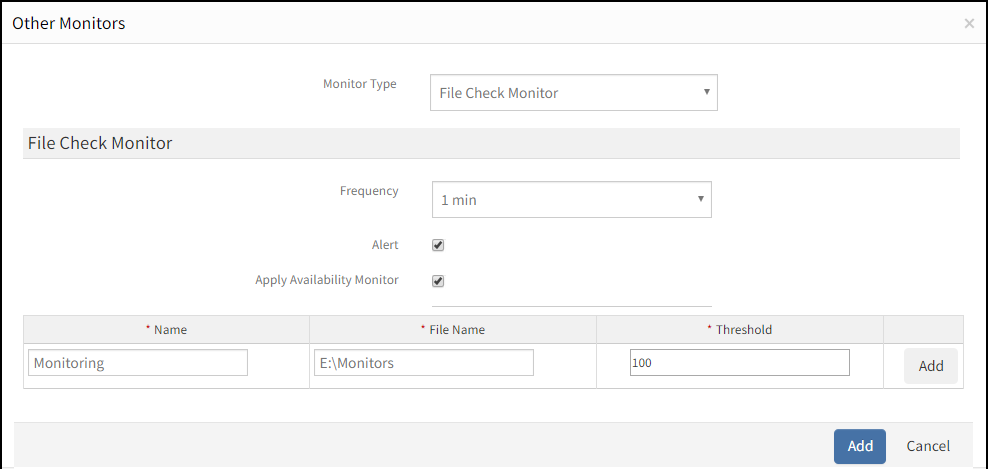
After adding a template with file check monitor, assign the template to a device to start monitoring.
Manage file check monitors
File check monitor details can be viewed and modified when added to a template. Do the following actions to manage the file check monitor:
- Edit: Click the template name displayed on the templates screen to change the file check monitor details.
- View: View the file check monitor details on the templates screen. Click the arrow next to the template name to view the file check monitor added to the current template.
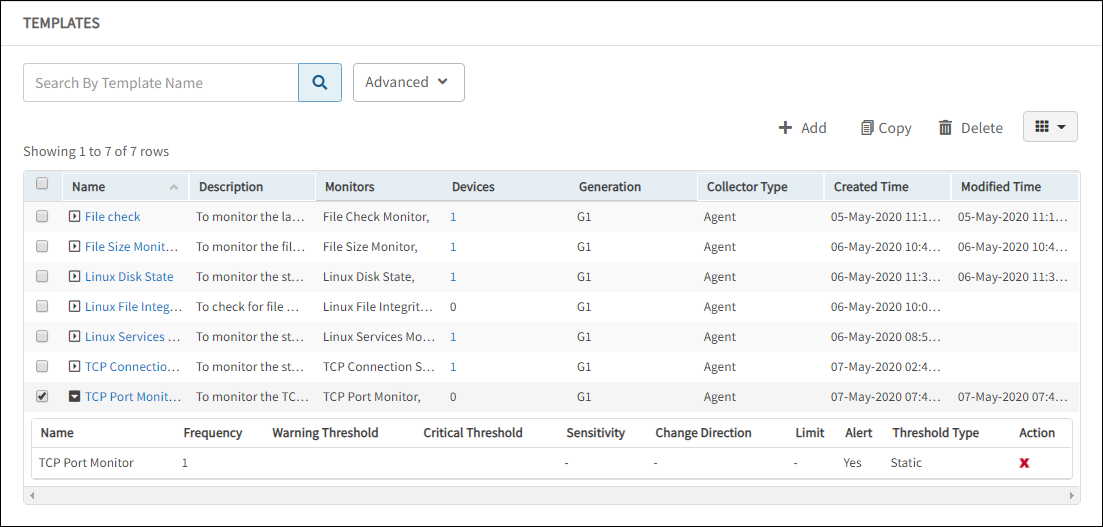
Collect data
The collected metrics are viewed with the name: File Check Monitor in Infrastructure > Resources > Device Details > Monitors > Monitors.
Validating templates
The graphical data is displayed for each name configured in the file check monitor. Monitor graphs can be viewed under Infrastructure > Resources > Device Details > Metrics. Only one graph is displayed for all configured names in an individual file check monitor. The graph displays the monitor details using the unique identifier based on the last modified time.
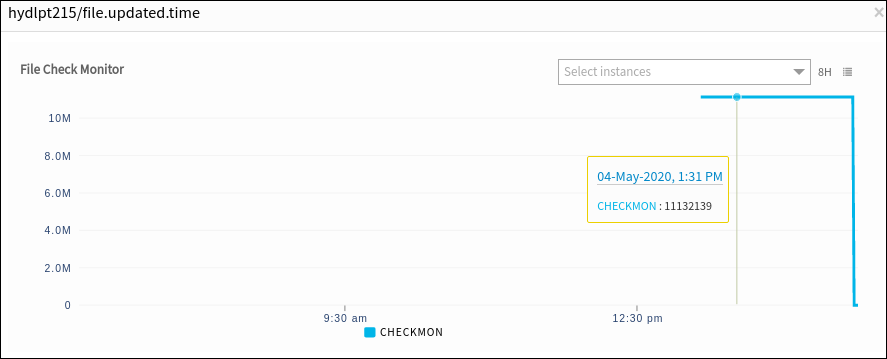
File check monitor alerts
Critical alerts are only sent while monitoring files. View the alerts in the Alert browser. Examine the alert description to verify the last modified time.