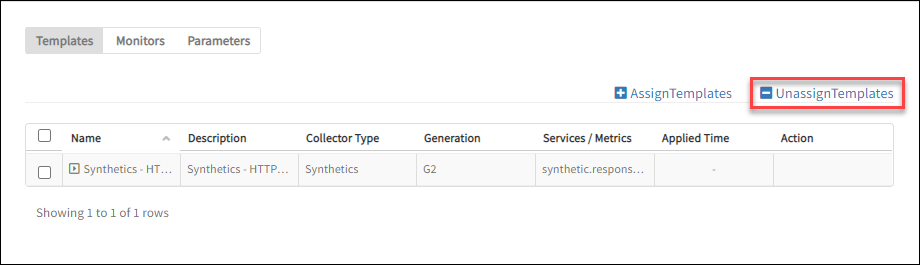Important Note
The old UI and its associated documentation are valid until the 2024.08.U1 release. The new UI and its related documentation will apply starting from the 2024.09.U1 release, see (New UI Document).Prerequisite
Before assigning a template, remember the following points:
- You can assign only one template per synthetic monitor. Monitoring does not work as expected if you assign more than one template.
- Templates should match the type of synthetic monitor. For example, assign DNS templates to DNS synthetic monitors.
- To get alerts for configured metrics from all the configured locations assigned to a template, you must enable the Alert option and configure the Component Threshold for each metric while creating the template.
- If you make any changes to a synthetics template, remember that the template won’t update automatically. You need to reassign the template to the synthetic resources to apply those changes.
- Monitoring starts only after assigning templates to your synthetic monitor.
Create Synthetic Template
Create a template using the following steps:
- Navigate to Setup > Monitoring > Templates.
- Select the following basic details while creating a template:
- Collector Type: Synthetics
- Applicable For: Synthetics
- Type: Select the type of synthetic
- Template Name: Name of a template
For detailed instructions on how to create a template, refer the documentation.
Assign Synthetic Templates
Assign templates using the following steps:
Select a client from the All Clients list.
Navigate to Infrastructure > Resources > Synthetics.
Choose the synthetic resource you want to assign the template from the list.
Go to Monitor > Template.
Select the template you wish to assign from the list, then click +Assign Templates.
The Apply Templates screen is displayed.
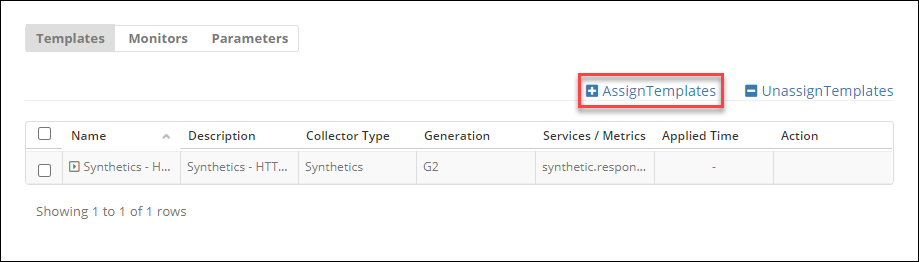
Select the templates from Available Templates list and move them to the Selected Template section using forward arrow symbol.
Click Assign. The Enter Configurations section is displayed.
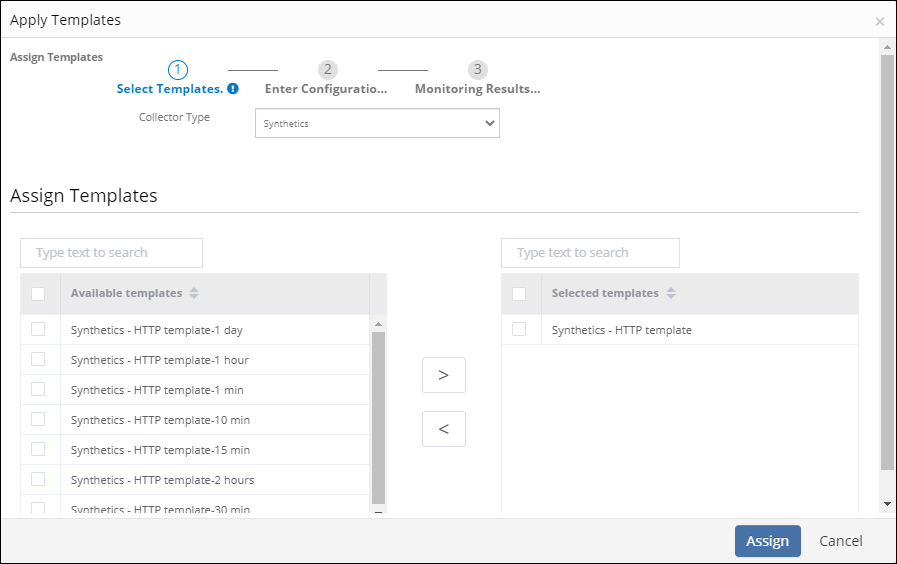
Enter Value for the Assigned Templates and Configuration Parameters.
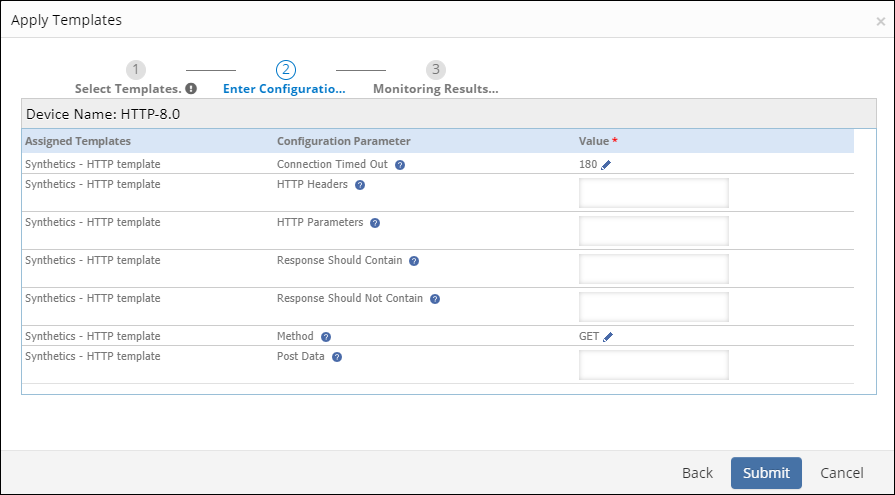
Click Submit.
The selected templates are displayed in the templates screen.
Note
You can assign only one template per synthetic monitor. Monitoring does not work as expected if you assign more than one template.Configuration Parameters of Synthetic Monitor
The following table describes the configuration parameters for each monitor:
| Synthetic Monitor | Configuration Parameters | Description | Values/Example |
|---|---|---|---|
| HTTP | Timeout | Connection timed out. Maximum time-out required to connect to the given website. |
|
| HttpHeaders | HTTP headers |
| |
| HttpParams | HTTP parameters |
| |
| ShouldContain | Response body should contain specific content. Check the presence of any text in the response of the URL. |
| |
| ShouldNotContain | Response body should not contain specific content. Check the absence of any text string in the response of the URL. |
| |
| Method | Method. Type of method to execute while monitoring the website. |
| |
| PostData | Post data. |
| |
| Expected Response Code | The response code returned from the end server should be one from the mentioned response codes (which is in csv format). |
| |
| Payload Regular Expression | Create Regex Patterns to validate the HTTP Response body received from the webserver. |
| |
| HTTPS | Timeout | Connection timed out. Maximum time-out required to connect to the given website. |
|
| HttpHeaders | HTTP headers |
| |
| HttpParams | HTTP parameters |
| |
| ShouldContain | Response body should contain specific content. Check the presence of any text in the response of the URL. |
| |
| ShouldNotContain | Response body should not contain specific content. Check the absence of any text string in the response of the URL. |
| |
| Method | Method. Type of method to execute while monitoring the website. |
| |
| SslValidation | Validates the SSL certificate of the URL under consideration. This option validates only the last redirected website. |
| |
| PostData | Post data. |
| |
| Expected Response Code | The response code returned from the end server should be one from the mentioned response codes (which is in csv format). |
| |
| Payload Regular Expression | Create Regex Patterns to validate the HTTP Response body received from the webserver. |
| |
| DNS | Timeout | Connection timed out. Maximum time-out to resolve the DNS Query. |
|
| ExpectedIp | Expected server address. |
| |
| NameServer | Name server - Converts the English URL to a physical IP Address. |
| |
| FTP | Timeout | Connection timed out. Maximum time-out to connect to the FTP server. |
|
| Port | Port number of the FTP server. |
| |
| PING | Timeout | Connection timed out. Maximum time-out to verify the accessibility of the chosen host. |
|
| POP3 | Timeout | Connection timed out. Maximum time-out to connect to the server. |
|
| Port | Port number of the server. |
| |
| IMAP | Timeout | Connection timed out. Maximum time-out to connect to the server. |
|
| Port | Port number of the server. |
| |
| RTT | Timeout | Connection timed out. Maximum time-out to do the RTT monitoring. |
|
| Port | Port number. |
| |
| ReceiverHost | Receiver host name. |
| |
| ReceiverHostPort | Receiver host port number. |
| |
| EmailReceiverType | Email receiver type |
| |
| SCRIPT | Timeout | Connection timed out. Maximum time-out to connect to the server. |
|
| PostScreenshotOnError | Post a screenshot of a failure in the HTTP script synthetic transaction at the time of failure. |
| |
| PostSuccessScreenshotAlongWithError | Post a screenshot from a previous successful iteration so that you can compare the case that failed with the one that is successful. |
| |
| WebBrowserType | Option to choose a web browser type to run the HTTP Synthetic Transaction against. |
| |
| SMTP | Timeout | Connection timed out. Maximum time-out to send an email through the SMTP server. |
|
| Port | Port number. |
| |
| MessageToSend | The command or message that is sent to the server. |
| |
| RecipientList | The Email IDs of the recipients. |
| |
| SSL | Timeout | Connection timed out. Maximum time-out to connect to the server. |
|
| TCP | Timeout | Connection timed out. Maximum time-out required to connect to the server. |
|
| Port | Port number. |
| |
| ShouldContain | Response body should contain specific content. Check the presence of any text in the response of the URL. |
| |
| ShouldNotContain | Response body should not contain specific content. Check the absence of any text string in the response of the URL. |
| |
| MessageToSend | The command or message that is sent to the server. |
| |
| SslValidation | Validates the SSL certificate of the URL under consideration. This option validates only the last redirected website. |
| |
| UDP | Timeout | Connection timed out. Maximum time-out required to connect to the server. |
|
| Port | Port number. |
| |
| ShouldContain | Response body should contain specific content. Check the presence of any text in the response of the URL. |
| |
| ShouldNotContain | Response body should not contain specific content. Check the absence of any text string in the response of the URL. |
| |
| MessageToSend | The command or message that is sent to the server. |
|
Unassign Synthetic Templates
You can remove an assigned template from the monitor. Use the Unassign Templates option to unassign the templates from the synthetic monitors. Every graph associated with the templates is removed.
- Select a client from the All Clients list.
- Navigate to Infrastructure > Resources > Synthetics.
- Choose the synthetic resource you want to unassign the template from the list.
- Go to Monitor > Template.
- Select the template you wish to unassign from the list, then click +Unassign Templates.
- Confirm the action by clicking Yes in the dialog box.
- The selected template will now be unassigned from the synthetic resource.