View OpsQ Bot Comments
When you apply an action on an alert through alert ML policies or non-ML policies, then the comments will be created by OpsQ Bot and can be viewed in the Comments section of an Alert, Correlated Alert, or Inference.
You can view the OpsQ Bot comments for an Alert, Correlated Alert, or Inference in the Alert Correlation, or First Response, or Alert Escalation as follows:
To view the OpsQ Bot comments in Alert Correlation:
- Go to Setup > Alerts > Alert Correlation and select the required policy.
- Select a client from the Select Client list.
- Click the number in the Processed Inferences column to view the details of the Alert.
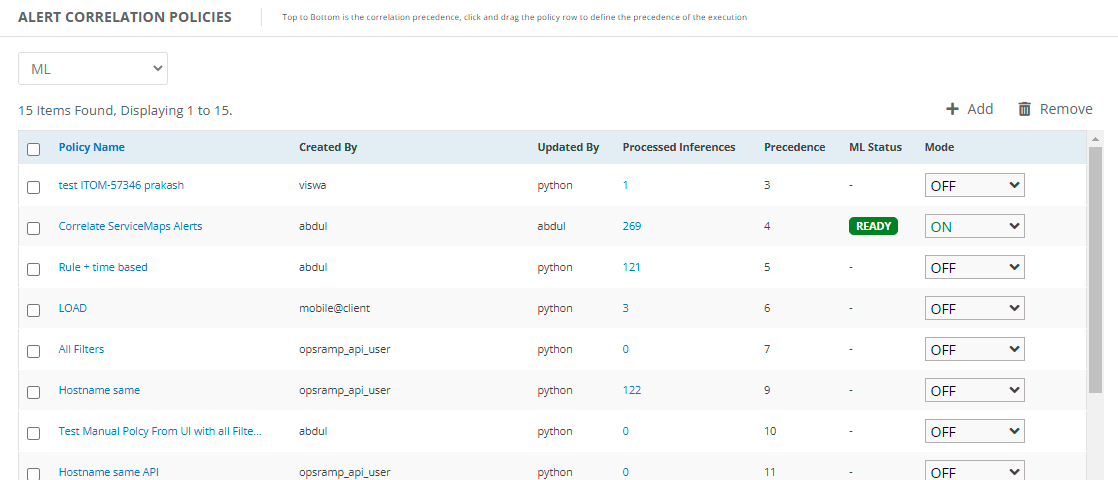
- The list of processed inferences is displayed on the Alerts page.
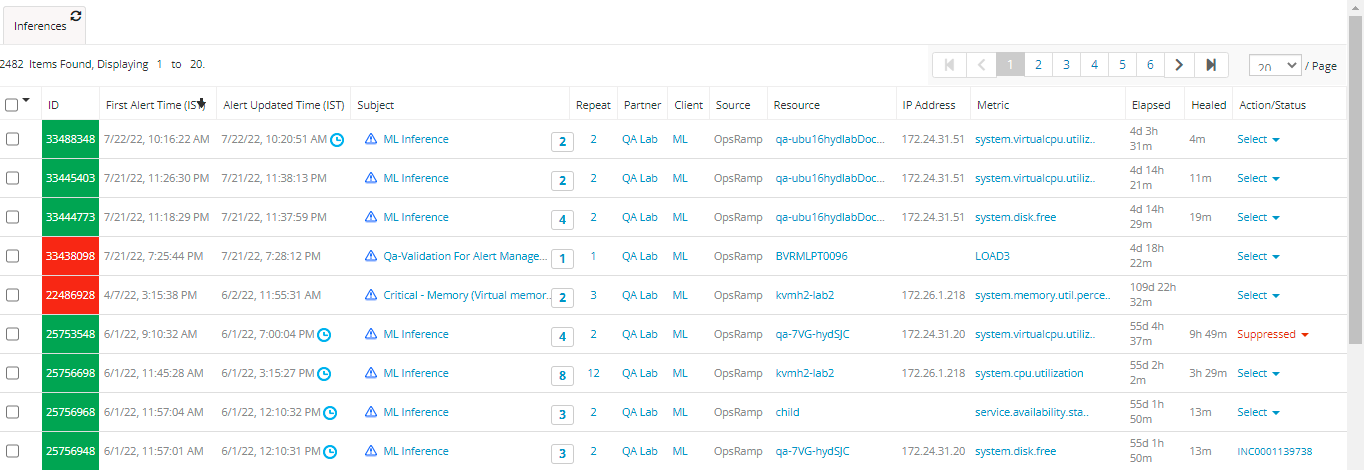
- Select any correlated alert from the inference, and you can view the OpsQ Bot comments in the Comments section as shown below:

To view the OpsQ Bot comments in First Response:
- Go to Setup > Alerts > First Response and select the required policy.
- Select a client from the Select Client list.
- Click the number in the Number of Suppressions column to view the details of the Alert.
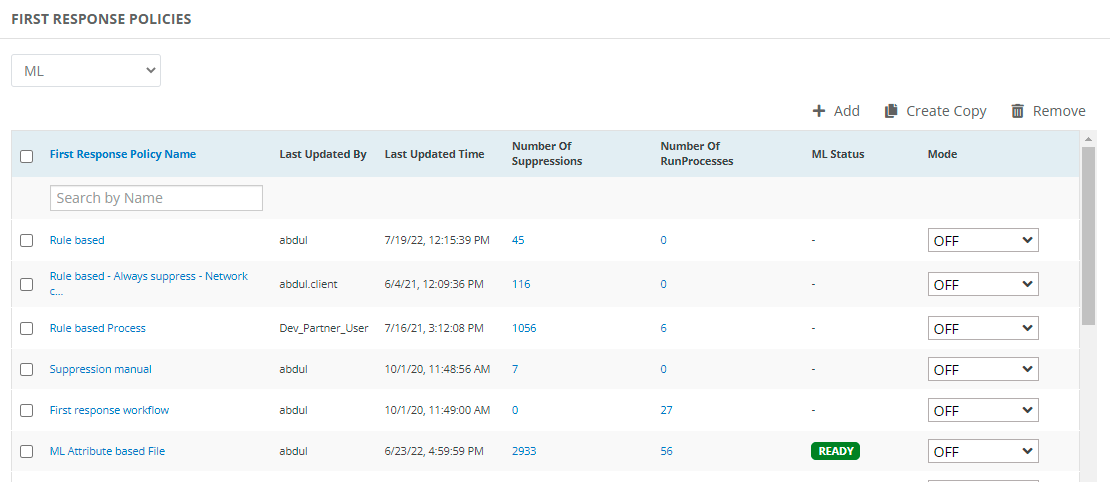
- The list of suppressed alerts is displayed on the Alerts page.
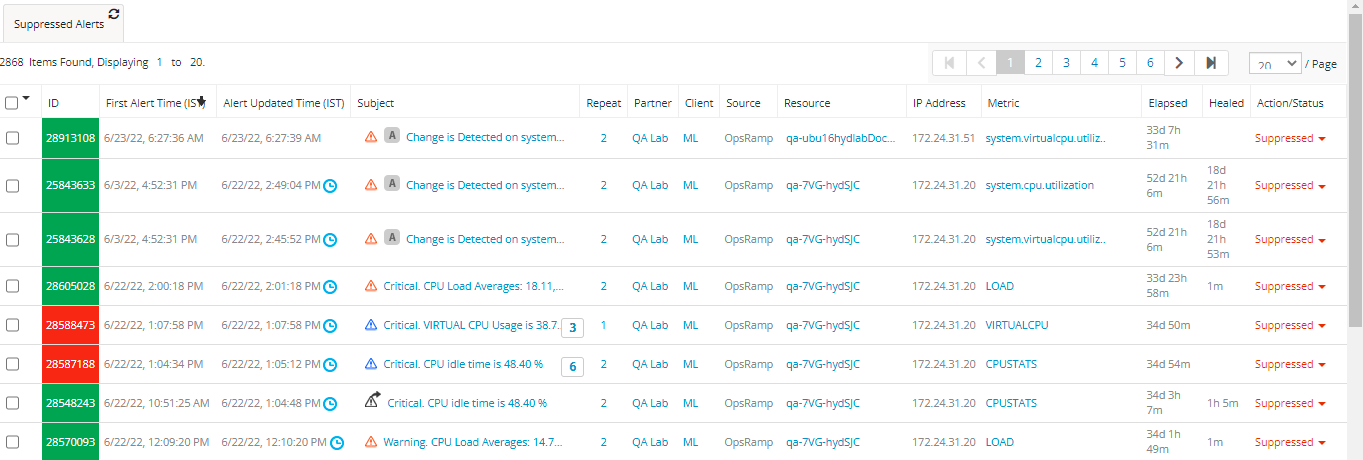
- Select an Alert, Correlated Alert, or Inference and you can view the OpsQ Bot comments in the Comments section as shown below:
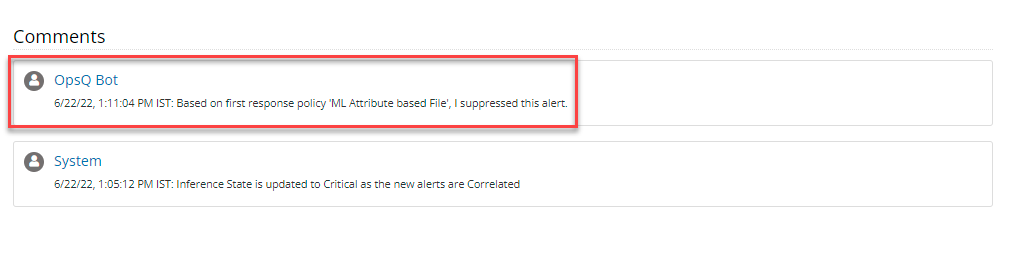
To view the OpsQ Bot comments in Alert Escalation:
- Go to Setup > Alerts > Alert Escalation and select the required policy.
- Select a client from the Select Client list.
- Click the number under the No. of incidents column to view the details.

- From the Incidents list, select an incident for which you want to view the details.

- On the incident details page, click Alerts.

- Select the Alert. You can view the OpsQ Bot comments under the Comments section as shown below:

Recommend mode
First Response and Alert Escalation policies now provide a new mode - the Recommend mode. In Recommend mode, you see actions that OpsRamp recommends for an alert - based on policy configuration.
You can then apply the recommended actions with a single click as shown below:
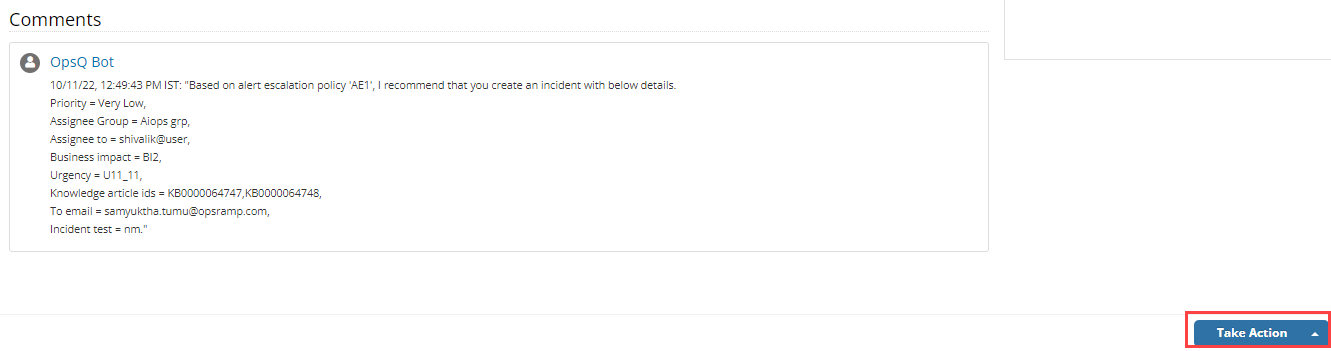
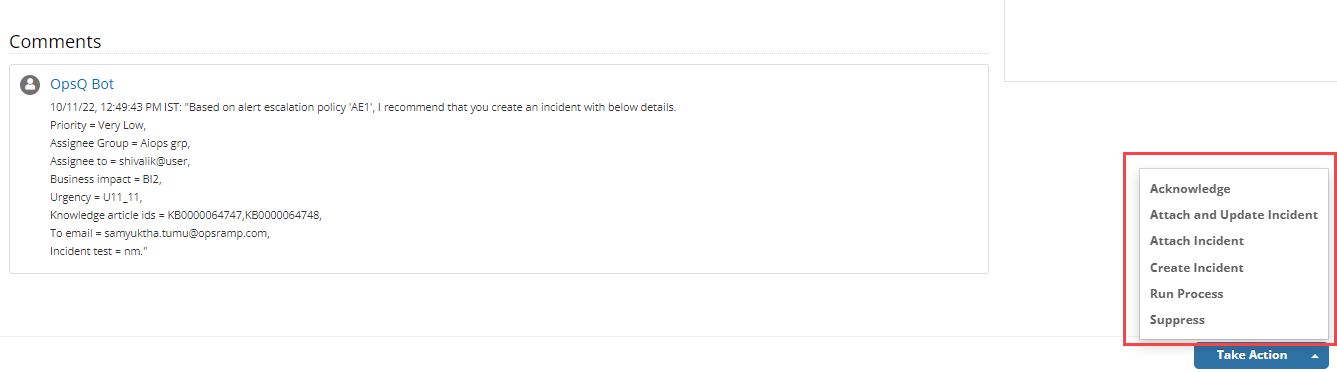
This feature helps you advance from Observed mode, which provides passive insight into decisions that OpsRamp would have made. With recommend mode, you can have a user do final validation before acting on learning-driven recommendations.