Introduction
Gateway firmware updates are regularly published. These updates are for security patches, bug fixes, and new features. This document describes how to update Gateway firmware.
Firmware updates are categorized into two types:
- Minor Updates: Released approximately every two months as part of regular product updates. We publish only Gateway patch which is compatible with N-1, N-2 versions only.
- Major Updates: Released approximately every six months as part of the product update cycle. These include:
- Gateway Images: Multiple Gateway flavors are provided, such as ISO, OVA, GCP, AWS, and Azure.
- Gateway Patches: Gateway Patches: Existing Gateways can be upgraded to the latest version from N-1 or N-2 versions. If the Gateway version does not meet the N-1 or N-2 criteria, then major update procedure must be followed.
Note
When the underlying firmware operating system reaches its end-of-life (EOL), OpsRamp releases a new Gateway with updated firmware (approximately every five years). For instance, the current Gateway runs on Ubuntu 22.04, which will reach EOL in April 2027. At that time, OpsRamp will release a new Gateway with updated firmware, such as Ubuntu 25.04 or 26.04.Gateways operating on unsupported firmware cannot be upgraded to the latest version from the OpsRamp cloud. Over time, outdated Gateway packages become increasingly vulnerable, making it crucial to ensure Gateways are regularly updated.
Use the UI for major and minor updates.
Minor Update
Minor firmware updates can be done on your existing Gateways.
Prerequisite
The Gateway must be running and communicating with the cloud.
Permissions
Following permissions required to update the NextGen Gateway from OpsRamp Portal:
| Category | Permission Type | Permission Value |
|---|---|---|
| Collectors | Gateway Firmware | Allow Update |
| Collectors | Manage Management Profile | Manage |
Follow these steps to enable the above permission set:
- Navigate to Setup > Account > Users and Permissions.
- Click the Permissions Sets tab.
- Click + ADD. The Add Permission page is displayed.
- Under Permission Set Details screen, enter a Permission Set Name and short Description.
- Select the above mentioned permissions and click Save.
Refer to the Permission Sets document for more details on obtaining the necessary permissions.
Update the Gateway
- Go to Resource Management > Management Profiles and select the applicable client.
- Select Management OpsRamp Gateways.
- From the available Gateways list, select the Gateway you want to update.
- Click the Allow icon, which displays a confirmation pop-up.
- Click Yes to continue.
- Click the Update Now button.
- In the confirmation pop-up, click Yes to continue. The Gateway is offline for few minutes while it downloads the new version.
- To update multiple Gateways, select the Gateways you want and click the Allow button.
- Wait five to fifteen minutes before verifying the Gateway is online.
- Verify that the Gateway Firmware Upgrade status displays up to date and that the Firmware Version status is the latest version, similar to the following figure:
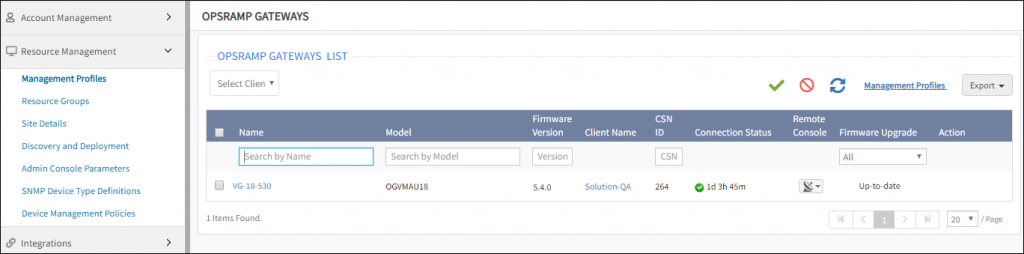
Major Update
If the current operating gateway is satifying the Gateway Support Policy then you can follow the minor update section to upgrade the Gateway. If it breaks Gateway Support Policy or EOL of the Gateway firmware Operating system then you must replace the existing gateway with new Gateway. This requires creating a new Gateway and switching over to it.
Note
If an existing gateway generated a CRITICAL/WARNING alert for a monitor on a resource, and that metric recovered during the migration process, the recovery alert may not be triggered. Since the new Gateway starts monitoring it in an OK state, the resource remains in the CRITICAL/WARNING state. The new Gateway sends a new alert, which gets appended to the existing alert.Before you start
Verify that your existing Gateway model belongs to one of the following models:
- VGVMA
- VGAMI
- VGAZU
- VGGCE
- VGPHY
- OGVMAU18
- OGAMIU18
- OGAZUU18
- OGGCEU18
- OGPHYU18
Verify that your Gateway tunnel is in TLS mode before you start the migration process. The SSHD tunnel-based Gateway does not support Gateway migration.
Save the resource configuration information for the existing Gateway virtual appliance:
- Number of CPU cores
- Memory allocated
- Disk size and data store name in use
- Number of virtual networks on Virtual Appliance
- Details of vSwitches that are connected to the virtual appliance
Step 1: Get the current Gateway configuration data
In a web browser, enter the Gateway URL. For example:
https://<Gateway IP address>:5480.Log in using your username and password. Contact Support for default login credentials.
In the Administration Menu, note the following configuration setup data, which you need to configure the new Gateway:
- IP Address
- Network Configuration
- Date & Time
- Registration details
Log out from the gateway.
Step 2: Download the current Gateway image
- Select Setup > Downloads.
- Click Gateway.
- Select ISO or OVA as required and click Download. This downloads the Gateway to your system.
Step 3: Detach the existing Gateway
- Select Setup > Resources > Management Profiles.
- Select the Gateway profile you want to detach. Remember this profile for step 5.
- Click Detach Gateway.
- On the Infrastructure page, make sure no other available device has the same Gateway IP address. If a device with the same IP address exists, delete the device.
- Shut down the Gateway.
Step 4: Spin up a new virtual machine
Create a virtual appliance using the saved resource configuration information of the existing Gateway.
Configure the new virtual appliance using the configuration setup data.
Log into the Gateway web user interface.
In the Administration Menu, enter the configuration setup data:
- Network
- Date
- Time.
Click Save.
Step 5: Attach the new Gateway
- Select Setup > Resources > Management Profiles.
- Click Attach Gateway for the management profile from which the Gateway was detached in step 3.
- Click Copy. The activation code is copied to the clipboard to be used in the next step.
Step 6: Configure the new Gateway
Select Administration Menu > Registration.
In the Registration window, note the OpsRamp Server URL.
Enter the information for the following options:
- Activation Key: The OpsRamp -generated activation key.
- OpsRamp Server: The OpsRamp server IP/URL.
Click Activate
After activation completes, click Register Appliance Now. The Gateway registration status changes from Not Registered to Registered:
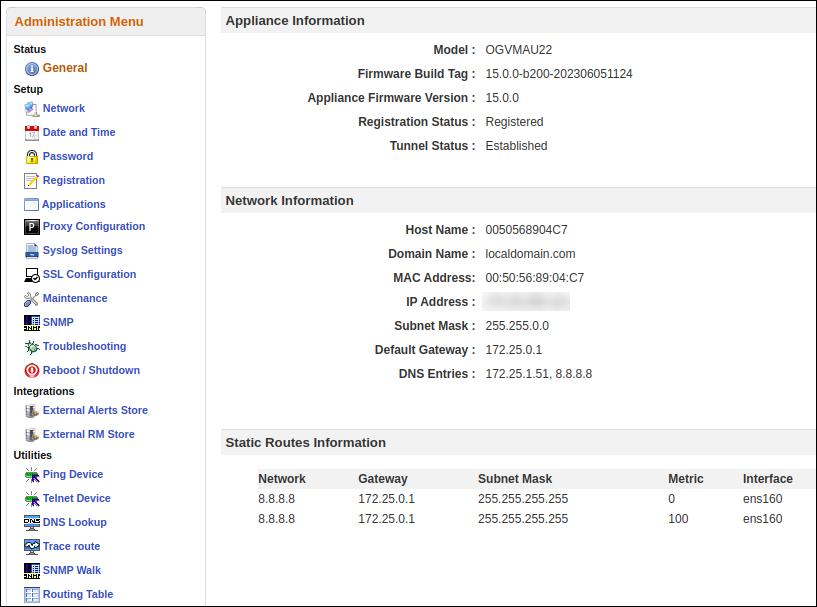
If your previous Gateway was used as a proxy for agent communication, you need to create the new Gateway using the same IP address and manually start the proxy service from the Gateway web user interface.
Step 7: Verify the upgrade
Verify the following options:
The Gateway is connected and has a status of UP in the Management Profile Status column.
In Management Profile, click Management Gateways and verify the following columns for the respective management profile:
- Model; verify that the model ID starts with
OG, such asOGVMAU22. - Firmware Version
- Model; verify that the model ID starts with
Wait five minutes and verify recent graphs on a Gateway or gateway-managed devices.
If a Gateway is used as a Proxy server for Agents, verify that the Agents are in the Active state and verify recent graphs.
If a Gateway is used for monitoring Web Services or SIP, verify recent graphs.