You can discover your AWS services through the gateway. Deploy the gateway AMI (Amazon Machine Image) as an EC2 instance in your environment, and you can discover and monitor AWS services.
Prerequisite
Subscribe to Ubuntu 22.04 LTS-Jammy from the Amazon marketplace if you are configuring the gateway for the first time.
Note
If you are not subscribed, you may receive an error message as below. In that case, copy the URL from the error page and open it in a different browser to complete the subscription.
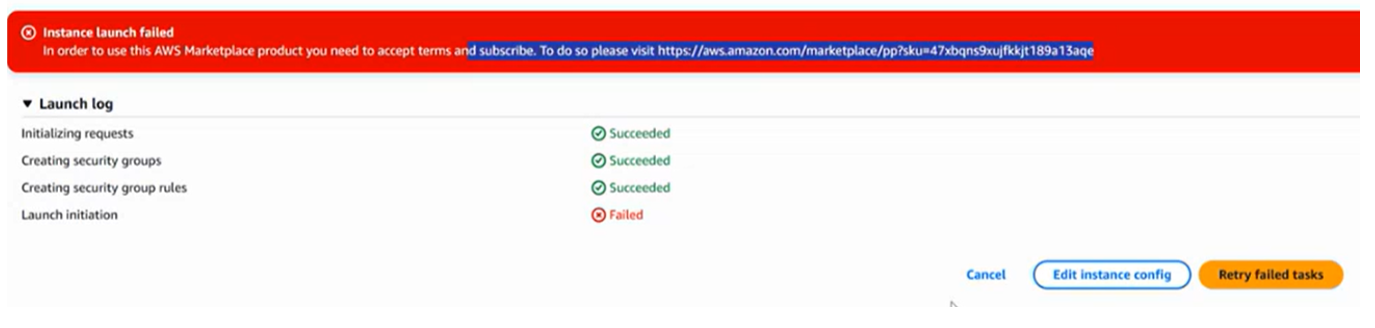
Step 1: Get Gateway Access
- Log into the platform.
- Go to Setup > Downloads > Gateway.
- In the AWS AMI box, enter your AWS account ID.
- Choose a location from the drop-down where you want to configure the gateway AMI.
- Click Request. A request email is sent to the platform support team to gain access to the gateway AMI. A confirmation email is sent to you.
Step 2: Configure the AWS Instance
- Log into the AWS console.
- Go to Services > EC2, which opens the EC2 Instances page.
- On the left pane, click Images > AMIs.
- Click Owned by me and select Private Images from the list. The page displays all the gateway AMIs to which you have access.
- Select the gateway AMI from the list and click Actions > Launch
- On the Choose an Instance Type page, select Instance Type as
c5.xlargeor greater and click Next: Configure Instance Details. - On the Configure Instance Details page, configure the number of instances depending on the number of Gateways you require and click Next: Add Storage. You can enable Auto-assign Public IP. (Optional)
- On the Add Storage page, specify the volumes to attach to the instance and click Next: Tags. By default, the storage volume of the root device displays. The minimum requirement is 60 GB disk space.
- (Optional) Provide suitable tags for the gateway and click Configure Security Group.
- On the Configure Security Group page, select or create a security group to define firewall rules for your instance to allow inbound traffic on the following ports:
- port 22
- port 5480
- Click Review and Launch.
- On the Review Instance Launch page, review the details of the gateway AMI and click Launch. A security key pair window opens.
- Select Launch without a key pair and click Launch Instance.
Step 3: Register the Gateway
- Log into the platform.
- Go to Setup > Resources > Management Profiles.
- Create a management profile.
- Register the gateway.
The gateway AMI is installed and configured and ready to discover and manage your AWS services.