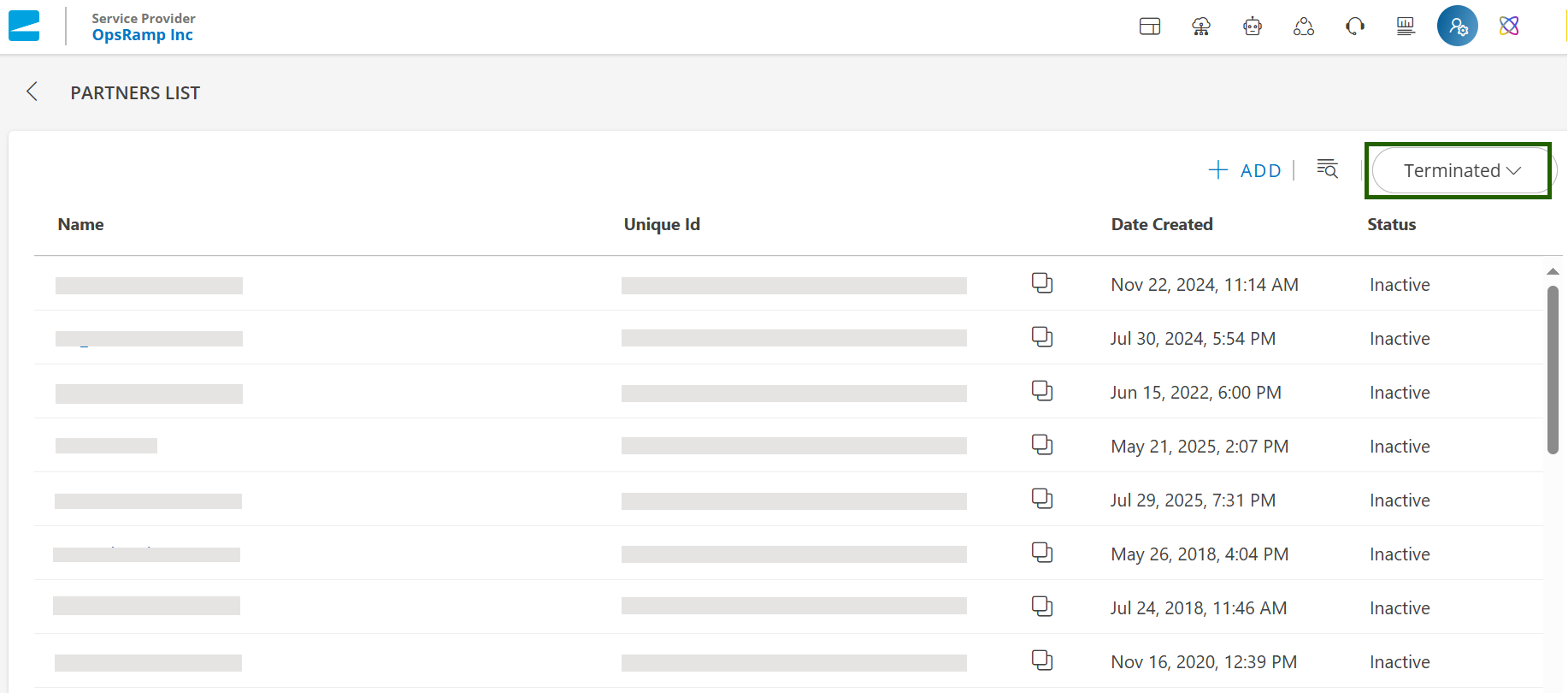Introduction
Terminating a partner in OpsRamp is a sensitive operation that involves permanently deactivating the partner account and removing its access to the platform. Since a partner may manage multiple clients, this action can only be performed after all associated clients have first been terminated.
Permissions
Following are the permissions required by the SP Administrator to terminate a partner.
| Category | Permission Type | Permission Value |
|---|---|---|
| ACCOUNT ADMINISTRATION | MSP | Manage |
Purged data
The following partner data is deleted:
- Resources & Synthetics along with asset data
- Metrics
- Alerts
- Tickets
- Users
- Audit data
- Configuration & Policies
- Device management policies
- Maintenance windows
- Alert correlation policies
- SNMP trap configuration
- Partner details
- Management profiles
- Integrations
- SSO configurations
Note: The above mentioned data will be purged completely in 90 days from the date of deletion.
Terminate a partner
Follow these steps to terminate a partner:
Click Setup > Account. The ACCOUNT DETAILS screen is displayed.
Click Partners tile. The PARTNERS LIST page is displayed.
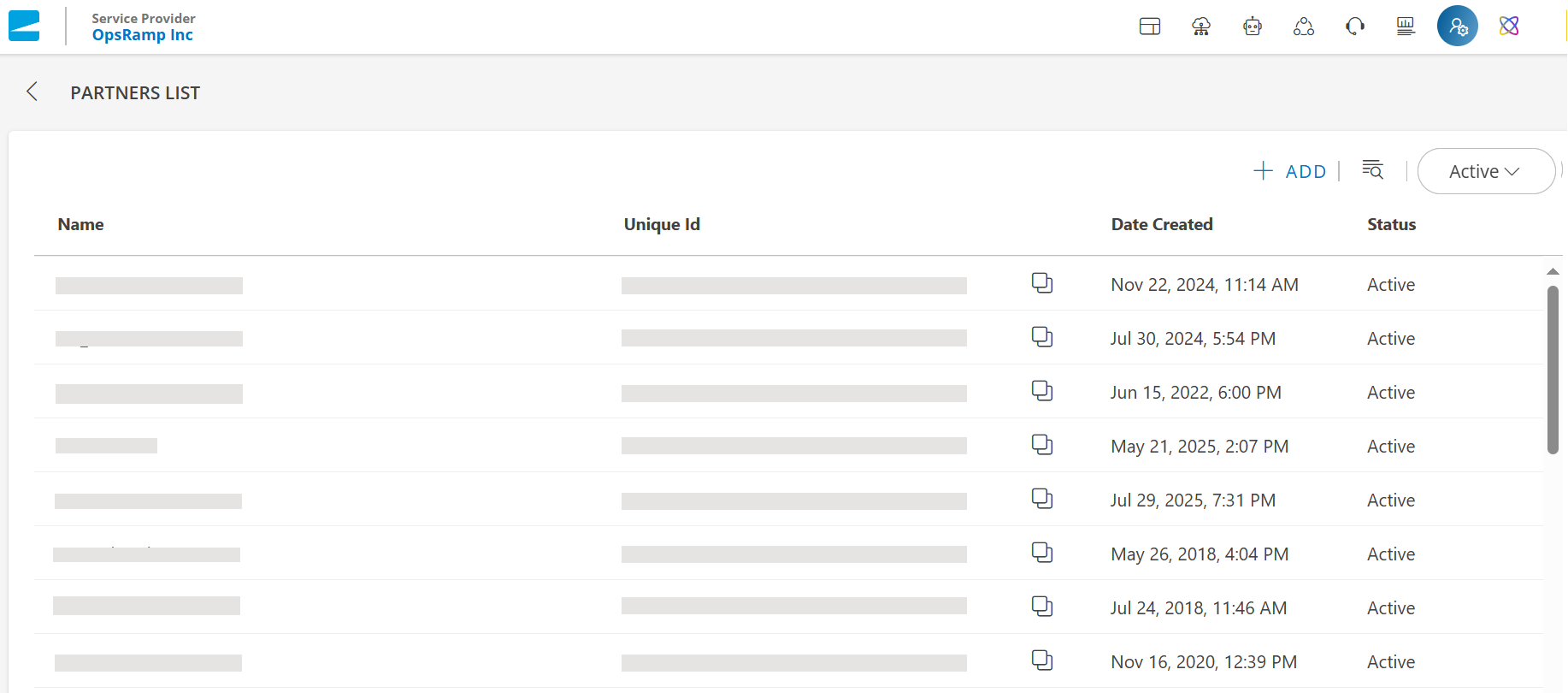
Search for the partner you want to terminate using the search box.
Hover over the partner name and click the action (three dots) icon.
Select Terminate. The CONFIRM TERMINATION dialog box is displayed.
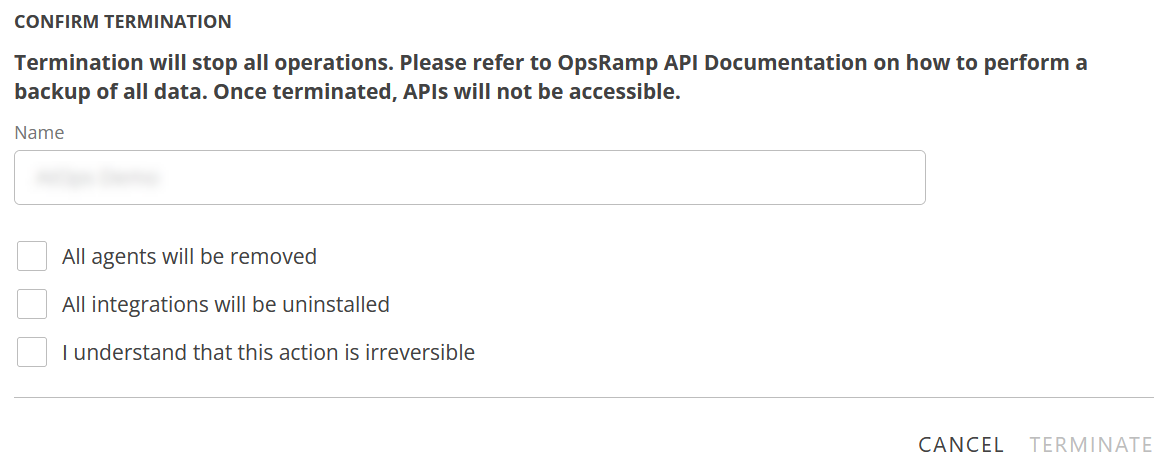
The dialog box provides all information regarding backing up all partner data because once terminated without backup, all data will be erased permanently.
Note: You can terminate only one partner at a time.Provide the following information in the dialog box:
- Enter the partner name (as shown in the box) in the Name box.
- Select the checkboxes against the information provided.
Note: All fields are mandatory.
Click TERMINATE to confirm you want to terminate the partner. The partner is terminated and all data related to the partner is erased. The partner cannot be activated again. Also, all the users will go into Inactive state.
View terminated partners
Follow these steps to view terminated partners:
- Click Setup > Account. The Account Details screen is displayed.
- Click Partners tile.
- Click the Filters dropdown available at the upper-right corner of the screen.
- Select Inactive status. A list of Inactive (terminated) partners is displayed.