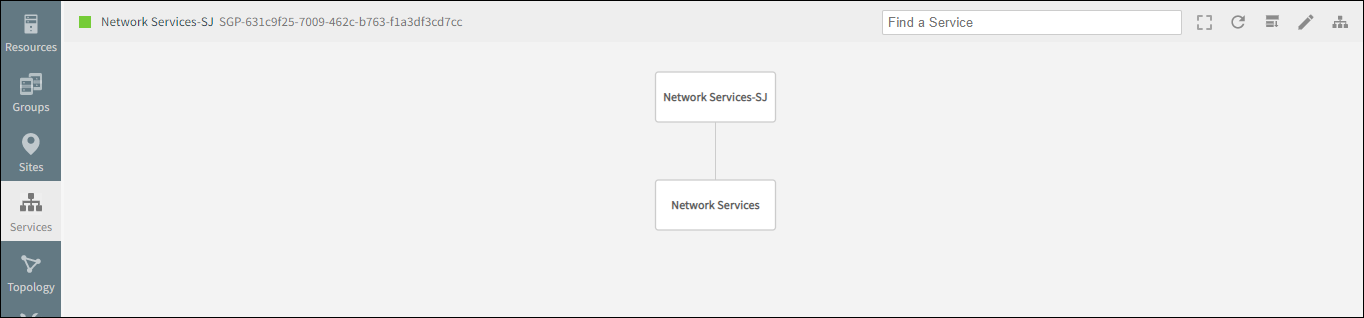Use the following steps to integrate topology explorer and service maps.
Click All Clients and select a client.
Go to Infrastructure > Topology.
From the filter drop-down list, for example, select HostName/IP Address.
From Select Resource, select a resource.
Click Service Maps. All the functionalities stop and the Create (Mapping) button is displayed at the top.
To add all the resources to a service map, select Select All. The non-highlighted resources are not monitored.
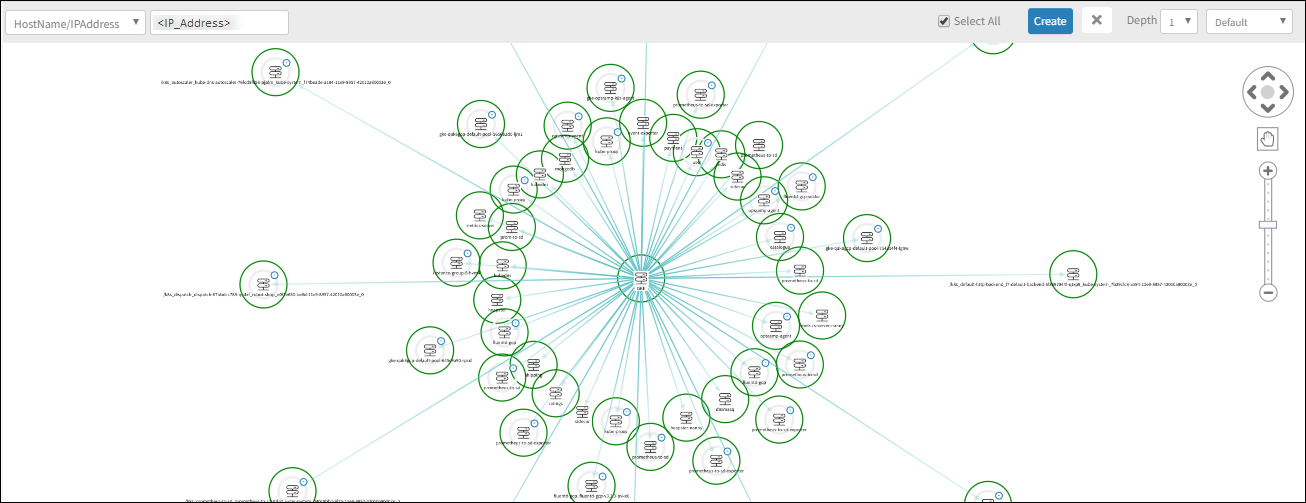
Click Create to add a mapping, which displays the Create Mapping page. You can view the selected resources list. If needed, deselect any resources, which removes them from the service map.
Enter the Node Name and Service Map Name.
From Select Type, select New Service Map or New Node on Existing Service Map.
Click Create. If you have New Service Map selected, a pop-up confirms the successful creation of the service map:
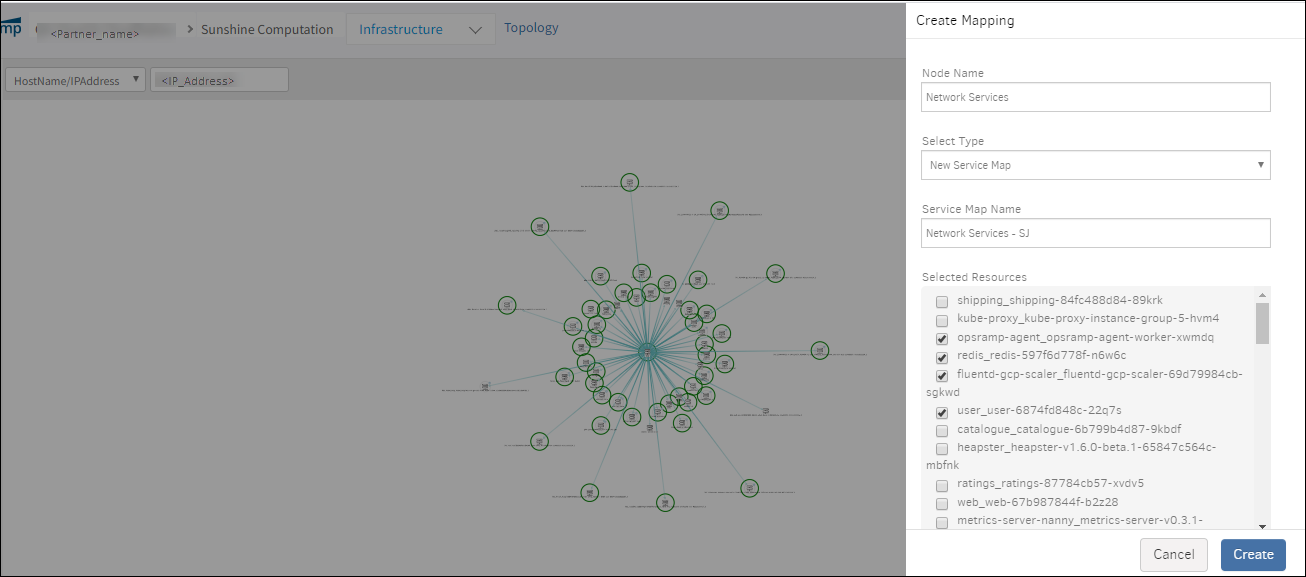
Click Go to Service Map, which displays the service map details: