Service Maps provide a centralized view of alerts, incidents, and impacted resources, allowing you to monitor and troubleshoot service health efficiently. This information is accessible through a slide-out screen from the Service Maps page.
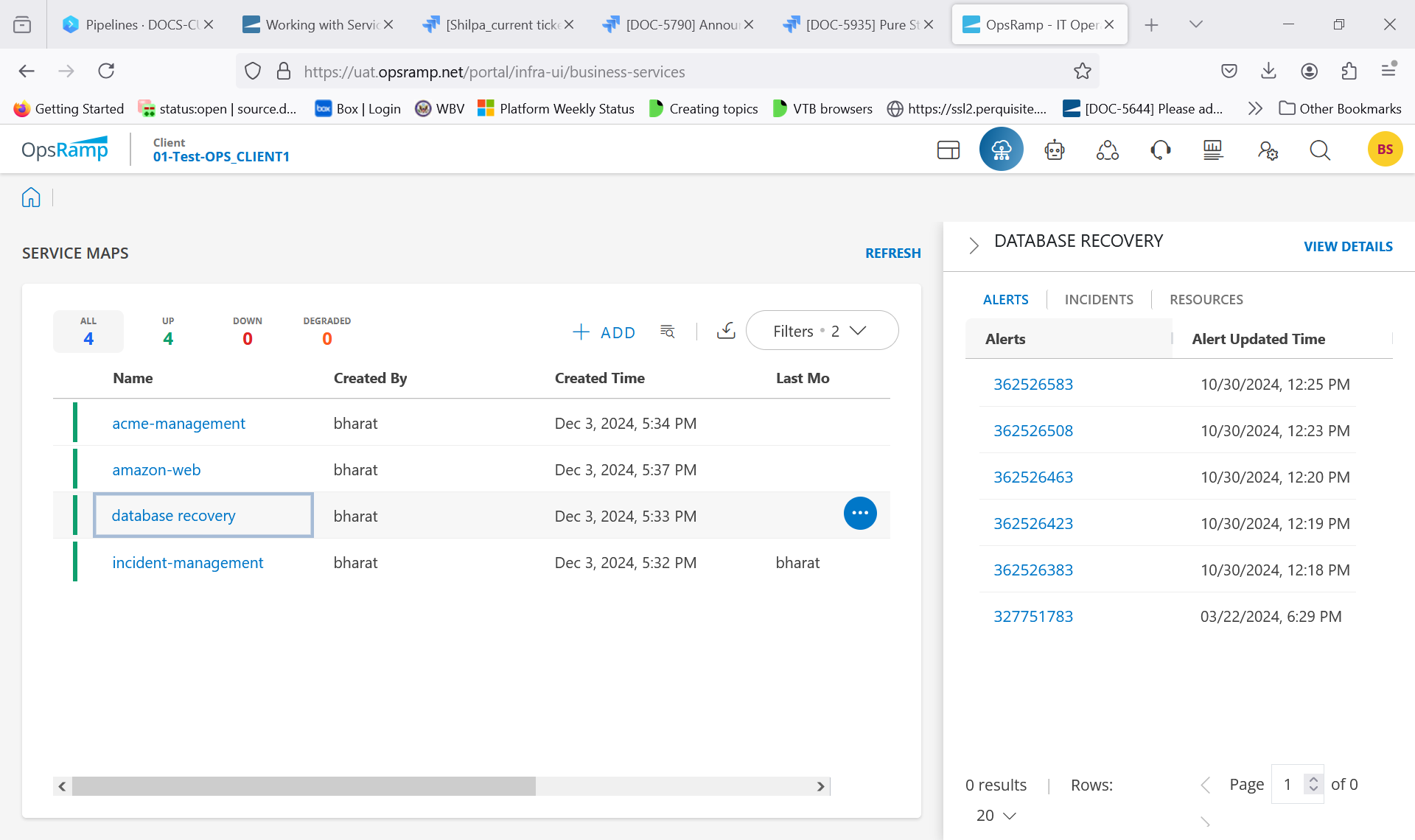
To view alerts, incidents and resources of the Service Map:
Click on the row of the desired Service Map to open its slide-out screen. The slide-out provides details for three categories: Alerts, Incidents, and Resources.
To collapse the slide-out screen, click the ellipsis icon. Information available in the slide-out.
Details slide-out
Alerts
A list of active alerts along with their Alert Updated Time. You can click an alert to open its detailed view in the Alert Browser or use the search field to locate alerts by their full Alert ID.
Incidents
A list of active incidents along with their Status. You can click an incident to view detailed information on the Service Desk page or use the search box to locate incidents by their full Incident ID.
Resources
A list of impacted resources within the selected Service Map.You can click a resource to open its detailed view on the Resource Overview page or use the search box to find resources by their name.
As you type, matching resource names are displayed in real-time for quick selection.