You can modify an existing Device Management Policy to manage your resources effectively. It allows you to customize resource management based on specific operational requirements, including assigning monitoring templates, knowledge base articles, modifying filter criteria, assign availability rule. This helps in the overall performance and efficiency of resources in your IT environment.
An Administrator with permission to manage all devices can edit a device management policy.
Follow the steps given below to edit a device management policy:
Navigate to Setup > Resources > Device Management Policies. The DEVICE MANAGEMENT POLICIES screen is displayed.
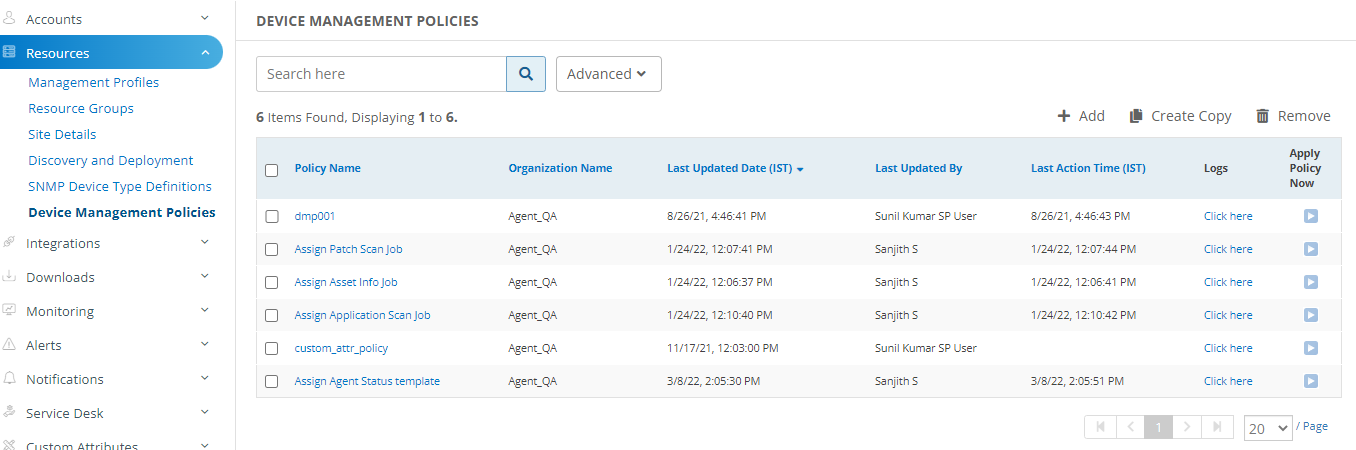
Search or select the device management policy you want to edit. Click the policy name. The VIEW DEVICE MANAGEMENT POLICY screen is displayed.
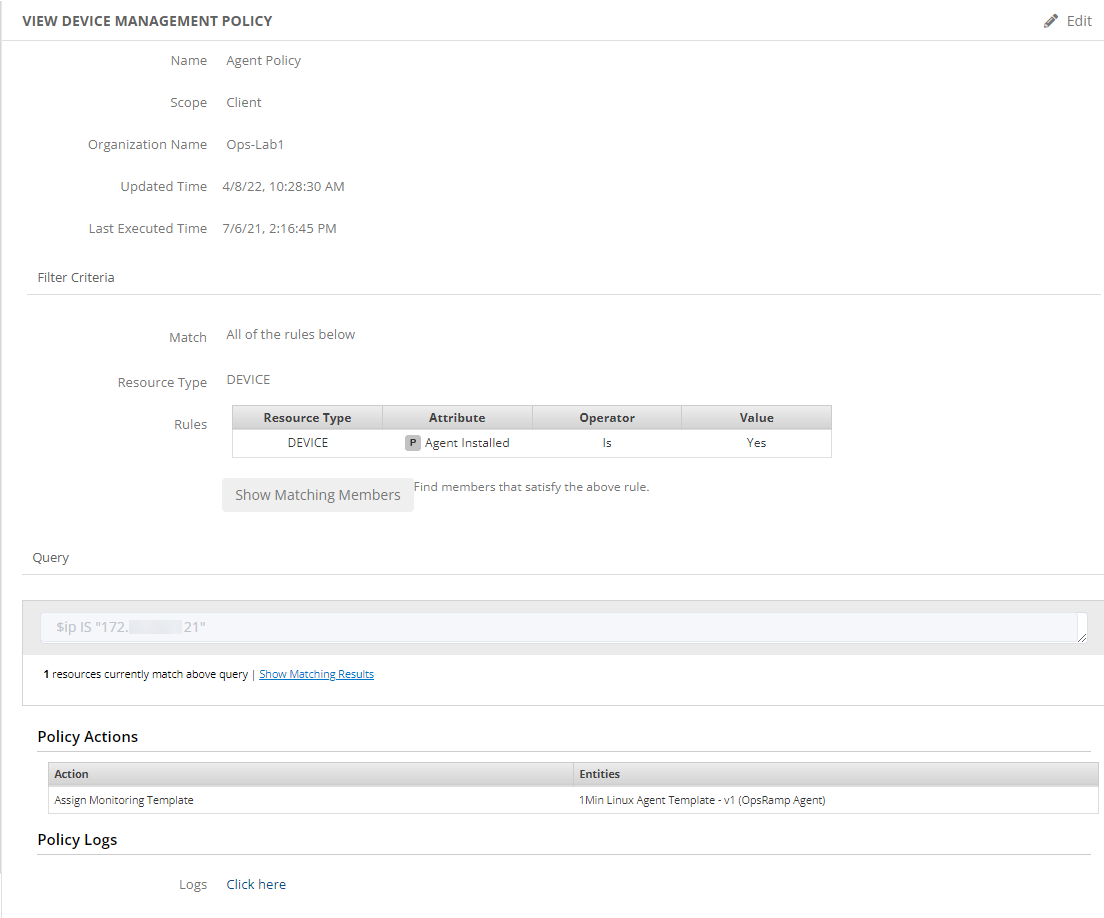
On the VIEW DEVICE MANAGEMENT POLICY screen, click Edit. The DEVICE MANAGEMENT POLICY screen is displayed.
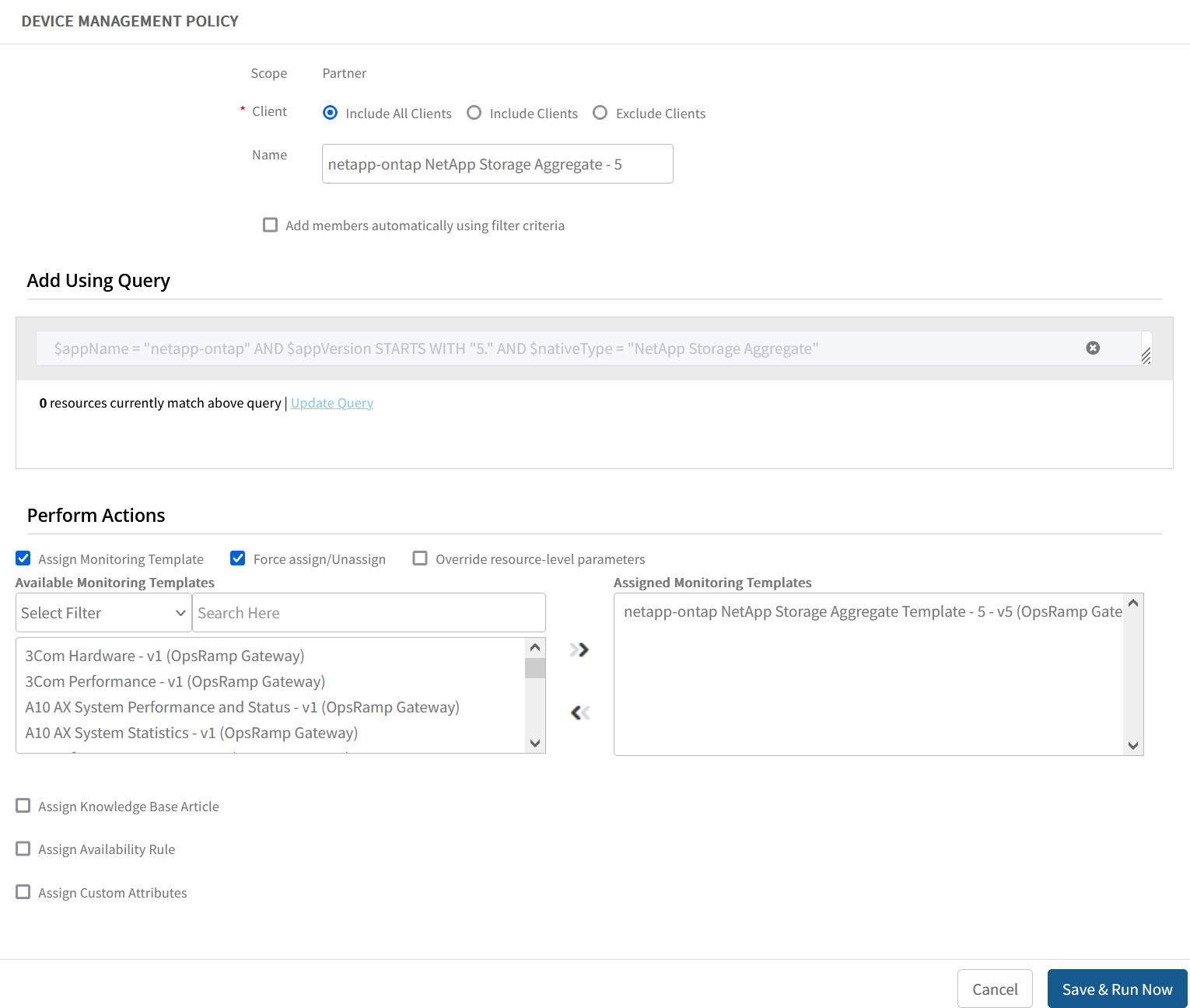
Make the following changes.
- Client: Select an option to include or exclude clients from the policy:
- Include All Clients: Applies device management policy to all the clients.
- Include Clients: Applies device management policy to the clients you specify when you click +Add Include Clients.
- Click +Add Include Clients.
- Select client(s) from Select Clients window.
- Click OK. The selected client(s) are displayed in Included Clients box.
- Exclude Clients: Applies device management policy to all except the clients you specify when you click +Add Exclude Clients.
- Click +Add Exclude Clients.
- Select client(s) from Select Clients window.
- Click OK. The selected client(s) are displayed in Excluded Clients box.
- Name: Update the policy name.
- Add resources using filter criteria or using query.
- In Perform Actions section, you can choose to select or deselect monitoring templates, Knowledge Base (KB) articles, assign an availability rule, or assign custom attributes.
- Client: Select an option to include or exclude clients from the policy:
Click Save & Run Now. The device management policy is updated and displayed in DEVICE MANAGEMENT POLICY listing screen.
The updated policy is applied to resources automatically.