This page describes how to install. You can also discover how to uninstall the reporting apps.
Installation of Reporting Apps
Follow the below steps to install any of the Reporting Apps:
- Go to Reports > Reporting Apps.
- Click the Available tab to see all the available Reporting apps.
- Click ADD to install the required Reporting app.
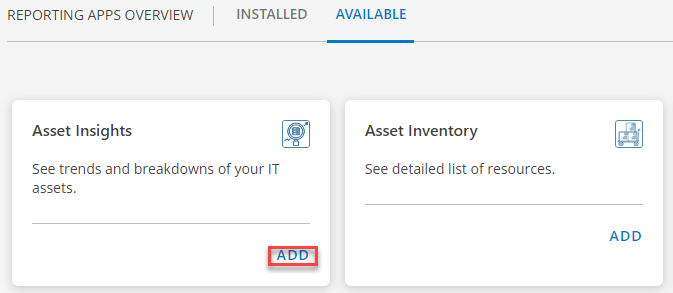
- Now, if you want to see the installed apps click the Installed tab.
Note
When an app is installed at the tenant level, it appears to all users within that tenant under the installed section.
Uninstallation of Reporting Apps
If you do not want to use the Reporting app, you can uninstall it from your system by following the steps below:
- Go to Reports > Reporting Apps.
- Click the Installed tab to see all the installed apps.
- Click the three-dot symbol that appears below the apps, and then click the Remove button.
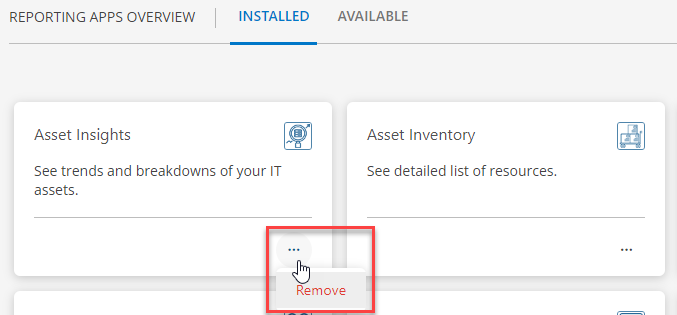
- Now a dialogue box will appear, enter the reason for the uninstallation and then click Uninstall.
Once you uninstalled the app, its associated analyses and runs cannot be reversible.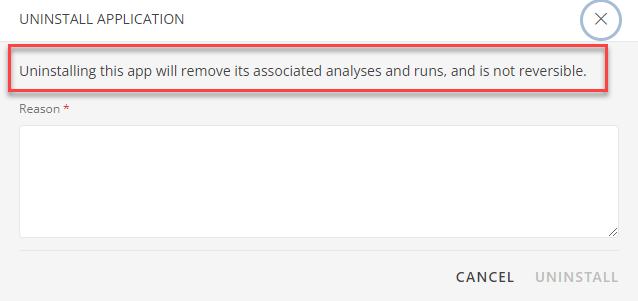
- You have now successfully uninstalled the Reporting app.
Viewing Run History
You can view all reporting apps on-demand and analysis runs in one centralized location. Additionally, you can search runs by both analysis name or individual reporting app names.
To view all run history:
- Navigate to Reports > Reporting Apps.
- Click on Run History.
- The run history for all installed reporting apps will appear. Here you can download the documents for previous analysis runs, as well as perform actions such as Copy Run ID, Run Again, or Cancel. These actions will vary based on the status of the run.
To view app-specific run history:
- Click on the ellipses for the selected app.
- The runs will appear for the selected app. Here you can download the documents for previous analysis runs, as well as perform actions such as Copy Run ID, Run Again, or Cancel. These actions will vary based on the status of the run.
Next Steps
Refer to the Configuration documentation on how to configure the apps.


