Introduction
The Patch Details app provides detailed patch information. For each resource, this will show which patches were missing, installed, approved, failed, blacklisted, whitelisted, and excluded. This app supports to query the patches by resource or patch attributes. For this the Query builder has the option to switch between resource and patch OpsQl.
It supports at both Partner and Client level user accounts.
Configuration Parameters
The patch details app can be configured in two ways: by selecting the RESOURCE or by SEARCHPATCH options.
Configure by selecting RESOURCE option
- Add Query:
- Default query: The default query
( agentInstalled = “true” AND state = “active” AND monitorable = “true” )will be populated by default when the patch details app opens. Users are able to modify/delete the default query and run this specific query. - Using an OpsQL query, you can customize the report result. If users did not select
stateandmonitorableattributes in the query string, in that case the user selection query would be appended by default withstateandmonitorableattributes.
For example: if a user only selects theresource.agentInstalledattribute, the query will automatically appendstate = ‘active’ AND monitorable = true
The query will look like the following:(resource.agentInstalled = "true") AND state = 'active' AND monitorable = true
- Default query: The default query
- Client Selection: You can select a Single Client or All Clients from the dropdown list. Only selected client data will get into the report.
- Status Selection: Choose the patch status from the drop down list for which you want to generate the report. The user can select single/multi/all options from the list.
- Category Selection: The user can choose the type of category from a drop down list. From the list, you can select single/multi/all options.
The categories are as follows: critical, feature packs, security, updates, and update rollups. - Supported Analysis Period: Supported analysis periods are: Last 24 hours, 7 days, Last month, Last 3 months, and specific period.
- Attributes Selection:
- Default attributes: The default attributes (resource.ipAddress, searchpatch.category etc.) will be populated by default. The user can modify/delete default attributes and select their required attributes, including custom attributes, to view in the report.
- Only selected attributes related data will be included in the report. If no attributes are selected, the default attributes data will be included in the report. The user can select a maximum of 25 attributes.
The attributes are related with bothSEARCHPATCHandRESOURCE. - You can customize the default attributes selection order by using the drag and drop functionality.
- Formats: Reports are generated only in XLSX format.
Configure by selecting SEARCHPATCH option
- Add Query:
- Default query: The default query
( patchStatus = “MISSING” AND scanTime >= “-7d” )will be populated by default when the patch details app opens. Users are able to modify/delete the default query and run this specific query. - If the user does not select any
patchStatusand patch date fields(ex: approvedTime, installedTime, scanTime) attributes in the query string, the user selection query would be appended by default withpatchStatusand patch date fields(installedTime, scanTime) attributes.
For example: if a user only selects theapprovedUserattribute, then the query will automatically appendpatchStatus = 'Missing' AND ((scanTime >= '-7d') OR (installedTime >= '-7d'))
The query will look like the following:(approvedUser = 'Username') AND (patchStatus = 'Missing') AND ((scanTime >= '-7d') OR (installedTime >= '-7d'))
- Default query: The default query
- Client Selection: You can select Single Client or All Client from the dropdown list. Only selected client data will get into the report.
- Attributes Selection:
- Default attributes: The default attributes (resource.ipAddress, searchpatch.category etc.) will be populated by default. Users can modify/delete default attributes and select the required attributes, including custom attributes to view in the report.
- Only selected attributes related data will be included in the report. If no attributes are selected, the default attributes data will be included in the report. The user can select a maximum of 25 attributes.
The attributes are related with both SEARCHPATCH and RESOURCE.
- Formats: Reports are generated only in XLSX format.
Reports Output
Once the report is generated, it will consist of the following sections:
- Summary: In this section, see the configuration details.
- Glossary: This section contains detailed information about each section present in the report tab, helping you to understand the generated data better.
Note
- For resource selection, the patch data sheets will be added based on the patch status selection.
- For search patches, the patch data sheets will be included in a single sheet.
Sample of reports in XLSX format: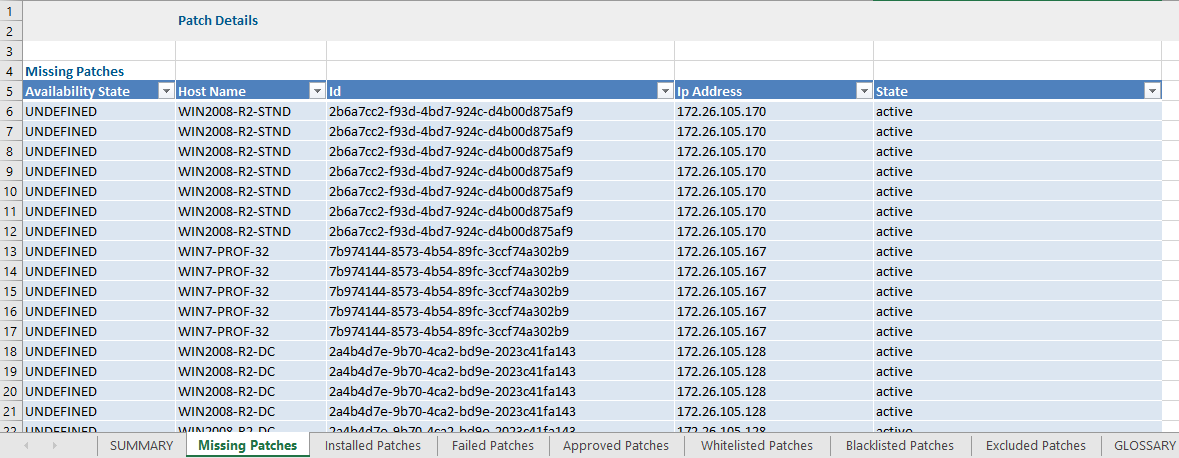
Patch Report Vs Patch Details Atrributes
Click here to view the supported attributes
| Patch Report | Patch Details | ||
|---|---|---|---|
| UI Attributes Selection (Resource) | UI Attributes Selection (Search Patch) | Display Format In Report (Headers) | |
| Partner Name | partnerName | resource.partnerName | Partner Name |
| Client Name | clientName, searchpatch.clientName | resource.clientName, clientName | Client Name |
| Device Name | name | resource.name | Resource Name |
| Device Type | type | resource.type | Resource Type |
| OpsRamp Agent Version | agentVersion | resource.agentVersion | Agent Version |
| IP Address | ipAddress | resource.ipAddress | Ip Address |
| Patch Name | searchpatch.name | name | Patch Name |
| Release Date | searchpatch.releaseDate | releaseDate | Release Date |
| Installed Time | searchpatch.installedTime | installedTime | Installed Time |
| Approved By | searchpatch.approvedUser | approvedUser | Approved User |
| Approved Time | searchpatch.approvedTime | approvedTime | Approved Time |
| Installed Result | searchpatch.installedResult | installedResult | Installed Result |
| Patch Rating | searchpatch.ratingType | ratingType | Rating Type |
| KBID | searchpatch.externalId | externalId | External Id/KBID |
| Approval Status | searchpatch.approvalStatus | approvalStatus | Approval Status |
| Operating System | os | resource.os | Operating System |
| Install Status | searchpatch.installedStatus | installedStatus | Installed Status |
| Recent Patch Status | searchpatch.patchStatus | patchStatus | Patch Status |
| Severity | searchpatch.severity | severity | Severity |
| Category | searchpatch.category | category | Category |
| Restart Required | searchpatch.rebootRequired | rebootRequired | Reboot Required |
| Scan Date | searchpatch.scanTime | scanTime | Scan Time |
| Device Id | id | resource.id | Id |
| Device Group Name | deviceGroups.name | resource.deviceGroups.name | Resource Group Name |
| Site Name | location | resource.location | Site Name |
| Job Name | patchConfName | resource.patchConfName | Patch Install Job Name |
| Installed By | searchpatch.installedApplicationName | installedApplicationName | Installed By |
| OpsRamp Agent Status | N/A | N/A | N/A |
| Patch Scan Schedule | N/A | N/A | N/A |
| Last Patch Scan Date | N/A | N/A | N/A |
| Patch Install Policy and Schedule | patchConfPolicy | resource.patchConfPolicy | Patch Conf Policy |
| Last Patch Install Date | N/A | N/A | N/A |
| Total Patches Installed on Device | N/A | N/A | N/A |
| Currently Approved Missing Patches | N/A | N/A | N/A |
| Currently Unapproved Missing Patches | N/A | N/A | N/A |
| Missing Security Patches | N/A | N/A | N/A |
| Missing Critical Patches | N/A | N/A | N/A |
| Missing Other Patches Count | N/A | N/A | N/A |
| Summary | N/A | N/A | N/A |
| Instance Id | N/A | N/A | N/A |
| Total Approved Patches Count | N/A | N/A | N/A |
| Cloud Integration Name | N/A | N/A | N/A |
| Patch Failure Reason | N/A | N/A | N/A |
| N/A | Account Number | resource.accountNumber | Account Number |
| N/A | Agent Available App Name | resource.agentAvailableAppName | Agent Available App Name |
| N/A | Agent Deploy Time | resource.agentDeployTime | Agent Deploy Time |
| N/A | Agent Installed | resource.agentInstalled | Agent Installed |
| N/A | Agent Installed App Name | resource.agentInstalledAppName | Agent Installed App Name |
| N/A | Alias Name | resource.aliasName | Alias Name |
| N/A | Alternate Ip Address | resource.alternateIpAddress | Alternate Ip Address |
| N/A | Approved Patch Count | resource.approvedPatchCount | Approved Patch Count |
| N/A | Availability State | resource.availabilityState | Availability State |
| N/A | Available App Name | resource.availableAppName | Available App Name |
| N/A | Client Id | resource.clientId | Client Id |
| N/A | Cloud Instance State | resource.cloudInstanceState | Cloud Instance State |
| N/A | Created | resource.created | Created |
| N/A | Resource Group Unique Id | resource.deviceGroups.uniqueId | Resource Group Unique Id |
| N/A | Discovery Profile Id | resource.discoveryProfileId | Discovery Profile Id |
| N/A | Dns Name | resource.dnsName | Dns Name |
| N/A | Entity Type | resource.entityType | Entity Type |
| N/A | Failed Patch Count | resource.failedPatchCount | Failed Patch Count |
| N/A | Gateway Firmware Version | resource.gatewayFirmwareVersion | Gateway Firmware Version |
| N/A | Gateway Id | resource.gatewayId | Gateway Id |
| N/A | Gateway Last Reg Request Time | resource.gatewayLastRegRequestTime | Gateway Last Reg Request Time |
| N/A | Gateway Model | resource.gatewayModel | Gateway Model |
| N/A | Gateway Name | resource.gatewayName | Gateway Name |
| N/A | Has Missing | resource.hasMissing | Has Missing |
| N/A | Has Relationship | resource.hasRelationship | Has Relationship |
| N/A | Host Name | resource.hostName | Host Name |
| N/A | Internal Id | resource.internalId | Internal Id |
| N/A | Identity | resource.identity | Identity |
| N/A | Installed App Name | resource.installedAppName | Installed App Name |
| N/A | Installed Patch Count | resource.installedPatchCount | Installed Patch Count |
| N/A | Internal Id | resource.internalId | Internal Id |
| N/A | Last Updated | resource.lastUpdated | Last Updated |
| N/A | Location Uuid | resource.locationUuid | Location Uuid |
| N/A | Mac Address | resource.macAddress | Mac Address |
| N/A | Make | resource.make | Make |
| N/A | Management Profile Id | resource.managementProfileId | Management Profile Id |
| N/A | Management Profile Name | resource.managementProfileName | Management Profile Name |
| N/A | Management Profile Registered | resource.managementProfileRegistered | Management Profile Registered |
| N/A | Missing Patch Count | resource.missingPatchCount | Missing Patch Count |
| N/A | Mo Id | resource.moId | Mo Id |
| N/A | Model | resource.model | Model |
| N/A | Monitorable | resource.monitorable | Monitorable |
| N/A | Native Type | resource.nativeType | Native Type |
| N/A | Ncm Policy Exists | resource.ncmPolicyExists | Ncm Policy Exists |
| N/A | Ncm Policy Name | resource.ncmPolicyName | Ncm Policy Name |
| N/A | Ncm Policy Unique Id | resource.ncmPolicyUniqueId | Ncm Policy Unique Id |
| N/A | Network Config Backup Job | resource.networkConfigBackupJob | Network Config Backup Job |
| N/A | Os Type | resource.osType | Os Type |
| N/A | Parent Resource Type | resource.parentResourceType | Parent Resource Type |
| N/A | Partner Id | resource.partnerId | Partner Id |
| N/A | Patch Conf Id | resource.patchConfId | Patch Conf Id |
| N/A | Patch Conf Job Id | resource.patchConfJobId | Patch Conf Job Id |
| N/A | Patch Job Id | resource.patchJobId | Patch Job Id |
| N/A | Resource Name | resource.resourceName | Resource Name |
| N/A | Resource Type Display Name | resource.resourceTypeDisplayName | Resource Type Display Name |
| N/A | Resource Type Path | resource.resourceTypePath | Resource Type Path |
| N/A | Root Location | resource.rootLocation | Root Location |
| N/A | Send Logs | resource.sendLogs | Send Logs |
| N/A | Serial Number | resource.serialNumber | Serial Number |
| N/A | Service Group Name | resource.serviceGroups.name | Service Group Name |
| N/A | Service Group Unique Id | resource.serviceGroups.uniqueId | Service Group Unique Id |
| N/A | serviceProviderId | resource.serviceProviderId | Service Provider Id |
| N/A | state | resource.state | State |
| N/A | tags.name | resource.tags.name | Tag Name |
| N/A | tags.value | resource.tags.value | Tag Value |
| N/A | resource.timezone | timezone | Timezone |
| N/A | resource.url | url | Url |
| N/A | searchpatch.clientId | clientId | Client Id |
| N/A | Client Uid | searchpatch.clientUid | Client Uid |
| N/A | searchpatch.depCount | depCount | Dep Count |
| N/A | searchpatch.excludedUser | excludedUser | Excluded User |
| N/A | searchpatch.hasDependency | hasDependency | Has Dependency |
| N/A | searchpatch.partnerId | partnerId | Partner Id |
| N/A | searchpatch.partnerUid | partnerUid | Partner Uid |
| N/A | searchpatch.patchId | patchId | Patch Id |
| N/A | searchpatch.patchInternalId | patchInternalId | Patch Internal Id |
| N/A | searchpatch.ratedUserLoginName | ratedUserLoginName | Rated User Login Name |
| N/A | searchpatch.ratingId | ratingId | Rating Id |
| N/A | searchpatch.ratingOrgId | ratingOrgId | Rating Org Id |
| N/A | searchpatch.ratingUserUid | ratingUserUid | Rating User Uid |
| N/A | searchpatch.type | type | Type |
| N/A | searchpatch.uId | uId | Patch Id |
| N/A | searchpatch.resourceId | resourceId | Resource Id |
| N/A | patchConfig.rebootRequired | N/A | Patch Config Reboot Required |
| N/A | patchNextTrigger | resource.patchNextTrigger | Next Patch Schedule Time |