Introduction
The Audit Details app offers insights into user and API activities within your IT infrastructure. The analysis report provides valuable insights into operations performed on resources, groups, service groups, and more, offering a comprehensive overview of user activities in your Hybrid IT Operations Environment.
Note
The Audit Details app is available only to the partner level users.Configuration Parameters
- Add Query: Use the query to select the entities that you wish to include in the report.
- Default query: The default query
objectType = "resource" AND action IN ("create","update","delete")will be populated by default when open monitor details app. Users are able to modify or delete the default query and run a specific query.
- Default query: The default query
- Client Selection: Choose the specific single client or All Clients from the dropdown list whose data you want to analyze. The report will only include data from the selected client(s).
- Supported Analysis Period: The time period over which your environment was analyzed. The supported analysis periods are: Last 24 hours, 7 days, Last month, Last 3 months, and specific period.
- Supported Format: Reports can be downloaded in XLSX and CSV formats.
Reports Output
Once the report is generated, it will consist of the following sections:
- Summary: This section provides the configuration details.
- Details: This section furnishes details regarding the audit information of user actions within your Hybrid IT Operations Environment.
- Glossary: This section contains detailed information about each section present in the report tab, helping you to understand the generated data better.
Sample of reports in XLSX format: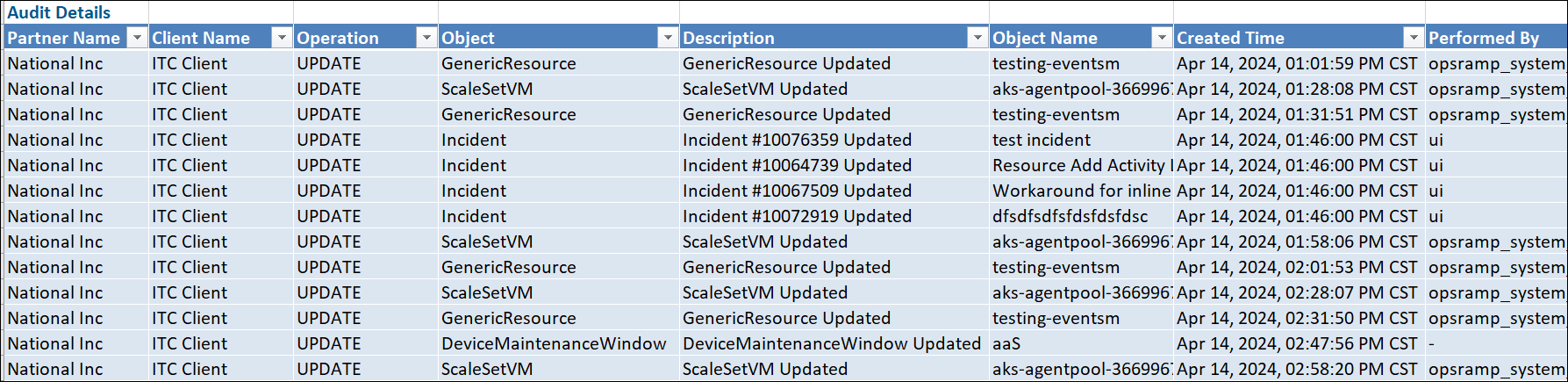
Audit Report Vs Audit Details Atrributes
Click here to view the supported attributes
| Audit Report | Audit Details | |
|---|---|---|
| UI Atrributes Selection | Display Format In Report | |
| Partner Name | N/A | Partner Name |
| Client Name | N/A | Client Name |
| Operation | N/A | Operation |
| Object | N/A | Object |
| Description | N/A | Description |
| Object Name | N/A | Object Name |
| Created Time (IST) | N/A | Created Time |
| Performed By | N/A | Performed By |
Note: Actions performed in the background are generally audited under the OpsRamp System User or OpsRamp API User.
When custom integration credentials are used, the actions are logged under the OpsRamp API User — unless the credentials belong to a specific OpsRamp user account with API access. In that case, the action is attributed to that individual user in the audit logs.