Transfer (uploading and downloading) data and files in browser consoles with shared drives. Folders and drives on the local system are shared with remote desktop and applications.
A user with device access permission to a specific device can access its shared drive. For example, if user A has access only to resource A, the user can access resource A shared drive.
Prerequisite
- Validate that Shared Drive is enabled for the tenant. For more details, see Enable Remote Console Modules.
- To use SSH file transfer, following versions are required:
- For agent consoles: agent version >=8.0.0
- For gateway consoles: gateway version >=8.0.0
Download files from shared drives
- Select the file.
- Download in the directory.
Upload files to shared drives
- From the browser console, press Ctrl+Alt+Shift keystrokes.
- From the Clipboard window, select Shared Drive. A list of files appear.
- Click Upload Files.
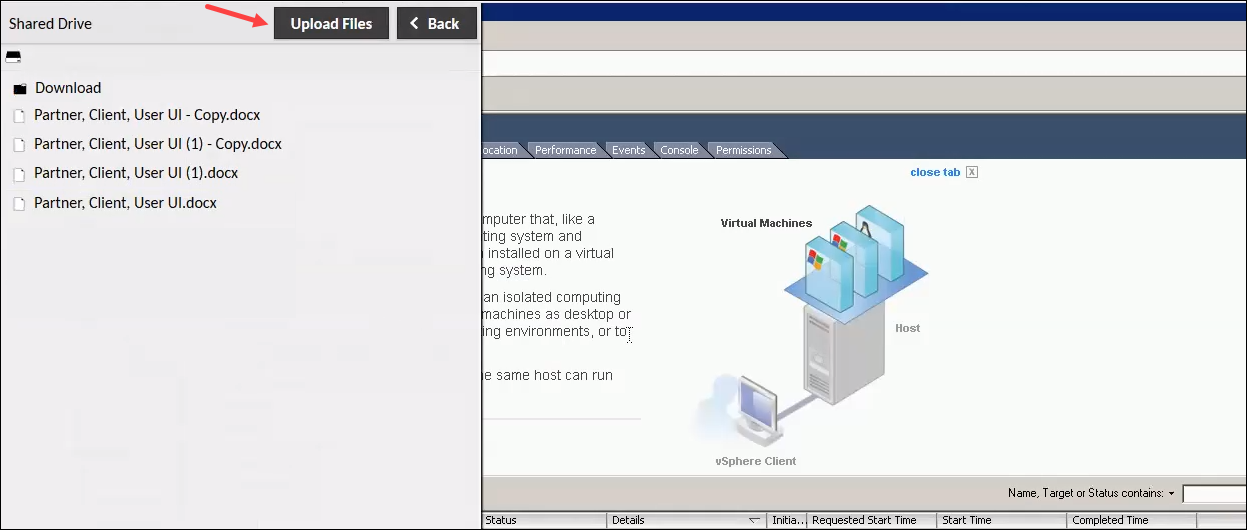
- Double-click to select a file from the local drive.
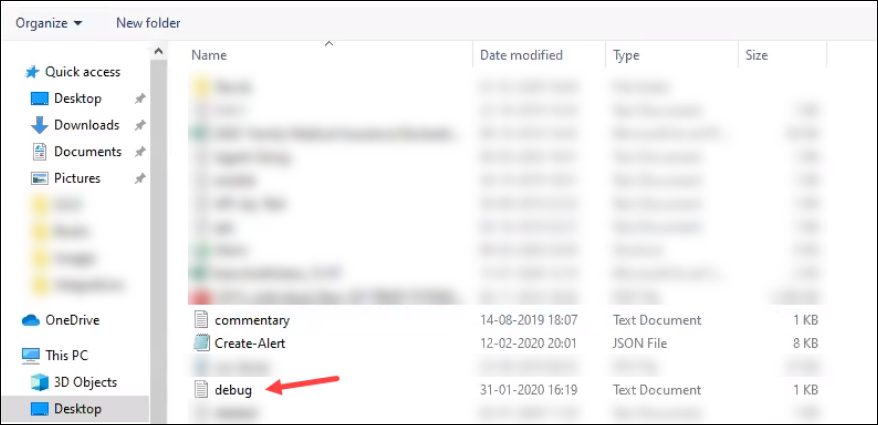
The file is copied to the drive on the target device:
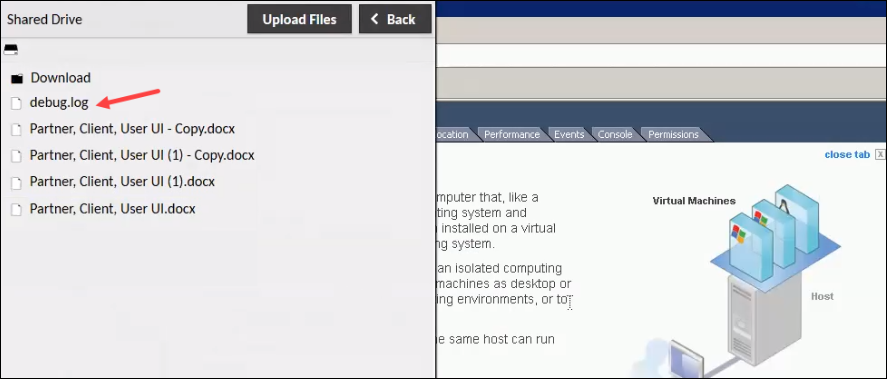
Upload files from a local system
A file cannot be directly uploaded from the local system to a C: (or D:) drive (Windows) on the remote target device.
- Upload the file from the local system to the home folder in Linux or the Guacamole RDP system folder on the remote target device.
- Copy the uploaded file and paste to your directory or the C: (or D:) drive.