The knowledge base notification feature allows you to:
- Notify user(s) before a knowledge base article expires.
Prerequisite
A user with KB manage permission can configure the knowledge base article notification.
Configure a knowledge base notification
To configure a knowledge base notification:
From All Clients, select a client.
Go to Setup > Notifications > Knowledge Base.
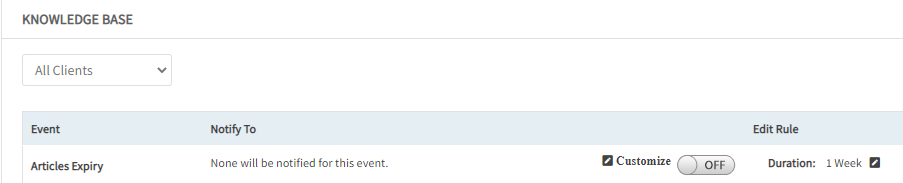
Select All Clients or a client from the dropdown.
Click Customize to add users whom you want to notify for article expiry.
- From the Add resources for Articles Expiry window:
- Select the checkbox to notify the creator of the article.
- Enter the Email Ids of the users you want to notify, as additional recipients.
- Click Add. The recipients are added.
Click the toggle button. A message appears, “Are you sure you want to turn on notifications for Articles Expiry ?”
Click Yes to turn on the notifications for Articles expiry. The notifications are turned on for the selected client.
Click the edit icon and select the duration – 1 week, 2 weeks, or 1 month.
Example: If you select 1 week as duration, the user(s) will be notified 1 week before the knowledge base article expires.Reset: Click Reset, if you want to reset all the configurations.
Sample Knowledge Article expiry notification Email:
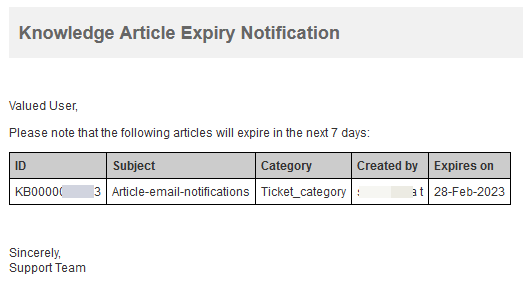
Note: The user will receive the email notification at 10:00 AM every day, till the article expiry.