App Definitions
Introduction
App Definitions provide a centralized way to manage app detection rules. App definitions are how the agent decides the name of the application and how to identify the application created (for example, what port it runs on). OpsRamp provides a set of out-of-the-box app definitions for common technologies like Apache or Redis.
Custom App definition
You can define a new custom app using the APP DEFINITIONS tab on the Logs Configuration page. The number of custom apps you create will be displayed under the CUSTOM APP DEFINITIONS section.
To add a custom app:
- Navigate to Infrastructure > Logs.
- On the left side of this page, click the hamburger Menu icon.
- From the MY LOGS VIEWS > QUICK LINKS, select Logs Configuration.
- You can find the custom app created under the APP DEFINITIONS tab.
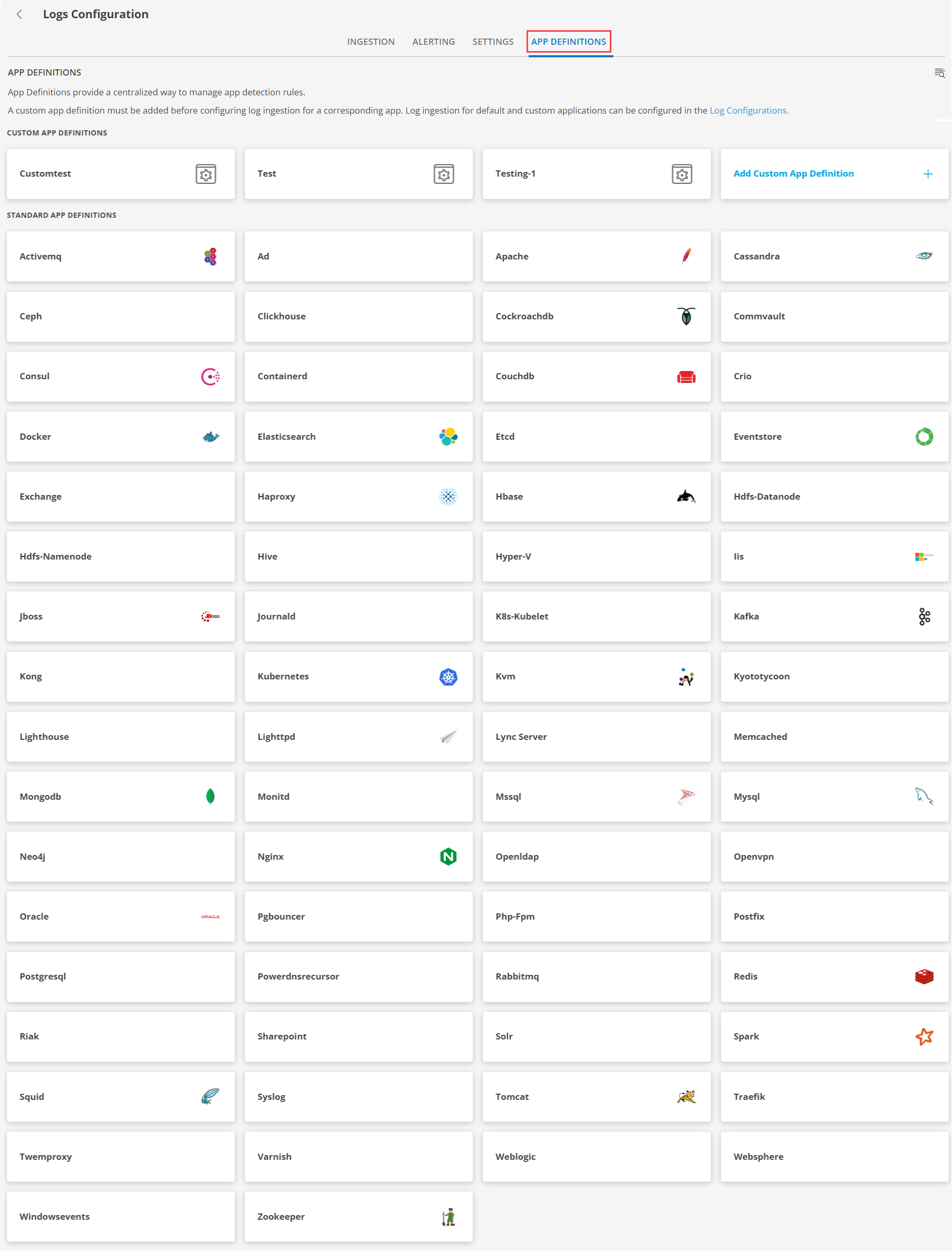
Select the Add Custom App Definition option under the CUSTOM APP DEFINITIONS section.The App Definition page is displayed.

From the App Definition page:
- Enter the name for the app definition.
- Select the environment from the drop-down list. The available environments are Linux, Kubernetes, and Windows. Based on the environment selected, the app definition template will be displayed.
- For example, select the APP DEFINITION FOR LINUX to view the YAML template for Linux. You can make changes to the template by providing values against the data provided in the template.

Click SAVE once you made the changes to the YAML file.The custom app definition is now created and saved.
Standard App definitions
You can edit and modify the existing standard app definition from the APP DEFINITIONS tab on the Logs Configuration page.
To modify a standard app definition:
Navigate to Infrastructure > Logs.
On the left side of this page, click the hamburger Menu icon.
From the MY LOGS VIEWS > QUICK LINKS, select Logs Configuration.
You can find the custom app created under the APP DEFINITIONS tab.
Select an app under the STANDARD APP DEFINITIONS section.The App Definition page is displayed.

From the App Definition page:
- Enter the name for the app definition.
- Select the environment from the drop-down list. The available environments are Linux, Kubernetes, and Windows. Based on the environment selected, the app definition template will be displayed.
- For example, select the APP DEFINITION FOR WINDOWS to view the YAML template for Windows. You can make changes to the template by providing values against the data provided in the template.

Click SAVE once you made the changes to the YAML file.The app definition is now saved.
Once you have saved the definitions for custom and standard apps, you can now configure the logs from the INGESTION tab on the Logs Configuration page.
See Available Integrations for more details on Logs configuration.