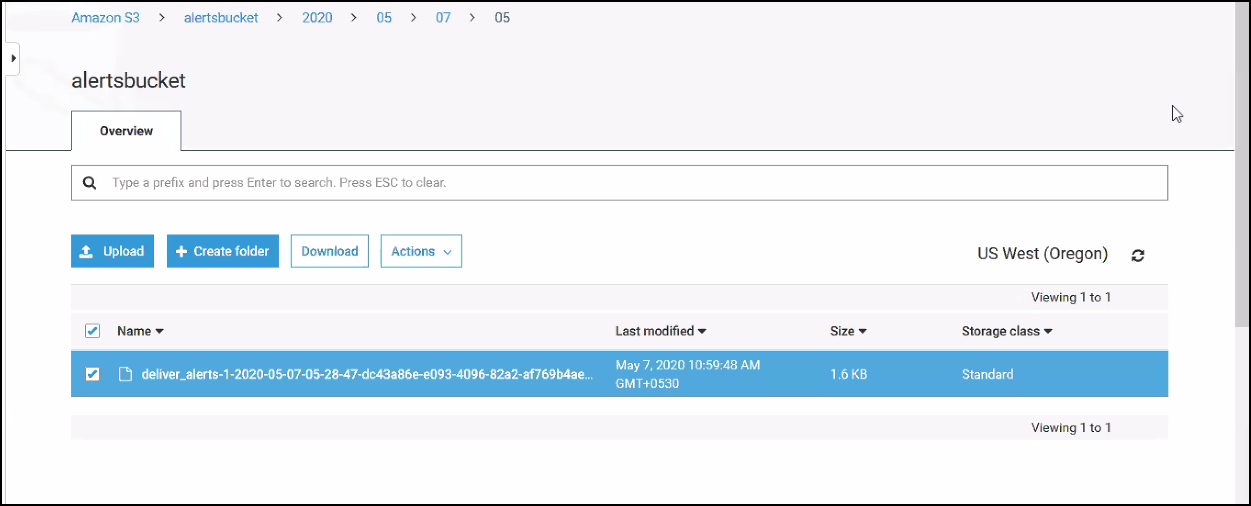To direct the event stream to AWS Firehose, integrate OspRamp with EventBridge.
The Streaming Export feature streaming of live data to different third-party tools using AWS EventBridge using the Export Integration and Create Streaming Export. The stream data is managed with the edit and delete options and the exported data is viewable at the target locations.
- This feature is an optional module that is not enabled by default. For details, contact a Technical Account Manager.
- Stream Export is accessible only with the Stream Export add-on.
- Stream export only support for Alert category data.
Step 1: Select the Stream Export Add-ons
- At the partner level or for a selected client, go to Setup > Accounts > Partners.
- Click a Partner Name from the list for which you want to select Stream Exports add-on.
- Click Edit.
- Select the Add ons tab.
- Select the Stream Exports.
- Click Save.

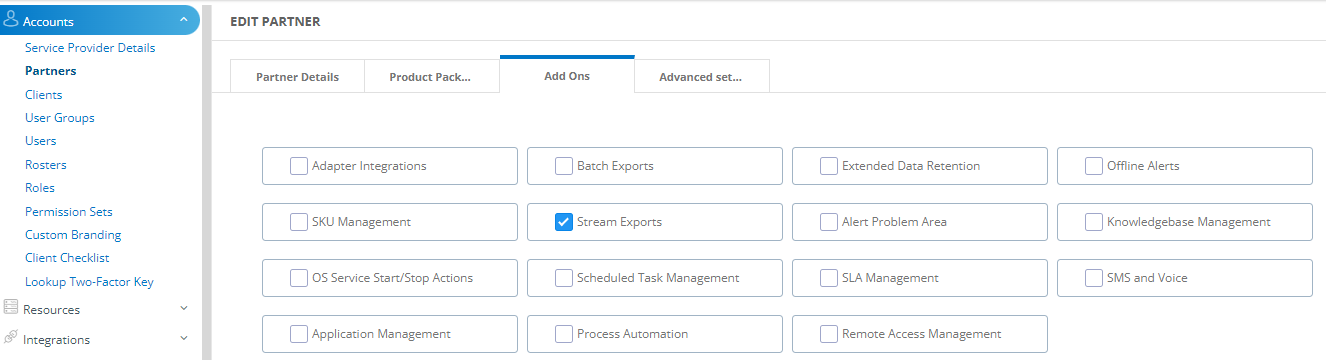
Step 2: Install an export integration
Integrate the third-party tools based on the preferences. After successfully integrating with the console, create stream export to route the live data to the target location in AWS EventBridge or to a third-party tool using a Webhook.
See AWS EventBridge Integration or Webhook Integration for more information.
Step 3: Create a streaming export
Select the export integration to do live streaming.
Select a client from the All Clients list.
Go to Setup > Exports > Streaming Export and click + Add.
Enter the following parameters:
Property Description Streaming Export Name Export name. Client One or more clients that require streaming data. Export Category Type Type of data for export. Stream Export to Installed Integration to AWS EventBridge or Webhook. STREAMING EXPORT LIST displays the new export. Send raw alerts Select to send raw alerts to the destination. Click Save & Run to apply the export.
View streaming export data
| Attribute | Description |
|---|---|
| Streaming Export Name | Name of the Streaming Export. |
| Client Name | Name of the selected clients. |
| Export Category Type | Alert type data that you want to export. |
| Export Integration Name | The installed integration name. |
| Created By | Exported data owner. |
View streaming export data on AWS S3
Check the corresponding folder in the AWS S3 bucket to view the generated batch exports. For example, Alerts stream data is stored in the Alerts folder.