Share a Dashboard
A dashboard can be shared based on roles with users who have either the Manage Dashboard or View Dashboard permissions.
The users that are sharing the dashboard should have at least View Roles permission.
If a user logs in as a partner or client, a share icon (arrow) appears. A partner can share a dashboard with partner and client users that have roles assigned to them. m.
Notes:
- When a user shares a Dashboard a blue share icon is displayed.
- When a dashboard is shared with the user a gray icon is displayed.
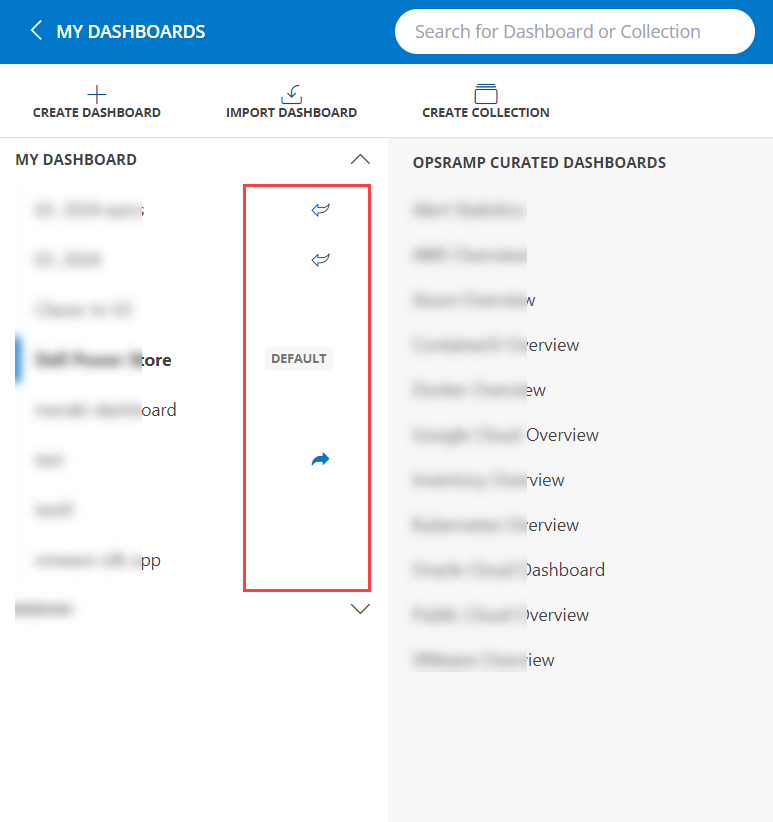
Set permissions
Enable the View or Manage Dashboard permission for the partners and the client users from:
Setup > Permission Sets > Permissions > Dashboards
See Permission Sets to learn about enabling permissions.
Create a role
- Create a role with partner or client scope from Setup > Roles.
See Create a role to learn about creating roles.
Share Dashboard
To share a dashboard, do the following:
- Click the ellipsis (…) icon from the main dashboard page.
Note: The Share option is available to the user that has created it or to the admin users.
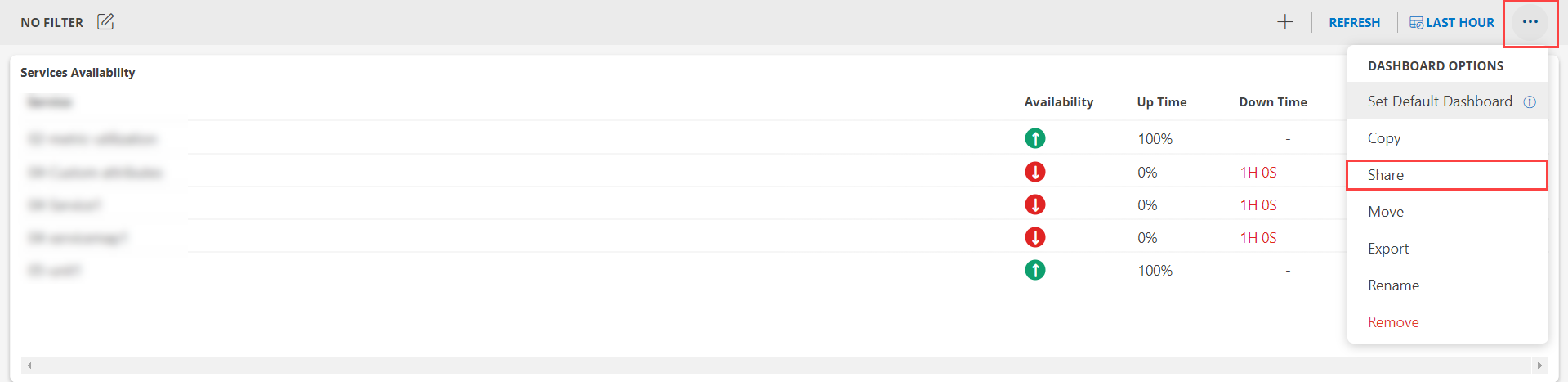
- In the Share Dashboard window that appears:
- When you select the Client Role, update the below information:
| Functionality | Description |
|---|---|
| Share To |
|
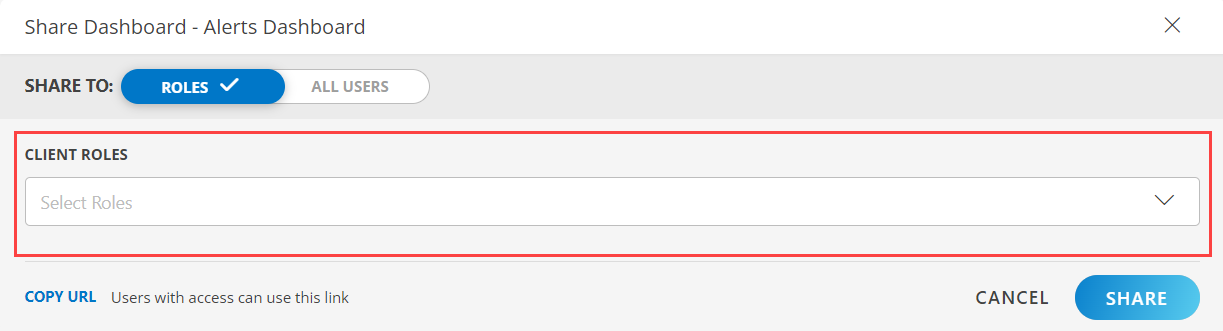
- When you select the Partner Role, update the below information:
| Functionality | Description |
|---|---|
| Share To |
|
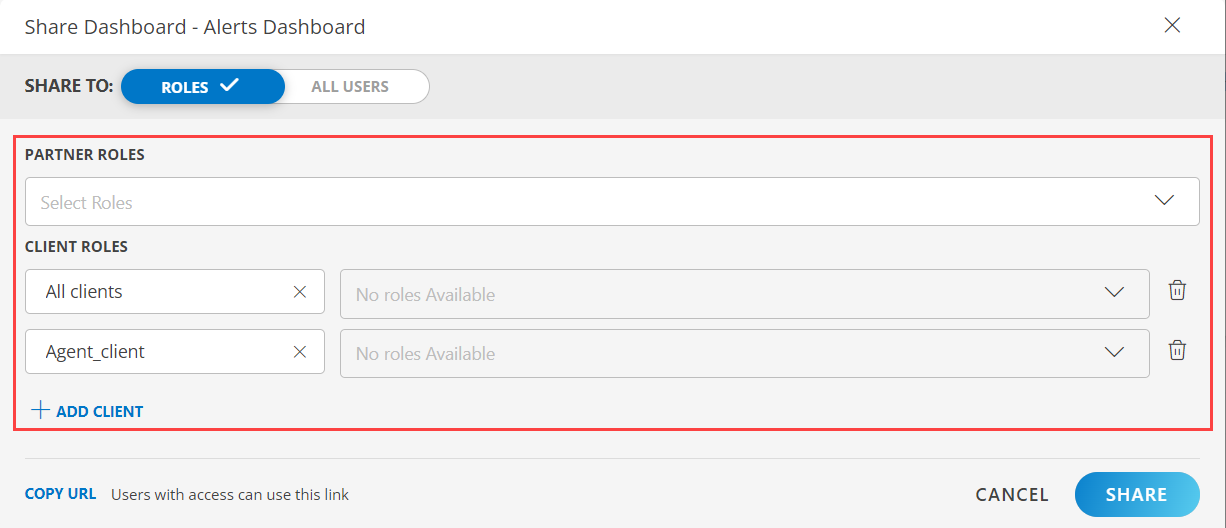
Click SHARE. The dashboard is shared with the users.
Note: Sharing of dashboards is not enabled for roles that are created by a Partner and applied to ‘All Clients’.
View shared dashboard
A shared dashboard can be viewed only if the partner or client user has the View or Manage Dashboard permission.
Edit shared Dashboard
A user can edit a shared dashboard only:
- If the user has the View or Manage Dashboard and Admin permission.
- If the user is at the same level as a partner or client. For example, if a partner dashboard is shared with a client user, the client user cannot edit the dashboard even if the user has admin permissions.
Unshare a dashboard
The user that is unsharing the dashboard should have the View Roles and Manage Roles permission.
Click X next to the partner or client users in the Share Dashboard window. This removes the users from the selection and their permission to share the dashboard.