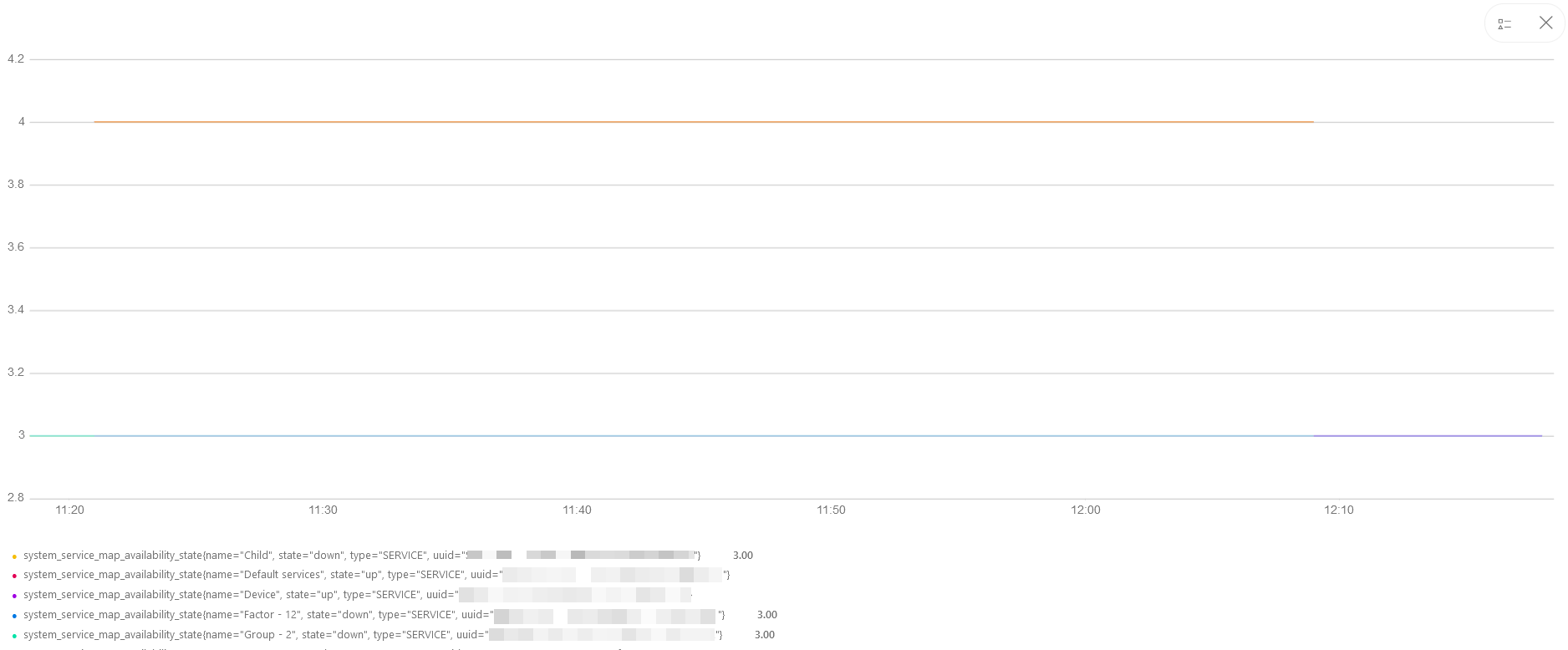Create Dashboards
First, create a dashboard (under Dashboard 2.0) and then create tiles based on your requirements. A Partner Administrator or a client administrator can create and manage dashboards.
Note
A Dashboard is associated with the user. A user can view a dashboard created by another user only if it has been shared with that particular user.To create a dashboard:
- From Dashboard 2.0, click the hamburger menu.
- In the My Dashboards slide-out screen that appears, click CREATE DASHBOARD.
- In the CREATE DASHBOARD pop-up, select the name of the collection from the To Collection field. Alternatively, you click CREATE COLLECTION to create a new collection and add dashboards to the collection.
- Enter the name of the dashboard in the Name field and click Create.
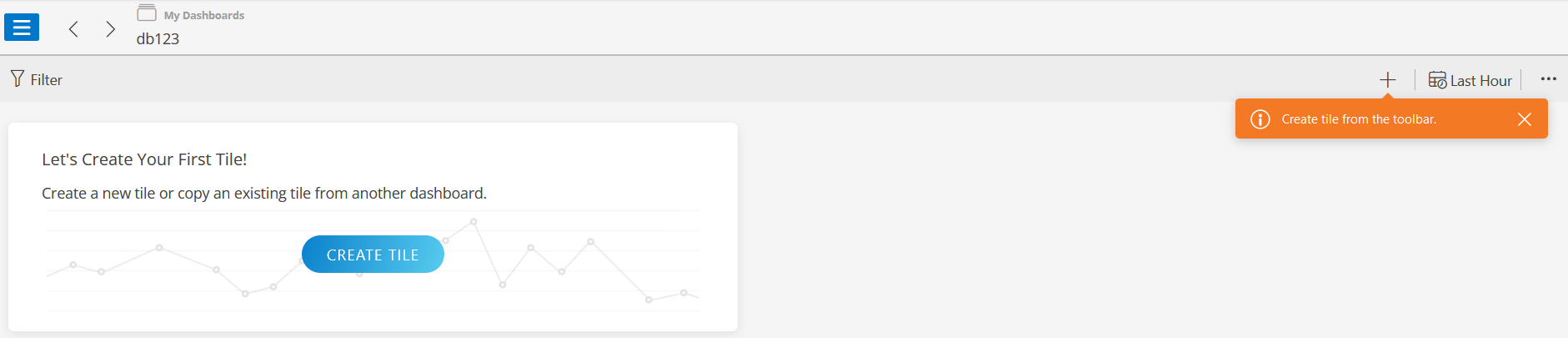
Create Tiles
To create a tile:
- Click the CREATE TILE icon or click + from the toolbar. The ADD TILE screen is displayed.
- Click the METRIC tile. The ADD METRIC TILE window appears with DATA and VISUALIZATION columns.
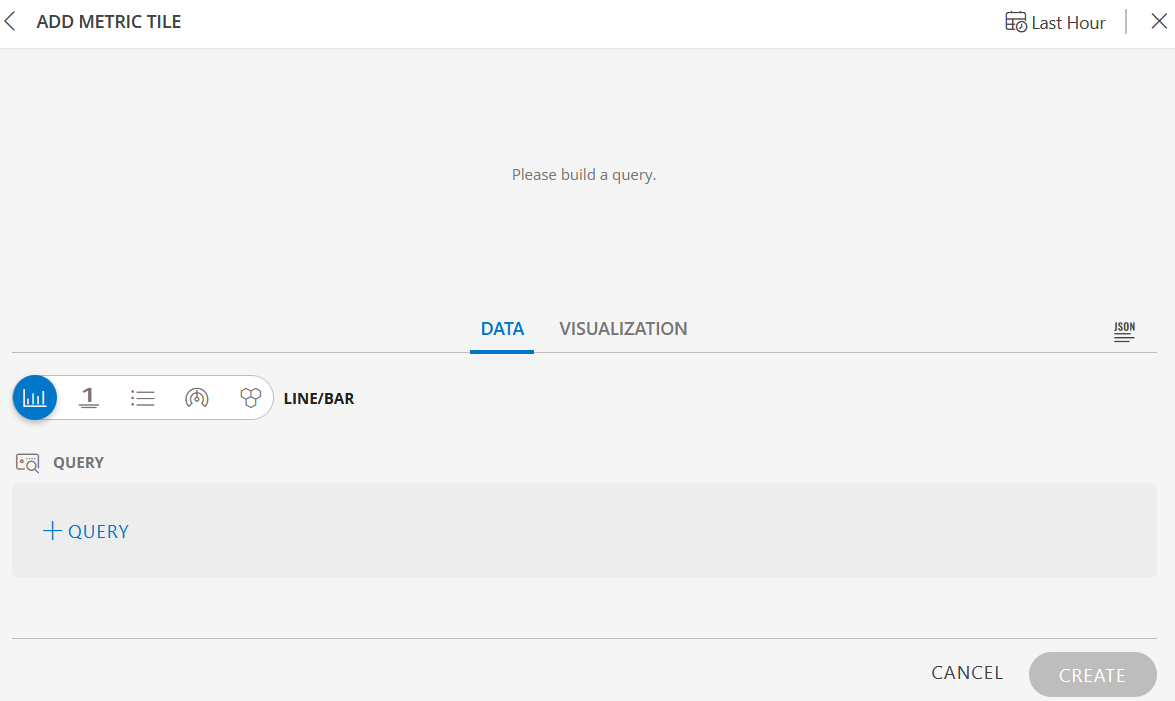
- Click +QUERY to build the query or </> to use the advanced OpsQL query builder.
- Click CREATE. The tile is created and added to the dashboard.