Notifications are attention-drawing messages that provide you the status of an event. The main purpose of creating notification is to notify a user, user group, or roster about the event. A notification can be sent using email, SMS, or voice and can also be acknowledged directly from the same channels.
Alerts can be escalated as a notification. The alert escalation is based on certain escalation rules. When the rules match, the alerts or the updates on the alerts are sent as notifications to a user, user group, or roster.
Notification preferences, priority, and template are customizable.
You can configure the notification content of email, SMS, and voice notification for alerts. The template supports custom tokens to add the properties of the alerts.
- From All Client, select a client.
- Go to Setup > Notifications > Alerts.
- Click Customize Notifications, which displays the Email, SMS, and Voice channels.
Skip to the applicable section to create an email, SMS, or voice template. Alert notifications are sent using the specified notification channel.
Create a email notification template
Enter the alert subject. Use Tokens to add alert notification details in addition to the default values.
Multiple tokens can be added by separating each token with a comma. For example, if the subject must contain the alert escalation policy name and the device group name, enter the $policy.name and $alert.resource.deviceGroupstokens in the subject.
Customize the email content using the rich-text editor and tokens. For example, if the details of all correlated alerts of an inference must be visible in the email body, use the Correlated Alerts token:
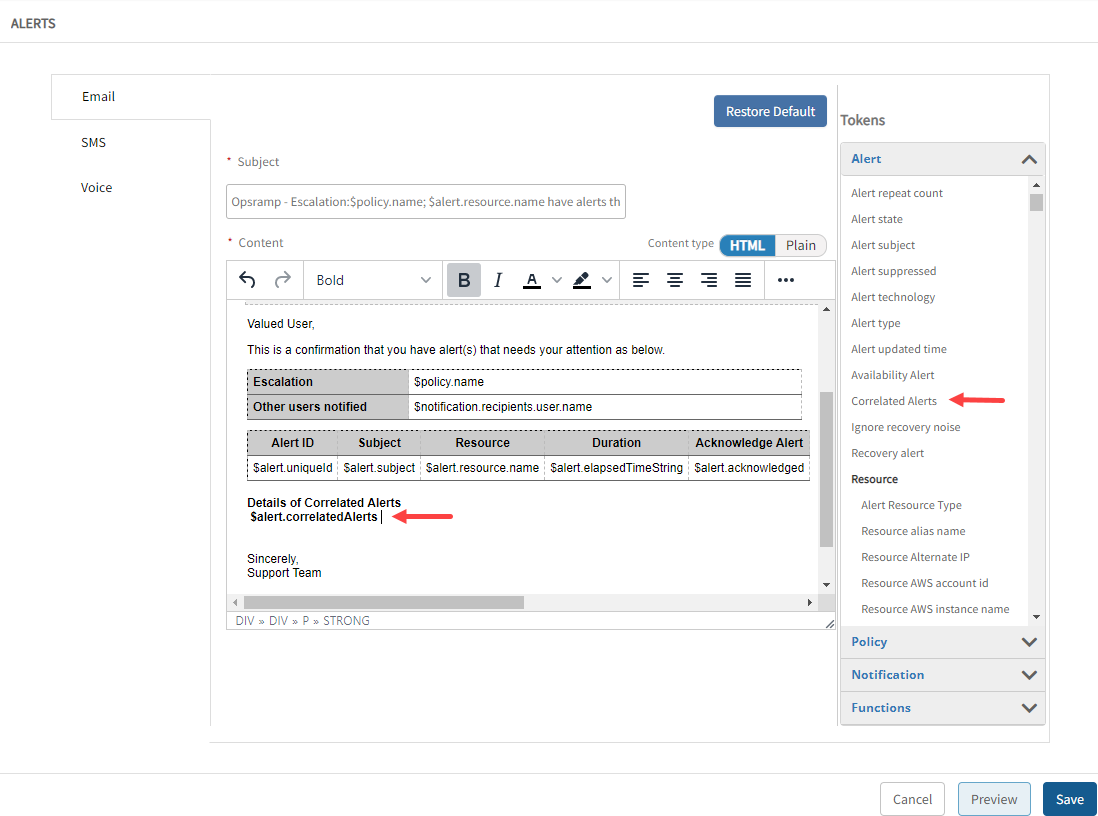
Click Save.
Create an SMS notification template
- Use tokens to customize the SMS text message to your requirements. The maximum size of the message body is 1600 characters. Messages with more than 160 characters are split into 160-character segments and sent as multiple messages.
- Click Save.
Create a voice notification template
- Use tokens to customize the voice message body to your requirements.
- Click Save.
Set Notification Preferences
SMS and Voice notification is available as an add-on for partners and clients with Event and Incident Management product package. If the SMS and Voice is a subscribed add-on for a partner, this is applicable for the client.
Email, SMS and voice notification channels are supported.
Users can configure these preferences under their user profile based on notification priority. Example: Administrator has configured escalation notifications to a user. Users can choose to get notifications on different channels (SMS, Email and Voice) based on notification priority.
Click My Profile.
In the left panel, click Preferences > Notification Preferences to display the Notifications Preferences page:
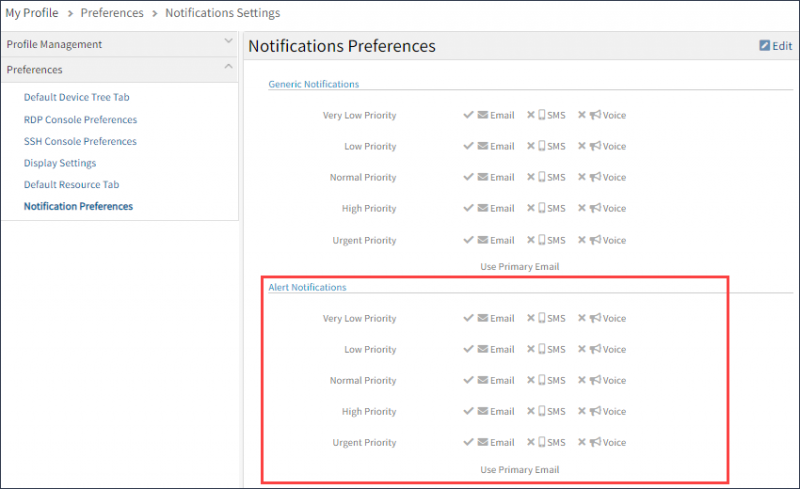
To change the notification method, click Edit.
Configure how the alert notifications should be received.
The default email used for sending alert notifications is Primary Email. To choose a different email, click Change and enter an alternate email address.