- Go to Setup > Monitoring > Alert Definitions:

- Click Add:
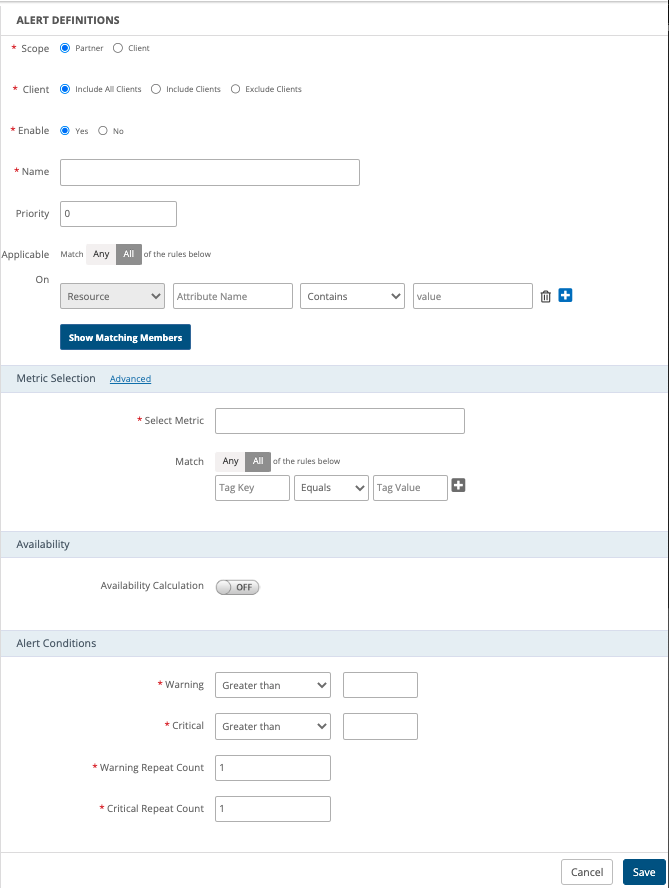
- Enter:
Property Description Scope Determines whether the alert definition is applied to partners or clients. (required) IP address Determines which clients are included or excluded. (required) Name Name of the alert definition. (required) Priority Determines the order of execution on the resources, where zero (0) is the highest priority. - Default: 0
- Upper limit: none
- Upper limit recommendation: 1000
Applicable On Indicates how the rules are applied and to which resources they apply. Metric Selection Metrics are time-stamped, have a value, and contain tags. Tags are attributes at the component-level of the metric. Select a metric by starting to type a value.
For more information on Advanced Metric Selection options, refer to Metric Selection Advanced Option.Availability Uptime calculation associated with the resources. Alert Conditions Conditions associated with warning and critical alerts. - Click Save.
Or, create an alert definition by cloning an existing definition and then modifying the alert definition. The following graphic shows the alert definition page with the add, clone, and remove options:

Metric Selection Advanced Option
- Click Advanced from the Metric Selection section.
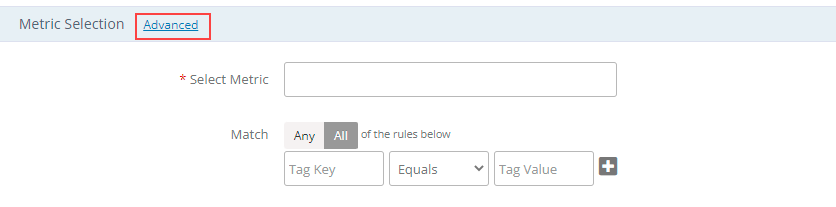
- Select Dynamic Change Detection.
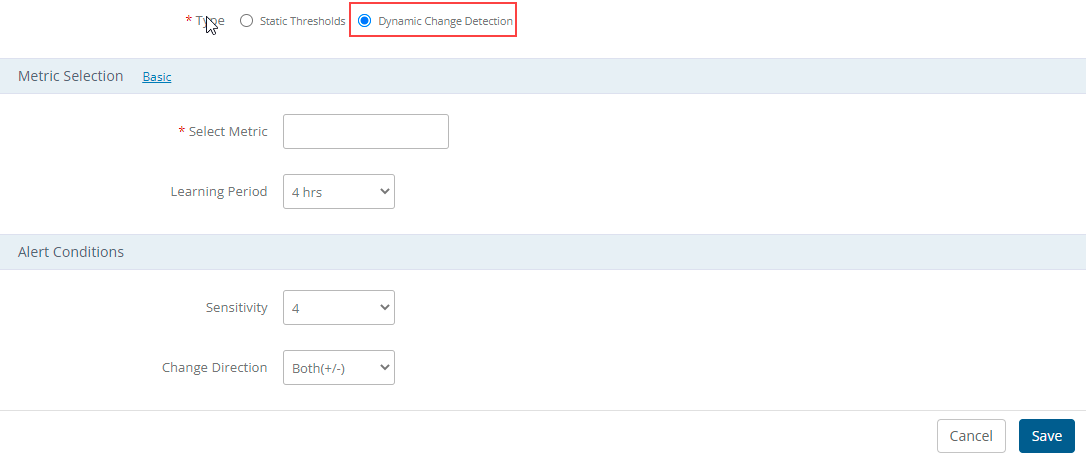
Enter:
Property Description Select Metric Select a metric for which metric you want to apply the condition (required). Learning Period Period on which you want to apply the calculation. Sensitivity A Change detection alert is triggered if the current value is more than given standard deviations away from the mean over the last configured learning period of data. Change Direction Change in direction of metric behavior. You can choose to get alerts when there is a sudden increase or decrease in metric values. - +: Triggering an alert if a significant increase is detected on a metric value.
- -: Triggering an alert if a significant decrease is detected on a metric value.
- +/-: Triggering an alert if a significant increase or decrease is detected on a metric value.
- Click Save.