Use the advanced search feature to search for resources by specifying resource attributes, values, and conditionals associated with the attribute. This document provides a quick introduction to using the advanced search query language.
The example used in this quick start searches for all resources that have the string “acl” in the resource name attribute.
Click the INFRASTRUCTURE icon and select Search:
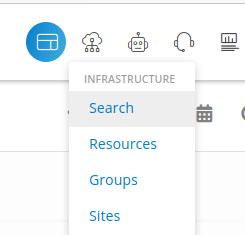
The NEW QUERY search dialog presents the search string input field and a Recent Queries list if you made previous searches:
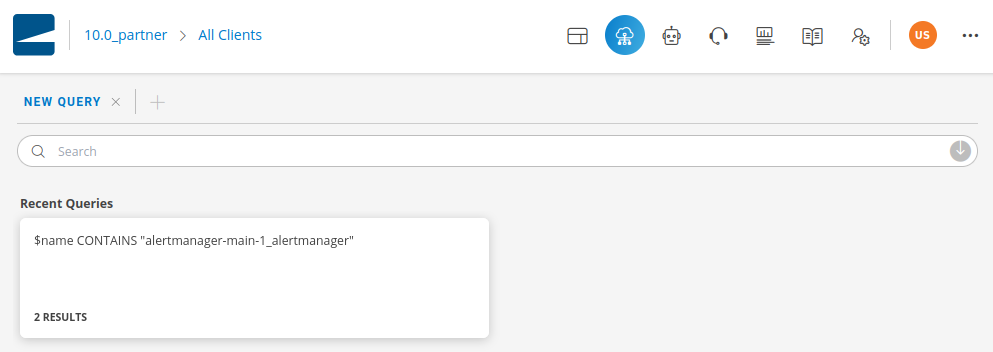
Start a query using the name of the attribute associated with the resource(s) you want to find. Precede attribute names with a $ sign. This example shows a search on the resource name attribute:
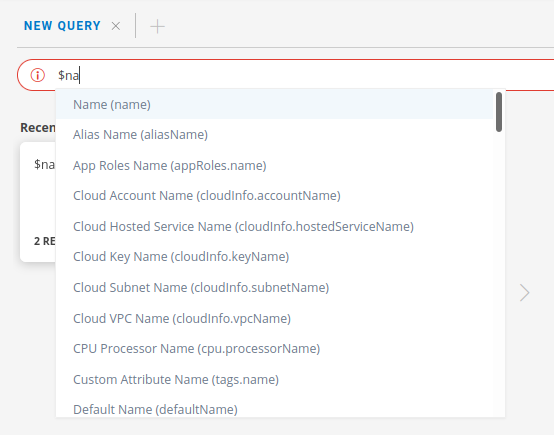
As you enter the attribute name, a drop-down menu displays all of the native and custom attributes that match the characters you entered. Enter as much of the attribute name as needed to uniquely identify resources, or use the down-arrow key or mouse to highlight and select the attribute you want. The attribute literal, which is the search key, is the string within parentheses in the drop-down list.
Following Advanced Query Language Reference syntax rules, enter the predicate keyword, CONTAINS, to create a predicate clause from the attribute key:value pair. Choose the predicate from the drop-down list of predicates. Valid predicates depend on the attribute data type so arithmetic comparison predicates, such as <, <=, >, and >= are only presented for numeric data types.
The example begins with a search for the string “Acl” occurring, or contained, in the name attribute of managed resources, and case is not significant:
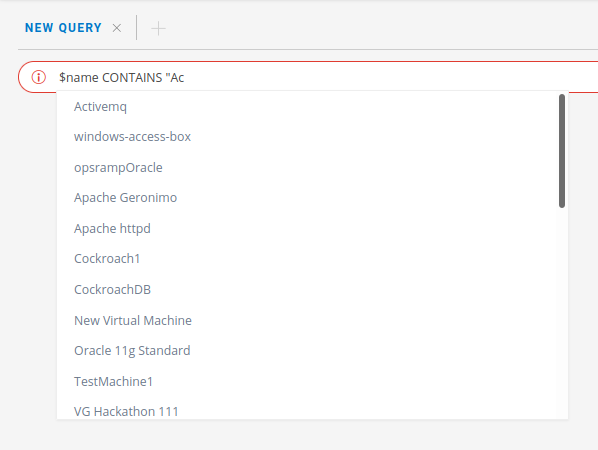
As you enter the attribute value, the drop-down list displays matching values. Enter the value you want, delimited by quotes for string data types, or select from the list.
When you finish entering the value, click Enter or the down-arrow button. The search results display a summary list of resources that match the query:
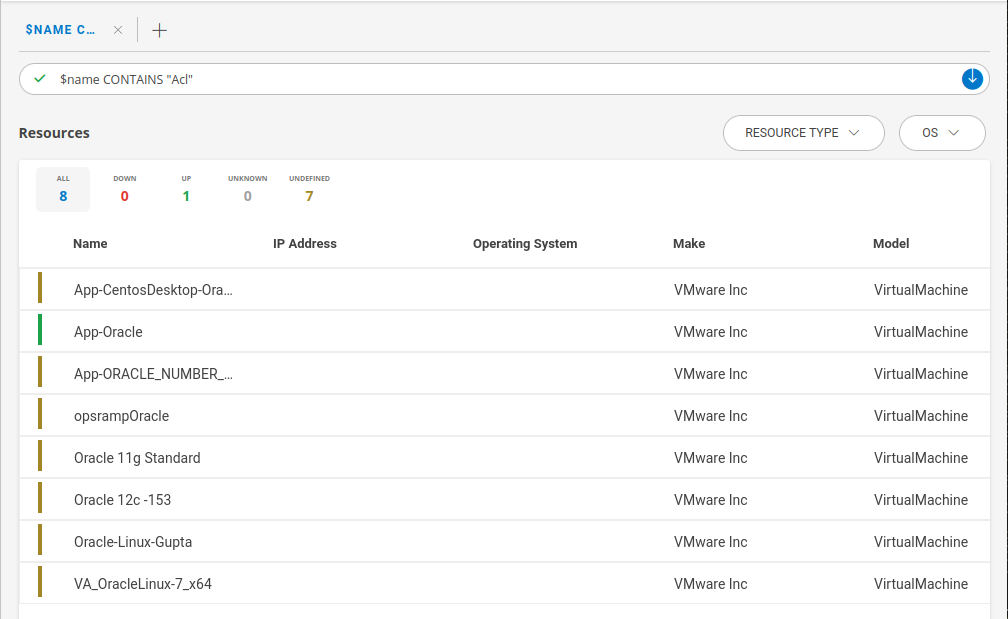
To get more detailed information about a resource, click the resource Name:
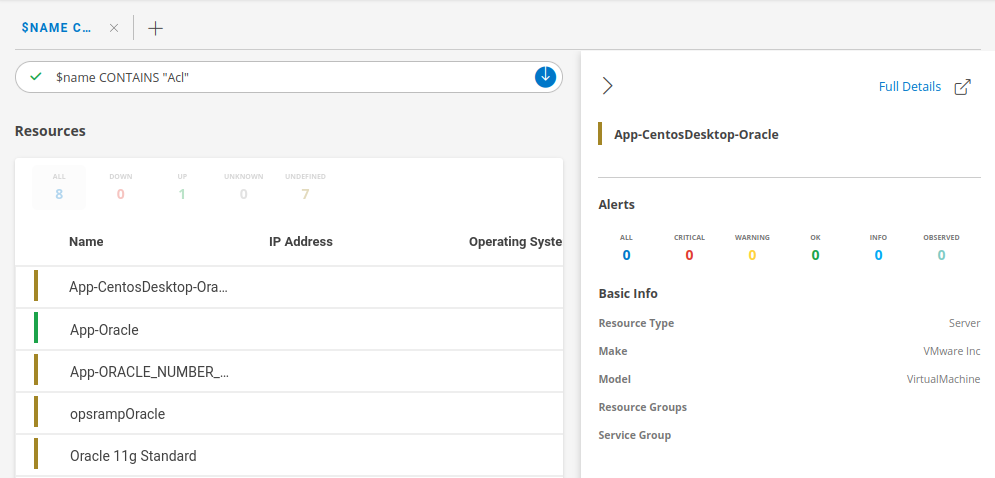
Your most recent query is added to the Recent Query list, which shows the query string used for the search.
To repeat a previous query, click the tile for that search string:
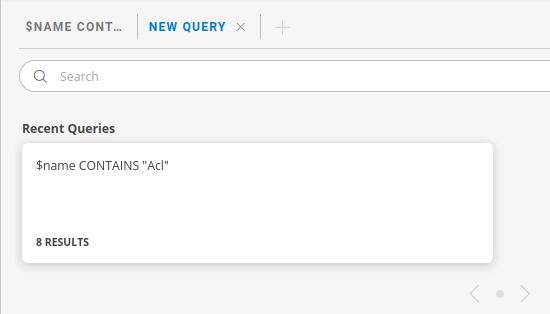
The search results are displayed as in the previous example.