Change detection helps you monitor sudden changes in metric behavior, especially on the metrics with an indefinite threshold. You can assign change detection parameters to monitors/metrics to get alerts when significant change is detected.
Change detection applies online machine learning with a sliding window, which means the change is calculated as soon as the new data point becomes available.
Key highlights
- A sliding window of four hours is used to calculate the deviation of a value from its mean and determine if an alert should be triggered.
- If a continuous significant change is detected, an alert is appended to the existing alert.
- If no change is detected after four hours, the alert is automatically healed.
- A minimum of four hours of real-time data is required to process change detection. Hence, change detection graphs/widgets will be populated only after 4 hours after assigning change detection monitor to a resource.
- Change Detection does not work with monitors configured only for 10 – 15 minutes duration.
- Change Detection monitoring is limited to 25 resources.
Create change detection
Change detection can be created only from a monitoring template.
Click All Clients, select a client.
Go to Setup > Monitoring > Templates.
Click + to create a template.
Enter the template details.
The monitors/metrics appear based on the selected Collector Type. For example, if you select Collector Type as Agent, Performance Monitors, Application Monitors are displayed and if you select Collector Type as AWS, AWS Metrics are displayed.
Click Add against the required monitors/metrics.
From When to Alert drop-down menu, click Significant Change is Seen and configure the metric details.
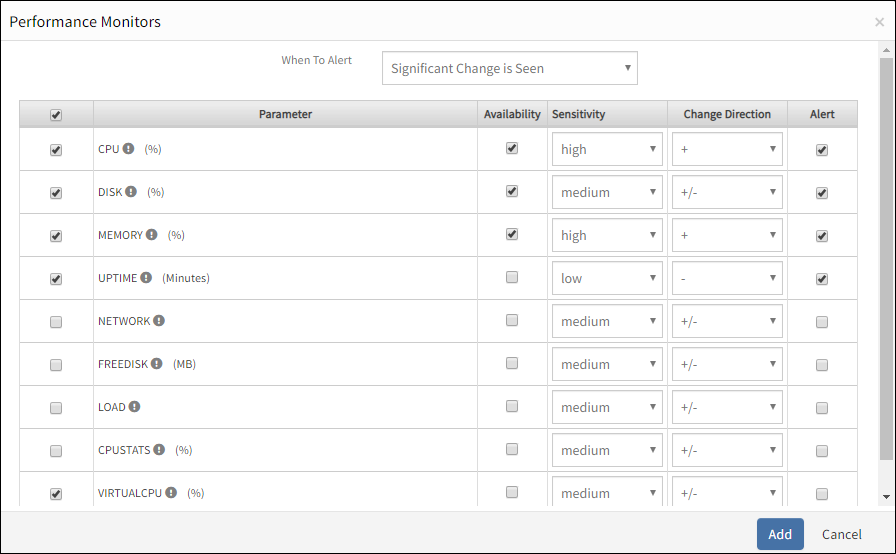
Click Add.
The MONITOR TEMPLATE page displays the configured parameters for change detection in the respective Monitors/Metrics section. Repeat the same steps to add change detection parameters for other Monitors/Metrics available according to the selected collector type.
From the MONITOR TEMPLATE page, click Save.
After configuring a monitoring template, assign the template to a resource. Alerts are triggered when significant changes are detected on the metrics based on the configured values.
To unassign only for one change detection monitor/metric, select the monitor/metric from the Significant Change is Seen list and click Remove. To unassign for all monitors/metrics, select the checkbox against the Name field in the table and click Remove.
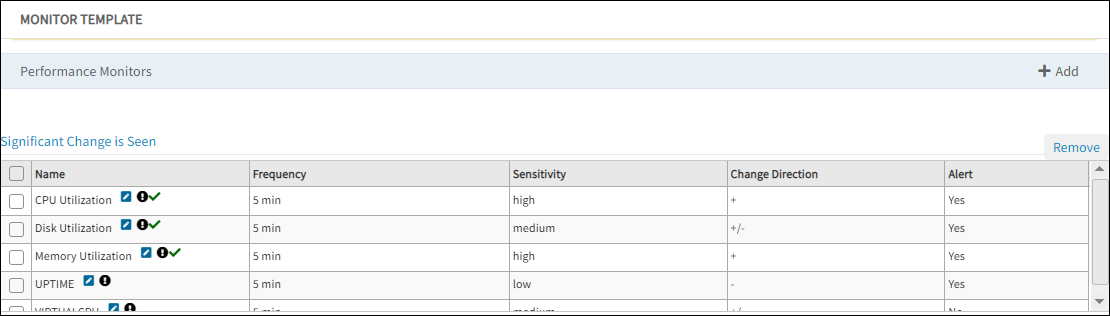
View change detection performance
You can view the Change Detection results in the form of graphs. You can view the graph from the Infrastructure page or from the Dashboard page after creating a widget.
View the change detection graph from Infrastructure
Go to Infrastructure.
Click the resource name.
Click Metrics. The metric graphs are displayed. For exampl:
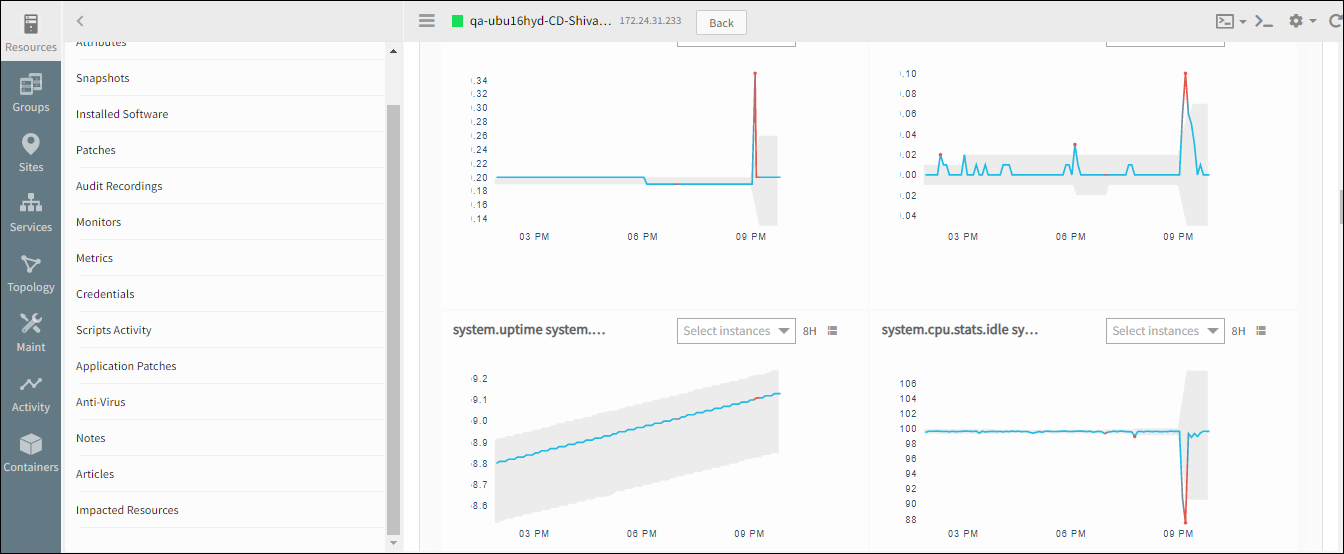
View the change detection graph from Dashboard
- Go to Dashboard > + Add Widget.
- Click Generic.
- From Create Widget window, select the resource and resource type.
- From Time Series Type drop-down list, select Change Detection.
- Select the device component and select the duration of the last occurred change detection.
- Enter Widget Title, select one of the chart types Line Chart or Area Chart, and click Save.
The change detection widget is displayed on the Dashboard.
Change detection fields
The following table provides information on change detection configuration fields.
| Field | Description |
|---|---|
| Availability | Enable a metric as an availability metric. Availability indicates that when no critical alerts are triggered on the metric, resource status is considered as Up. |
| Sensitivity | A Change detection alert is triggered if the current value is more than three, four, or five standard deviations away from the mean over the last four hours of data.
|
| Change Direction | Change in direction of metric behavior. You can choose to get alerts when there is a sudden increase or decrease in metric values.
|
| Alert | Determines if a monitor triggers an alert when Warning or Critical threshold is breached. |