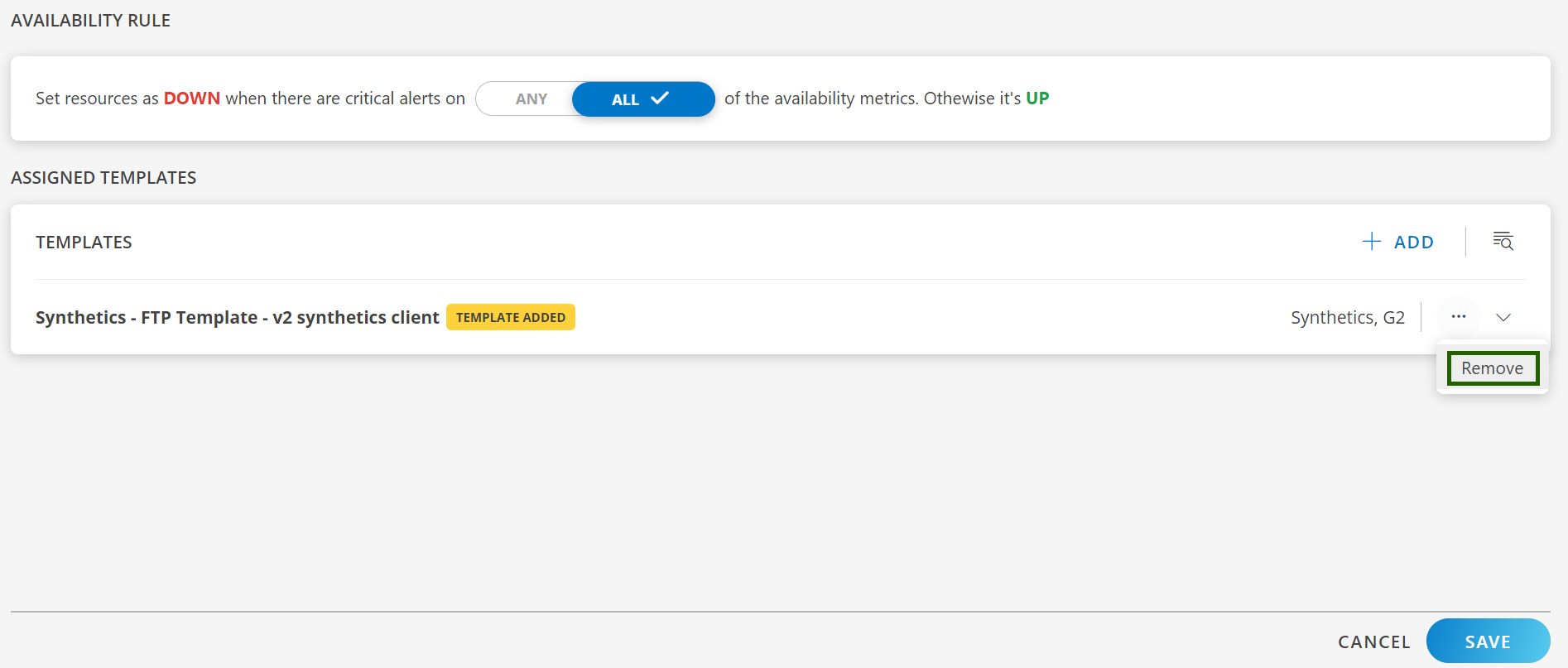Prerequisite
Before assigning a template, remember the following points:
- You can assign only one template per synthetic monitor. Monitoring does not work as expected if you assign more than one template.
- Templates should match the type of synthetic monitor. For example, assign DNS templates to DNS synthetic monitors.
- To get alerts for configured metrics from all the configured locations assigned to a template, you must enable the Alert option and configure the Component Threshold for each metric while creating the template.
- If you make any changes to a synthetics template, remember that the template won’t update automatically. You need to reassign the template to the synthetic resources to apply those changes.
- Monitoring starts only after assigning templates to your synthetic monitor.
Create Synthetic Template
Create a template using the following steps:
- Navigate to Setup > Accout > Monitoring > Templates.
- Click + ADD.
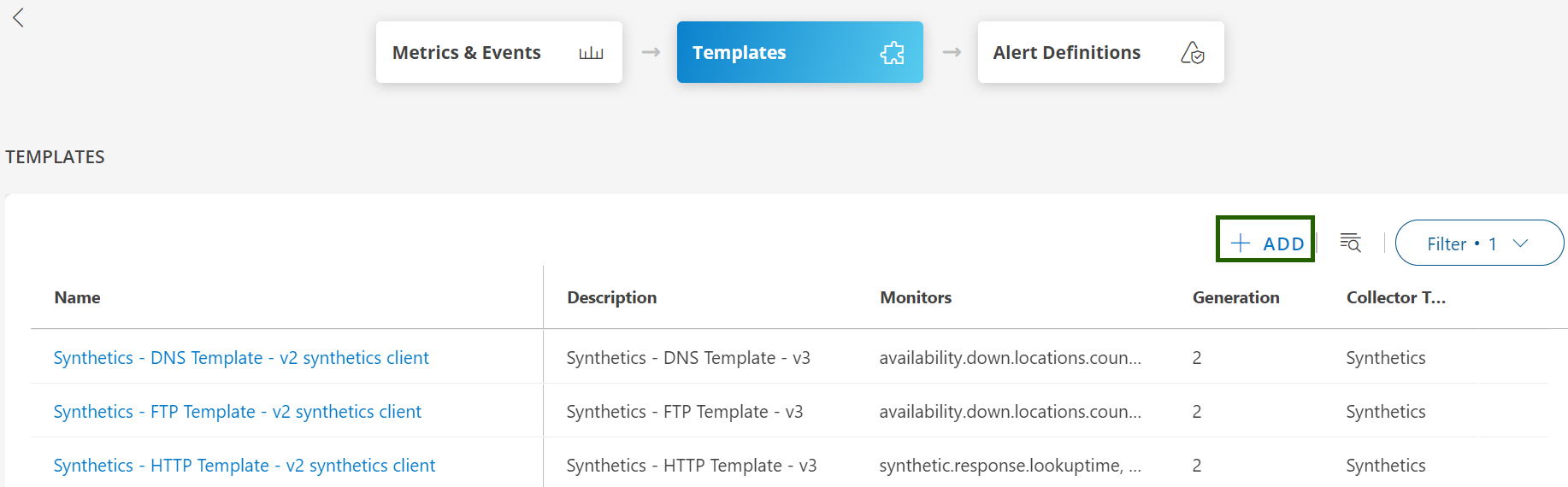
- Enter the following general details while creating a template:
- Template Name: Name of a template
- Collector Type: Synthetics
- Applicable For: Synthetics (default)
- Type: Select the type of synthetic
- Description: Enter the short description
- Prerequisites: Enter if required any Prerequisites
- Notes: Add notes if needed
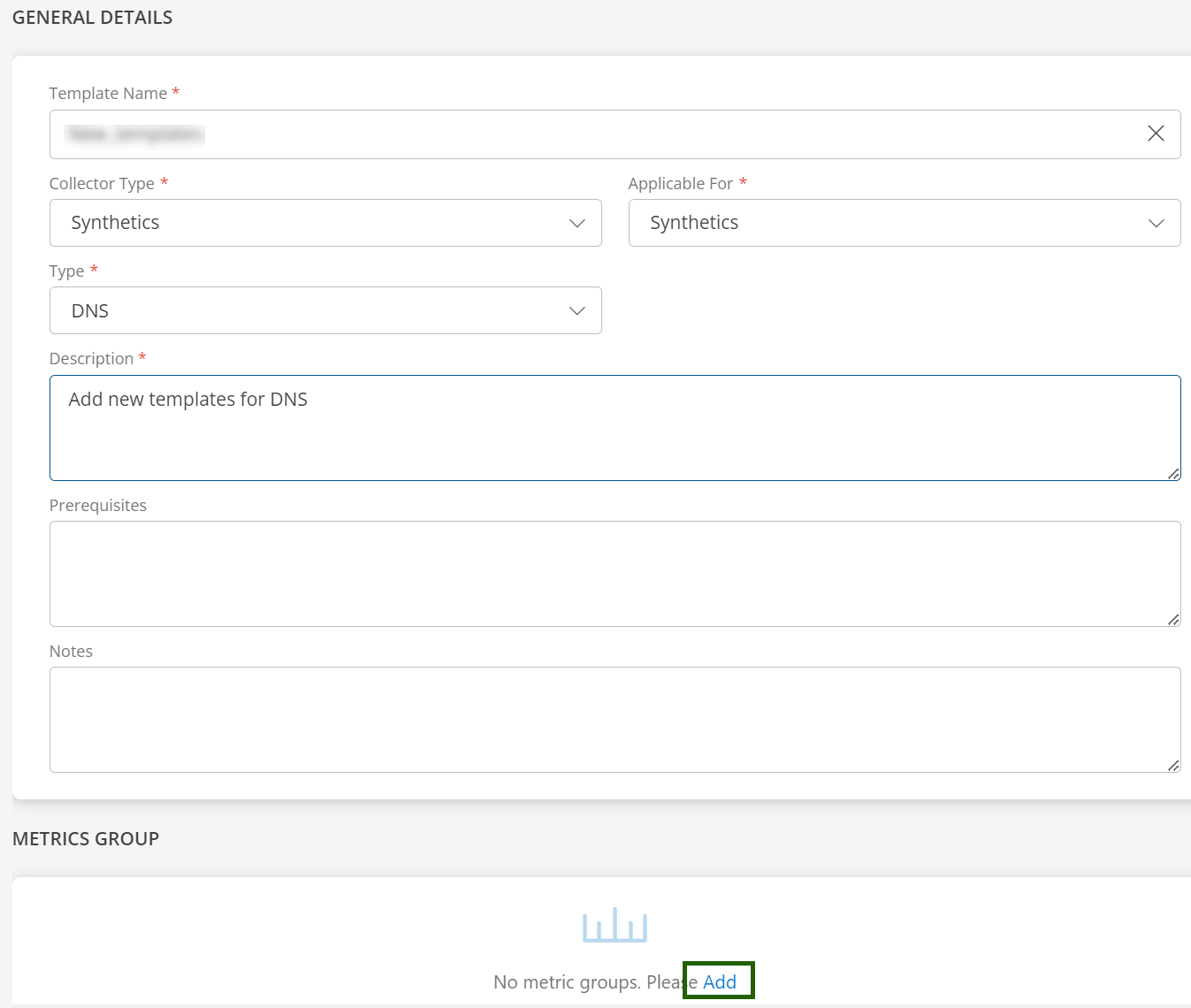
For detailed instructions on how to create a template, refer the document.
Assign Synthetic Templates
Assign templates using the following steps:
- Select a client from the All Clients list.
- Navigate to Infrastructure > Resources > Web Services > Synthetics. The configured Synthetics Monitor will be displayed in the list.
- Select the resource from the list.
- The RESOURCE slide-out appears on the right panel.
- Click the ellipsis (…) on the top right and then select View Details.
- Choose the synthetic resource you want to assign the template from the list.
- Select the Metrics tab and click the Templates.
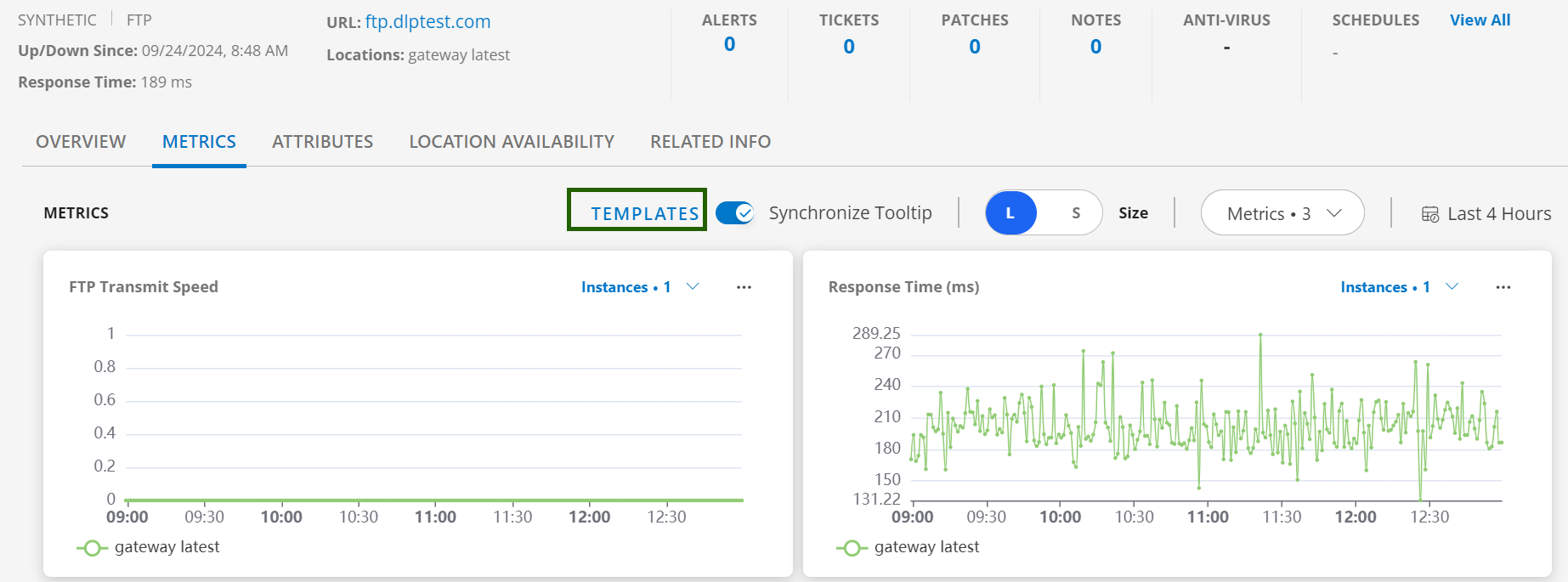
- The Assign Templates page is displayed. Click + ADD.
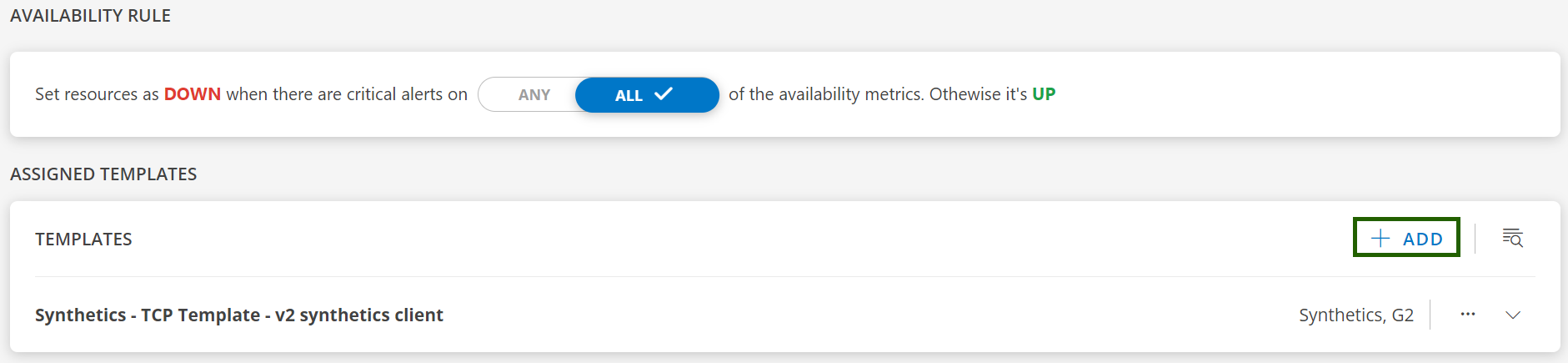
- The Assign Monitoring Templates screen is displayed.
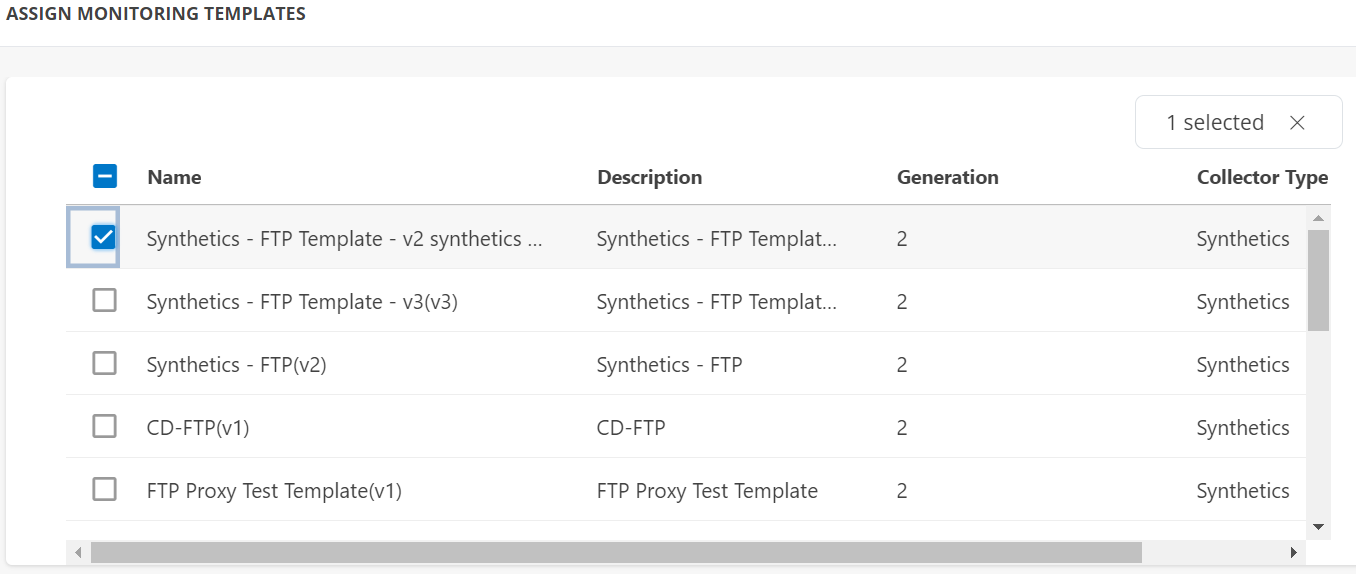
- Select the templates from the list and click Assign Templates. You should only select one templete from the list.
- The selected templates are displayed in the templates home screen.
- Remove: Remove the templates, if you don’t want to assign it.