| Supported Versions |
|---|
| VSP G200/370/400/600/800/900 |
| VSP F200/400/600/800/900 |
Supported API Versions
In general Hitachi VSP models are supported that implement the API version listed in Hitachi VSP Tuning Manager and Hitachi VSP Ops Center Analyzer.Introduction
This document describes how to discover and monitor an Hitachi VSP storage platform.
Prerequisite
- OpsRamp classic gateway 10.0.0 and above.
- Credentials are required before installing and configuring Hitachi VSP.
Create a credential
- Go to All Clients and select the client.
- Go to Setup > Account, click Clients to select the client to store credentials.
- From the Client Details page, click Credentials > Add.
- Enter the name, description, and select Hitachi VSP as the credential type.
- Enter the username and configure the following credential details:
- Using Policy Mapping: Enables user to integrate a password manager application with the appropriate credentials to control access to a device.
- Password: Authentication password to access a device.
- Enter either port number
5989or5988for the HTTPS connection. Example: Select Is Secure and enter5989as the port number. - Enter the connection time-out and click Save. Th default connection time-out is 1000 milliseconds.
Ensure that the namespace is root/hitachi/smis.
Configure and install the integration
- From All Clients, select a client.
- Go to Setup > Account.
- Select the Integrations and Apps tab.
- The Installed Integrations page, where all the installed applications are displayed.
Note: If there are no installed applications, it will navigate to the Available Integrations and Apps page. - Click + ADD on the Installed Integrations page. The Available Integrations and Apps page displays all the available applications along with the newly created application with the version.
Note: You can even search for the application using the search option available. Also you can use the All Categories option to search.
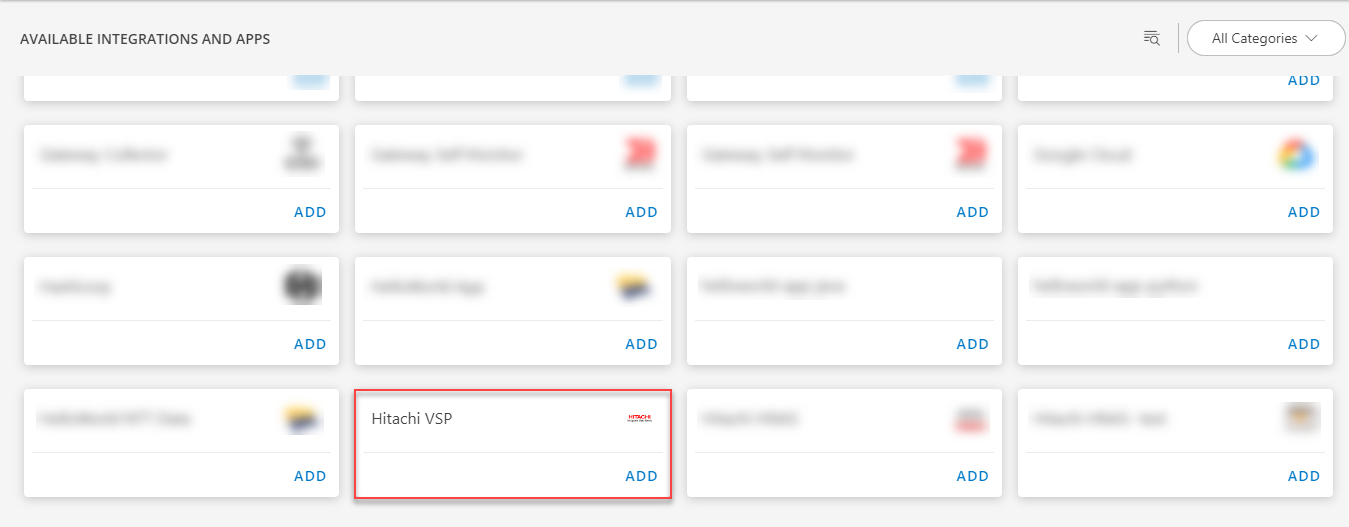
- Click ADD in the Hitachi VSP application.
- In the Configuration page, enter the below information:
| Functionality | Description |
|---|---|
| Name | Enter the name for the configuration. |
| Ip Address | Enter the IP address. |
| CredentialSet | Select the CredentialSet from the drop-down list. Note: Click + Add to create a credential. |
| Discovery Api Port | Enter the API port information. |
| API Communication type | Select secure or unsecure for the API Communication type from the drop-down list. Note: By default secure is selected. |
From the FILTER CRITERIA section, select:
- SMART: Use to filter resources based on the resource type.
- RESOURCE: Use to filter resources based on certain resource attributes.
In the FILTER BY RESOURCE TYPE section, select:
- ALL: All the existing and future resources will be discovered.
- SELECT: You can select one or multiple resources to be discovered.
- Enter the Key, Operator, and Value information.
From the Perform Actions section, choose Manage Device to set the resources as managed.
In the DISCOVERY SCHEDULE section, select recurrence pattern to add one of the following patterns:
- Minutes
- Hourly
- Daily
- Weekly
- Monthly
(Optional) Under the ADVANCED SETTINGS, Select the Bypass Resource Reconciliation option, if you wish to bypass resource reconciliation when encountering the same resources discovered by multiple applications.
Note: If two different applications provide identical discovery attributes, two separate resources will be generated with those respective attributes from the individual discoveries.
Click NEXT.
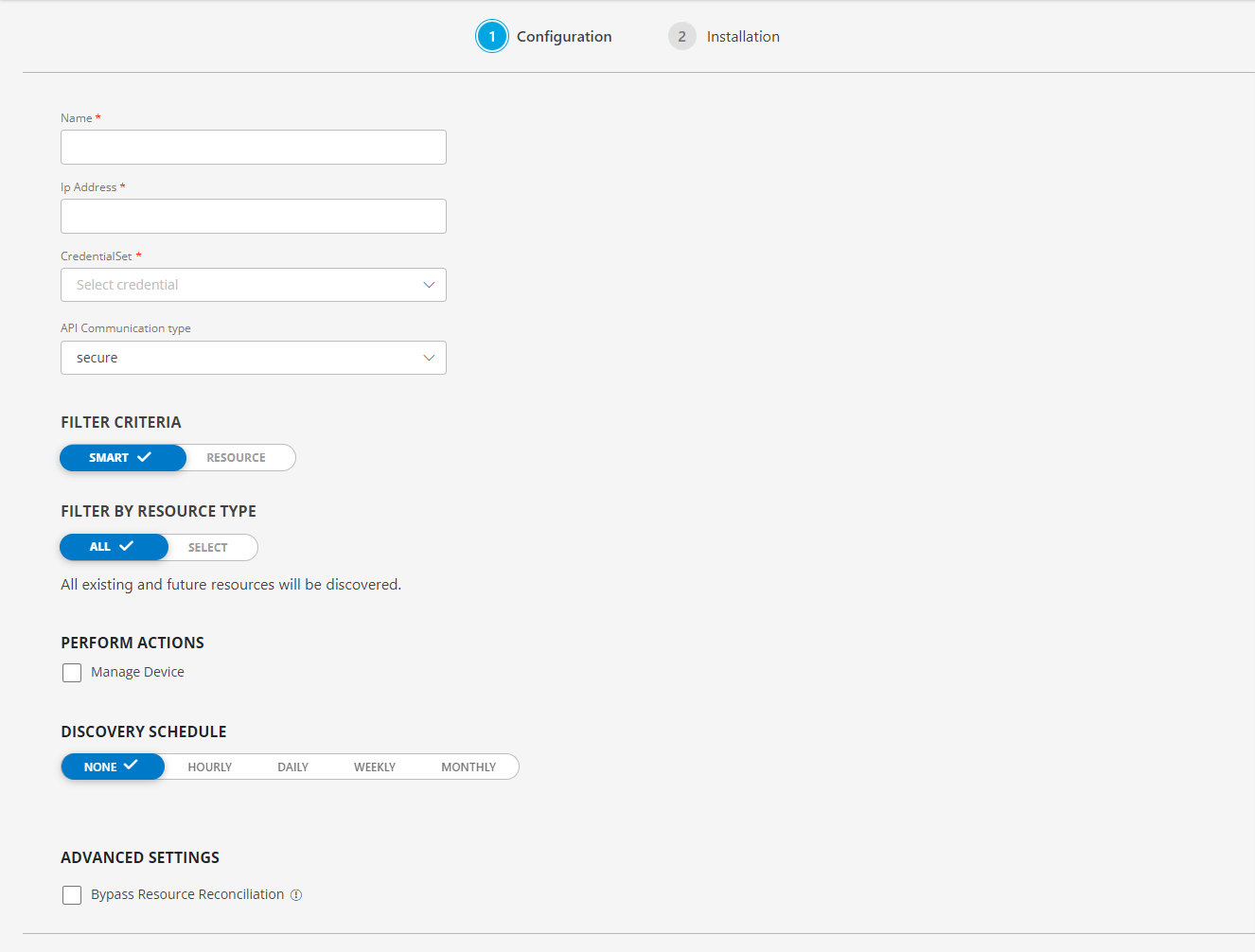
- (Optional) Click +ADD to create a new collector by providing a name or use the pre-populated name.

- Select an existing registered profile, and click FINISH.
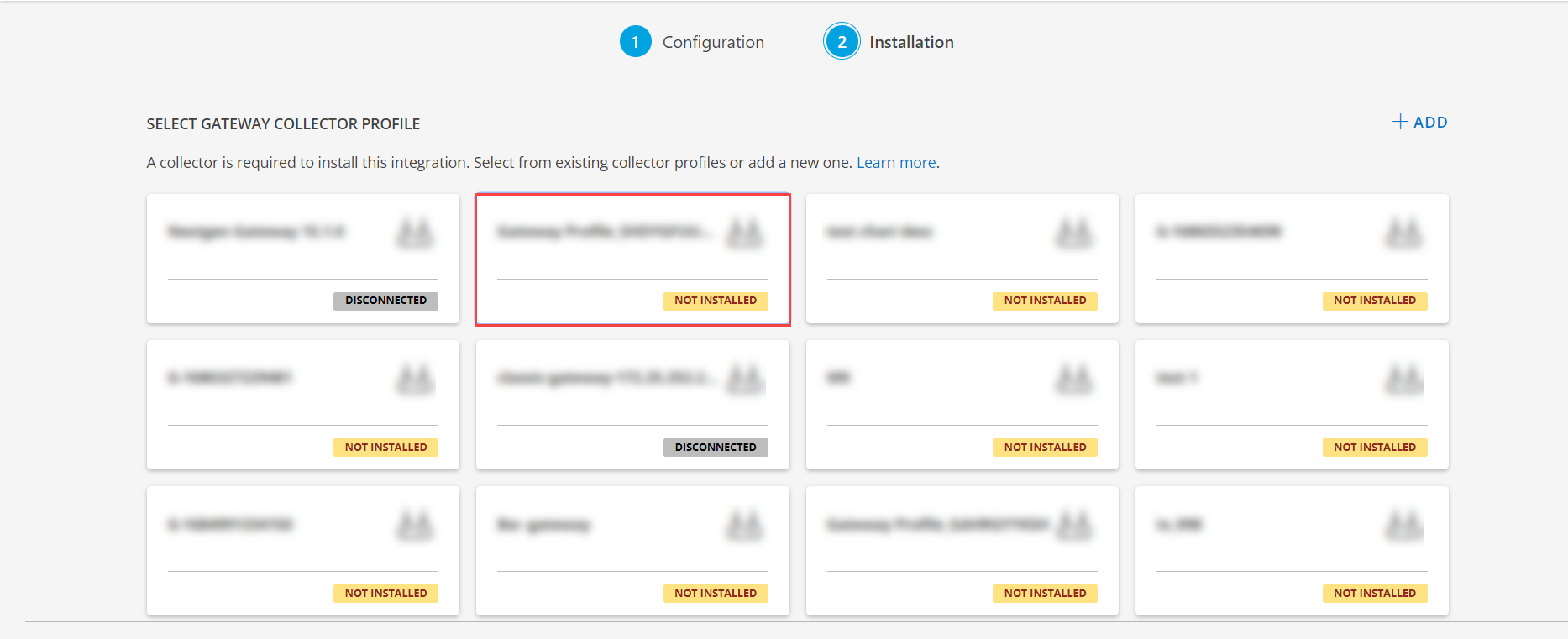
The application is now installed and displayed on the INSTALLED INTEGRATIONS page. Use the search field to find the installed application.
- (Optional), Select the Hitachi VSP Integration.
- (Optional), Click the ellipses and choose the View resources option.
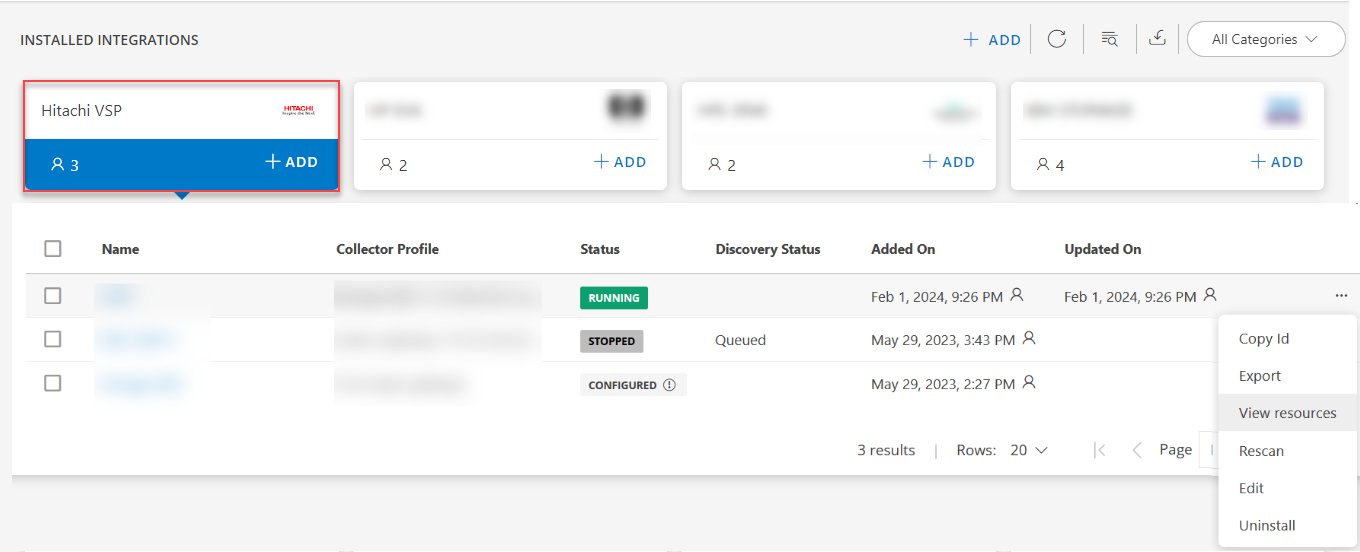
View the Hitachi VSP details
The Hitachi VSP integration is displayed in the Infrastructure > Resources > Storage. You can navigate to the Attributes tab to view the discovery details, and the Metrics tab to view the metric details for Hitachi VSP.
Risks, Limitations & Assumptions
- The availability is shown unknown for few resources even if it is enabled on the respective resource metrics. This is because of the presence of multiple native type resources under the same resource type.
- Availability metric selection is mandatory while adding the adapter configuration.