Introduction
Megaport is a software layer that provides an easy way to create and manage network connections. Through the Megaport network, you can deploy private point-to-point connectivity between any of the locations on the Megaport’s global network infrastructure.
The Megaport Network
Megaport operates a global network infrastructure and manages this network through Software Defined Networking (SDN). This network enables fast, flexible, and on-demand connectivity to hundreds of global services with an extensive footprint throughout Asia Pacific, North America, Europe, and the Middle East.
You can use this global network by creating a high-speed interface called a port (sometimes referred to as a Megaport). By creating a port, you can create point-to-point connections between any of your own locations or to a connected Cloud Service Provider (CSP). You can also connect to any other service that is connected to the Megaport network.
- Ports – High-speed Ethernet interfaces (1 Gbps, 10 Gbps, and 100 Gbps) that connect to the Megaport network.
- Virtual Cross Connect (VXC) – Connection between any two endpoints on the Megaport network. Most connections support capacity ranging from 1 Mbps to 10 Gbps. Within the same metro, some high-capacity ports can support up to 20 Gbps connections.
Configure the Integration
From All Clients, select a client.
Go to Setup > Account.
Select the Integrations and Apps tab.
The Installed Integrations page, where all the installed applications are displayed.
Note: If there are no installed applications, it will navigate to the Available Integrations and Apps page.Click + ADD on the Installed Integrations page. The Available Integrations and Apps page displays all the available applications along with the newly created application with the version.
Note: You can even search for the application using the search option available. Also you can use the All Categories option to search.
Click ADD in the Megaport application.
In ADD MEGAPORT page, enter account information:

Functionality Description Name (required) Enter the name for the configuration. Subscription Id (required) ID of the subscription. UserName (required) Enter the username. Password (required) Enter the password. Confirm Password (required) Re-enter the password. Click Next.
In the RESOURCE TYPE section, select:
- ALL: All the existing and future resources will be discovered.
- SELECT: You can select one or multiple resources to be discovered.
In the DISCOVERY SCHEDULE section, select Recurrence Pattern to add one of the following patterns:
- Minutes
- Hourly
- Daily
- Weekly
- Monthly
- Click FINISH.
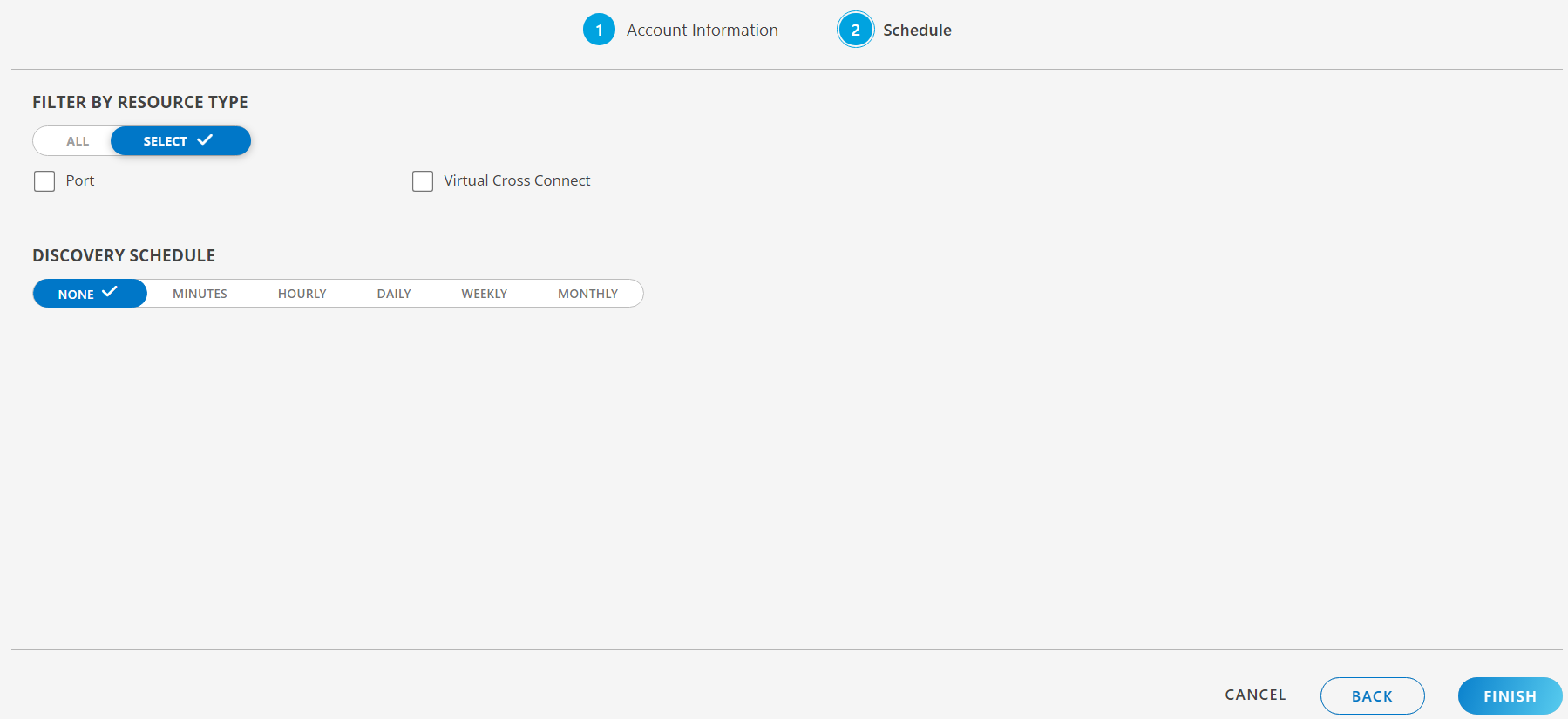
The application is now installed and displayed on the Installed Integration page. Use the search field to find the installed application.
View the Megaport details
The Megaport integration is displayed in the Infrastructure > Resources as shown below:
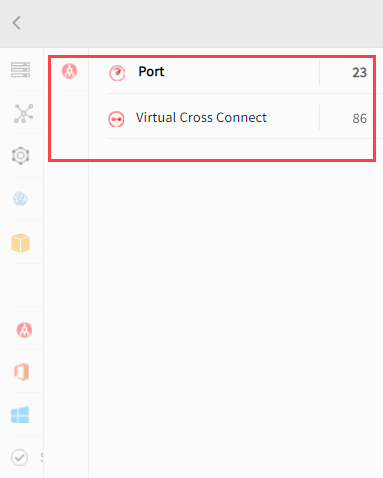
After configuring the integration, Megaport metrics can be viewed from the Infrastructure page.

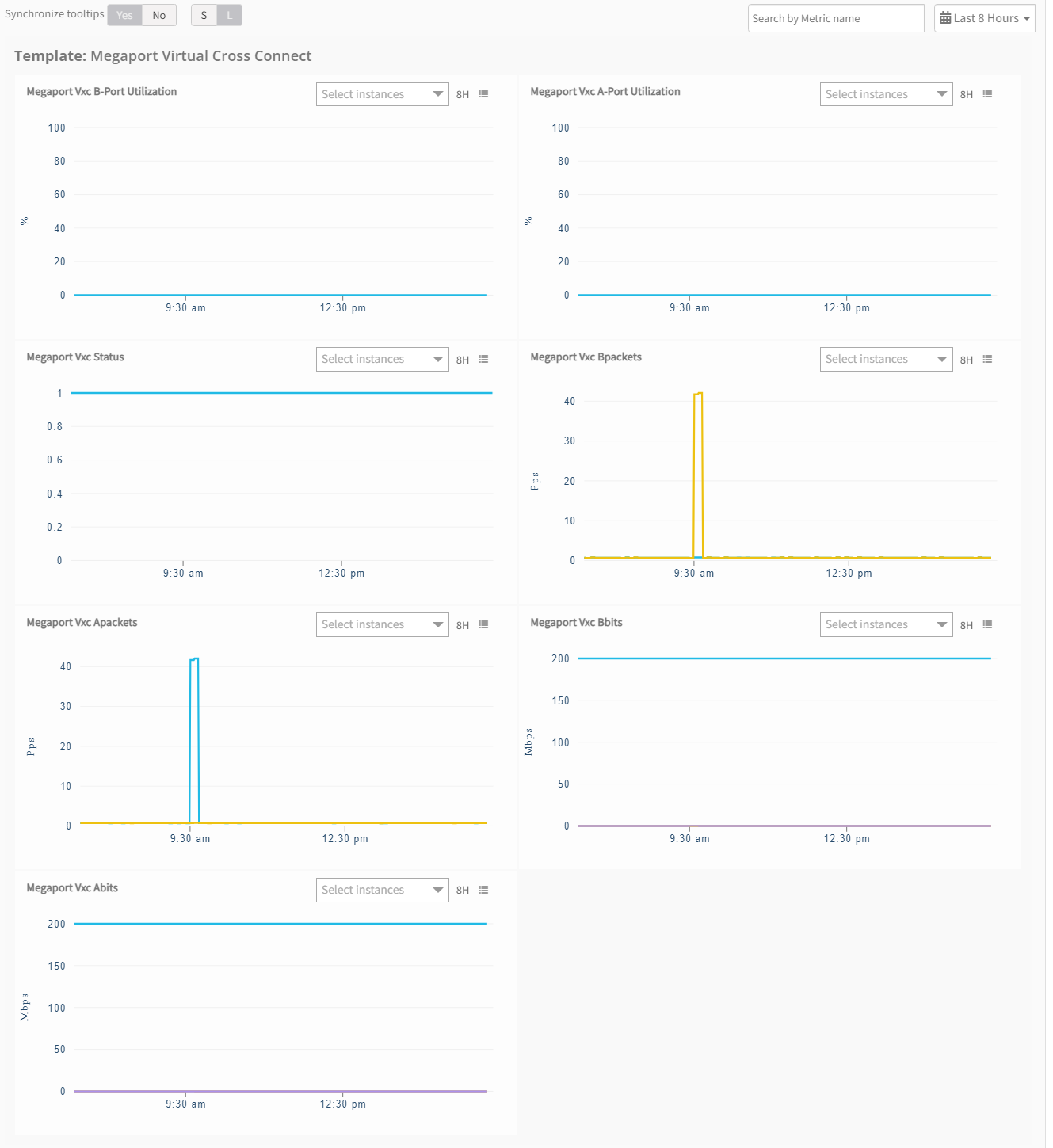
Supported Metrics
| Resource | Metric Name | Metric Display Name | Units | Description |
|---|---|---|---|---|
| Megaport | megaport_port_bits | Megaport Port Bits | Mbps | Represents bits per second rate. |
| megaport_port_errors | Megaport Port Errors | Errors/Second | Represents errors per second rate. | |
| megaport_port_packets | Megaport Port Packets | Pps | Represents packets per second rate. | |
| megaport_port_utilization | Megaport Port Utilization | Percentage | Megaport Port Utilization. | |
| megaport_port_status | Megaport Port Status | N/A | Megaport Port Status. Possible states are: Up - 1, Down - 0. | |
| Virtual Cross Connect | megaport_vxc_Abits | Megaport Vxc Abits | Mbps | Represents bits per second rate for the VXC A-End. |
| megaport_vxc_Bbits | Megaport Vxc Bbits | Mbps | Represents bits per second rate for the VXC B-End. | |
| megaport_vxc_Apackets | Megaport Vxc Apackets | Pps | Represents packets-per-second rate for the VXC A-End. | |
| megaport_vxc_Bpackets | Megaport Vxc Bpackets | Pps | Represents packets-per-second rate for the VXC B-End. | |
| megaport_vxc_A_Port_utilization | Megaport Vxc A-Port Utilization | Percentage | Shows the A-port utilization. | |
| megaport_vxc_B_Port_utilization | Megaport Vxc B-Port Utilization | Percentage | Shows the B-port utilization. | |
| megaport_vxc_status | Megaport Vxc Status | N/A | Megaport Vxc Status. Possible states are: Up - 1, Down - 0. |