Introduction
VMware NSX-V is a software-defined networking solution built around the VMware vSphere ecosystem and includes the requirements that you would expect in VMware vSphere such as having a vCenter Server and ESXi hosts. This product depends on VMware vSphere and connection with vCenter. Once NSX-V pairs with vCenter, the integration with vSphere is seamless.
NSX-V Main Components:
The primary components of VMware NSX-V are:
- NSX-V Manager
- NSX-V Controller
- NSX-V Edge
- Logical Switch
- Transport Zone
NSX-V Manager: It provides the graphical user interface (GUI) and the REST APIs for creating, configuring, and monitoring NSX components, such as controllers, logical switches, and edge services gateways.
NSX-V Controller: It is an advanced distributed state management system that provides control plane functions for NSX logical switching and routing functions.
NSX-V Edges: The services gateway gives you access to all NSX Edge services such as firewall, NAT, DHCP, VPN, load balancing, and high availability. You can install multiple Edge services gateway virtual appliances in a datacenter. Each Edge service gateway virtual appliance can have a total of ten uplink and internal network interfaces.
Logical Switch: An NSX Data Center for vSphere logical switch reproduces switching functionality (unicast, multicast, broadcast) in a virtual environment completely decoupled from underlying hardware. Logical switches are similar to VLANs, in that they provide network connections to which you can attach virtual machines.
Transport Zone: A transport zone defines a collection of hosts that can communicate with each other across a physical network infrastructure.
Supported Target Versions
- REST API version using 6.4
Prerequisites
- OpsRamp Classic Gateway(Linux) 14.0.0 and above.
- OpsRamp NextGen Gateway 14.0.0 and above.
Note: OpsRamp recommends using the latest Gateway version for full coverage of recent bug fixes, enhancements, etc.
Hierarchy of VMware NSX V resources
• NSX-V Manager
• NSX-V Controller
• NSX-V Controller Cluster
• NSX-V Controller DataStore
• NSX-V Controller Virtual Machine
• NSX-V Transport Zone
• NSX-V Edge
• NSX-V Edge Firewall
• NSX-V Edge VNIC
• NSX-V Logical Switches
Supported Metrics
Click here to view the supported metrics
| Native Type | Metric Name | Metric Display Name | Units | Application Version | Description |
|---|---|---|---|---|---|
| NSX-V Manager | nsxv_manager_UsedCPUCapacity | NSXV Manager Used CPU Capacity | MHz | 2.0.0 | The amount of used CPU capacity on the VMware NSX Manager. |
| nsxv_manager_FreeCPUCapacity | NSXV Manager Free CPU Capacity | MHz | 2.0.0 | The amount of free CPU capacity on the VMware NSX Manager. | |
| nsxv_manager_CPUUtilization | NSXV Manager CPU Capacity Utilization | % | 2.0.0 | The percentage of CPU capacity utilization on the VMware NSX Manager | |
| nsxv_manager_CPUUsageIndicator | NSXV Manager CPU Usage Indicator | 2.0.0 | The CPU utilization status on the VMware NSX Manager. Possible values: 0-Low, 1-High | ||
| nsxv_manager_UsedMemory | NSXV Manager Used Memory | MB | 2.0.0 | The amount of used memory on the VMware NSX Manager | |
| nsxv_manager_FreeMemory | NSXV Manager Free Memory | MB | 2.0.0 | The amount of free memory on the VMware NSX Manager | |
| nsxv_manager_MemoryUtilization | NSXV Manager Memory Utilization | % | 2.0.0 | The percentage of memory utilization on the VMware NSX Manager | |
| nsxv_manager_UsedStorage | NSXV Manager Used Storage | GB | 2.0.0 | The amount of used storage on the VMware NSX Manager | |
| nsxv_manager_FreeStorage | NSXV Manager Free Storage | GB | 2.0.0 | The amount of free storage on the VMware NSX Manager | |
| nsxv_manager_StorageUtilization | NSXV Manager Storage Utilization | % | 2.0.0 | The percentage of storage utilization on the VMware NSX Manager | |
| nsxv_manager_UpTime | NSXV Manager UpTime | h | 2.0.0 | The appliance uptime. | |
| nsxv_manager_ServerServiceStatus | NSXV Edge VNIC Enable Send Redirects | 2.0.0 | The status of services running on the VMware NSX Manager. Possible Values: 0-NOT_RUNNING, 1-RUNNING | ||
| nsxv_manager_VCenterConnected | NSXV Manager VCenter Connected | 2.0.0 | The vCenter Server connection status. Possible values: 0-False, 1-True | ||
| nsxv_resource_APIStats | NSXV Resource API Statistics | 3.0.0 | Provides the number of API calls made within the frequency and resources | ||
| NSX-V Controller | nsxv_controller_Status | NSXV Controller Status | 2.0.0 | The status of the VMware NSX controller. Possible Values: 0-NOT_RUNNING, 1-RUNNING | |
| NSX-V Edge | nsxv_edge_EdgeStatus | NSXV Edge EdgeStatus | 2.0.0 | The status of the edge. Possible Values: 1-GREEN, 2-YELLOW, 3-RED, 4-GREY | |
| nsxv_edge_State | NSXV Edge State | 2.0.0 | The state of the gateway. Possible Values: 1-Deployed | ||
| NSX-V Edge Firewall | nsxv_edgeFirewall_TCPTimeoutClose | NSXV Edge Firewall TCP Timeout Close | s | 2.0.0 | The Edge Firewall configuration for TCP timeout to close. |
| nsxv_edgeFirewall_UDPTimeOut | NSXV Edge Firewall UDP Timeout | s | 2.0.0 | The Edge Firewall configuration for UDP timeout. | |
| nsxv_edgeFirewall_ICMPTimeOut | NSXV Edge Firewall ICMP Timeout | s | 2.0.0 | The Edge Firewall configuration for ICMP timeout. | |
| nsxv_edgeFirewall_ICMP6TimeOut | NSXV Edge Firewall ICMP6 Timeout | s | 2.0.0 | The Edge Firewall configuration for ICMP6 timeout. | |
| nsxv_edgeFirewall_IPGenericTimeOut | NSXV Edge Firewall IP Genreric Timeout | s | 2.0.0 | The Edge Firewall configuration for IP generic timeout. | |
| nsxv_edgeFirewall_TCPTimeoutOpen | NSXV Edge Firewall TCP Timeout Open | s | 2.0.0 | The Edge Firewall configuration for TCP timeout to open. | |
| nsxv_edgeFirewall_TCPAllowOutofWindowPackets | NSXV Edge Firewall TCP Allow Out Of Window Packets | 2.0.0 | The Edge Firewall configuration for TCP allows out of window packet status. Possible values: 0-False, 1-True. | ||
| nsxv_edgeFirewall_TCPPickOngoingConnections | NSXV Edge Firewall TCP Pick Ongoing Connections | 2.0.0 | The Edge Firewall configuration for TCP picks up ongoing connection status. Possible values: 0-False, 1-True. | ||
| nsxv_edgeFirewall_TCPSendResetForClosedVsePorts | NSXV Edge Firewall TCP Send Reset For Closed Vse Ports | 2.0.0 | The Edge Firewall configuration for TCP sends reset for closed VSE ports status. Possible values: 0-False, 1-True. | ||
| NSX-V Edge VNIC | nsxv_edgeVnic_EnableSendRedirects | NSXV Edge VNIC Enable Send Redirects | 2.0.0 | Enable state of redirects on VNIC. Possible values: 0-False, 1-True. | |
| nsxv_edgeVnic_IsConnected | NSXV Edge VNIC Is Connected | 2.0.0 | The connection state of the VNIC. Possible values: 0-False, 1-True. | ||
| nsxv_edgeVnic_EnableProxyArp | NSXV Edge VNIC Enable Proxy Arp | 2.0.0 | Enabled state of proxy ARP on VNIC. Possible values: 0-False, 1-True. | ||
| nsxv_edgeVnic_MTU | NSXV Edge VNIC MTU | count | 2.0.0 | The MTU on the VNIC. |
Default Monitoring Configurations
VMware NSX-V have default Global Device Management Policies, Global Templates, Global Monitors and Global metrics in OpsRamp. Users can customize these default monitoring configurations as per their business use cases by cloning respective global templates and global Device Management Policies. OpsRamp recommends doing this activity before installing the application to avoid noise alerts and data.
Default Global Device Management Policy
OpsRamp has a Global Device Management Policy for each Native Type of VMware NSX-V. You can find these Device Management Policies at Setup > Resources > Device Management Policies, search with suggested names in global scope. Each Device Management Policy follows below naming convention:
{appName nativeType - version}Ex: vmware-nsx-v NSX-V Edge Firewall - 2 (i.e, appName = vmware-nsx-v, nativeType = NSX-V Edge Firewall, version = 2)
Default Global Templates available
OpsRamp has a Global template for each Native Type of VMware NSX-V. You can find these templates at Setup > Monitoring > Templates, search with suggested names in global scope. Each template follows below naming convention:
{appName nativeType 'Template' - version}Ex: vmware-nsx-v NSX-V Manager Template - 2(i.e, appName = vmware-nsx-v, nativeType = NSX-V Manager , version = 2)
Default Global Monitors available
OpsRamp has a Global Monitors for each Native Type which has monitoring support. You can find those monitors at Setup > Monitoring > Monitors, search with suggested names in global scope. Each Monitors follows below naming convention:
{monitorKey appName nativeType - version}Ex: NSX-V Manager Monitor vmware-nsx-v NSX-V Manager 2(i.e, monitorKey = NSX-V Manager Monitor, appName = vmware-nsx-v, nativeType = NSX-V Manager, version = 2)
Configure and Install the VMware NSX-V Integration
- From All Clients, select a client.
- Navigate to Setup > Account.
- Select the Integrations and Apps tab.
- The Installed Integrations page, where all the installed applications are displayed. If there are no installed applications, it will navigate to the Available Integrations and Apps page.
- Click + ADD on the Installed Integrations page. The Available Integrations and Apps page displays all the available applications along with the newly created application with the version.
Note: Search for the application using the search option available. Alternatively, use the All Categories option to search. - Click ADD in the VMware NSX-V application.
- In the Configurations page, click + ADD. The Add Configuration page appears.
- Enter the below mentioned BASIC INFORMATION:
| Functionality | Description |
|---|---|
| Name | Enter the name for the configuration. |
| NSX-V Manager IP Address/Host Name | Host name or the IP address provided for the NSX-V. |
| Resource Instance Name | Enter the resource instance name |
| Port | API Port information Note: By default 443 is added. |
| Credentials | Select the credentials from the drop-down list. Note: Click + Add to create a credential. |
Notes:
- By default the Is Secure checkbox is selected.
- NSX-V Manager IP Address/Host Name and Port Should be accessible from Gateway.
- Select App Failure Notifications: if turned on, you will be notified in case of an application failure that is, Connectivity Exception, Authentication Exception.
- Select the below mentioned CUSTOM ATTRIBUTES:
| Functionality | Description |
|---|---|
| Custom Attribute | Select the custom attribute from the drop down list box. |
| Value | Select the value from the drop down list box. |
Note: The custom attribute that you add here will be assigned to all the resources that are created by the integration. You can add a maximum of five custom attributes (key and value pair).
- In the RESOURCE TYPE section, select:
- ALL: All the existing and future resources will be discovered.
- SELECT: You can select one or multiple resources to be discovered.
- In the DISCOVERY SCHEDULE section, select Recurrence Pattern to add one of the following patterns:
- Minutes
- Hourly
- Daily
- Weekly
- Monthly
- Click ADD.
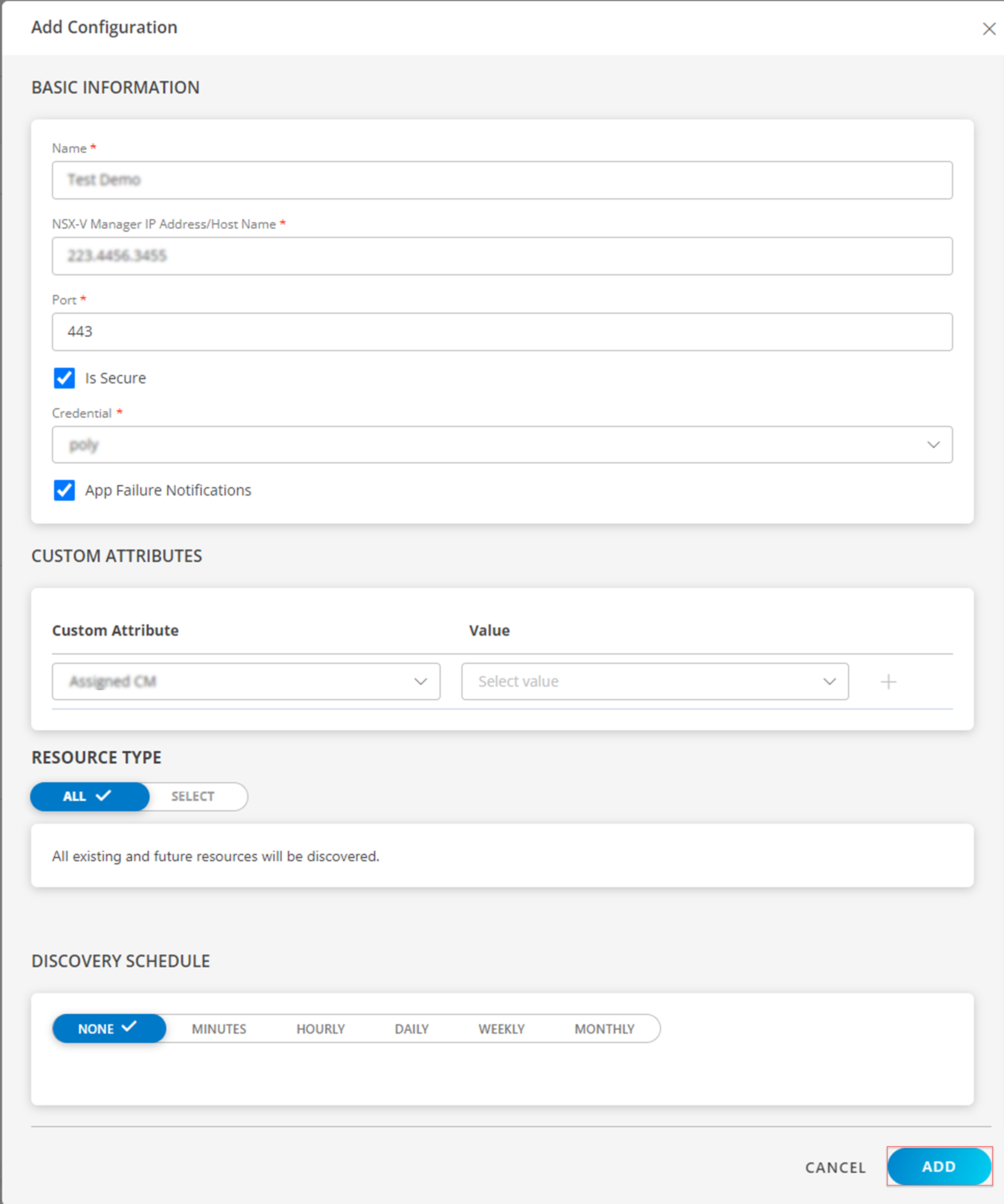
Now the configuration is saved and displayed on the configurations page after you save it. From the same page, you may Edit and Remove the created configuration.
- Click Next.
- Below are the optional steps you can perform on the Installation page.
- Under the ADVANCED SETTINGS, Select the Bypass Resource Reconciliation option, if you wish to bypass resource reconciliation when encountering the same resources discovered by multiple applications.
Note
If two different applications provide identical discovery attributes, two separate resources will be generated with those respective attributes from the individual discoveries.- Click +ADD to create a new collector by providing a name or use the pre-populated name.
- Select an existing registered profile.
- Click FINISH.
The integration is installed and displayed on the INSTALLED INTEGRATION page. Use the search field to find the installed integration.
Modify the Configuration
See Modify an Installed Integration or Application article.
Note: Select the VMware NSX-V application.
View the VMware NSX-V details
The discovered resource(s) are displayed in Infrastructure > Search > Software Defined Network > VMware NSX-V. You can navigate to the Attributes tab to view the discovery details, and the Metrics tab to view the metric details for VMware NSX-V.

Resource Filter Input Keys
VMware NSX V application Resources are filtered and discovered based on below keys.
Click here to view the Supported Input Keys
| Resource Type | Resource Type |
|---|---|
| All Types | resourceName |
| hostName | |
| aliasName | |
| dnsName | |
| ipAddress | |
| macAddress | |
| os | |
| make | |
| model | |
| serialNumber | |
| NSX-V Manager | capacity |
| majorVersion | |
| metricKey | |
| ntpServer | |
| patchVersion | |
| totalMemory | |
| totalNoOfCPUs | |
| totalStorage | |
| NSX-V Controller | metricKey |
| version | |
| NSX-V Edge | datacenterName |
| Edge Type | |
| metricKey | |
| Number of Application Profiles | |
| Number of Pool Members | |
| Number of Pools | |
| numberOfConnectedVnics | |
| numberOfDeployedVms | |
| Number of Application Profiles | |
| Load Balancer : Enabled | |
| Number of virtualServer | |
| NSX-V Edge Firewall | metricKey |
| Number of firewallRules | |
| NSX-V Edge VNIC | metricKey |
| NSX-V Controller Virtual Machine | nodeId |
| objectTypeName | |
| vsmUuid | |
| NSX-V Controller Cluster | nodeId |
| objectTypeName | |
| vsmUuid | |
| NSX-V Controller DataStore | nodeId |
| objectTypeName | |
| vsmUuid | |
| NSX-V Transport Zone | metricKey |
| NSX-V Logical Switches | metricKey |
Supported Alert Custom Macros
Customize the alert subject and description with below macros then it will generate alert based on customisation.
Supported macros keys:
Click here to view the alert subject and description with macros
${resource.name}
${resource.ip}
${resource.mac}
${resource.aliasname}
${resource.os}
${resource.type}
${resource.dnsname}
${resource.alternateip}
${resource.make}
${resource.model}
${resource.serialnumber}
${resource.systemId}
${parent.resource.name}
${Custome Attributes in the resource}
Risks, Limitations & Assumptions
- The metric can be used to monitor NSX-V resources and can generate alerts based on the threshold values.
- Application can handle Critical/Recovery failure alert notifications for below two cases when user enables App Failure Notifications in configuration
- Connectivity Exception
- Authentication Exception
- Application will not send any duplicate/repeat failure alert notification until the already existing critical alert is recovered.
- Application cannot control monitoring pause/resume actions based on above alerts. Metrics can be used to monitor VMware NSX-V resources and can generate alerts based on the threshold values.
- OpsRamp has provided 443 as default Port value for processing NSX-V Rest APIs. Users can modify this value from the application configuration page at any point of time if required.
- The Template Applied Time will only be displayed if the collector profile (Classic and NextGen Gateway) is version 18.1.0 or higher.
- This application supports both Classic Gateway and NextGen Gateway.
Related Topics
Version History
| Application Version | Bug fixes / Enhancements |
|---|---|
| 3.0.2 | Activity Log, Get Latest Metrics and Debugging Changes for VMware NSX-V. |
| 3.0.1 |
|
| 3.0.0 | Full discovery support added. |
| 2.0.0 | Initial sdk app discovery & monitoring implementation. |