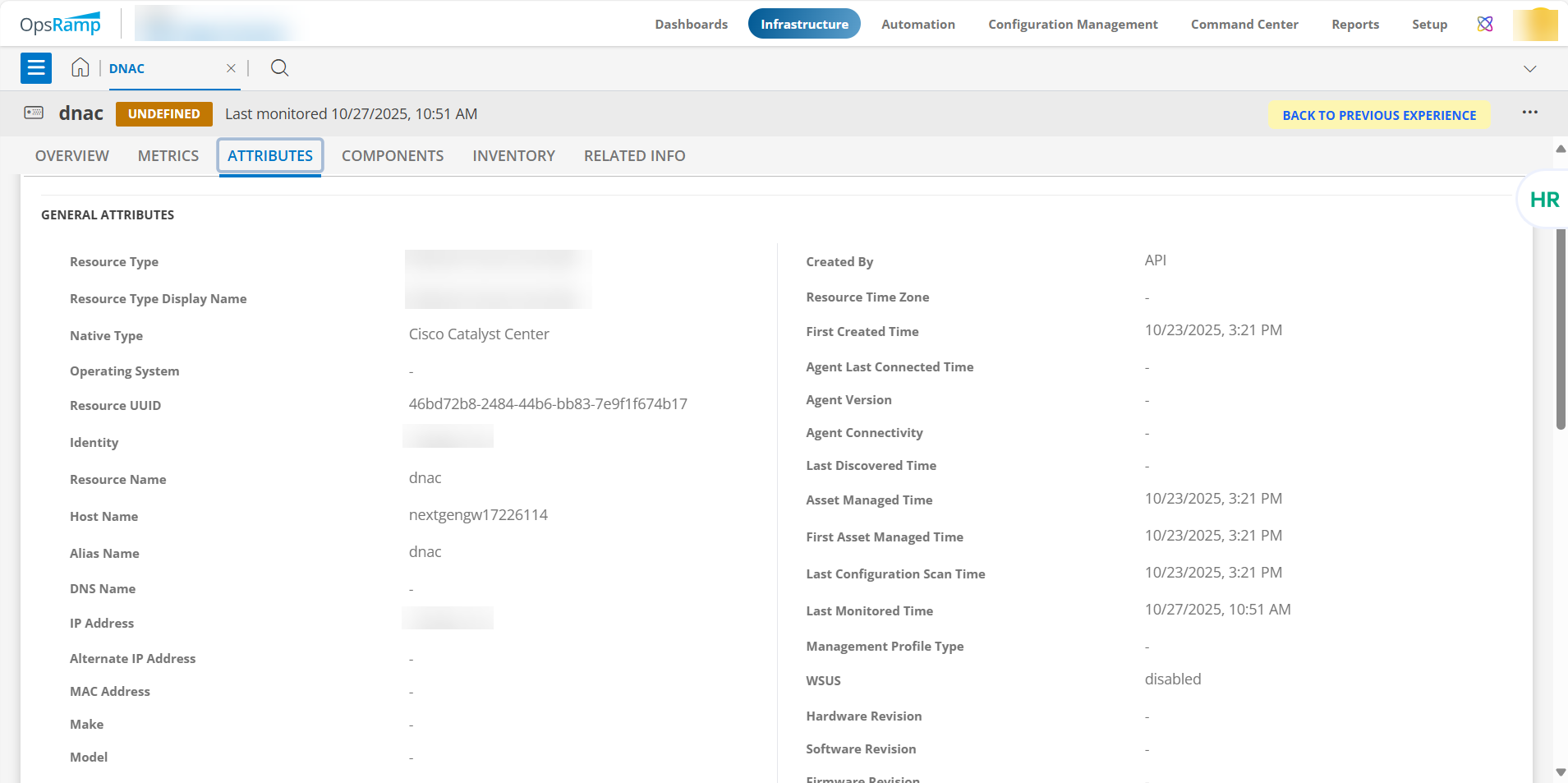This section provides end-to-end guidance on working with the Cisco Catalyst Center integration.
Prerequisites
Before configuring the integration, ensure your environment meets the following requirements for gateway versions, credentials, and connectivity:
- Use OpsRamp Classic Gateway (Linux) version 14.0.0 or later.
- Use OpsRamp NextGen Gateway version 14.0.0 or later.
- Upgrade to the latest Gateway version to benefit from recent bug fixes and enhancements.
- Provide Cisco Catalyst Center API credentials with at least read-only privileges to fetch data from the end device.
- Ensure that the Cisco Catalyst Center IP address or hostname, API port, and credentials are valid and accessible.
- To verify connectivity from the gateway:
- Verify network connectivity:
ping <IP Address/Host Name> - Check port accessibility:
telnet <IP Address/Host Name> <API Port> - Validate SSH access with the provided credentials:
ssh -p <API Port> <username>@<Cisco Catalyst Center IP Address/HostName>
- Verify network connectivity:
- To verify connectivity from the gateway:
Configure the Cisco Catalyst Center
- From All Clients, select a client.
- Navigate to Setup > Account.
- Select the Integrations tab.
- The Installed Integrations page, where all the installed integrations are displayed. Click + ADD on the Installed Integrations page.
- If you do not have any installed applications, you will be navigated to the Available Integrations page. The Available Integrations page displays all the available applications along with the newly created application with the version.
Note: Search for the application using the search option available. Alternatively, use the All Categories option to search. - Click ADD in the Cisco Catalyst Center application.
Note: Select the version from the drop down menu. - In the Configurations page, click + ADD. The Add Configuration page appears.
- Enter the following BASIC INFORMATION:

| Functionality | Description | Field Type |
|---|---|---|
| Name | A user-defined display name for the integration instance. | String |
| Cisco Catalyst Center IP Address/HostName | Enter the Cisco Catalyst Center IP Address/HostName. It should be accessible from Gateway. | String |
| API Port | Enter the Port. By default 443 is added. | Integer |
| Is Secure | Select this checkbox if you want the communication between your system and the specified endpoint to be secured using protocols such as HTTPS (HTTP over SSL/TLS). Default Selection: When selected, it signifies that the connection is encrypted, providing an added layer of security to the data being transmitted. | Checkbox |
| Credential | Select or create the Credential from the drop-down list. Click +ADD to create credentials. The ADD CREDENTIAL window is displayed. Enter the following information:
| Dropdown |
| App Failure Notifications | When selected, you will be notified in case of an application failure such as Connectivity Exception, Authentication Exception. | Checkbox |
- Select the following Custom Attribute:
| Functionality | Description | Field Type |
|---|---|---|
| Custom Attribute | Select the custom attribute from the dropdown list box. | Dropdown |
| Value | Select the value from the dropdown list box. | Dropdown |
Note: The custom attribute that you add here will be assigned to all the resources that are created by the integration. You can add a maximum of five custom attributes (key and value pair).
- In the RESOURCE TYPE section, select:
- ALL: All the existing and future resources will be discovered.
- SELECT: You can select one or multiple resources to be discovered.
- In the DISCOVERY SCHEDULE section, select Recurrence Pattern to add one of the following patterns:
- Minutes
- Hourly
- Daily
- Weekly
- Monthly
- Click ADD.
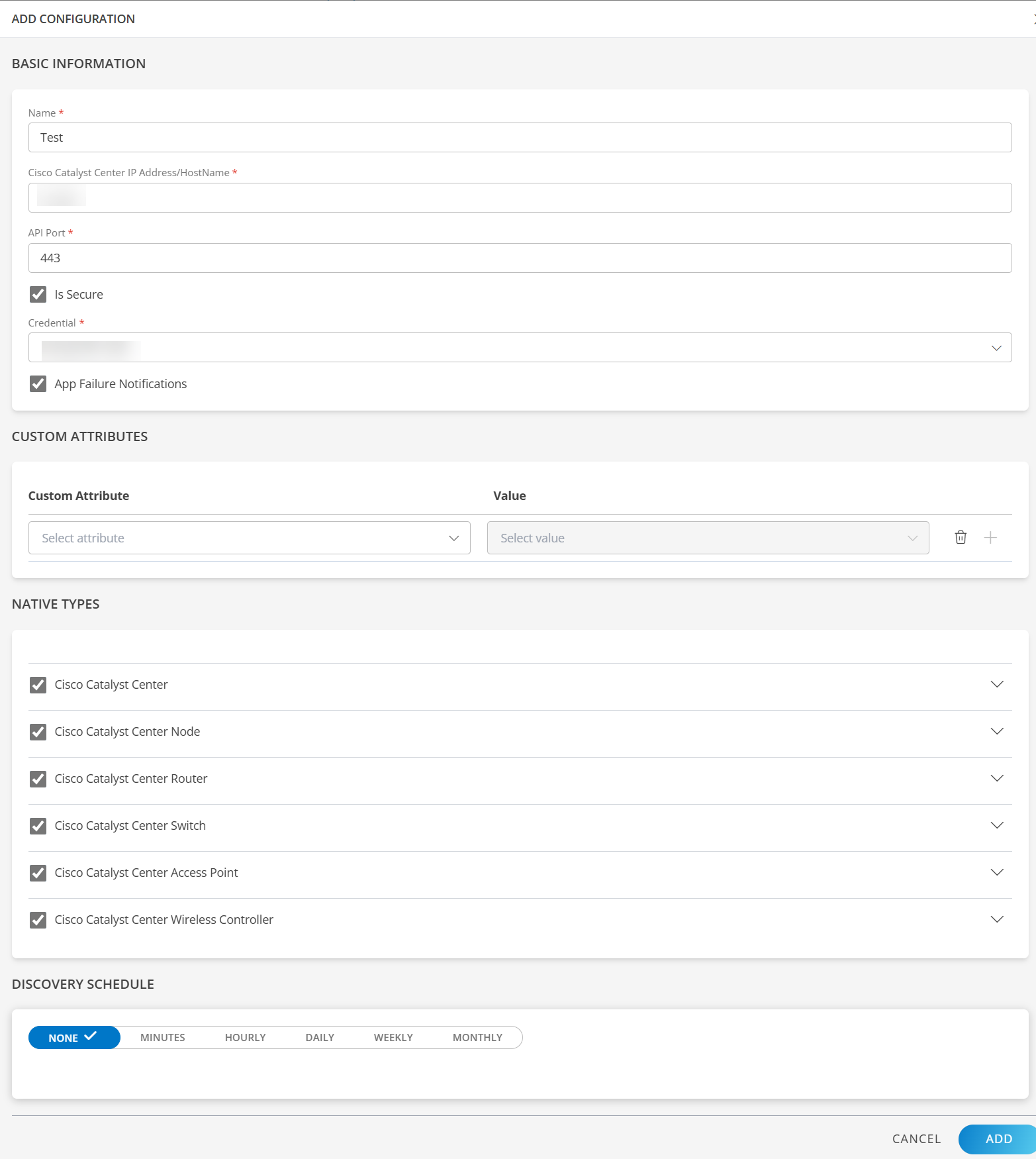
Note
Sample values shown in the configuration fields are for illustration purposes only. Use your actual integration details when configuring.Now the configuration is saved and displayed on the configurations page after you save it. From the same page, you may Edit and Remove the created configuration.
Under the ADVANCED SETTINGS, Select the Bypass Resource Reconciliation option, if you wish to bypass resource reconciliation when encountering the same resources discovered by multiple applications.
Note: If two different applications provide identical discovery attributes, two separate resources will be generated with those respective attributes from the individual discoveries.
Click NEXT.
(Optional) Click +ADD to create a new collector by providing a name or use the pre-populated name.
Select an existing registered profile.
Click FINISH.
The application is installed and displayed on the INSTALLED INTEGRATION page. Use the search field to find the installed integration.
Modify the Configuration
See Modify an Installed Integration or Application article.
Note: Select the Cisco Catalyst Center application.
View the Cisco Catalyst Center Details
To discover resources for Cisco Catalyst Center
- Navigate to Infrastructure > Search > SOFTWARE DEFINED NETWORK > Cisco Catalyst Center.
- The Cisco Catalyst Center page is displayed, select the application name.
- The RESOURCE DETAILS page appears from the right.
- Click the ellipsis (…) on the top right and select View details.
- Navigate to the Attributes tab to view the discovery details.
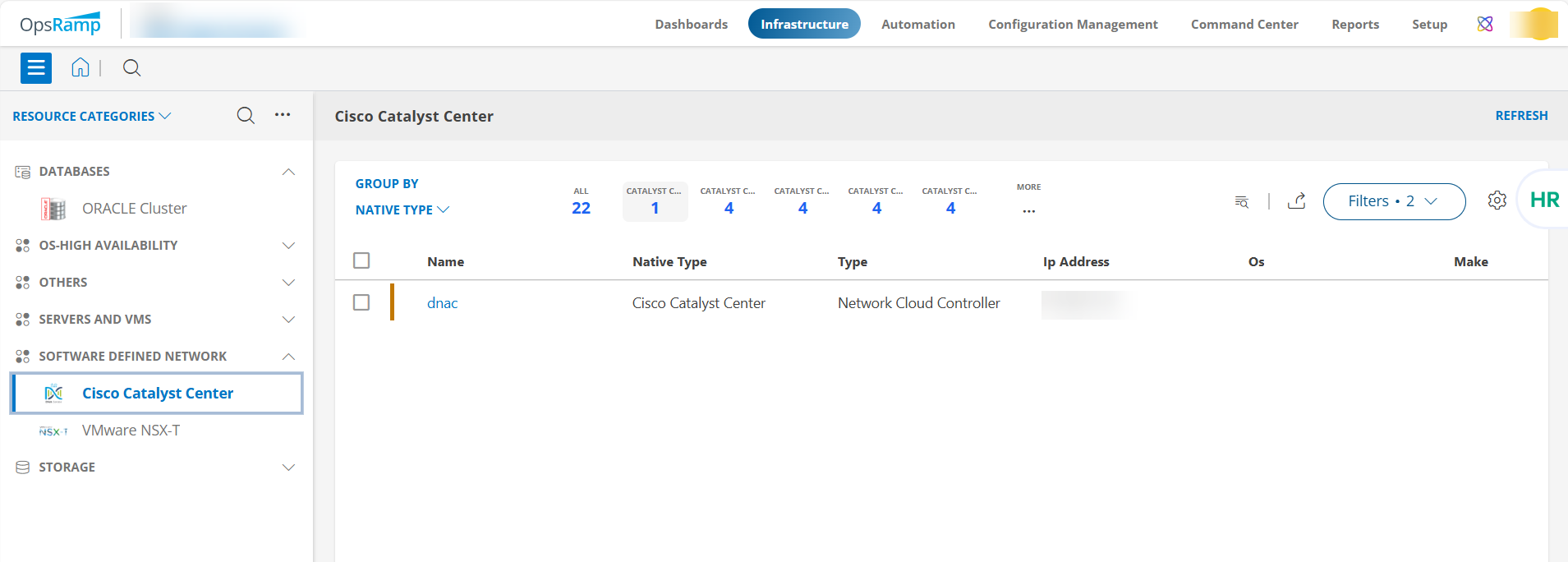
- Click the MERICS to view the metric details for Cisco Catalyst Center.
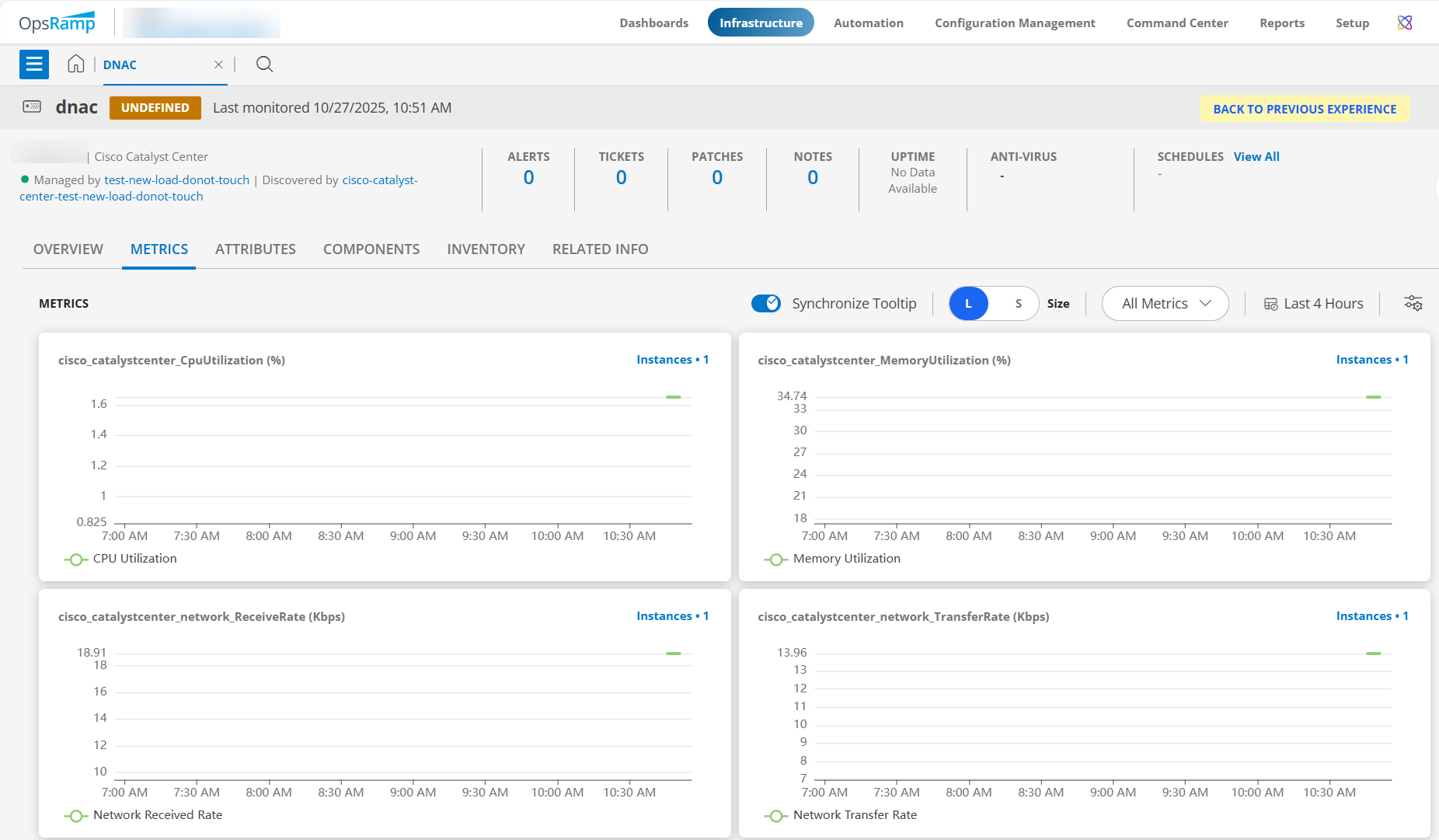
- Click the ATTRIBUTES tab to view the attributes details for Cisco Catalyst Center.