Introduction
The deployment tool helps user to deploy the OpsRamp Agent in bulk across Windows servers.
This guide describes how to install the OpsRamp Agent on windows using Agent deployment tool.
- Step 1: Install Microsoft Windows OS Integration
- Step 2: Choose connection type (Direct or Proxy) and download deployment tool and Windows EXE Installer file
- Step 3: Install the Agent using Deployment Tool
Prerequisites
- Make sure all the servers are reachable from Jump server
- Jump server and all target devices should be in same credentials set.
- Recommend having the same set of Domain Credentials across all the devices with Admin access.
- Able to connects the
ADMIN$share and theIPC$share on the target computer. - OpsRamp are using
Xcmd.exethird party utility to pushing and install the the agent from source device to target machines. See https://docs.bmc.com/docs/AtriumOrchestratorContent/201603/xcmd-utility-667807366.html
Note
OpsRamp recommends to have the same set of credentials for all the devices on which Agent needs to be installed.Install Microsoft Windows OS Integration
Refer to Install Microsoft Windows OS Integration document.
Download Deployment Tool and Windows EXE file
In this step, download the Agent Deployment Tool and Windows EXE Installer file from the OpsRamp Portal.
Refer Download Windows Agent document.
Install the Agent using Deployment Tool
- Navigate to the downloaded file.
- Copy the downloaded Agent Deployment Tool to the jump server.
- Run the AgentDeployment.exe file as administrator.
- The new screen will displayed. Enter the Input Discovery IPs details.
- Option 1: Range of SubNet IPs
- Provide the range of IPs where agnet deployment tool should be installed.
- Enter Domain\Username and Password details
- Option 2: SubNet (one wildcard)
- Provide a SubNet IPs where agnet deployment tool should be installed.
- Enter Domain\Username and Password details
- Option 3: Only for Specific IPs
- Provide a specific IP where tool should be installed.
- Enter Domain\Username and Password details
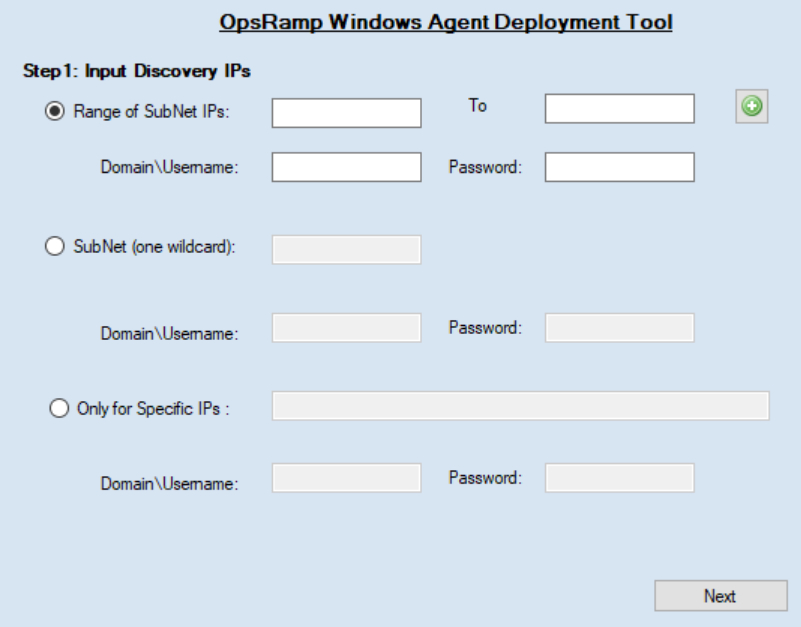
Click Next.
From the list of Available Devices, select the devices on which you want to install Agent and move to Selected Devices.
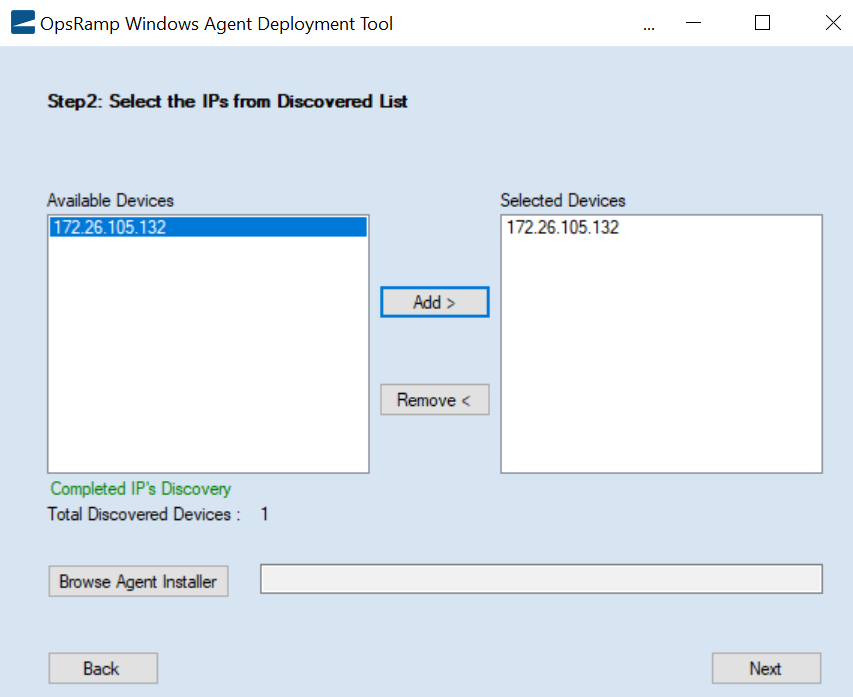
Click Browse Agent Installer and select the OpsRamp Windows Agent file that is downloaded from OpsRamp. Click Next.
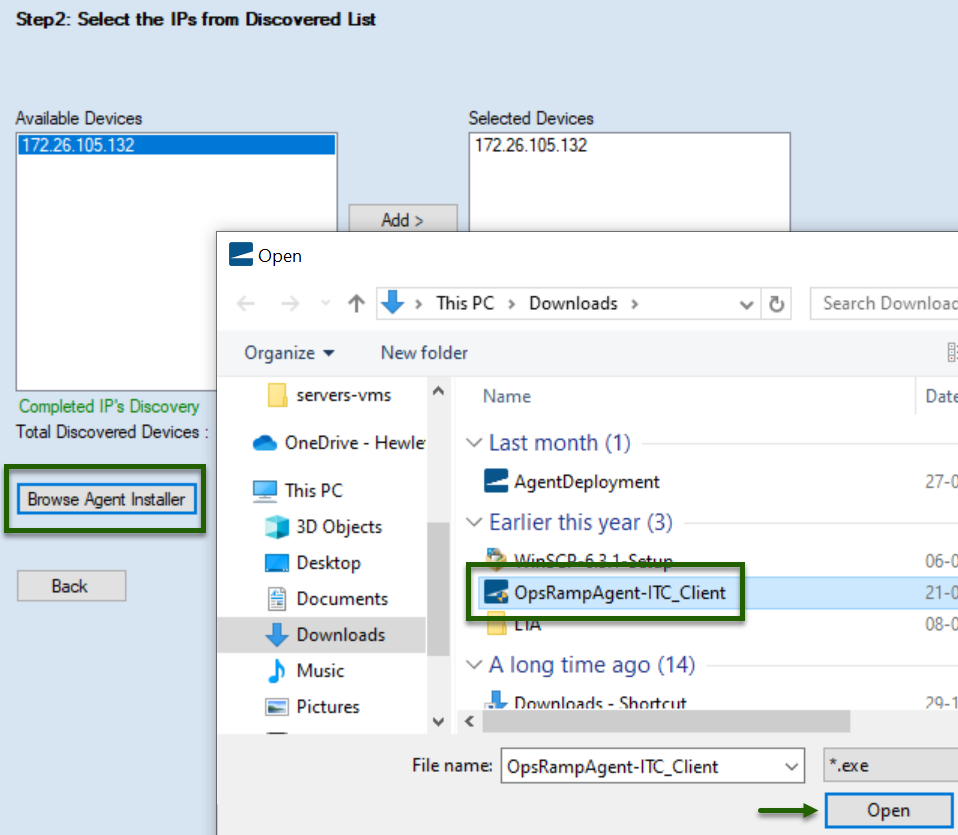
Click Install.