Introduction
Using Alerts streaming, subscribe to data streams of raw or deduped OpsRamp alerts to your webhook.
Note
This feature is available only to Partners.Prerequisites
- Client INBOUND configuration is completed.
- Webhook URL for subscription
Step 1: Configure client INBOUND integration
Following is an example of a client configuration for INBOUND integration:
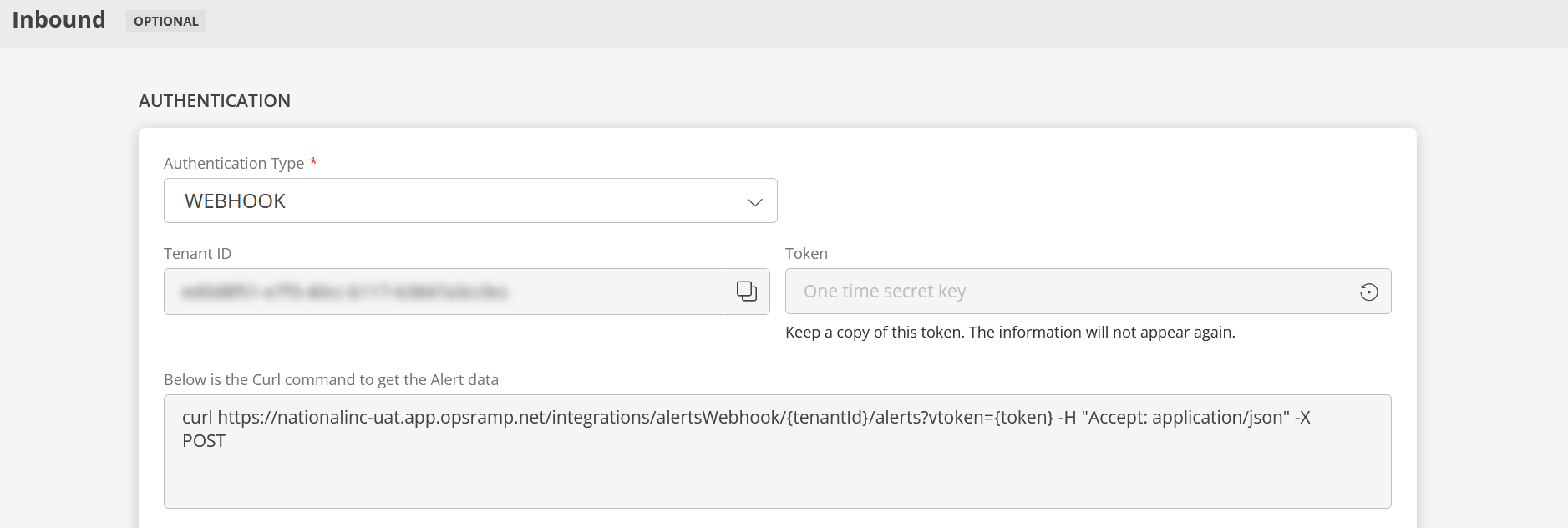
Step 2: Configuring the integration
Install and configure the webhook integration.
Navigate to Setup > Account. The ACCOUNT DETAILS screen is displayed.
Select the Integrations tile. The Installed Integrations screen is displayed with all the installed applications.
Note: If you do not have any installed applications, you will be navigated to the Available Integrations screen with all the available applications along with the newly created application with the version.Click +ADD on the Installed Integrations screen. Note: Search for the integration either by entering the name of the integration in the search bar or by selecting the category of the integration from the All Categories dropdown list.
Click +ADD in Webhook tile.
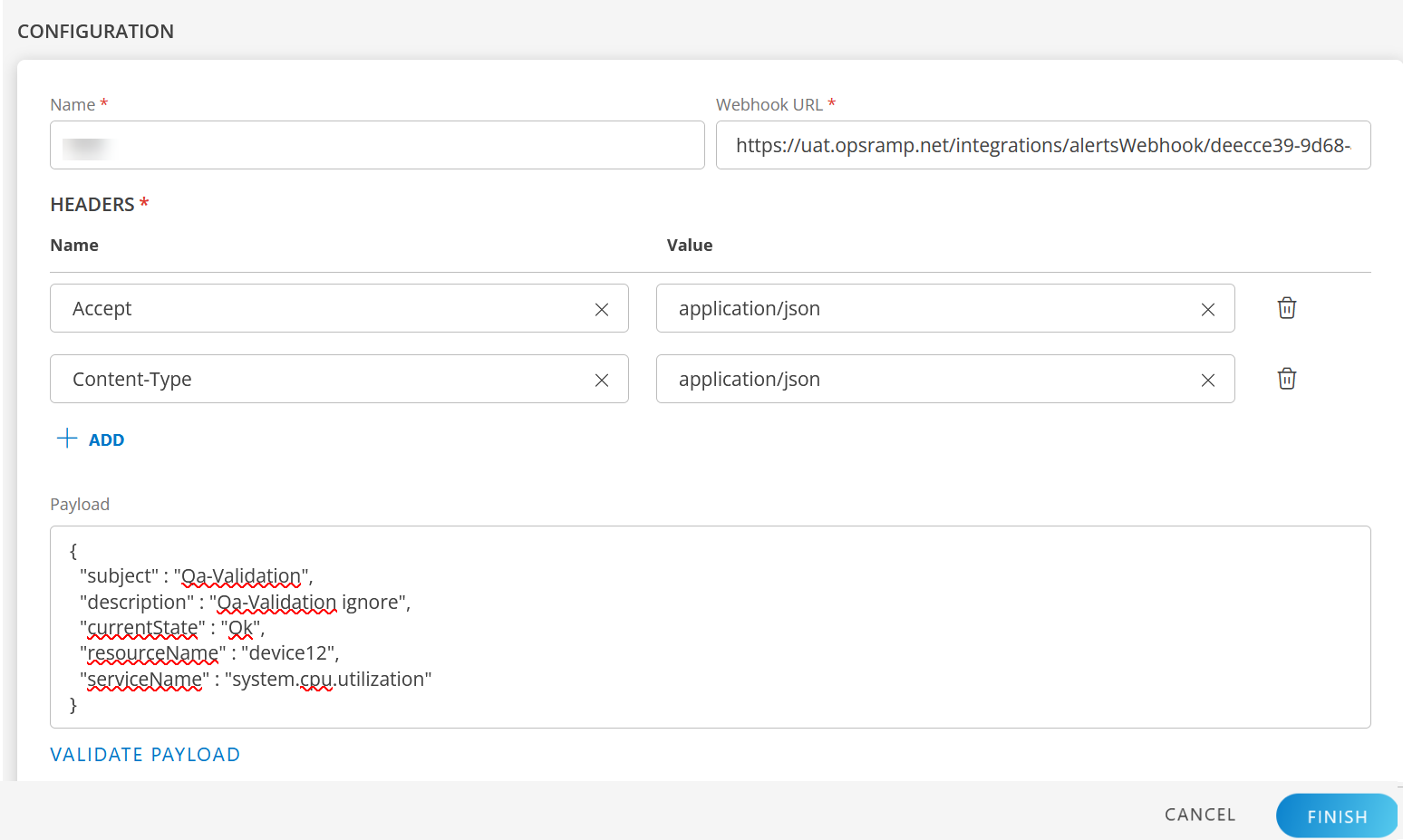
Enter the following information:

Configuration
Field Name Field Type Description Name String Unique name for the integration. Webhook URL String Provide the client (INBOUND) webhook URL.
Example: `https://uat.opsramp.net/integrations/alertsWebhook/{tenantId}/alerts?vtoken={vtoken}`HEADERS Select values from Name and Value dropdowns. - Name: Select a Header name. Default header name is Content-Type.
- Value: Select a Header value. Default header value is application/json.
- Click +ADD to add more headers.
- OpsRamp supports only JSON content-type.
Payload String Enter a payload.
Give a space and enter $ to get a list of tokens.
Note: The following tokens do not work during the ingestion of raw alerts: `repeatCount`, `alertId`, `technology`, `healedTime`.
To validate the payload:- Click VALIDATE PAYLOAD.
- Hover over the icon for more information.
Click FINISH.
Apply the configured integration to stream alerts.
View Logs
To view log information for source and target integrations:
- See View Logs.
Step 3: Enabling alert stream
Follow these steps to configure a streaming export:
Click Setup > Account. The ACCOUNT DETAILS screen is displayed.
Select the Integrations tile. The Installed Integrations screen is displayed with all the installed applications.
Note: If you do not have any installed applications, you will be navigated to the Available Integrations screen with all the available applications along with the newly created application with the version.Click +ADD on the Installed Integrations screen.
Note: Search for the integration either by entering the name of the integration in the search bar or by selecting the category of the integration from the All Categories dropdown list.Click +ADD in Streaming Export tile.
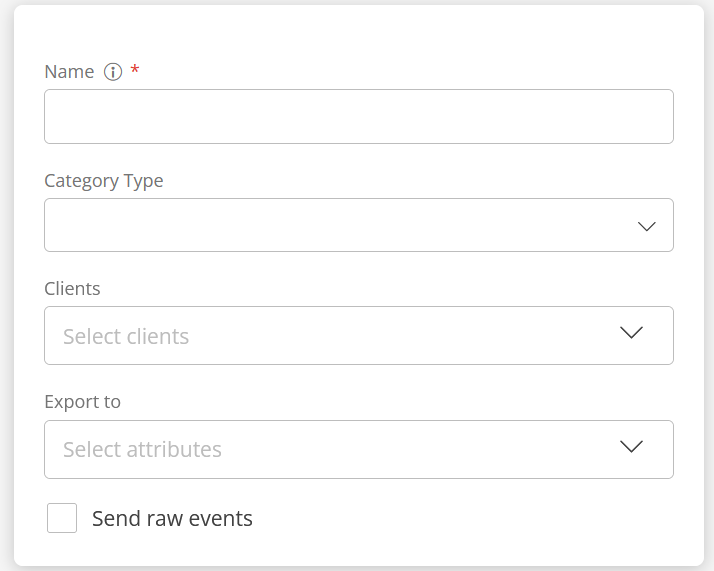
Enter the following information:
Configuration
Field Name Field Type Description Name String Unique name of the export. Category Type Dropdown Type of data for export. Select Alerts. Clients Dropdown Select one or more clients that require streaming data. Export to Dropdown Installed integration to: AWS EventBridge or Webhook.
STREAMING EXPORT LIST displays the new export.Send raw events Checkbox Select to send raw events to the destination. Click FINISH to apply the export.
View Streaming Export Data
| Column Name | Description |
|---|---|
| Name | Name of the streaming export. |
| Status | Integration status. |
| Added On | Date and time details of the added account. Information about the user who added the account is also displayed. |
| Updated On | Date and time details of the modified account. Information about the user who modified the account is also displayed. |
View Streaming Export Data on AWS S3
Check the corresponding folder in the AWS S3 bucket to view the generated streaming export. Example: Alerts stream data is stored in the Alerts folder.
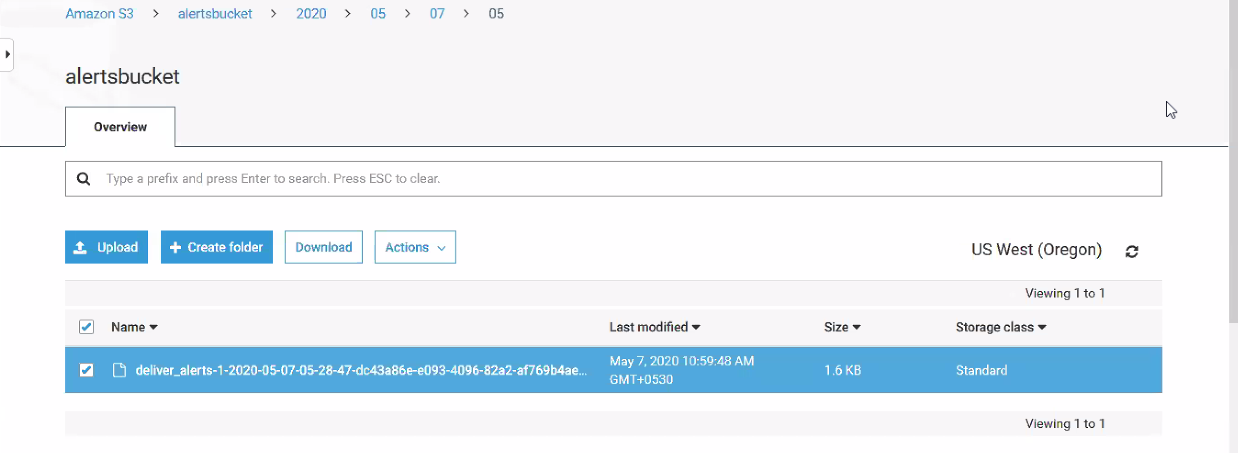
After successful configuration, the alert streaming starts for the selected channel. The alerts are visible at Alert Browser on the console.
View alerts of the target customer
- Navigate to Command Center > Alerts.
- Search for the related alert and view.