Application Version and Upgrade Details
| Application Version | Bug fixes / Enhancements |
|---|---|
| 5.0.4 | Fix provided related to component level threshold alerting. |
| 5.0.3 | Fixed component level threshold alert enabling and disabling. |
| 5.0.2 | Resource Display Order changes and Sub-Category changes. |
Click here to view the earlier version updates
| Application Version | Bug fixes / Enhancements |
|---|---|
| 5.0.1 | Curated DashBoard, cache flush changes. |
| 5.0.0 | Added new Native Type NVIDIA BCM Linux Server and Metrics. |
| 4.0.0 | Added support for nfs-server metrics on NVIDIA BCM Head Node. |
| 3.0.0 | Added support for nfs-mount metrics on NVIDIA BCM Physical Node |
| 2.0.0 | Supported new metric "nvidia_bcm_cluster_smartHdaTemp". |
| 1.0.0 | Initial Support. |
Introduction
NVIDIA Bright Cluster Manager offers fast deployment, and end-to-end management for heterogeneous high-performance computing (HPC) and AI server clusters at the edge in the data center, and in multi/hybrid-cloud environments. It automates provisioning and administration for clusters ranging in size from a couple of nodes to hundreds of thousands. It also supports CPU-based and NVIDIA GPU-accelerated systems, and enables orchestration with Kubernetes.
Monitoring Use cases
- In case of any threshold breach or unexpected metric behavior, based on configurations the device monitoring helps to collect the metric values with respect to time and sends alerts to the intended customer team to act up immediately.
- It helps the customer with smooth functioning of business with minimal or zero downtime in case of any infrastructure related issues occurring.
Resource Hierarchy
NVIDIA BrightCluster Manager
→ NVIDIA BCM Head Node
→ NVIDIA BCM Virtual Node
→ NVIDIA BCM Physical Node
→ NVIDIA BCM Linux Server
Prerequisites
- OpsRamp Nextgen Gateway supported version 14.0.0 and above.
- OpsRamp Classic Gateway supported version 14.0.0 and above.
Note: OpsRamp recommends using the latest Gateway version for full coverage of recent bug fixes, enhancements, etc.
Default Monitoring Configurations
Bright Cluster Manager has default Global Device Management Policies, Global Templates, Global Monitors and Global Metrics in OpsRamp. You can customize these default monitoring configurations as per your business use cases by cloning respective Global Templates, and Global Device Management Policies. OpsRamp recommends doing this activity before installing the application to avoid noise alerts and data.
Default Global Device Management Policies
OpsRamp has a Global Device Management Policy for each Native Type of NVIDIA Bright Cluster Manager. You can find those Device Management Policies at Setup > Resources > Device Management Policies, search with suggested names in global scope. Each Device Management Policy follows below naming convention:
{appName nativeType - version}Ex: NVIDIA BrightCluster Manager NVIDIA BCM Head Node (i.e, appName = nvidia-bright-cluster-manager, nativeType = NVIDIA BCM Head Node, version = 1)
Default Global Templates
OpsRamp has a Global Template for each Native Type of NVIDIA Bright Cluster Manager. You can find those templates at Setup > Monitoring > Templates, search with suggested names in global scope. Each template follows below naming convention:
{appName nativeType 'Template' - version}Ex : nvidia-bright-cluster-manager NVIDIA BCM Head Node Template - 1 (i.e, appName = nvidia-bright-cluster-manager, nativeType = NVIDIA BCM Head Node Template, version = 1)
Default Global Monitors
OpsRamp has a Global Monitors for each Native Type which has monitoring support. You can find those monitors at Setup > Monitoring > Monitors, search with suggested names in global scope. Each Monitors follows below naming convention:
{monitorKey appName nativeType - version}Ex: NVIDIA BCM Head Node Monitor nvidia-bright-cluster-manager NVIDIA BCM Head Node Container 1(i.e, monitorKey = NVIDIA BCM Head Node Monitor, appName = nvidia-bright-cluster-manager, nativeType = NVIDIA BCM Head Node, version = 1)
Supported Metrics
Click here to view the supported metrics
| Native Type | Metric Name | Display Name | Units | Description | Metric Available from Application Version |
|---|---|---|---|---|---|
| NVIDIA BrightCluster Manager | nvidia_bcm_cluster_nodeAvailabilityStatus | nvidia bcm cluster nodeAvailabilityStatus | NA | It monitors the availability status of each node. Below are the possible status values: UP-0, Down-1, Closed-2, installing-3, installer_failed-4, installer_rebooting-5, installer_callinginit-6, installer_unreachable-7, installer_burning-8, burning-9, unknown-10, opening-11, going_down-12, pending-13, no data-14 | 1.0.0 |
| nvidia_bcm_cluster_slurmDaemon_status | nvidia bcm cluster slurmDaemon status | NA | It monitors the running status of slurmDaemon & allocation status of the each node, Below are the possible states: allocated-0, idle-1, down-2 | 1.0.0 | |
| nvidia_bcm_cluster_gpuUnits_closed | nvidia bcm cluster gpuUnits closed | count | It monitors the count of how many GPU units in closed state | 1.0.0 | |
| nvidia_bcm_cluster_gpuUnits_down | nvidia bcm cluster gpuUnits down | count | It monitors the count of how many GPU units in Down state | 1.0.0 | |
| nvidia_bcm_cluster_gpuUnits_total | nvidia bcm cluster gpuUnits total | count | It monitors the count of total GPU units | 1.0.0 | |
| nvidia_bcm_cluster_gpuUnits_up | nvidia bcm cluster gpuUnits up | count | It monitors the count of how many GPU units are UP. | 1.0.0 | |
| nvidia_bcm_cluster_cpuIdle | nvidia bcm cluster cpuIdle | % | It monitors the % of CPU Idle Time. | 1.0.0 | |
| nvidia_bcm_cluster_nodesTotal | nvidia bcm cluster nodesTotal | count | It monitors the count of total number of nodes. | 1.0.0 | |
| nvidia_bcm_cluster_nodesUp | nvidia bcm cluster nodesUp | count | It monitors the count of how many nodes are in UP state. | 1.0.0 | |
| nvidia_bcm_cluster_nodesDown | nvidia bcm cluster nodesDown | count | It monitors the count of how many nodes are in DOWN state. | 1.0.0 | |
| nvidia_bcm_cluster_nodesClosed | nvidia bcm cluster nodesClosed | count | It monitors the count of how many nodes are in closed state. | 1.0.0 | |
| nvidia_bcm_cluster_devicesTotal | nvidia bcm cluster devicesTotal | count | It monitors the count of total devices. | 1.0.0 | |
| nvidia_bcm_cluster_devicesUp | nvidia bcm cluster devicesUp | count | It monitors the count of how many devices are in UP state. | 1.0.0 | |
| nvidia_bcm_cluster_devicesDown | nvidia bcm cluster devicesDown | count | It monitors the count of how many devices are in DOWN state. | 1.0.0 | |
| nvidia_bcm_cluster_coresUp | nvidia bcm cluster coresUp | count | It monitors the count of Cores which are in UP state. | 1.0.0 | |
| nvidia_bcm_cluster_coresTotal | nvidia bcm cluster coresTotal | count | It monitors the total count of cores | 1.0.0 | |
| nvidia_bcm_cluster_totalUsersLogin | nvidia bcm cluster totalUsersLogin | count | It monitors the count of total users login. | 1.0.0 | |
| nvidia_bcm_cluster_totalKnownUsers | nvidia bcm cluster totalKnownUsers | count | It monitors the count of total known users. | 1.0.0 | |
| nvidia_bcm_cluster_occupationRate | nvidia bcm cluster occupationRate | % | It monitors the Occupation rate in %. | 1.0.0 | |
| nvidia_bcm_cluster_cpuUtilization | nvidia bcm cluster cpuUtilization | % | It monitors the % of CPU Utilization | 1.0.0 | |
| nvidia_bcm_cluster_failedJobs | nvidia bcm cluster failedJobs | count | Returns number of failed jobs on the cluster. | 1.0.0 | |
| nvidia_bcm_cluster_queuedJobs | nvidia bcm cluster queuedJobs | count | Returns number jobs in queue on the cluster. | 1.0.0 | |
| nvidia_bcm_cluster_runningJobs | nvidia bcm cluster runningJobs | count | Returns number of jobs running on the cluster. | 1.0.0 | |
| nvidia_bcm_cluster_nodesInQueue | nvidia bcm cluster nodes InQueue | count | Returns number of nodes queued on the cluster | 1.0.0 | |
| nvidia_bcm_cluster_uniqueUserLogincount | nvidia bcm cluster uniqueUserLogincount | count | Returns number of unique users logged in to the cluster. | 1.0.0 | |
| nvidia_bcm_cluster_smartHdaTemp | nvidia bcm cluster smartHdaTemp | celsius | It monitors the temperature of spindle disks | 2.0.0 | |
| NVIDIA BCM Head Node | nvidia_bcm_headNode_healthStatus | nvidia bcm headNode healthStatus | NA | Health status(PASS or FAIL) of each component. | 1.0.0 |
| nvidia_bcm_headNode_blockedProcesses | nvidia bcm headNode blockedProcesses | count | Blocked processes waiting for I/O. | 1.0.0 | |
| nvidia_bcm_headNode_systemCpuTime | nvidia bcm headNode systemCpuTime | jiffles | CPU time spent in system mode. | 1.0.0 | |
| nvidia_bcm_headNode_cpuWaitTime | nvidia bcm headNode cpuWaitTime | jiffles | CPU time spent in I/O wait mode. | 1.0.0 | |
| nvidia_bcm_headNode_errorsRecv | nvidia bcm headNode errorsRecv | Errors per Sec | Packets/s received with error. | 1.0.0 | |
| nvidia_bcm_headNode_errorsSent | nvidia bcm headNode errorsSent | Errors per Sec | Packets/s sent with error. | 1.0.0 | |
| nvidia_bcm_headNode_hardwareCorruptedMemory | nvidia bcm headNode hardwareCorruptedMemory | Bytes | Hardware corrupted memory detected by ECC. | 1.0.0 | |
| nvidia_bcm_headNode_memoryFree | nvidia bcm headNode memoryFree | GB | Free system memory. | 1.0.0 | |
| nvidia_bcm_headNode_gpu_utilization | nvidia bcm headNode gpu utilization | % | Average GPU utilization percentage. | 1.0.0 | |
| nvidia_bcm_headNode_gpu_temperature | nvidia bcm headNode gpu temperature | Celsius | GPU temperature. | 1.0.0 | |
| nvidia_bcm_headNode_nfs_client_rpcRetrans | nvidia_bcm_headNode_nfs_client_rpcRetrans | count | Returns NFS Client RPC Retrans | 4.0.0 | |
| nvidia_bcm_headNode_nfs_server_fileStale | nvidia_bcm_headNode_nfs_server_fileStale | count | Returns NFS Server File Stales | 4.0.0 | |
| nvidia_bcm_headNode_nfs_server_packets | nvidia_bcm_headNode_nfs_server_packets | count | Returns NFS Server Packets | 4.0.0 | |
| nvidia_bcm_headNode_nfs_server_replyHits | nvidia_bcm_headNode_nfs_server_replyHits | count | Returns NFS Server Reply Hits on HeadNode | 4.0.0 | |
| nvidia_bcm_headNode_nfs_server_replyMisses | nvidia_bcm_headNode_nfs_server_replyMisses | count | Returns NFS Server Reply Miss on HeadNode | 4.0.0 | |
| nvidia_bcm_headNode_nfs_server_rpcBadAuth | nvidia_bcm_headNode_nfs_server_rpcBadAuth | Returns NFS Server Reply RPC BadAuth | 4.0.0 | ||
| nvidia_bcm_headNode_nfs_server_rpcBadCalls | nvidia_bcm_headNode_nfs_server_rpcBadCalls | count | Returns NFS Server Reply RPC BadCalls | 4.0.0 | |
| nvidia_bcm_headNode_nfs_server_rpcBadClnt | nvidia_bcm_headNode_nfs_server_rpcBadClnt | Returns NFS Server Reply RPC BadClnt | 4.0.0 | ||
| nvidia_bcm_headNode_nfs_server_rpcXdrCall | nvidia_bcm_headNode_nfs_server_rpcXdrCall | Returns NFS Server Reply RPC XDR Call | 4.0.0 | ||
| NVIDIA BCM Physical Node | nvidia_bcm_physicalNode_healthStatus | nvidia bcm physicalNode healthStatus | NA | Health status(PASS or FAIL) of each component. | 1.0.0 |
| nvidia_bcm_physicalNode_blockedProcesses | nvidia bcm physicalNode blockedProcesses | count | Blocked processes waiting for I/O. | 1.0.0 | |
| nvidia_bcm_physicalNode_systemCpuTime | nvidia bcm physicalNode systemCpuTime | jiffles | CPU time spent in system mode. | 1.0.0 | |
| nvidia_bcm_physicalNode_cpuWaitTime | nvidia bcm physicalNode cpuWaitTime | jiffles | CPU time spent in I/O wait mode. | 1.0.0 | |
| nvidia_bcm_physicalNode_errorsRecv | nvidia bcm physicalNode errorsRecv | Errors per Sec | Packets/s received with error. | 1.0.0 | |
| nvidia_bcm_physicalNode_errorsSent | nvidia bcm physicalNode errorsSent | Errors per Sec | Packets/s sent with error. | 1.0.0 | |
| nvidia_bcm_physicalNode_hardwareCorruptedMemory | nvidia bcm physicalNode hardwareCorruptedMemory | Bytes | Hardware corrupted memory detected by ECC. | 1.0.0 | |
| nvidia_bcm_physicalNode_memoryFree | nvidia bcm physicalNode memoryFree | GB | Free system memory. | 1.0.0 | |
| nvidia_bcm_physicalNode_gpu_utilization | nvidia bcm physicalNode gpu utilization | % | GPU utilization percentage | 1.0.0 | |
| nvidia_bcm_physicalNode_gpu_temperature | nvidia bcm physicalNode gpu temperature | Celsius | GPU temperature. | 1.0.0 | |
| nvidia_bcm_physicalNode_nfsmount_totalSize | nvidia bcm physicalNode nfsmount totalSize | GB | It monitors the total size of the nfs mount file on the node. | 3.0.0 | |
| nvidia_bcm_physicalNode_nfsmount_usedSize | nvidia bcm physicalNode nfsmount usedSize | GB | It monitors the used size of the nfs mount file on the node. | 3.0.0 | |
| nvidia_bcm_physicalNode_nfsmount_utilization | nvidia bcm physicalNode nfsmount utilization | % | It monitors the percentage utilization of the nfs mount file on the node. | 3.0.0 | |
| NVIDIA BCM Linux Server | nvidia_bcm_linuxServer_nfs_server_packets | nvidia_bcm_linuxServer_nfs_server_packets | count | Returns NFS Server Packets | 5.0.0 |
| nvidia_bcm_linuxServer_nfs_server_replyHits | nvidia_bcm_linuxServer_nfs_server_replyHits | count | Returns NFS Server Reply Hits on LinuxServer | 5.0.0 | |
| nvidia_bcm_linuxServer_nfs_server_replyMisses | nvidia_bcm_linuxServer_nfs_server_replyMisses | count | Returns NFS Server Reply Miss on LinuxServer | 5.0.0 | |
| nvidia_bcm_linuxServer_nfs_server_rpcBadCalls | nvidia_bcm_linuxServer_nfs_server_rpcBadCalls | count | Returns NFS Server Reply RPC BadCalls | 5.0.0 | |
| nvidia_bcm_linuxServer_nfs_server_rpcBadAuth | nvidia_bcm_linuxServer_nfs_server_rpcBadAuth | count | Returns NFS Server Reply RPC BadAuth | 5.0.0 | |
| nvidia_bcm_linuxServer_nfs_server_rpcBadClnt | nvidia_bcm_linuxServer_nfs_server_rpcBadClnt | count | Returns NFS Server Reply RPC BadClnt | 5.0.0 | |
| nvidia_bcm_linuxServer_nfs_server_fileStale | nvidia_bcm_linuxServer_nfs_server_fileStale | count | Returns NFS Server File Stales | 5.0.0 | |
| nvidia_bcm_linuxServer_memory_utilization | nvidia_bcm_linuxServer_memory_utilization | % | It monitors the percentage memory utilization of Linux server | 5.0.0 | |
| nvidia_bcm_linuxServer_disk_utilization | nvidia_bcm_linuxServer_disk_utilization | % | It monitors the percentage disk utilization of Linux server | 5.0.0 | |
| nvidia_bcm_linuxServer_cpu_utilization | nvidia_bcm_linuxServer_cpu_utilization | % | It monitors the percentage cpu utilization of Linux server | 5.0.0 |
Configure and Install the NVIDIA Bright Cluster Manager Integration
- From All Clients, select a client.
- Go to Setup > Account.
- Select the Integrations and Apps tab.
- The Installed Integrations page, where all the installed applications are displayed.
Note: If there are no installed applications, it will navigate to the Available Integrations and Apps page. - Click + ADD on the Installed Integrations page. The Available Integrations and Apps page displays all the available applications along with the newly created application with the version.
Note: Search for the application using the search option available. Also you can use the All Categories option to search.
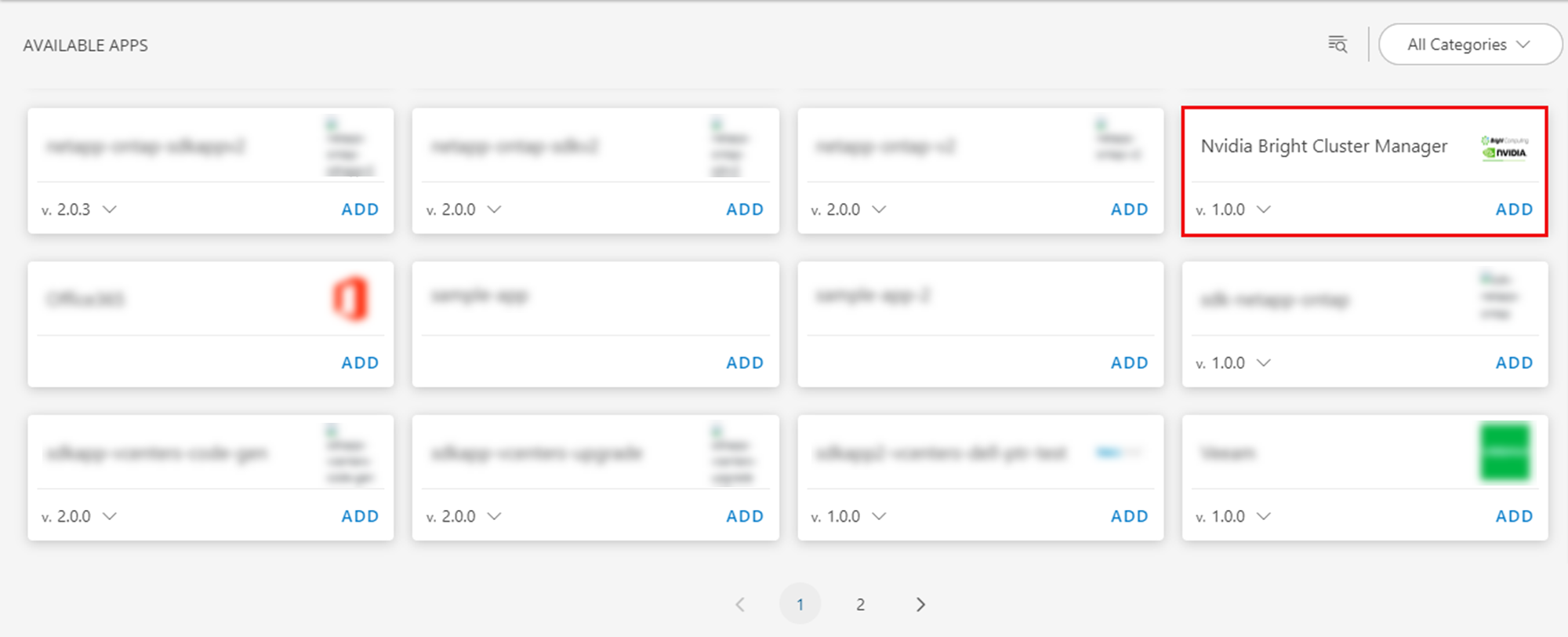
- Click ADD in the Nvidia Bright Cluster Manager tile.
- In the Configurations page, click + ADD. The Add Configuration page appears.
- Enter the below mentioned BASIC INFORMATION:
| Functionality | Description |
|---|---|
| Name | Enter the name for the configuration. |
| BCM Manager IP Address | Provide the BCM Manager IP Address. |
| BCM Manager Credentials | Select the credentials from the drop-down list. Note: Click + Add to create a credential. |
| CMSH Source Path in BCM Manager | Enter the source path for the BCM Manager. Note: By default /cm/local/apps/cmd/bin is provided. |
Notes:
- BCM Manager IP Address should be accessible from Gateway.
- Select App Failure Notifications; if turned on, you will be notified in case of an application failure that is, Connectivity Exception, Authentication Exception.
- Select the below mentioned Custom Attribute:
| Functionality | Description |
|---|---|
| Custom Attribute | Select the custom attribute from the drop down list box. |
| Value | Select the value from the drop down list box. |
Note: The custom attribute that you add here will be assigned to all the resources that are created by the integration. You can add a maximum of five custom attributes (key and value pair).
In the RESOURCE TYPE section, select:
- ALL: All the existing and future resources will be discovered.
- SELECT: You can select one or multiple resources to be discovered.
In the DISCOVERY SCHEDULE section, select Recurrence Pattern to add one of the following patterns:
- Minutes
- Hourly
- Daily
- Weekly
- Monthly
Click ADD.
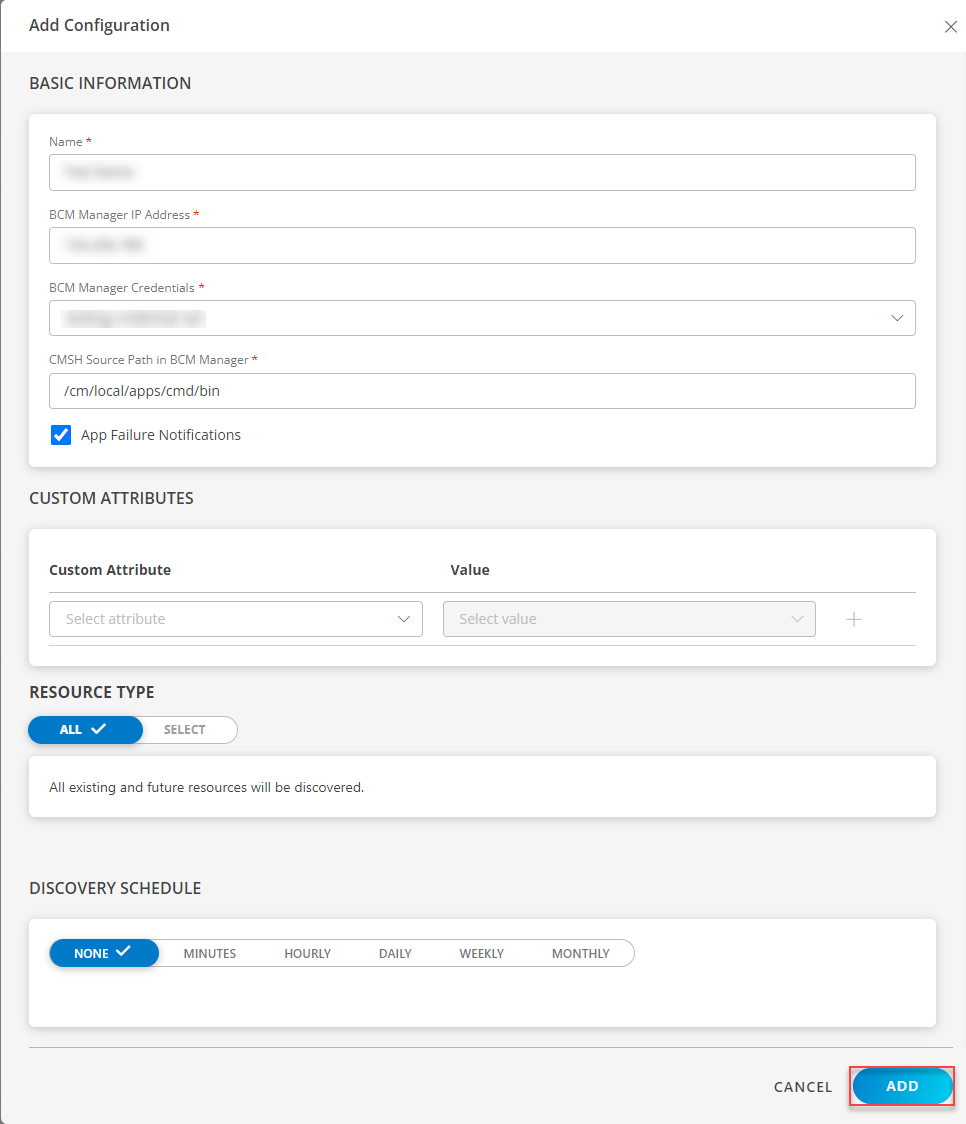
Now the configuration is saved and displayed on the configurations page after you save it.
Note: From the same page, you may Edit and Remove the created configuration.
Click NEXT.
Below are the optional steps you can perform on the Installing page.
Under the ADVANCED SETTINGS, Select the Bypass Resource Reconciliation option, if you wish to bypass resource reconciliation when encountering the same resources discovered by multiple applications.
Note: If two different applications provide identical discovery attributes, two separate resources will be generated with those respective attributes from the individual discoveries.

- Click +ADD to create a new collector by providing a name or use the pre-populated name.

- Select an existing registered profile.
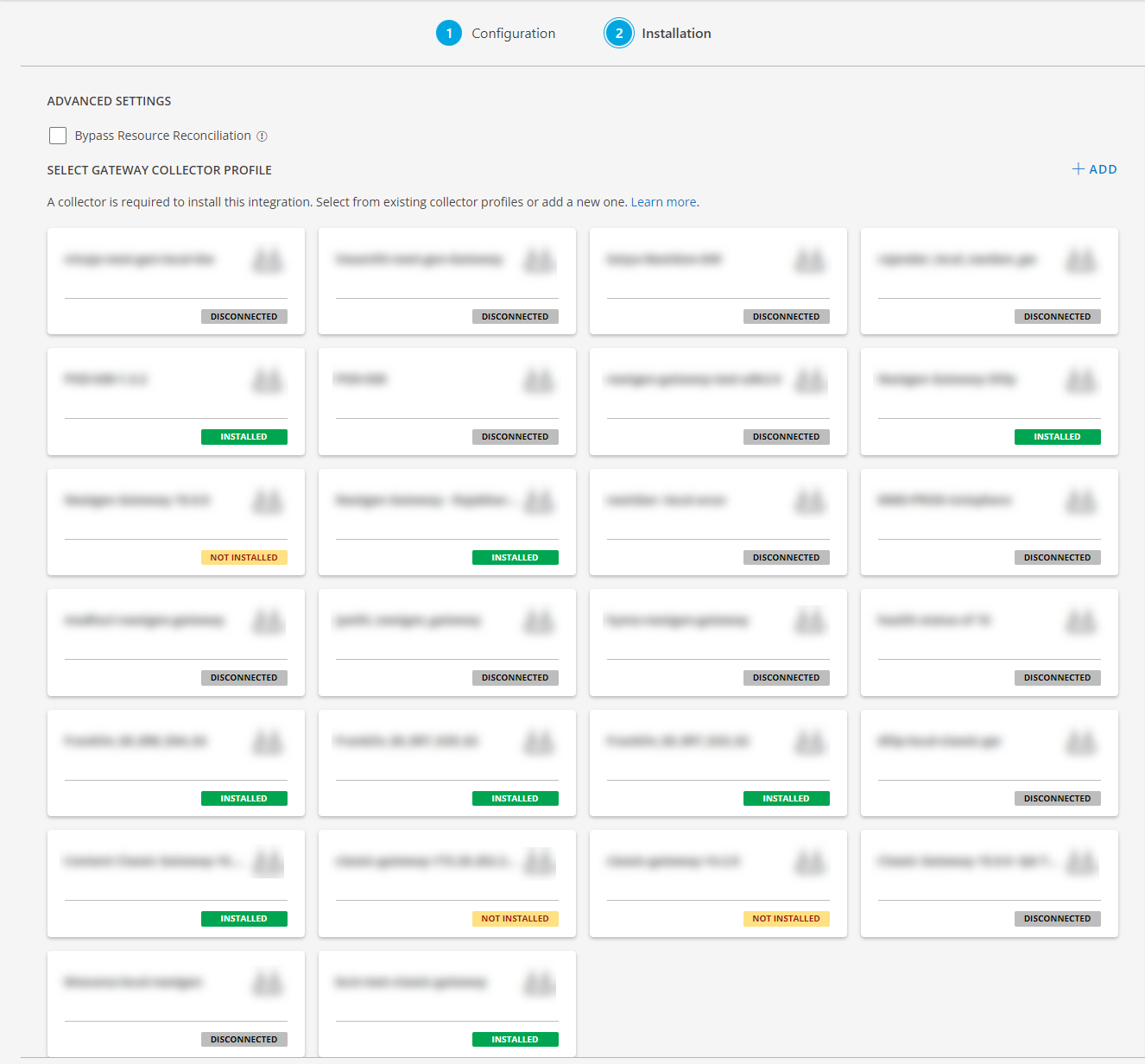
- Click FINISH.
The integration is now installed and displayed on the Installed Integration page. Use the search field to find the installed integration.
Modify the Configuration
See Modify an Installed Integration or Application article.
Note: Select the Nvidia Bright Cluster Manager application.
View the NVIDIA Bright Cluster Manager Details
The NVIDIA Bright Cluster Manager integration is displayed in the Infrastructure > Resources > Cluster. You can navigate to the Attributes tab to view the discovery details, and the Metrics tab to view the metric details for NVIDIA Bright Cluster Manager.
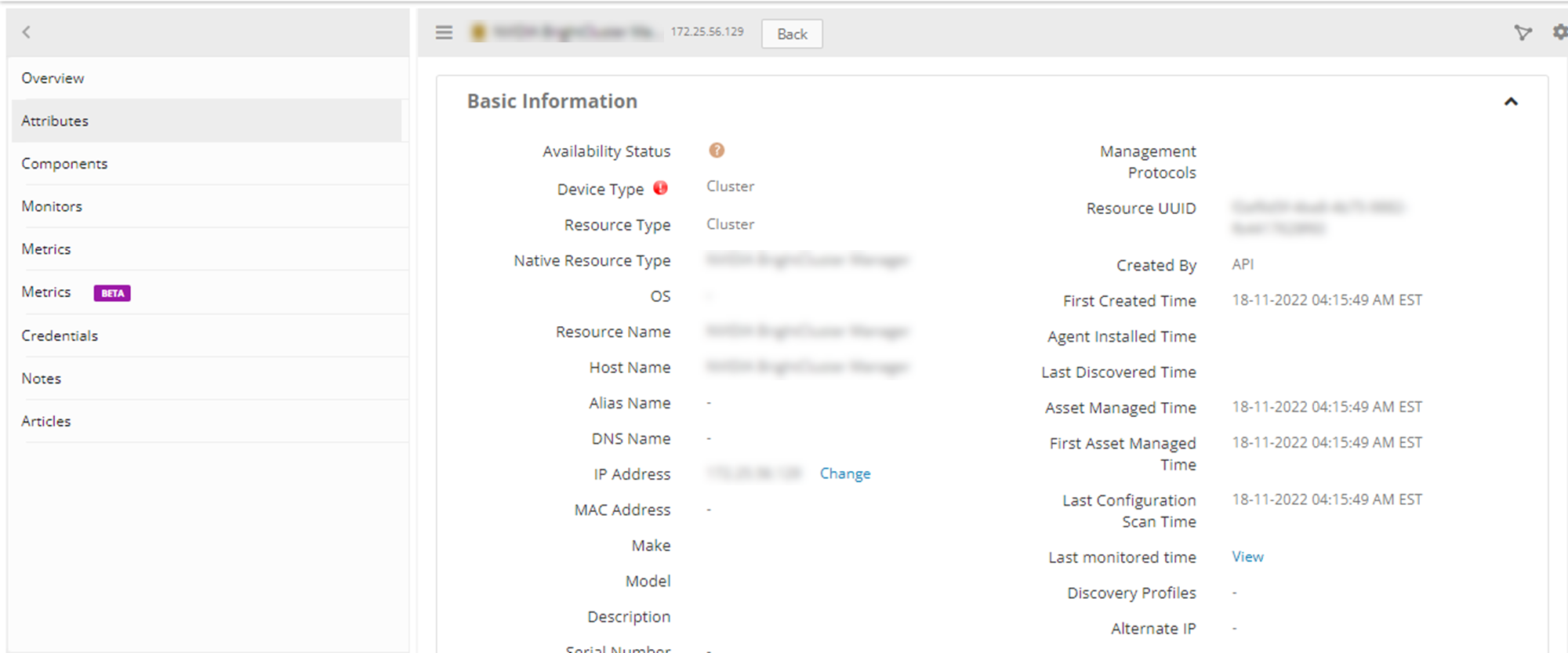
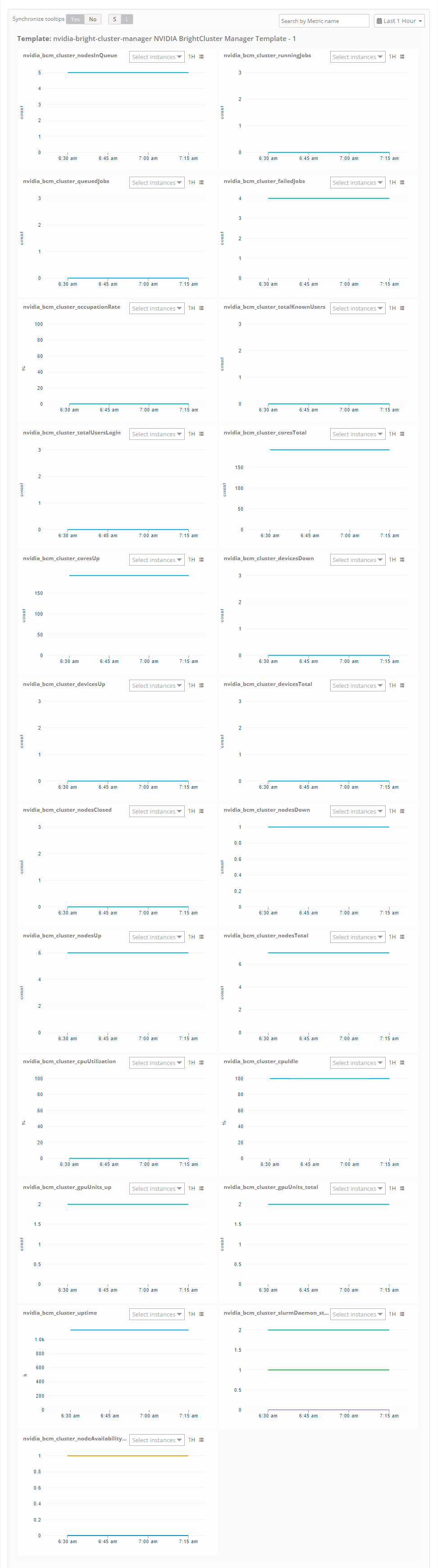
Resource Filter Input keys
Click here to view the Supported Input Keys
| Resource Type | Keys |
|---|---|
| All Types | resourceName |
| hostName | |
| aliasName | |
| dnsName | |
| ipAddress | |
| macAddress | |
| os | |
| make | |
| model | |
| serialNumber |
| NVIDIA BrightCluster Manager | |
|---|---|
| NVIDIA BCM Head Node | Type |
| Network | |
| Category | |
| NVIDIA BCM Physical Node | Type |
| Category | |
| NVIDIA BCM Virtual Node | Type |
| Network | |
| Category |
Supported Alert Custom Macros
Customize the alert subject and description with below macros then it will generate alert based on customisation.
Supported macros keys:
Click here to view the alert subject and description with macros
${resource.name}
${resource.ip}
${resource.mac}
${resource.aliasname}
${resource.os}
${resource.type}
${resource.dnsname}
${resource.alternateip}
${resource.make}
${resource.model}
${resource.serialnumber}
${resource.systemId}
${parent.resource.name}
${Custom attributes on the resource}
Risks, Limitations & Assumptions
- Application can handle Critical/Recovery failure notifications for below two cases when user enables App Failure Notifications in configuration:
- Connectivity Exception (ConnectTimeoutException, HttpHostConnectException, UnknownHostException).
- Authentication Exception (UnauthorizedException).
- Application will not send any duplicate/repeat failure alert notification until the already existed critical alert is recovered.
- Application cannot control monitoring pause/resume actions based on above alerts.
- Metrics can be used to monitor NVIDIA Bright Cluster Manager resources and can generate alerts based on the threshold values.
- No support of showing activity logs.
- The Template Applied Time will only be displayed if the collector profile (Classic and NextGen Gateway) is version 18.1.0 or higher.
- This application supports both Classic Gateway and NextGen Gateway.
- Application is not returning any data if any SSH connectivity issues (based on monitoring and discovery frequency our App will try to establish SSH connections to the target device).
- Application will work only with SSH credentials, with ssh port 22 in the open state.
- Virtual Nodes discovery and Monitoring will not be supported.
- To discover and monitor the NVIDIA BCM Linux Server and its metrics, sshpass should be installed on the BCM Cluster. If the sshpass package is not available, ensure that the credentials of both the BCM cluster and the Linux Server are the same.