| Supported Target Versions |
|---|
| REST API: Rest API versions v1 & v2 |
| Poly VoIP phone vvx and ccx models |
Application Version and Upgrade Details
| Application Version | Bug fixes / Enhancements |
|---|---|
| 2.0.1 |
|
| 2.0.0 | Full discovery Support added. |
| 1.0.1 | Custom macros support in the alert subject & description. |
Click here to view the earlier version updates
| Application Version | Bug fixes / Enhancements |
|---|---|
| 1.0.0 | Initial sdk2.0 app discovery & monitoring implementation. |
Introduction
The Polycom VVX business VoIP phone is a modern four-line basic VoIP desk phone that delivers reliable performance and an enterprise grade sound quality.
The Poly CCX Business Media Phone is an entry-level, open-SIP device with a color touch-screen display that is certified for use with Microsoft Teams and Skype.
Prerequisites
- OpsRamp Classic Gateway 14.0.0 and above.
- OpsRamp NextGen Gateway 14.0.0 and above.
Note: OpsRamp recommends using the latest Gateway version for full coverage of recent bug fixes, enhancements, etc.
Default monitoring configurations
Poly VOIP Phone application has default Global Device Management Policies, Global Templates, Global Monitors, and Global Metrics in OpsRamp. You can customize these default monitoring configurations as your business use cases by cloning respective Global Templates, and Global Device Management policies. OpsRamp recommends doing this activity before installing the application to avoid noise alerts and data.
Default Global Device Management Policies
OpsRamp has a Global Device Management Policy for each Native Type of Poly VOIP Phone. You can find those Device Management Policies at Setup > Resources > Device Management Policies, search with suggested names in global scope. Each Device Management Policy follows below naming convention:
{appName nativeType - version}Ex: poly-voip-phone Poly VOIP Phone - 1 (i.e, appName = poly-voip-phone, nativeType = Poly VOIP Phone, version = 1)
Default Global Templates
OpsRamp has a Global Template for each Native Type of Poly VOIP Phone. You can find those templates at Setup > Monitoring > Templates, search with suggested names in global scope. Each template follows below naming convention:
{appName nativeType 'Template' - version}Ex: poly-voip-phone Poly VOIP Phone Template - 1 (i.e, appName = poly-voip-phone, nativeType = Poly VOIP Phone, version = 1)
Default Global Monitors
OpsRamp has a Global Monitors for each Native Type which has monitoring support. You can find those monitors at Setup > Monitoring > Monitors, search with suggested names in global scope. Each Monitors follows below naming convention:
{monitorKey appName nativeType - version}Ex: Poly VOIP Phone Monitor poly-voip-phone Poly VOIP Phone 1 (i.e, monitorKey = Poly VOIP Phone Monitor, appName = poly-voip-phone, nativeType = Poly VOIP Phone, version = 1)
Configure and Install the Poly VOIP Phone Integration
- From All Clients, select a client.
- Go to Setup > Account.
- Select the Integrations and Apps tab.
- The Installed Integrations page, where all the installed applications are displayed. If there are no installed applications, it will navigate to the Available Integrations and Apps page.
- Click + ADD on the Installed Integrations page. The Available Integrations and Apps page displays all the available applications along with the newly created application with the version.
- Search for the application using the search option available. Alternatively, use the All Categories option to search.
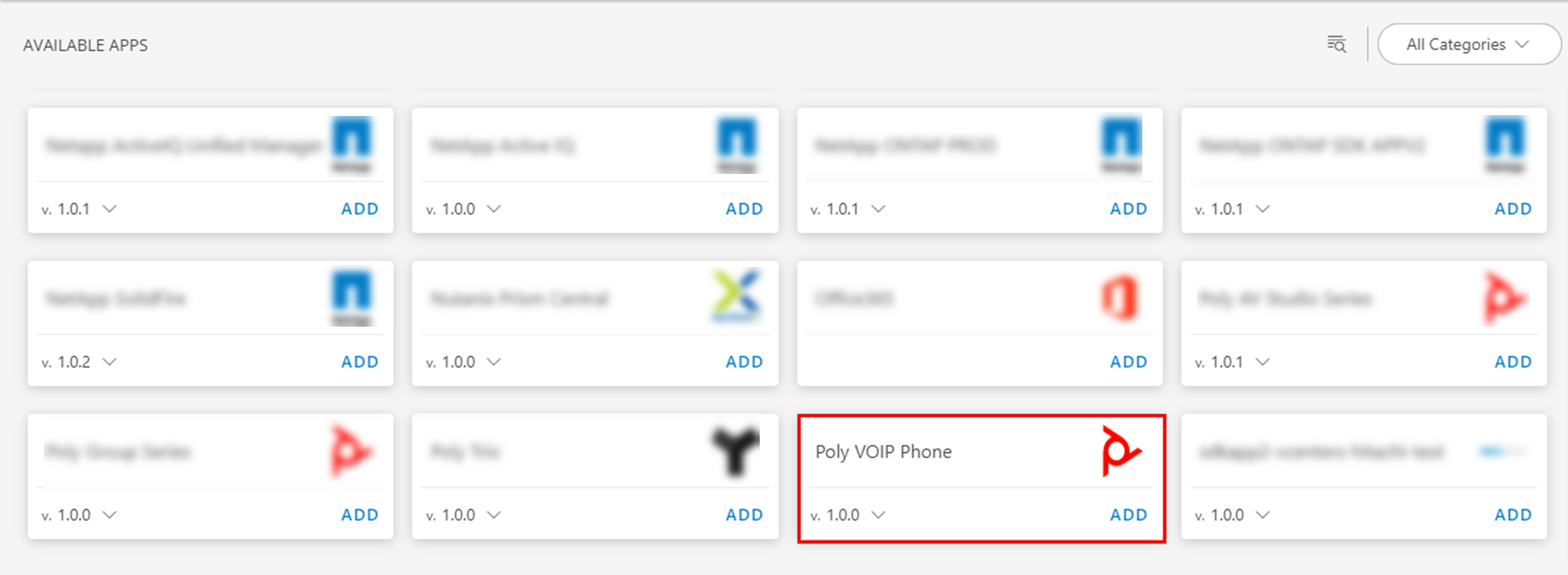
- Click ADD in the Poly VOIP Phone application.
- In the Configurations page, click + ADD. The Add Configuration page appears.
- Enter the below mentioned BASIC INFORMATION:
| Functionality | Description |
|---|---|
| Name | Enter the name for the configuration. |
| Host Name / IP Address | Host Name/IP address of the target. |
| Resource Instance Name | Enter the resource instance name information. |
| Port | Port Note: By default 443 is added. |
| Credentials | Select the credentials from the drop-down list. Note: Click + Add to create a credential. |
Notes:
- By default the IsSecure checkbox is selected.
- Host Name / IP Address and Port should be accessible from Gateway.
- Select App Failure Notifications; if turned on, you will be notified in case of an application failure that is, Connectivity Exception, Authentication Exception.
- Select the below mentioned Custom Attribute:
| Functionality | Description |
|---|---|
| Custom Attribute | Select the custom attribute from the drop down list box. |
| Value | Select the value from the drop down list box. |
Note: The custom attribute that you add here will be assigned to all the resources that are created by the integration. You can add a maximum of five custom attributes (key and value pair).
- In the RESOURCE TYPE section, select:
- ALL: All the existing and future resources will be discovered.
- SELECT: You can select one or multiple resources to be discovered.
- In the DISCOVERY SCHEDULE section, select Recurrence Pattern to add one of the following patterns:
- Minutes
- Hourly
- Daily
- Weekly
- Monthly
- Click ADD.
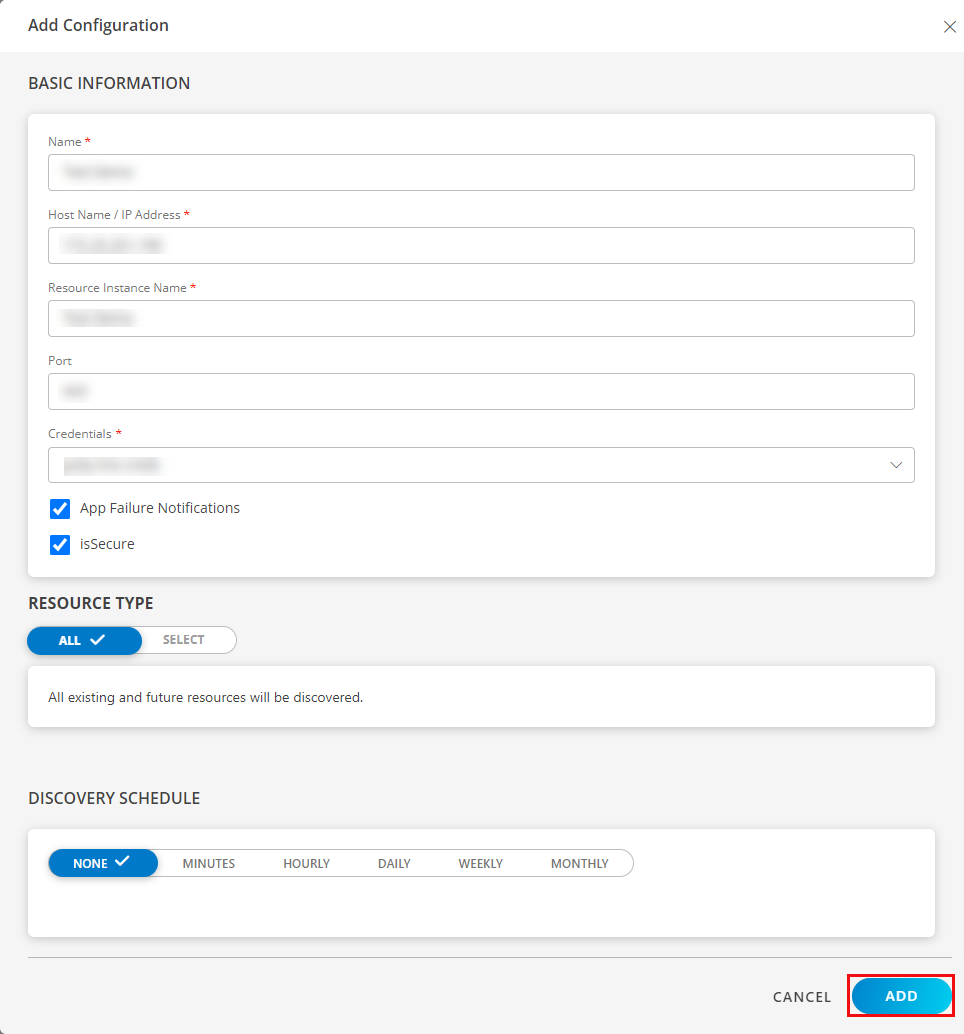
Now the configuration is saved and displayed on the configurations page after you save it.
Note: From the same page, you may Edit and Remove the created configuration.
Click NEXT.
Below are the optional steps you can perform on the Installation page.
Under the ADVANCED SETTINGS, Select the Bypass Resource Reconciliation option, if you wish to bypass resource reconciliation when encountering the same resources discovered by multiple applications.
Note: If two different applications provide identical discovery attributes, two separate resources will be generated with those respective attributes from the individual discoveries.

- Click +ADD to create a new collector by providing a name or use the pre-populated name.

- Select an existing registered profile.
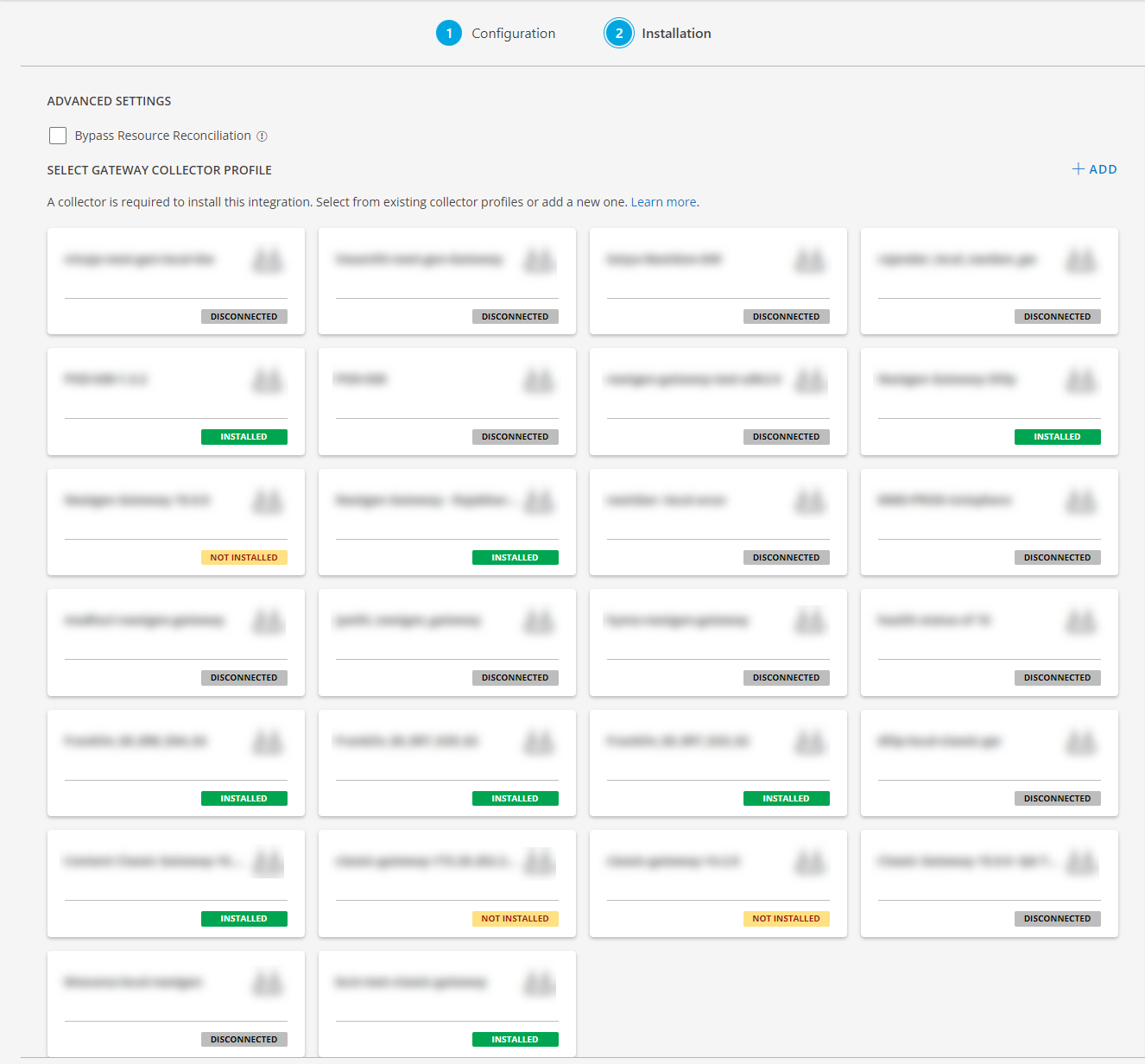
- Click FINISH.
The integration is now installed and displayed on the Installed Integration page. Use the search field to find the installed application.
Modify the Configuration
See Modify an Installed Integration or Application article.
Note: Select the Poly VOIP Phone application.
View the Poly VoIP phones details
The Poly VoIP phones integration is displayed in the Infrastructure > Resources > Network Devices > VoIP. You can navigate to the Attributes tab to view the discovery details, and Metrics tab to view the metric details for Poly VoIP phones.
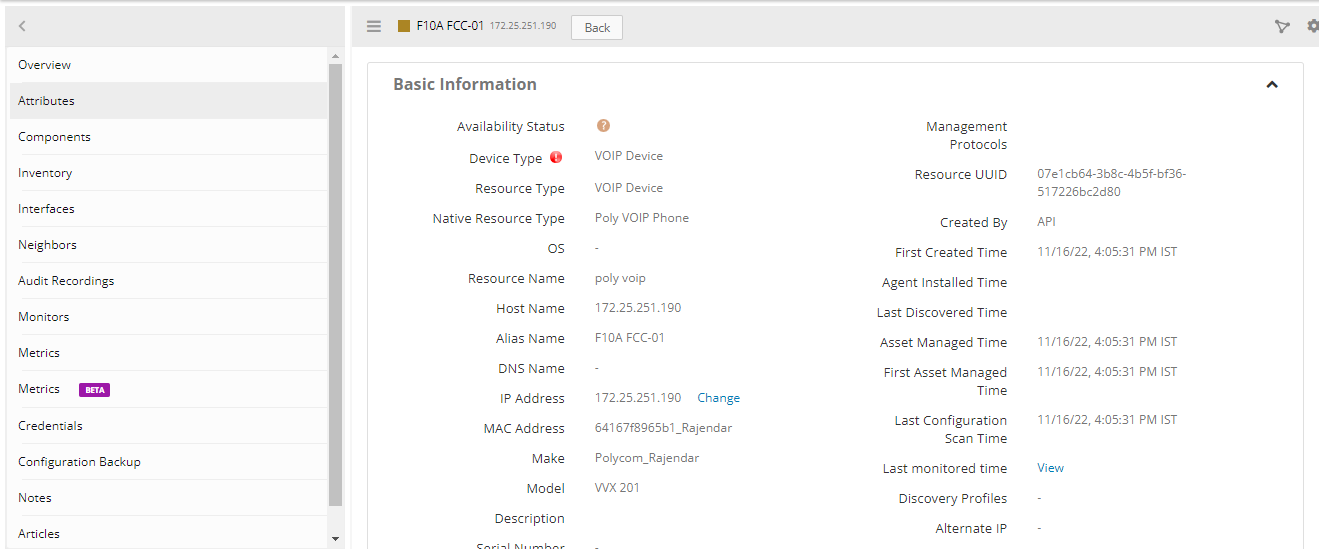
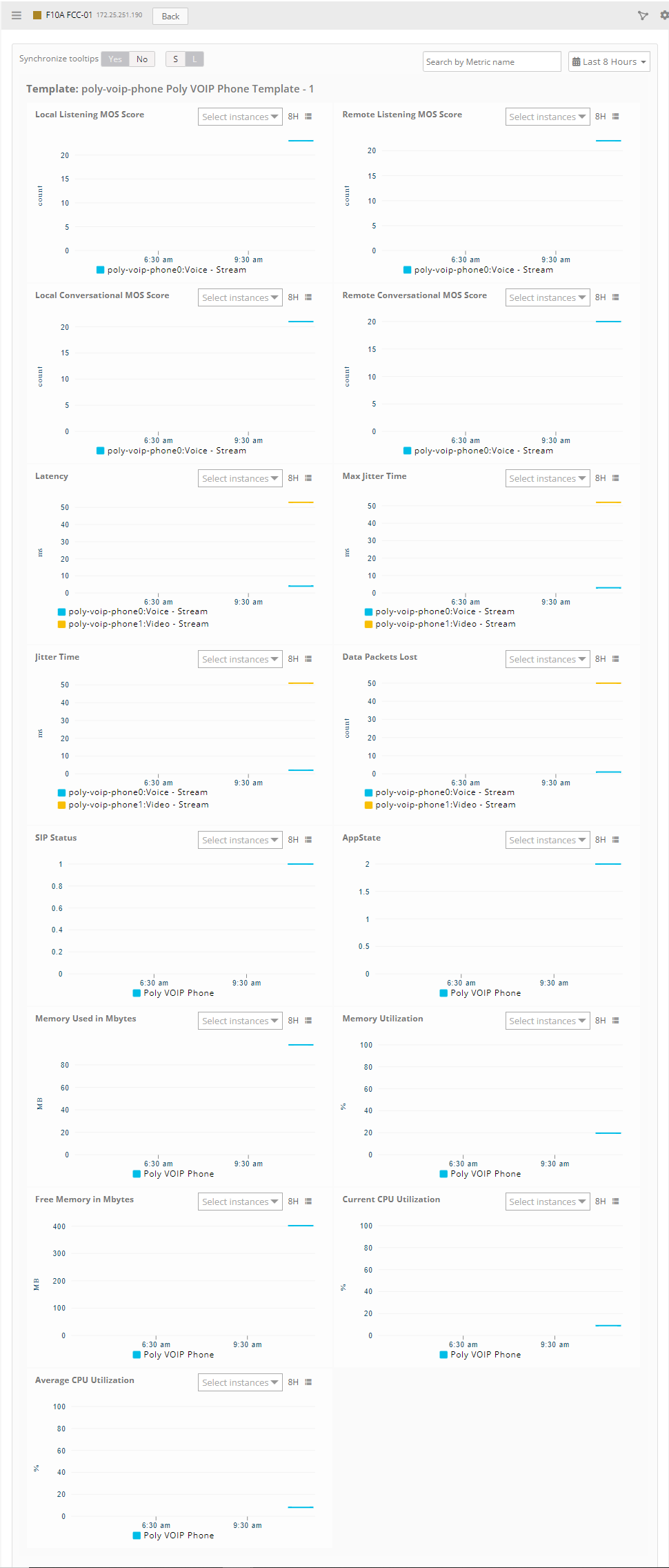
Supported Alert Custom Macros
Customize the alert subject and description with below macros then it will generate alert based on customisation.
Supported macros keys:
Click here to view the alert subject and description with macros
${resource.name}
${resource.ip}
${resource.mac}
${resource.aliasname}
${resource.os}
${resource.type}
${resource.dnsname}
${resource.alternateip}
${resource.make}
${resource.model}
${resource.serialnumber}
${resource.systemId}
${Custome Attributes in the resource}
${parent.resource.name}
Supported Metrics
Click here to view the supported metrics
| Native Type | Metric Name | Display Name | Unit | Application Version | Description |
|---|---|---|---|---|---|
| Poly VOIP Phone | poly_voip_phone_current_CPU_Utilization | Current CPU Utilization | % | 1.0.0 | Current CPU utilization of the device. |
| poly_voip_phone_average_CPU_Utilization | Average CPU Utilization | % | 1.0.0 | Average CPU utilization of the device | |
| poly_voip_phone_Free_Memory | Free Memory in Mbytes | MB | 1.0.0 | Provides device free memory details | |
| poly_voip_phone_Memory_Utilization | Memory Utilization | % | 1.0.0 | Provides device memory usage details | |
| poly_voip_phone_Used_Memory | Memory Used in Mbytes | MB | 1.0.0 | Provides the amount of memory used | |
| poly_voip_phone_SIP_Status | SIP Status | 1.0.0 | Provides line info Registration Status. Possible outcomes are - 0 - Unregistered, 1 - Registered | ||
| poly_voip_phone_Packets_Lost | Data Packets Lost | count | 1.0.0 | Provides packets lost information while transmission | |
| poly_voip_phone_TxMOSLQ | Local Conversational MOS Score | count | 1.0.0 | The ranking/score of the quality of voice and video sessions obtained from local listening quality tests | |
| poly_voip_phone_RxMOSLQ | Remote Conversational MOS Score | count | 1.0.0 | The ranking/score of the quality of voice and video sessions obtained from remote listening quality tests | |
| poly_voip_phone_TxMOSCQ | Local Listening MOS Score | count | 1.0.0 | The ranking/score of the quality of voice and video sessions obtained from local conversational quality tests | |
| poly_voip_phone_RxMOSCQ | Remote Listening MOS Score | count | 1.0.0 | The ranking/score of the quality of voice and video sessions obtained from remote conversational quality tests | |
| poly_voip_phone_Latency | Latency | ms | 1.0.0 | The time it takes for some data to get to its destination across the network | |
| poly_voip_phone_Max_Jitter | Max Jitter Time | ms | 1.0.0 | Maximum Variation in time delay between when a signal is transmitted and when it's received over a network connection | |
| poly_voip_phone_Jitter | Jitter Time | ms | 1.0.0 | Variation in time delay between when a signal is transmitted and when it's received over a network connection | |
| poly_voip_phone_AppState | AppState | 1.0.0 | Provides polycom device state info. Possible outcomes are 0 - Unknown, 1 - AppStateMenu, 2 - AppStateCall |
Risks, Limitations & Assumptions
- Application can handle Critical/Recovery failure notifications for below two cases when user enables App Failure Notifications in configuration:
- Connectivity Exception
- Authentication Exception
- Application will send any duplicate/repeat failure alert notification for every 6 hours.
- Latest snapshot metric is available from Gateway version 14.0.0.
- Support for Macro replacement for threshold breach alerts (i.e, customisation for threshold breach alert’s subject, description).
- Application cannot control monitoring pause/resume actions based on above alerts.
- Metrics can be used to monitor Poly VoIP phone resources and can generate alerts based on the threshold values.
- No support of showing activity log and applied time.
- This application supports both Classic Gateway and NextGen Gateway.