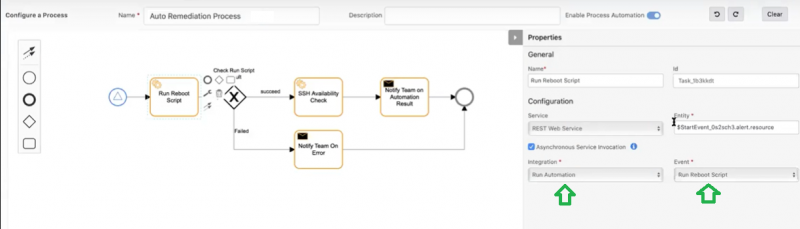Process Automation integration is an example of one of the custom integrations.
This integration enables outboard REST API external calls to create process definition workflows. Multiple integration events can be configured as a single installed automation integration.
Automation integration is created based on one of the following types of events:
- Alerts
- Resource
After successful integration, the name of the integration and its event details are visible for creating workflows in process definition workflows.
Install the Process Automation Integration
- From All Clients, select a client.
- Go to Setup > Account.
- Select the Integrations and Apps tab.
- To install the app click + ADD from the Installed Integrations page.
- Search for Custom using the search option.
- Click ADD from the Custom Integration application.
- Click Install.
- Enter the following information:
- Name
- Description
- Category: Select Process Automation from the drop-down option.
- Upload Logo
- Click Install.
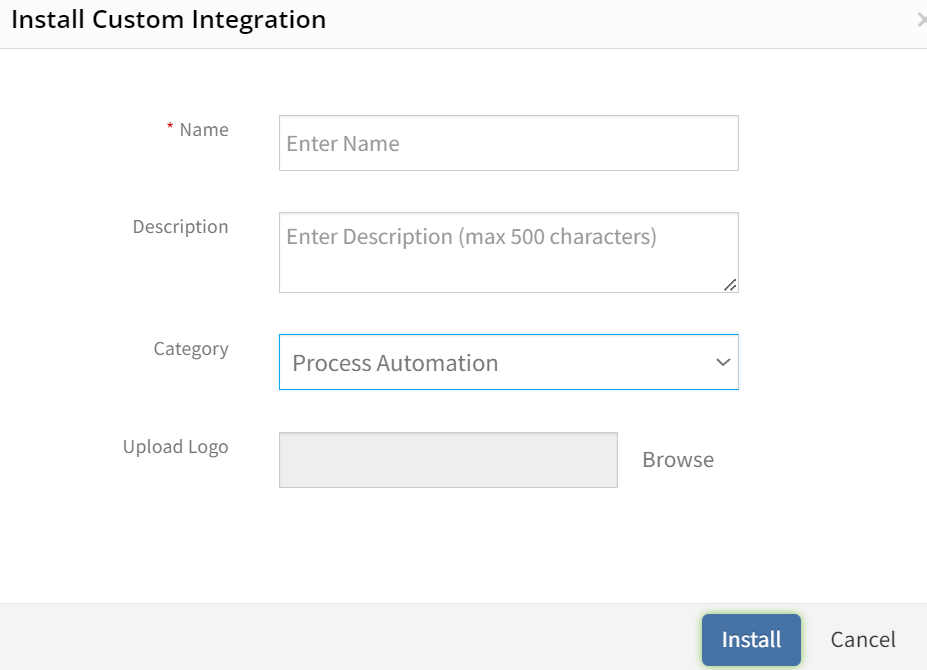
- Once the app is installed, proceed with the configuration.
Configuring the Integration
Configure the installed integration to add events. Unlike other integrations, completing basic configuration is not required. One or more integration events needs to be added:
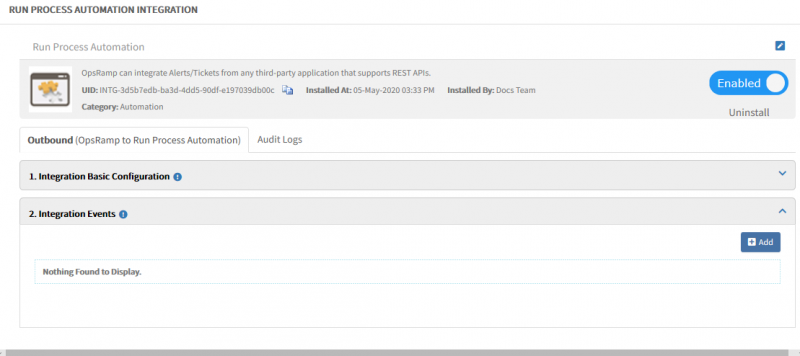
Configuration of Basic Integration
- Select an option form Notification Type.
- Enable Internal option, if you wish to execute any internal APIs. External API can be configured without enabling the Internal Option.
- The Base URL for API is auto populated.
- Select an option from Authentication Type.
- Click Save.
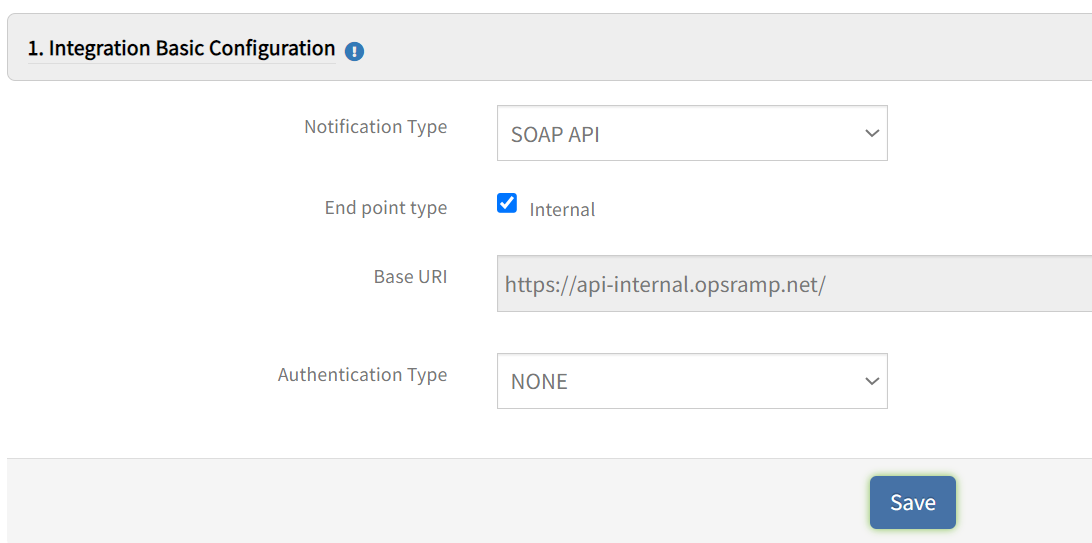
Configuration Events Integration
- From Integration Events, click +Add.
- From the Add Integration event window, enter the Name.
This name is displayed as the automation integration name and is visible on the process definition screen while creating process workflows. - From On, select an entity from the drop-down list.
The integration is displayed only for events of the selected option in the process definition window. - Enable Internal option, if you wish to execute any internal APIs.
- Enter the End Point Url.
The base URI for API is auto populated, if the parent configuration is of internal type OR an internal checkbox is enabled on event level. You need to enter the actual endpoint in continuous with the pre-populated value. - The Notification Type and Authentication Type should be configured accordingly.
- Select an option for Web Method and enter details.
- Select one option from the list of Default_Resource to enter Payload details.
- Enter a key and value for the Response.
- There can be multiple responses.
- All of the responses facilitate the process definition workflow.
- Click Save. The added event is displayed under the integration event.
Multiple events can be added for one automation integration.
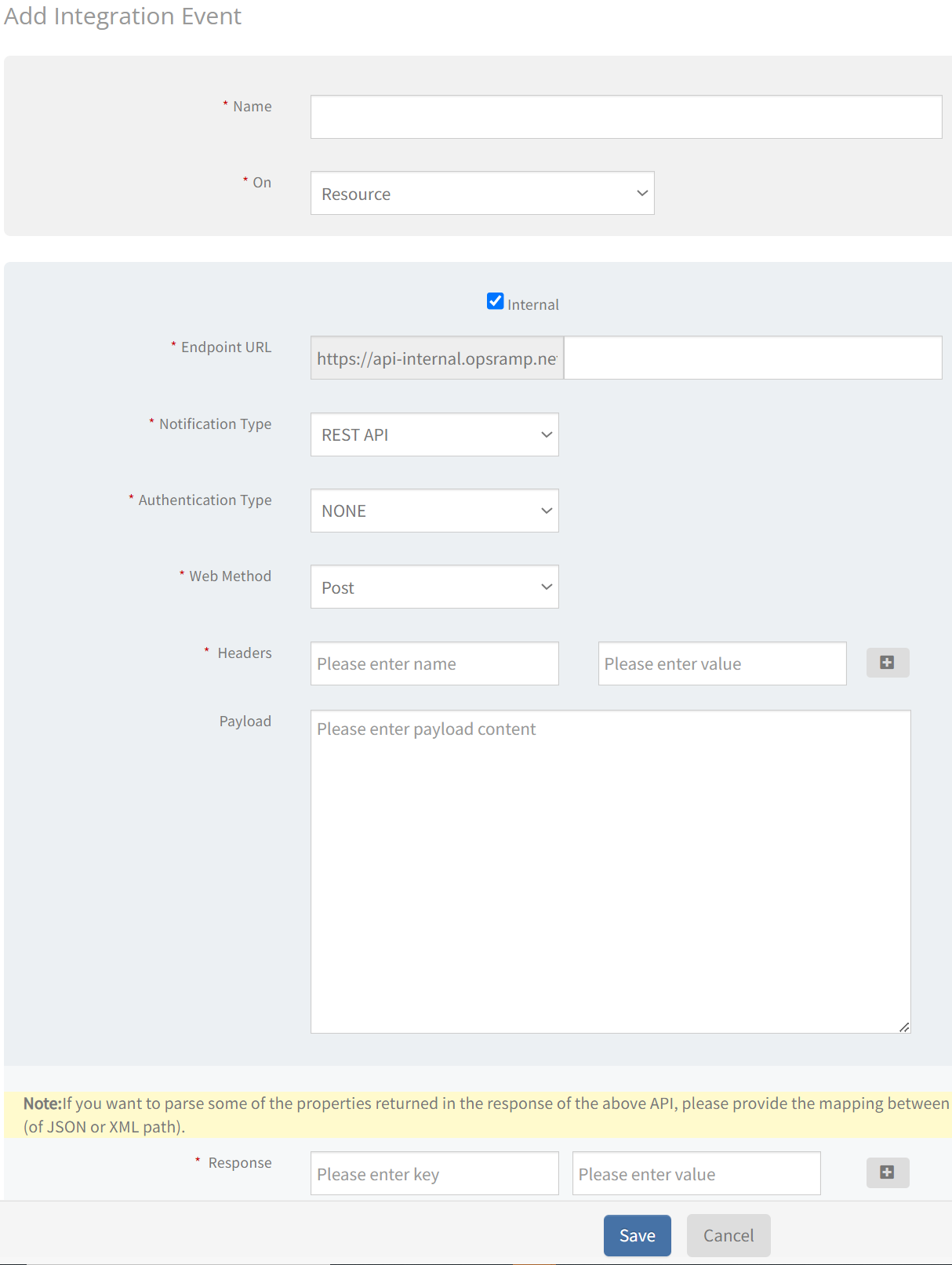
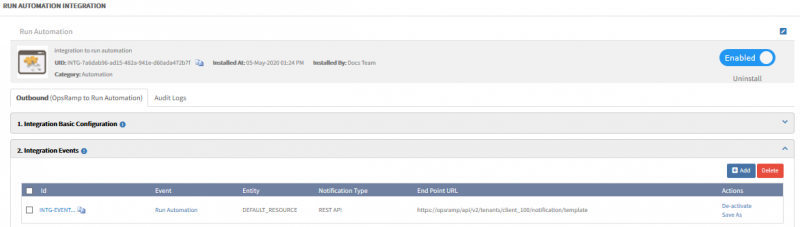
Viewing Process Automation Integration and Events
Automation integration and its related integration events are visible in the process definition for creating process workflows.