SolarWinds Orion Platform provides a single, unified, application-centric view and experience. Webhooks are used to ingest alerts from SolarWinds Orion monitoring events.
Supported version: Orion Platform 2019.4
Configure OpsRamp
Step 1: Install the integration
- From All Clients, select a client.
- Navigate to Setup > Account.
- Select the Integrations and Apps tab.
- The Installed Integrations page, where all the installed applications are displayed. Note: If there are no installed applications, it will navigate to the Available Integrations and Apps page.
- Click + ADD on the Installed Integrations page. The Available Integrations and Apps page displays all the available applications along with the newly created application with the version.
- Search for the application using the search option available. Alternatively, use the All Categories option to search.
- Click ADD on the Solarwinds Orion tile.
Inbound (Optional):
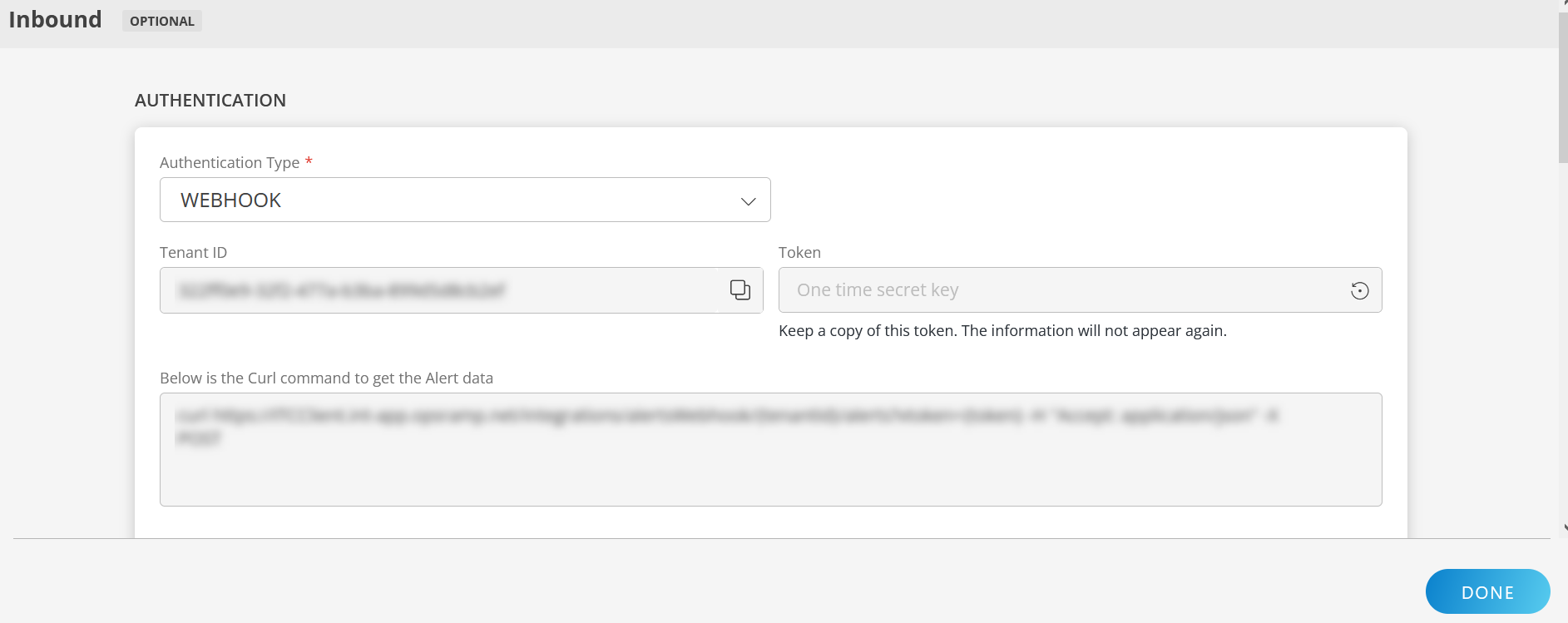
To configure the inbound, follow these steps:
Authentication:
Select the Authentication Type as Webhook.
- Webhook: By default, Webhook is selected as the Authentication Type.
Make a note of Tenant ID, Token and Webhook URL.
These details are used while creating an HTTP Request template during Solarwinds Orion configuration.
- Webhook: By default, Webhook is selected as the Authentication Type.
Map Attributes: Map OpsRamp entity attributes with Solarwinds Orion attributes.
Click +Add from the Map Attributes section.
From the Add Map Attributes window, enter the below information:
- OpsRamp Entity: Select Alert from the dropdown.
- OpsRamp Property: Select the OpsRamp property from the dropdown.
- Solarwinds Orion Entity: Enter the Solarwinds Orion entity value in the box and click the +value from the dropdown to add it. You can add multiple values.
- Solarwinds Orion Property: Enter the Solarwinds Orion property.
Parsing Condition:
- Click +Add and provide the parsing condition:
- Select an operator from the dropdown and enter a value in the fields accordingly. Based on the operator selected, the fields vary.
- Click Save. Click +Add to add more conditions.
Property Values:
- Click +Property Value.
- Enter a value in the Solarwinds Orion Property Value box and select the appropriate value from the OpsRamp Property Value dropdown.
The options in the OpsRamp Property Value dropdown appear based on the OpsRamp Property selected. - Click Save.
- Click +Property Value to add more property values.
Default Value: Alternatively, you can enter/select a default value in the box.
Note: To map more attributes, click +Entity.
Click Add Map Attributes. The mapped attributes list is added.
- Click the three dots icon at the end of each row to edit or remove the map attributes.
- Use the Filter option to filter the map attributes.
Additional Settings: Select the Drop alerts from unmanaged resources checkbox if you do not want to trigger alerts from unmanaged resources.
Enrich and Create Alert: Select a process definition from the dropdown. You can customize the incoming alerts according to the properties defined in the process definition.
Click Finish.
Attribute mappings
The following table shows the attribute mappings for alert types and macros.
| SolarWinds Orion Property | OpsRamp Property | ||||||||||||
|---|---|---|---|---|---|---|---|---|---|---|---|---|---|
| description | Alert description | ||||||||||||
| object_type | Alert metric | ||||||||||||
| status | Alert state
| ||||||||||||
| subject | Alert subject | ||||||||||||
| resourceName | Alert ResourceName |
Configure SolarWinds
Log into SolarWinds Orion.
Go to Alerts & Activities > Alerts and click Manage Alerts.
Click Add New Alert and enter the following properties:
- name
- description
- trigger frequency
- alert severity.
Specify the condition used to trigger the alert.
Select a trigger action to execute on the alert and click Add Action.
Select the Send a GET or POST Request to a Web Server action.
Click Configure Action to configure the plugin.
Paste the saved Webhook URL from OpsRamp inbound configuration.
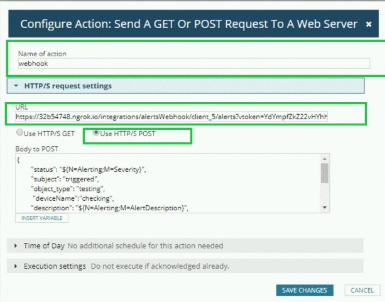
Select the method as HTTPS/POST and enter the following payload:
Payload syntax:
{ "status": "${N=Alerting;M=Severity}", "subject": "${N=Alerting;M=AlertMessage}", "object_type": "${N=Alerting;M=ObjectType}", "resourceName":"${N=SwisEntity;M=NodeWarrantyAlert.HostName}", "description": "${N=Alerting;M=AlertDescription}", "acknowledged": "${N=Alerting;M=Acknowledged}", "acknowledged_by": "${N=Alerting;M=AcknowledgedBy}", "timestamp": "${N=SWQL;M=SELECT GETUTCDATE() as a1 FROM Orion.Engines}", "incident_id": "${N=Alerting;M=AlertObjectID}", "solarwinds_url": "${N=Alerting;M=AlertDetailsUrl}" }Payload example:
{ "status":"Critical", "subject":"Test-Service-Alert was triggered.115 Test-Service-Alert testing my local Critical", "object_type":"Node", "resourceName":"EC2AMAZ-1DC6910", "description":"testing my local", "acknowledged":"Not Acknowledged", "acknowledged_by":"", "timestamp":"3/18/2020 2:58:41 AM", "incident_id":"10", "solarwinds_url":"[http://EC2AMAZ-1DC6910:8787/Orion/View.aspx?NetObject=AAT:10](http://ec2amaz-1dc6910:8787/Orion/View.aspx?NetObject=AAT:10)" }Click Submit.
The Manage Alert screen displays the new alert.
View alerts
- Go to the Alerts page and search with
Solarwinds Orionas the source name to display related alerts. - Click Alert ID to view.
