Site24x7 is a provider of the website, server, network, and application performance monitoring services. Integration with Webhooks enables alerts to be monitored from Site24x7.
The current Site24x7 version verified for integration is dated March 2020.
OpsRamp configuration
Step 1: Install the integration
- From All Clients, select a client.
- Navigate to Setup > Account.
- Select the Integrations and Apps tab.
- The Installed Integrations page, where all the installed applications are displayed. Note: If there are no installed applications, it will navigate to the Available Integrations and Apps page.
- Click + ADD on the Installed Integrations page. The Available Integrations and Apps page displays all the available applications along with the newly created application with the version.
- Search for the application using the search option available. Alternatively, use the All Categories option to search.
- Click ADD on the Site24x7 tile.
Inbound (Optional):
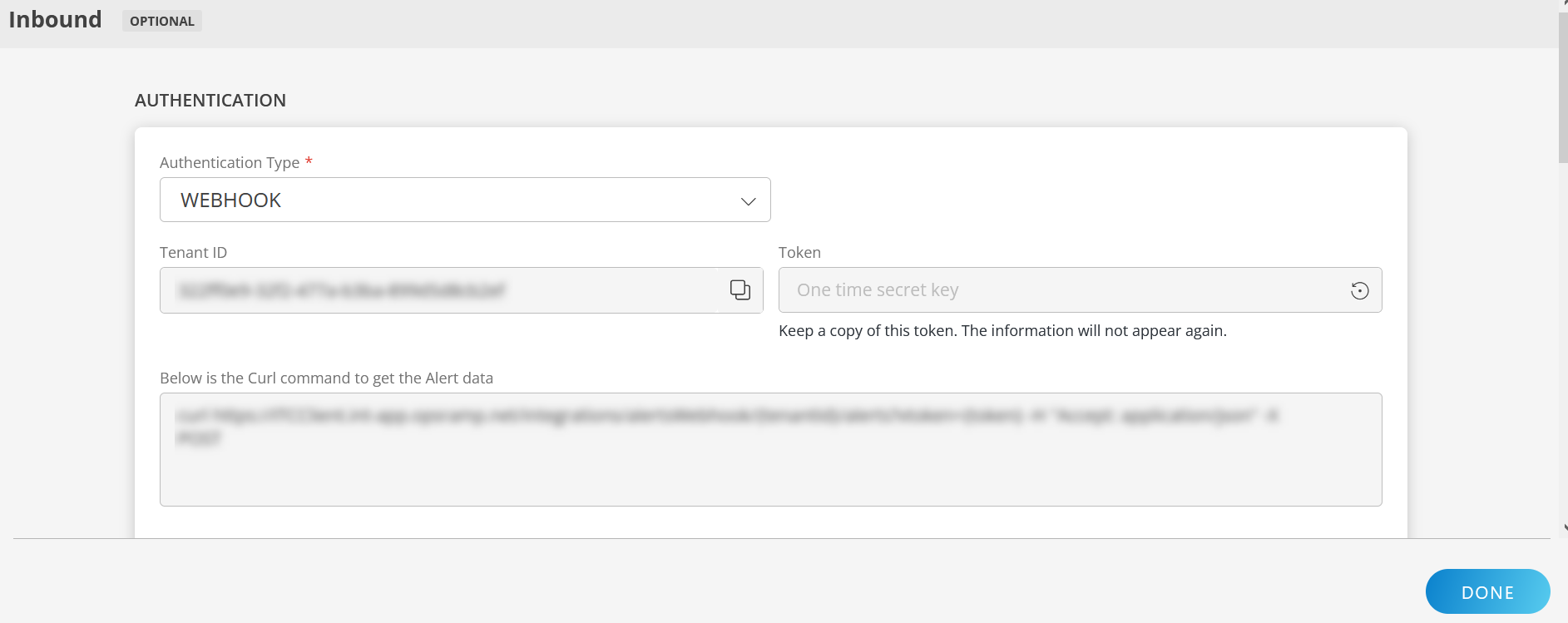
To configure the inbound, follow these steps:
Authentication:
Select the Authentication Type as Webhook.
- Webhook: By default, Webhook is selected as the Authentication Type.
Make a note of Tenant ID, Token and Webhook URL.
These details are used while creating an HTTP Request template during Site24x7 configuration.
- Webhook: By default, Webhook is selected as the Authentication Type.
Map Attributes: Map OpsRamp entity attributes with Site24x7 attributes.
Click +Add from the Map Attributes section.
From the Add Map Attributes window, enter the below information:
- OpsRamp Entity: Select Alert from the dropdown.
- OpsRamp Property: Select the OpsRamp property from the dropdown.
- Site24x7 Entity: Enter the Site24x7 entity value in the box and click the +value from the dropdown to add it. You can add multiple values.
- Site24x7 Property: Enter the Site24x7 property.
Parsing Condition:
- Click +Add and provide the parsing condition:
- Select an operator from the dropdown and enter a value in the fields accordingly. Based on the operator selected, the fields vary.
- Click Save. Click +Add to add more conditions.
Property Values:
- Click +Property Value.
- Enter a value in the Site24x7 Property Value box and select the appropriate value from the OpsRamp Property Value dropdown.
The options in the OpsRamp Property Value dropdown appear based on the OpsRamp Property selected. - Click Save.
- Click +Property Value to add more property values.
Default Value: Alternatively, you can enter/select a default value in the box.
Note: To map more attributes, click +Entity.
Click Add Map Attributes. The mapped attributes list is added.
- Click the three dots icon at the end of each row to edit or remove the map attributes.
- Use the Filter option to filter the map attributes.
Additional Settings: Select the Drop alerts from unmanaged resources checkbox if you do not want to trigger alerts from unmanaged resources.
Enrich and Create Alert: Select a process definition from the dropdown. You can customize the incoming alerts according to the properties defined in the process definition.
Click Finish.
Configuring the map attributes
After installation, the default attribute mappings are:
| Site24x7 Property | OpsRamp Property | ||||||||||
|---|---|---|---|---|---|---|---|---|---|---|---|
| STATUS | Alert state
| ||||||||||
| MONITORNAME ($MONITORURL) $INCIDENT_REASON | Alert subject | ||||||||||
| MONITORNAME ($MONITORURL) $INCIDENT_REASON FAILED_LOCATIONS : $FAILED_LOCATIONS MONITOR_ID: $MONITOR_ID OUTAGE_TIME_UNIX_FORMAT : $OUTAGE_TIME_UNIX_FORMAT MONITOR_DASHBOARD_LINK :$MONITOR_DASHBOARD_LINK TIMEZONE : $TIMEZONE POLLFREQUENCY : $POLLFREQUENCY INCIDENT_TIME : $INCIDENT_TIME INCIDENT_TIME_ISO : $INCIDENT_TIME_ISO RCA_LINK : $RCA_LINK | Alert description | ||||||||||
| MONITORTYPE | Alert metric | ||||||||||
| MONITORNAME | Alert device name |
Mappings that can be modified vary depending on the payload.
Example payload
This is a sample payload that is validated:
{
"MONITOR_DASHBOARD_LINK":"https://www.site24x7.in/app/client#/home/monitors/6805000000007017/Summary",
"MONITORTYPE":"URL",
"MONITOR_ID":6805000000007017,
"STATUS":"DOWN",
"MONITORNAME":"test12",
"FAILED_LOCATIONS":"SanFrancisco-US,Dallas-US,Atlanta-US,Boston-US,Phoenix-US,LasVegas-US",
"INCIDENT_REASON":"Request URI does not exist.",
"OUTAGE_TIME_UNIX_FORMAT":"1584597854001",
"MONITORURL":"https://5175f1d6.ngrok.io/",
"TIMEZONE":"Asia/Kolkata",
"POLLFREQUENCY":5,
"INCIDENT_TIME":"March 19, 2020 11:34 AM IST",
"INCIDENT_TIME_ISO":"2020-03-19T11:34:14+0530",
"RCA_LINK":"https://www.site24x7.in/rca.do?id=9t3UbKAYLxDYJ6mUpskbh9kBB9Y1yVNXInTVztwlGeFJUmFYH1lQtsoB%2Bxt2yYPIKLBsDe5Uvd%2FMU5NvcSedZQST3UO8UgP7"
}Site24x7 configuration
Step 1: Configure Webhook
To save alerts with OpsRamp API details in Site24x7:
- Log into Site24x7 Admin UI.
- Go to Admin > Third-Party Integrations and click Webhooks.
- From Third-Party Integrations, click Add Third-Party Integrations.
- From the Webhooks page, enter the Webhook URL copied from the OpsRamp inbound configuration.
- Click Save.
Step 2: Configure Webhook for monitoring
- From Site24x7 Home, click Web > Monitor.
- Select the Inventory tab and click Notification Profile.
- From the Edit Notification profile window, do the following:
- Change the Contact Group for status notification from None.
- Select the required Webhook from the drop-down list in Invoke Third-Party Services.
- Click Save.
- Click Save on the Inventory tab.
The alert details are saved in the monitoring console. Site24x7 is now configured.
Viewing alerts
- Select the Workspace drop-down option and go to Alerts.
- Search for Site24x7 as the source name to view alerts.
- Click an alert ID.
