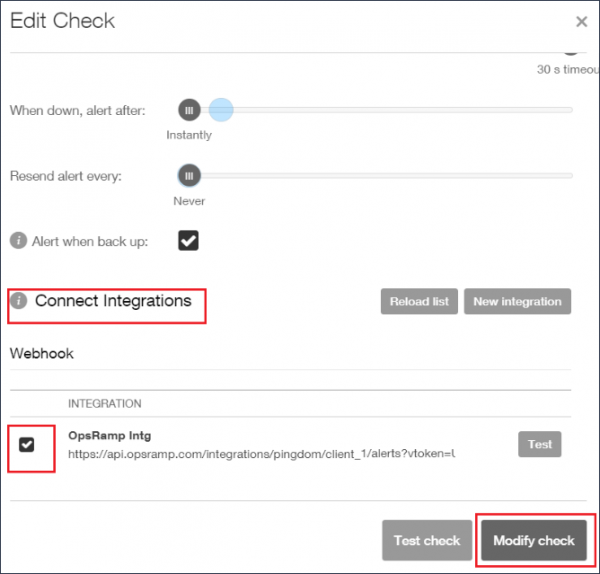Pingdom is a global performance monitoring solution for websites and web applications. The OpsRamp integration supports webhooks to enable OpsRamp to accept alerts from Pingdom.
OpsRamp configuration
Step 1: Install integration
- From All Clients, select a client.
- Go to Setup > Account.
- Select the Integrations and Apps tab.
- The Installed Integrations page, where all the installed applications are displayed. Note: If there are no installed applications, it will navigate to the Available Integrations and Apps page.
- Click + ADD on the Installed Integrations page. The Available Integrations and Apps page displays all the available applications along with the newly created application with the version.
- Search for the application using the search option available. Alternatively, use the All Categories option to search.
- Click ADD on the Pingdom tile.
Inbound (Optional):
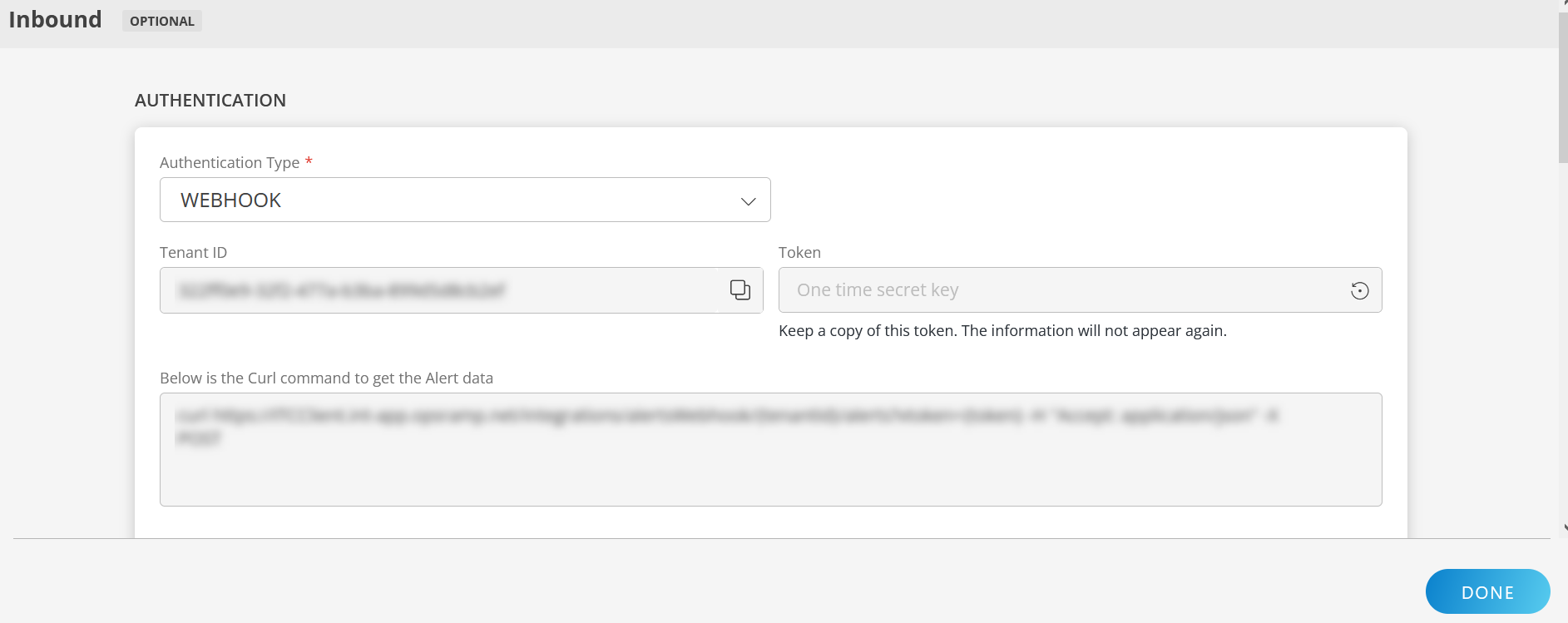
To configure the inbound, follow these steps:
Authentication:
Select the Authentication Type as Webhook.
- Webhook: By default, Webhook is selected as the Authentication Type.
Make a note of Tenant ID, Token and Webhook URL.
These details are used while creating an HTTP Request template during Pingdom configuration.
- Webhook: By default, Webhook is selected as the Authentication Type.
Map Attributes: Map OpsRamp entity attributes with Pingdom attributes.
Click +Add from the Map Attributes section.
From the Add Map Attributes window, enter the below information:
- OpsRamp Entity: Select Alert from the dropdown.
- OpsRamp Property: Select the OpsRamp property from the dropdown.
- Pingdom Entity: Enter the Pingdom entity value in the box and click the +value from the dropdown to add it. You can add multiple values.
- Pingdom Property: Enter the Pingdom property.
Parsing Condition:
- Click +Add and provide the parsing condition:
- Select an operator from the dropdown and enter a value in the fields accordingly. Based on the operator selected, the fields vary.
- Click Save. Click +Add to add more conditions.
Property Values:
- Click +Property Value.
- Enter a value in the Pingdom Property Value box and select the appropriate value from the OpsRamp Property Value dropdown.
The options in the OpsRamp Property Value dropdown appear based on the OpsRamp Property selected. - Click Save.
- Click +Property Value to add more property values.
Default Value: Alternatively, you can enter/select a default value in the box.
Note: To map more attributes, click +Entity.
Click Add Map Attributes. The mapped attributes list is added.
- Click the three dots icon at the end of each row to edit or remove the map attributes.
- Use the Filter option to filter the map attributes.
Additional Settings: Select the Drop alerts from unmanaged resources checkbox if you do not want to trigger alerts from unmanaged resources.
Enrich and Create Alert: Select a process definition from the dropdown. You can customize the incoming alerts according to the properties defined in the process definition.
Click Finish.
The following tables shows the attribute mappings.
| OpsRamp Entity | OpsRamp Property | Third-party Entity (Pingdom Entity) | Third-party Property (Pingdom Property) | ||||||
|---|---|---|---|---|---|---|---|---|---|
| ALERT | Alert subject | Alert | check_name - $description | ||||||
| ALERT | Alert description | Alert | long_description version : $version check_id : $check_id check_name : $check_name check_type : $check_type check_params : $check_params tags : $tags importance_level : $importance_level previous_state : $previous_state state_changed_timestamp : $state_changed_timestamp state_changed_utc_time : $state_changed_utc_time first_probe : $first_probe second_probe : $second_probe | ||||||
| ALERT | Alert resource name | Alert | check_params.hostname | ||||||
| ALERT | Alert Metric | Alert | check_type | ||||||
| ALERT | Alert Time | Alert | state_changed_utc_time | ||||||
| ALERT | Alert State | Alert | current_state
|
Pingdom configuration
Step 1: Add an integration
- Log into Pingdom.
- Go to Integrations > Integrations.
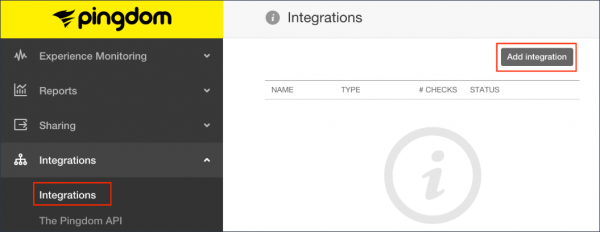
- Select Add Integrations and configure the following:
- Select integration Type as Webhook.
- Enter name for the integration. For example: OpsRamp Integration
- Paste the OpsRamp webhook URL -
https://<api-url>/integrations/alertsWebhook/{tenantid}/alerts?vtoken={token}
>Enter the Tenant ID and Token from the OpsRamp configuration.
For example:https://api.opsramp.com/integrations/alertsWebhook/client_1/alerts?vtoken=Oz6JGgJy0C2f7aqSRrnq4ne6Qp5g5Pgp - Select Active and click Save Integration.
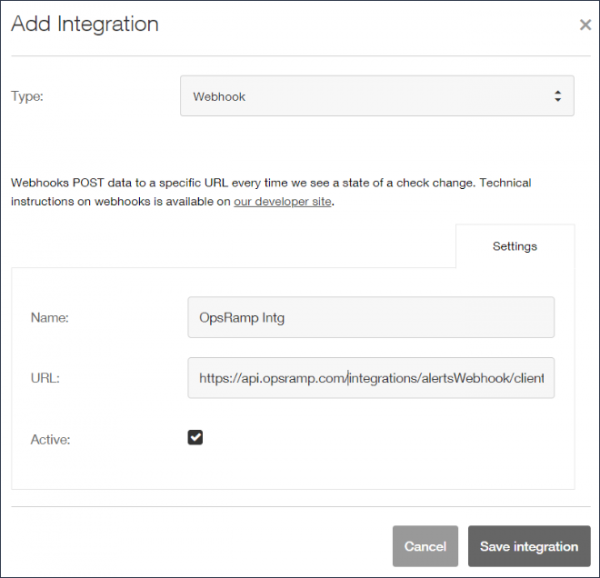
Step 2: Connect integration to uptime checks
- Go to the Experience Monitoring menu and click Uptime.
- Click the Uptime check you want to add to the integration.
- Scroll to the bottom of Edit Check page where you find Connect Integrations section and select the previously configured integration and click Modify Check to save.