Introduction
Policy Logs provide a detailed record of all actions performed by a template-based alert definition. It helps you track the execution history, identify issues, and verify whether the alert definition was applied successfully to specific resources. Each log entry captures information such as the time of execution, status, associated resource, and relevant messages or errors.
You can filter logs by status: Success, Failed, or Info to quickly view and review specific results.
View Policy Logs
Follow these steps to view the policy logs:
- To select your client, navigate to All Clients, and click the Client/Partner dropdown menu.
Note: You may either type your client’s name in the search bar or select your client from the list. - Navigate to Setup → Account. The Account Details page is displayed.
- Click Monitoring tile. The TEMPLATE BASED tab displays all the alert definitions created with Global and Non Global scopes.
- Use the Search or Filter options to search for alert definition.
- You can view policy logs in two ways:
- Method 1: Using the Action Icon
- Hover the mouse over the alert definition row and click the three dots (action icon).
- Select View Policy Logs.
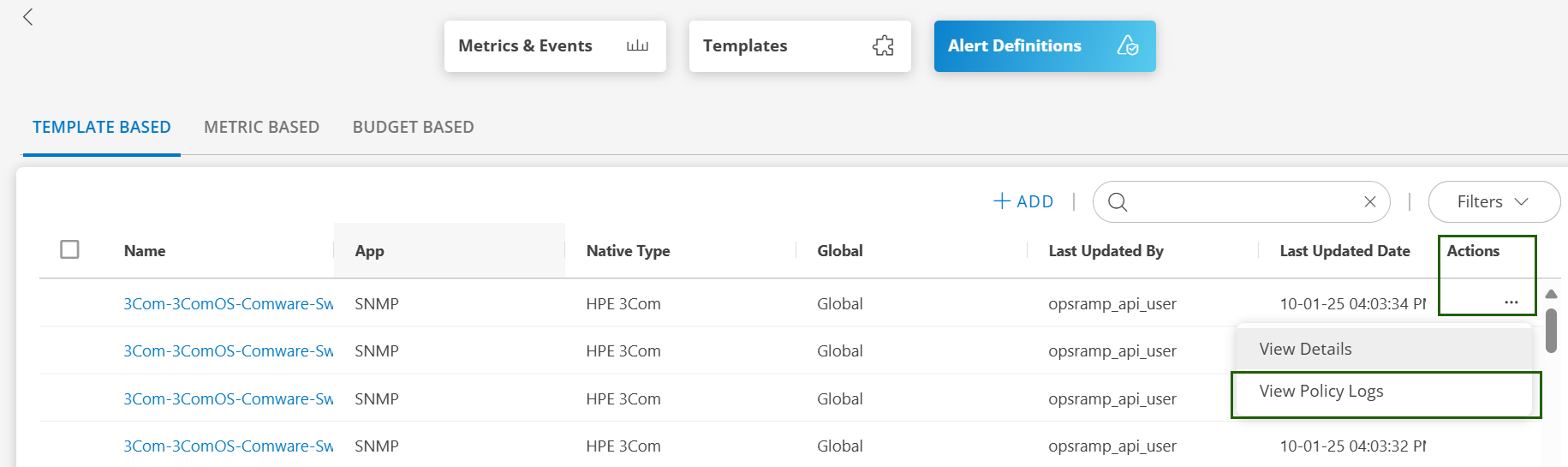
- Method 2: Direct Access from Alert Definition
- Click the alert definition name.
- Click POLICY LOGS at the right-top corner of the page.
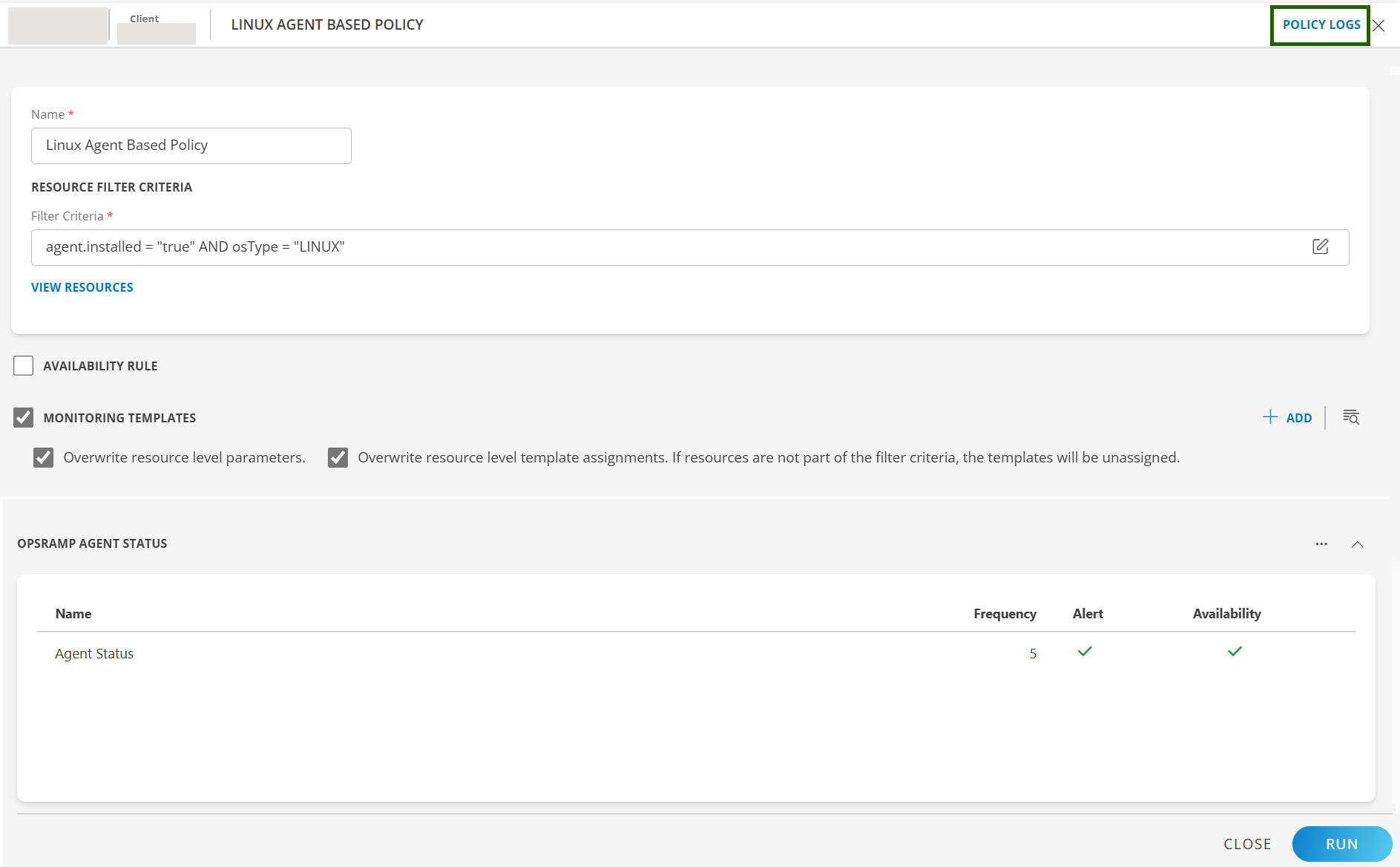
Policy Logs screen: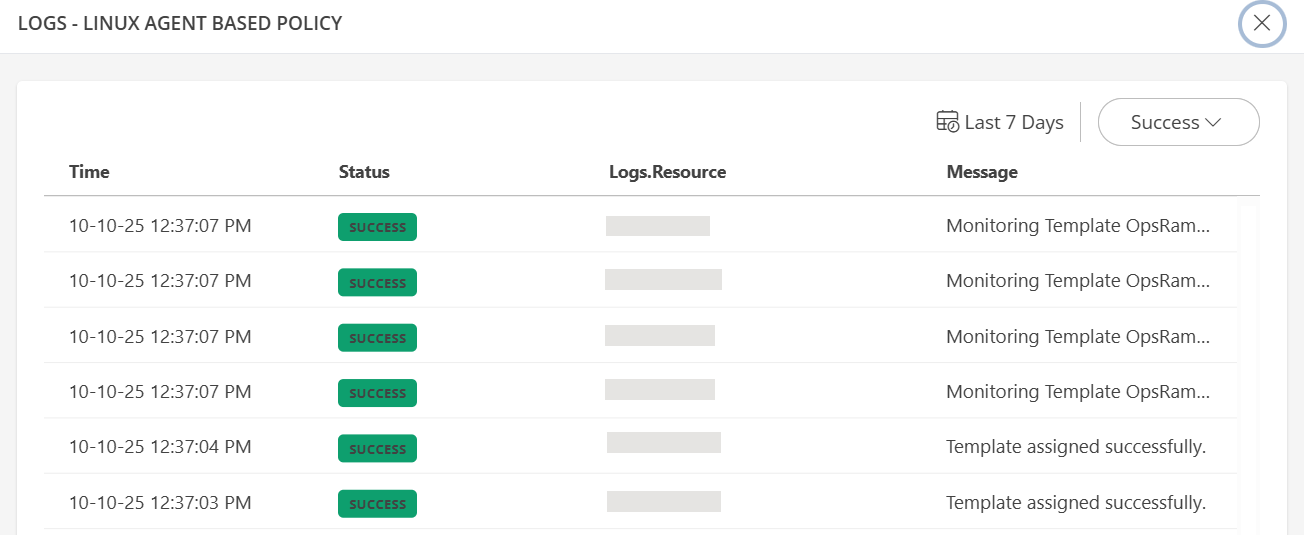
- Method 1: Using the Action Icon
The Policy Logs screen displays the following information:
| Column | Description |
|---|---|
| Time | Displays the date and time when the log entry was generated. |
| Status | Indicates the execution status of the alert definition action (Success, Failed, or Info). |
| Logs.Resource | Displays the name of the resource associated with the policy log entry. Clicking on the resource will display the resource details screen. |
| Message | Displays a brief description of the action performed, including any success, error, or informational messages generated during alert definition execution. |
- Use the Date picker icon to select the date range.
- You can use the Status filter to view logs based on their execution result. When you select an option such as Success, Failed, or Info, the Policy Logs screen displays only the entries that match the selected status.
By default, all logs with Success status are displayed. - Click anywhere in an alert definition log row to view the Log details.
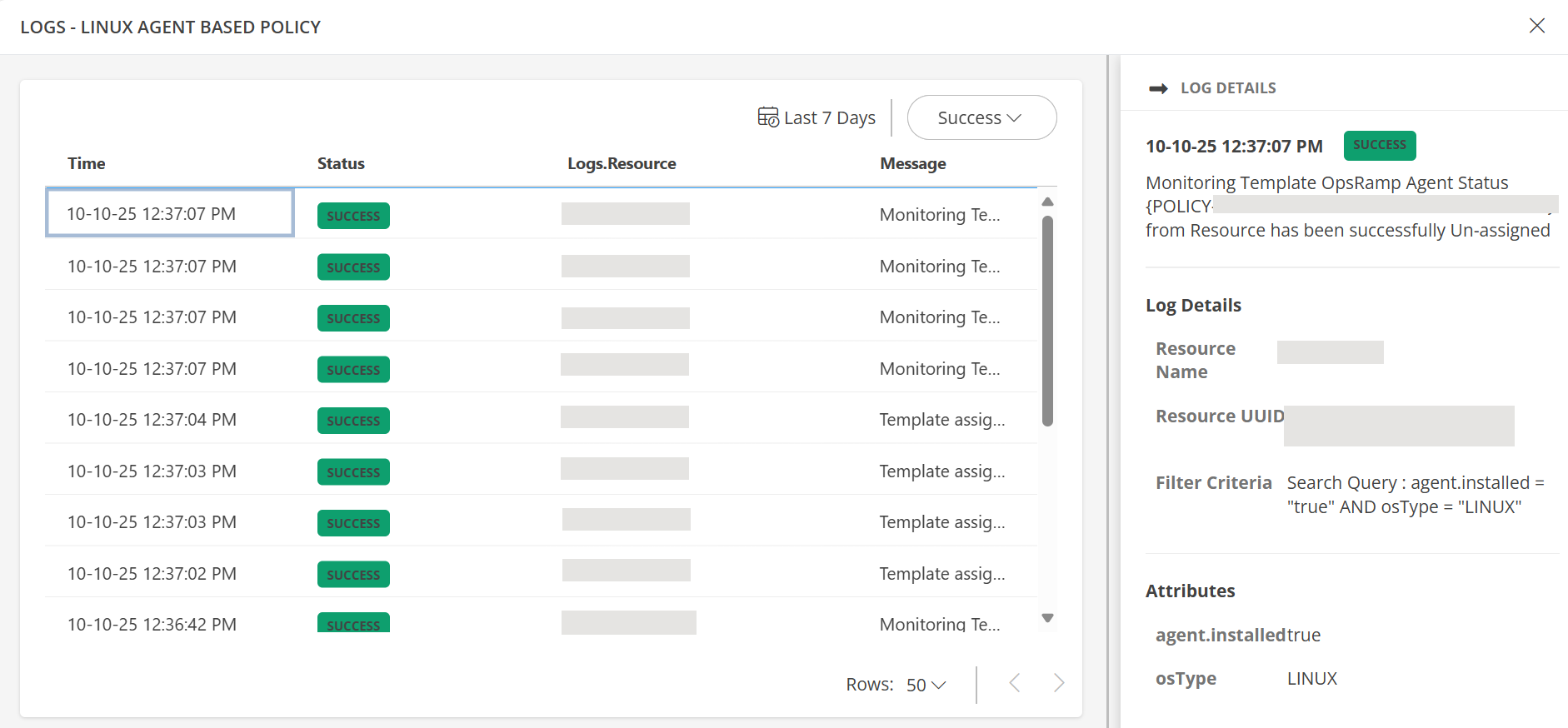
×