Introduction
You can remove a template-based alert definition when it is no longer required. Removing an alert definition deletes its configuration and stops it from being applied to any associated resources. This action helps maintain a clean and accurate alert definition list by ensuring that only relevant and active alert definitions remain in use.
Caution
Once an alert definition is removed, it cannot be recovered. All associations and configurations linked to the alert definition are permanently deleted. Ensure that the alert definition is no longer needed before proceeding with removal.Remove an alert definition
Follow these steps to remove an alert definition:
Note: This feature is available only for alert definitions with Non Global scope.
- To select your client, navigate to All Clients, and click the Client/Partner dropdown menu.
Note: You may either type your client’s name in the search bar or select your client from the list. - Navigate to Setup → Account. The Account Details page is displayed.
- Click Monitoring tile. The TEMPLATE BASED tab displays all the alert definitions created with Global and Non Global scopes.
- Use the search option to search for a Non Global alert definition.
- Hover the mouse over the alert definition row and click the three dots (action icon).
- Select Remove.
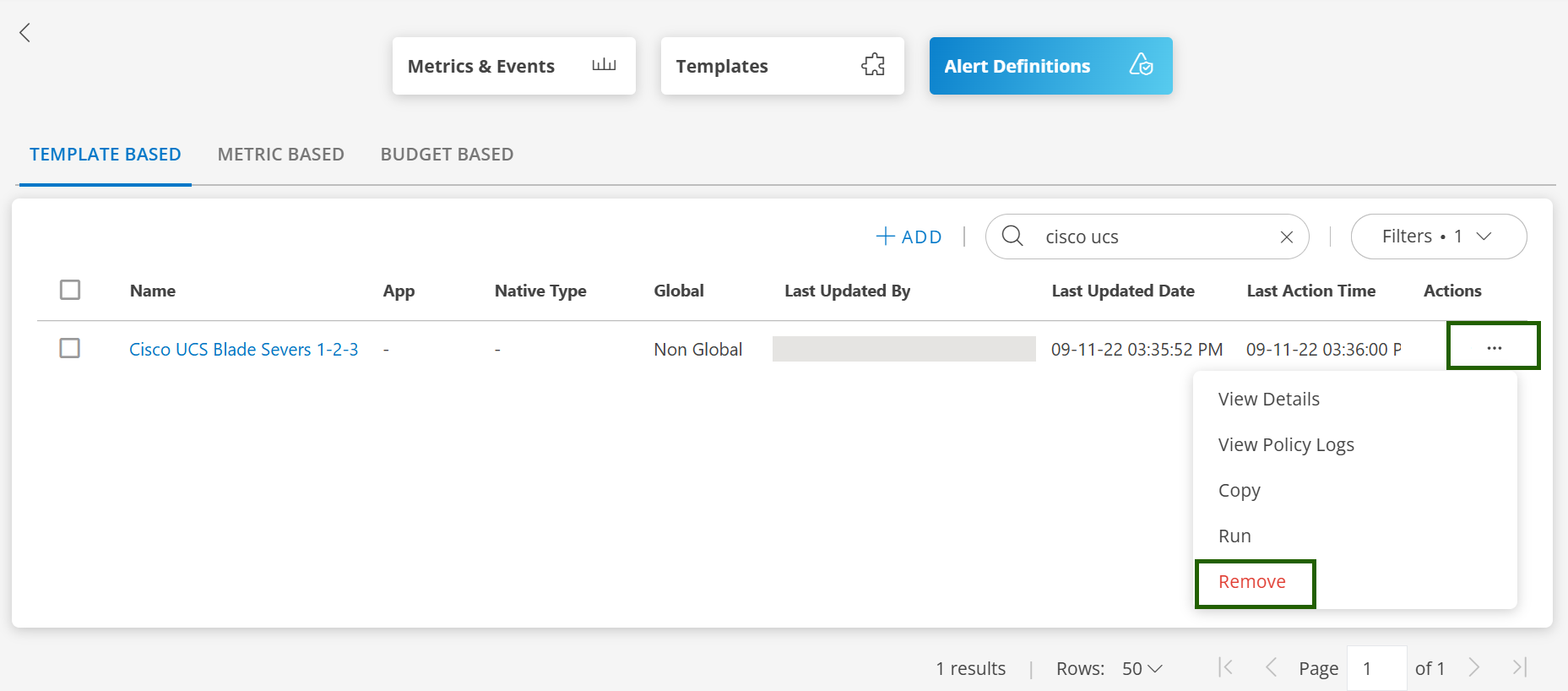
- Click REMOVE from the confirmation dialog box. The alert definition is removed and a confirmation message appears.
Related topics
×