Overview
OpsRamp supports integration with the Slack messaging platform to enhance automation and team collaboration. This feature enables users to initiate, monitor, and manage automated workflows directly through Slack messages, reducing manual efforts and improving response times for critical events. With Slack integration, users can:
- Trigger workflows based on Slack messages.
- Post messages, send updates, and manage approvals directly in Slack.
- Receive automated notifications and status updates in Slack channels or direct messages.
Benefits
- Improved Collaboration: Teams can interact with OpsRamp workflows directly from Slack.
- Reduced Manual Effort: Workflows can start automatically when certain Slack messages or keywords are detected.
- Faster Response: Approvals and updates can be handled in Slack without logging into OpsRamp.
- Unified Communication: Integrates process automation with team messaging tools to maintain context and transparency.
Prerequisites
Before configuring Slack integration:
- You must have administrator access in both OpsRamp and your Slack workspace.
- Install the Slack Bot and integrate it with the desired Slack workspace.
- In OpsRamp, install the Slack Integration from the Integrations page.
- Generate the required Webhook authentication token in OpsRamp.
How It Works
OpsRamp Process Automation supports Slack connectors (Inbound and Outbound) that enable two-way communication between OpsRamp and Slack.
- Inbound Slack Connector: Triggers a workflow when specific messages are received in Slack channels, based on defined filter criteria (e.g., users, or channels).
- Outbound Slack Connector: Sends messages, updates, or approval requests to Slack from within an OpsRamp workflow.
A new Message Start Event can be used in BPMN process definitions to initiate workflows from Slack messages, in addition to traditional platform events such as alerts, incidents, or service requests.
Step-by-Step Configuration
Step 1: Create a Slack App
- Go to https://api.slack.com/apps.
- Click Create New App → From Scratch.
- Enter a name for your app and select the Slack workspace.
Step 2: Configure Slack Integration in OpsRamp
- Go to Setup → Integrations → Slack in the OpsRamp portal.
- Install the integration and configure the Inbound Event.
- Select Webhook as the authentication method.
- Generate a Key, then copy your Tenant ID and Token Value.
- Update these values in your Slack app’s configuration.
Step 3: Set Up the Events API
- In your Slack app settings, go to Event Subscriptions.
- Enable the Events API by toggling Enable Events to On.
- Set the Request URL using your OpsRamp tenant information:
https://{env}/integrations/slackWebhook/{tenantId}/event?vtoken={token} - For interactive message actions (like approval buttons), define another URL:
https://{env}/integrations/slackWebhook/{tenantId}/interactiveEvent?vtoken={token}{token}: Enter the token value generated in Step 2.
- Ensure the endpoint responds with HTTP 200 OK to verify the connection.
Step 4: Subscribe to Events
- Under Subscribe to Bot Events, add relevant events such as:
chat.writeusers:readchannels:read,groups:read,im:read,mpim:readchannels:history,groups:history,im:history,mpim:history, im:write
- Install the app in your workspace and copy the Bot User Oauth token.
Step 5: Define a Process Workflow
A. Enable Slack for Start Event
- Navigate to Automation → Process Definitions in the OpsRamp portal.
- Click Add to create a new Process Definition.
- Select Message Start Event as the trigger.
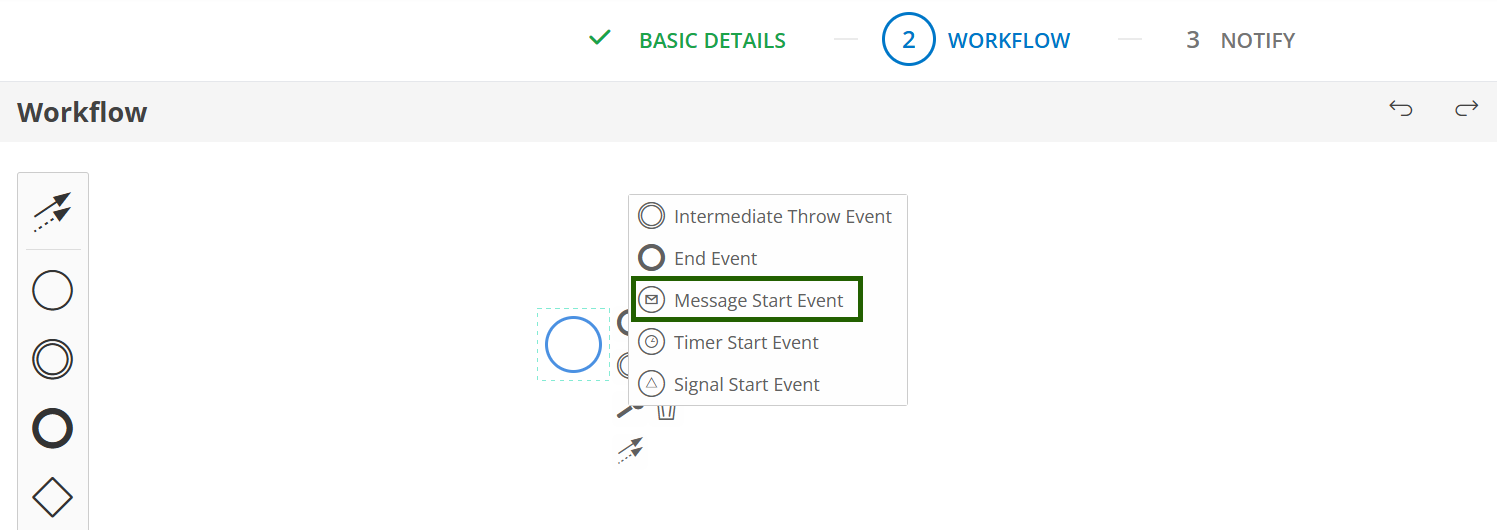
- In the Start Event properties:
- Enter a Name and ID.
- Select Slack as the event type.
- Enter the Authentication Token from your Slack integration.
- Choose where to receive messages - Channel or User.
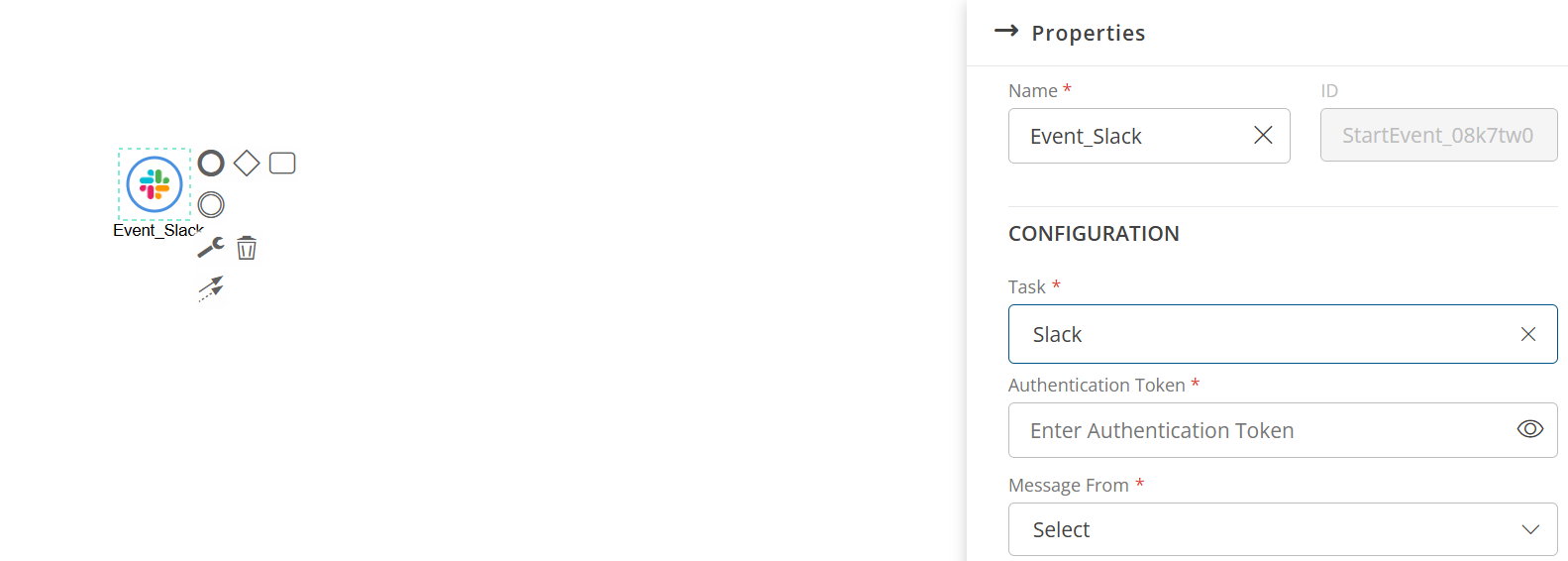
- The workflow will start automatically when a message matching these conditions is received in Slack.
B. Enable Slack for Task
- In the same process definition, add a Task Node.
- Enter a Name and ID for the task.
- Under Service, select Messaging App → Slack.
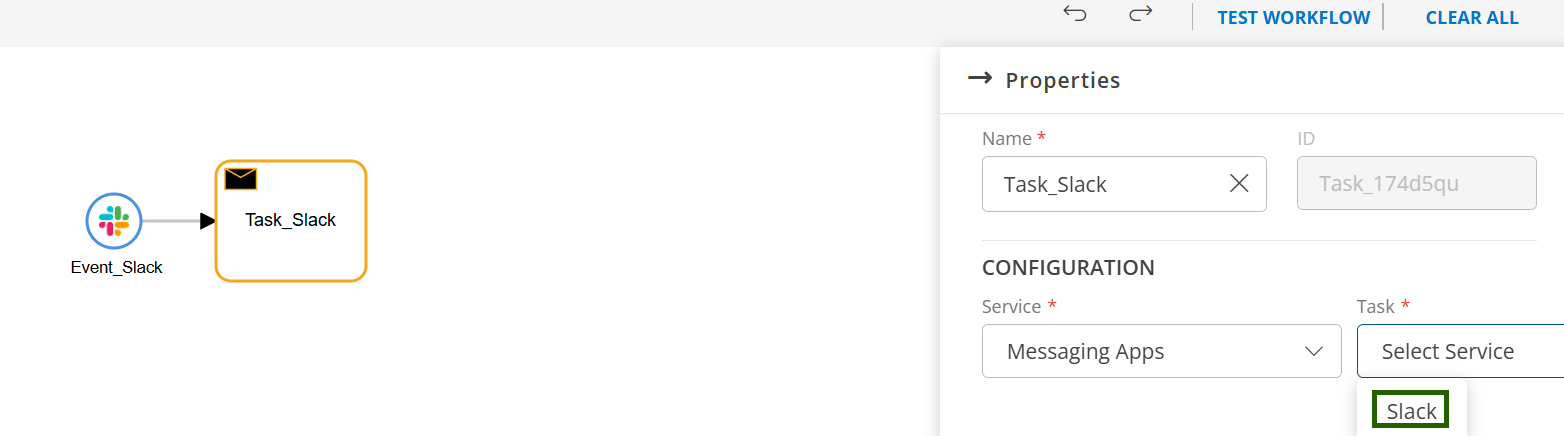
- Choose the required Operation, such as:
- Post Message
- Reply Message
- Update Message
- Send Approval Request
- Provide the necessary inputs like Authentication Token, Reply Message To, Message Time Stamp etc.
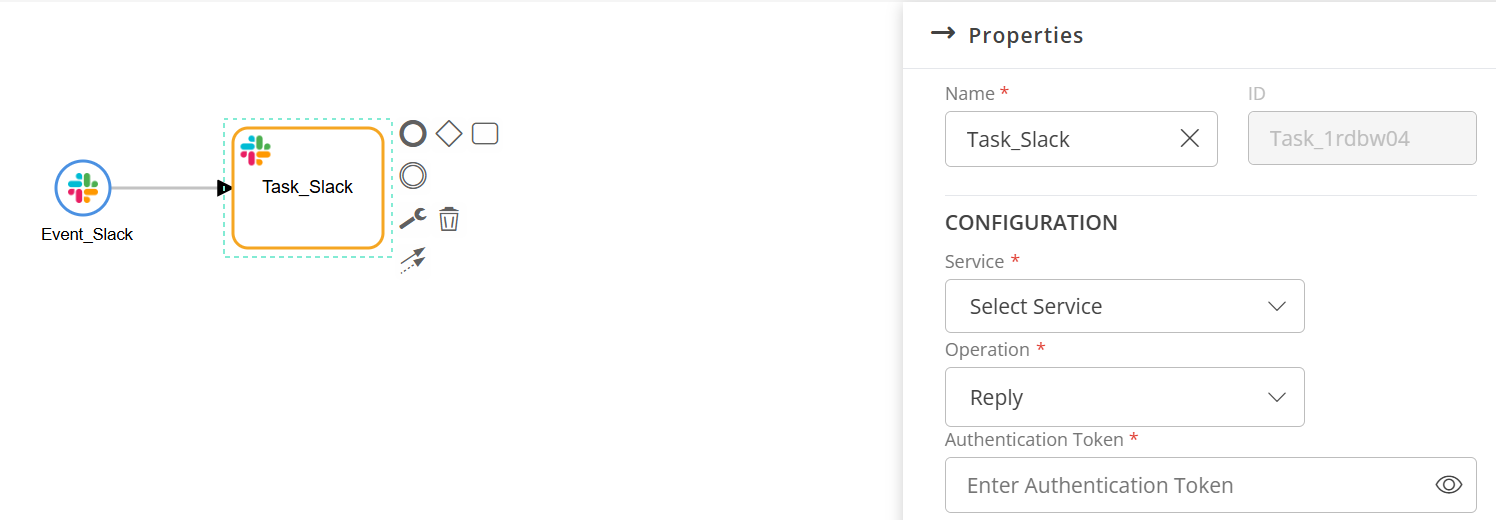
The configured Slack action will be executed automatically as part of the workflow.
Example Use Case
Scenario: Automate server restart with Slack approval.
- An OpsEngineer types “Restart Node rule_engine_worker” in Slack.
- The inbound Slack connector triggers a workflow in OpsRamp.
- OpsRamp parses the message and sends an approval request to the manager via Slack.
- Once approved, OpsRamp executes the server restart task and sends a confirmation message back to Slack.