| Supported Versions |
|---|
| VMware Cloud Director version: 10.3.3.19610595 |
Application Version and Upgrade Details
| Application Version | Bug fixes / Enhancements |
|---|---|
| 2.0.1 |
|
| 2.0.0 |
|
| 1.0.1 | Added support for Macro replacement. |
Click here to view the earlier version updates
| Application Version | Bug fixes / Enhancements |
|---|---|
| 1.0.0 | Initial SDK2.0 app Discovery and Monitoring Implementations. |
Introduction
VMware vCloud Director is a cloud service platform that delivers secure, isolated, elastic virtual data center, compute, network, storage, and security in a self-service model. This enables customers to build secure, multitenant hybrid clouds by pooling infrastructure resources into virtual datacenters and enabling those resources to be consumed by users on-demand. vCloud Director pools datacenter resources, including compute, storage and network, along with their relevant policies into virtual data centers.
vCloud Director is a layer above vCenter, and abstracts all the resources vCenter manages. All these resources are combined into large pools for your customers - i.e., tenants - to consume. VMware vCloud Director not only abstracts and pools resources it also adds a self service portal.
The VMware vCloud Director Cluster is a cluster formed by multiple vCloud Director servers or “cells” as they are commonly referred to. The cells are responsible for the abstraction of the resources and the portal.
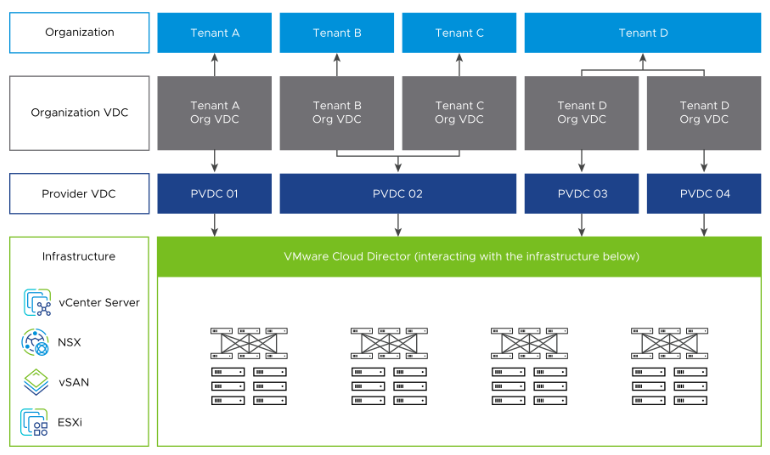
Key Use cases
Discovery Use cases
- It discovers the vCloud Director components.
- Publishes relationships between resources to have a topological view and ease of maintenance.
Monitoring Use cases
- Provides metrics related to job scheduling time and status etc..
- Concern alerts will be generated for each metric to notify the administrator regarding the issue with the resource.
Prerequisites
- OpsRamp Classic Gateway 14.0.0 and above.
- OpsRamp NextGen Gateway 14.0.0 and above.
- API calls need to be made on all the vCloud appliances separately, so the same credential should be configured on all vCloud appliances.
Hierarchy of vCloud Director resources
VCLOUD DIRECTOR
- VCLOUD DIRECTOR CELL
- VCLOUD DIRECTOR ORGANIZATIONS
- VCLOUD DIRECTOR PROVIDER vDC
- VCLOUD DIRECTOR VCENTER SERVER
Default Monitoring Configurations
vCloud Director has default Global Device Management Policies, Global Templates, Global Monitors and Global Metrics in OpsRamp. You can customize these default monitoring configurations as per your business use cases by cloning respective Global Templates and Global Device Management Policies. OpsRamp recommends performing the below activity before installing the application to avoid noise alerts and data.
Default Global Device Management Policies
OpsRamp has a Global Device Management Policy for each Native Type of vCloud Director. You can find those Device Management Policies at Setup > Resources > Device Management Policies, search with suggested names in global scope. Each Device Management Policy follows below naming convention:
{appName nativeType - version}Ex: vCloud-director VCLOUD DIRECTOR - 1 (i.e, appName = vCloud-director, nativeType =VCLOUD DIRECTOR, version = 1)
Default Global Templates
OpsRamp has a Global Template for each Native Type of vCloud Director. You can find those templates at Setup > Monitoring > Templates, search with suggested names in global scope. Each template follows below naming convention:
{appName nativeType 'Template' - version}Ex: vCloud-director VCLOUD DIRECTOR Template - 1 (i.e, appName = vCloud-director , nativeType = VCLOUD DIRECTOR, version = 1)
Default Global Monitors
OpsRamp has a Global Monitors for each Native Type which has monitoring support. You can find those monitors at Setup > Monitoring > Monitors, search with suggested names in global scope. Each Monitors follows below naming convention:
{monitorKey appName nativeType - version}Ex: vCloud Director Reachability Monitor vCloud-director VCLOUD DIRECTOR 1 (i.e, monitorKey = vCloud Director Reachability Monitor, appName = vCloud-director , nativeType = VCLOUD DIRECTOR 1 , version= 1)
Configure and Install the VMWare Cloud Director Integration
- From All Clients, select a client.
- Go to Setup > Account.
- Select the Integrations and Apps tab.
- The Installed Integrations page, where all the installed applications are displayed. Note: If there are no installed applications, it will navigate to the Available Integrations and Apps page.
- Click + ADD on the Installed Integrations page. The Available Integrations and Apps page displays all the available applications along with the newly created application with the version.
Note: You can even search for the application using the search option available. Also you can use the All Categories option to search.
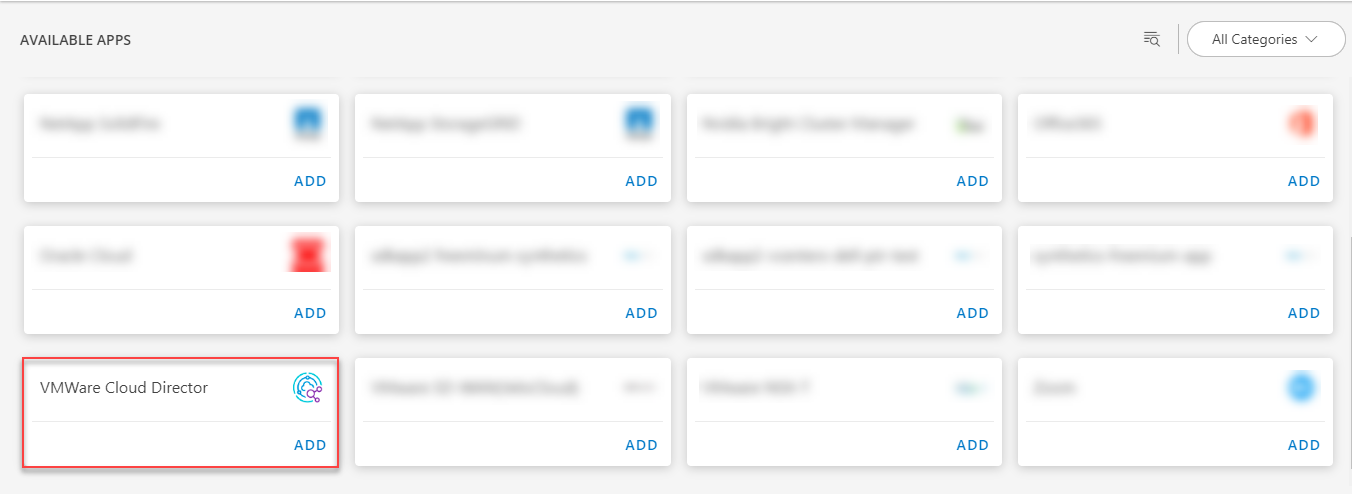
- Click ADD in the VMWare Cloud Director application.
- In the Configurations page, click + ADD. The Add Configuration page appears.
- Enter the below mentioned BASIC INFORMATION:
| Functionality | Description |
|---|---|
| Name | Enter the name for the configuration. |
| vCD Portal IP Address/Host Name | IP address of the target. |
| vCloud Director Port | Port information Example: By default 443 is the port value. |
| vCD Portal Refresh Token | vCD portal refresh token information. |
| vCD API Version | vCD API version details |
| vCD Appliance Credentials | Select the credentials from the drop-down list. Note: Click + Add to create a credential. |
| vCD Appliance Rest API Port | Port information Note: By default 5480 is the port value. |
Notes:
- By default the Is Secure checkbox is selected.
- vCD Portal IP Address/Host Name and vCloud Director Port should be accessible from Gateway.
- App Failure Notifications: if turned on, you will be notified in case of an application failure that is, Connectivity Exception, Authentication Exception.
- Select the below mentioned Custom Attribute:
| Functionality | Description |
|---|---|
| Custom Attribute | Select the custom attribute from the drop down list box. |
| Value | Select the value from the drop down list box. |
Note: The custom attribute that you add here will be assigned to all the resources that are created by the integration. You can add a maximum of five custom attributes (key and value pair).
- In the RESOURCE TYPE section, select:
- ALL: All the existing and future resources will be discovered.
- SELECT: You can select one or multiple resources to be discovered.
- In the DISCOVERY SCHEDULE section, select Recurrence Pattern to add one of the following patterns:
- Minutes
- Hourly
- Daily
- Weekly
- Monthly
- Click ADD.
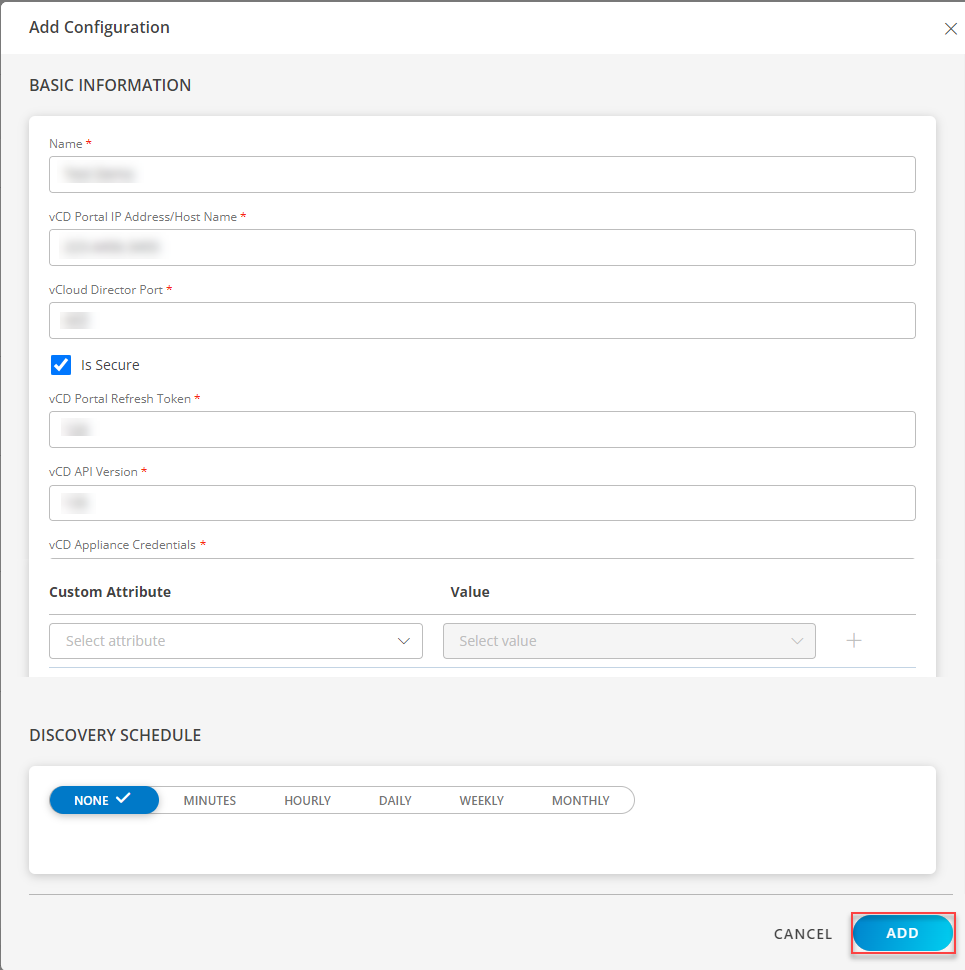
Now the configuration is saved and displayed on the configurations page after you save it.
Note: From the same page, you may Edit and Remove the created configuration.
- Click NEXT.
- Below are the optional steps you can perform on the Installation page.
Under the ADVANCED SETTINGS, Select the Bypass Resource Reconciliation option, if you wish to bypass resource reconciliation when encountering the same resources discovered by multiple applications.
Note: If two different applications provide identical discovery attributes, two separate resources will be generated with those respective attributes from the individual discoveries.

- Click +ADD to create a new collector by providing a name or use the pre-populated name.

- Select an existing registered profile.
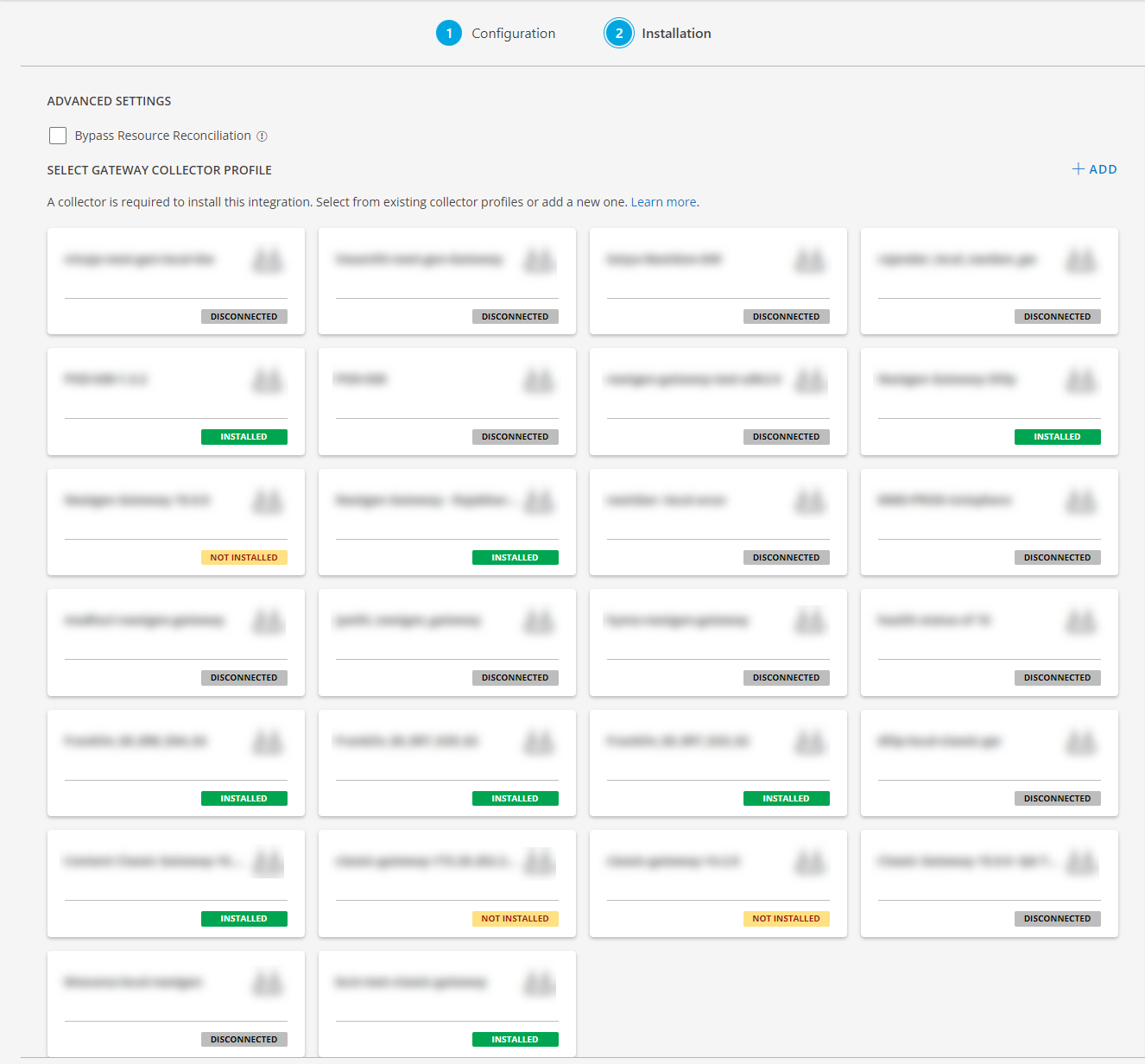
- Click FINISH.
The integration is installed and displayed on the INSTALLED INTEGRATION page. Use the search field to find the installed integration.
Modify the Configuration
See Modify an Installed Integration or Application article.
Note: Select the VMWare Cloud Director application.
View the vCloud Director Details
The vCloud-director integration is displayed in the Infrastructure > Resources > VMWare Cloud Director. You can navigate to the Attributes tab to view the discovery details, and Metrics tab to view the metric details for vCloud-director.
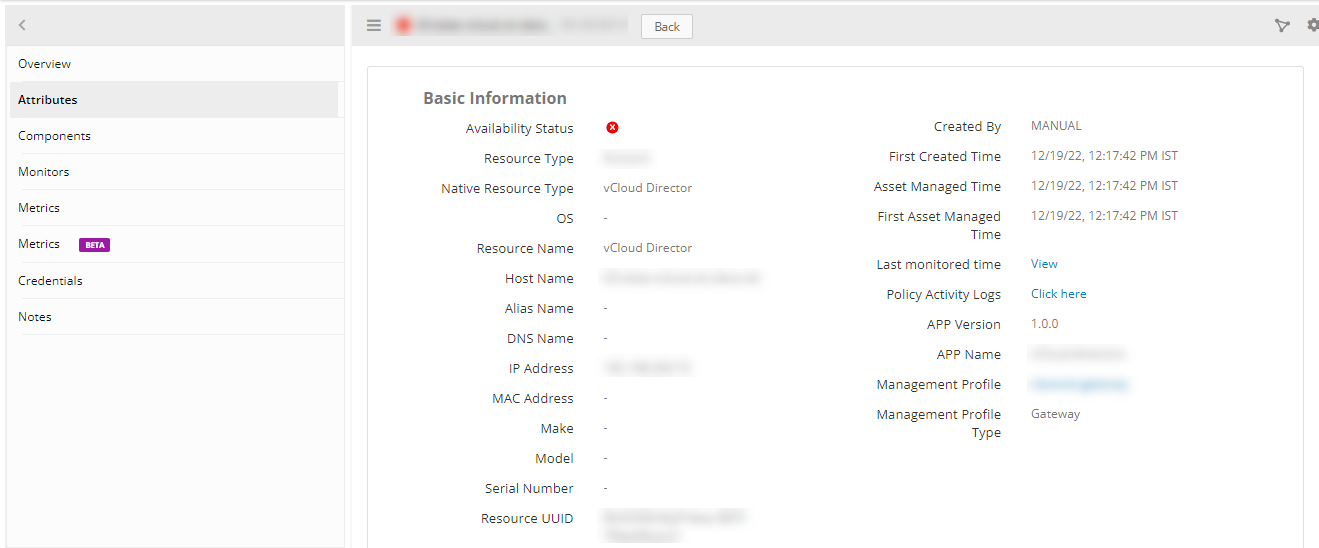
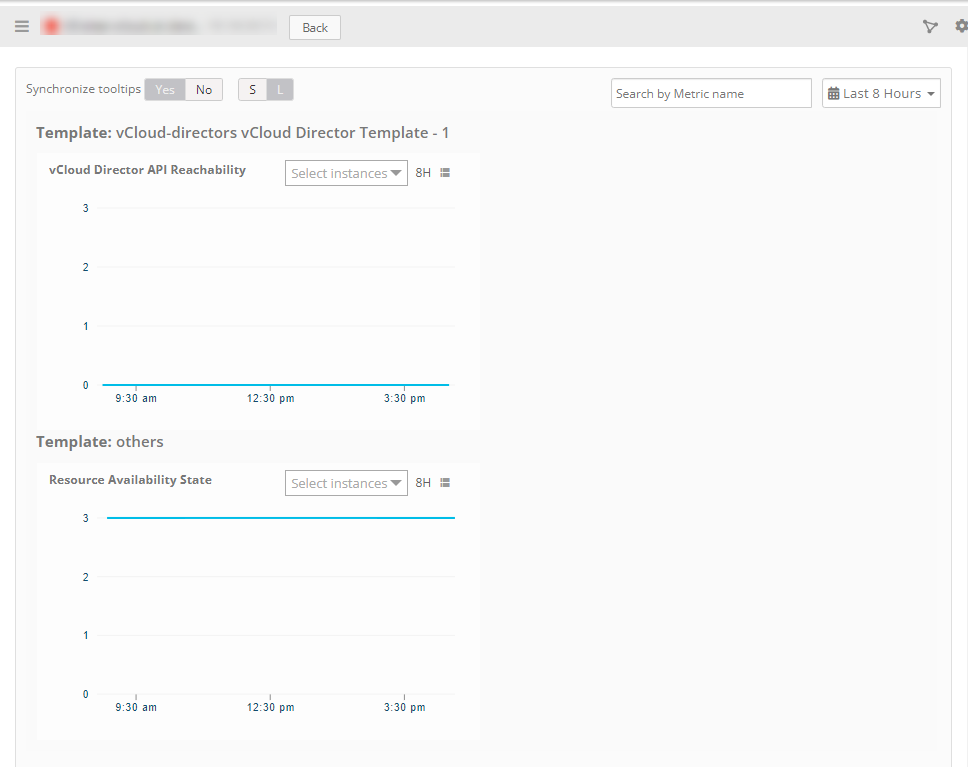
Resource Type Filter Keys
VMWare Cloud Director application Resources are filtered and discovered based on below keys:
Click here to view the Supported Input Keys
| Resource Type | Resource Type |
|---|---|
| All Types | resourceName |
| hostName | |
| aliasName | |
| dnsName | |
| ipAddress | |
| macAddress | |
| os | |
| make | |
| model | |
| serialNumber | |
| vCloud Director Vcenter Server | Build Number |
| description | |
| mode | |
| NSXV | |
| vCloud Director Organization | description |
| Display Name | |
| vCloud Director Provider VDC | description |
| Max Supported HW Version | |
| NSXT Manager Name | |
| Root Resource IPAddress | |
| VIM Server Name |
Supported Alert Custom Macros
Customize the alert subject and description with below macros then it will generate alerts based on customisation. Supported macros keys:
Click here to view the alert subject and description with macros
${resource.name}
${resource.ip}
${resource.mac}
${resource.aliasname}
${resource.os}
${resource.type}
${resource.dnsname}
${resource.alternateip}
${resource.make}
${resource.model}
${resource.serialnumber}
${resource.systemId}
${Custome Attributes in the resource}
${parent.resource.name}
Supported Metrics
Click here to view the supported metrics
| Native Type | Metric Name | Metric Display Name | Units | Application Version | Description |
|---|---|---|---|---|---|
| vCloud Director | vcloud_director_APIStatistics | vCloud Director API Statistics | 2.0.0 | Provides the number of API calls made within the frequency and resources. | |
| vcloud_director_api_reachablity | vCloud Director API Reachability | — | 1.0.0 | This metric displays if the vCD API is running or not, provides the possible api reachability values are Running(0) and Not Running (1) | |
| vCloud Director Cell | vcloud_director_cell_status_isActive | vCloud Director Appliance Status | — | 1.0.0 | This metric displays if the vCD Appliance/cell is active or not, provides the possible cell active status values are true(0) and false(1) |
| vcloud_director_cluster_Health | vCloud Director Cluster Health | — | 1.0.0 | This metric displays overall health of the vCD cluster, provides the possible Cluster Health values are HEALTHY(0),DEGRADED(1),READ_ONLY_PRIMARY(2),NO_ACTIVE_PRIMARY(3),SSH_PROBLEM(4) and CRITICAL_PROBLEM(5) | |
| vcloud_director_cluster_Failovermode | vCloud Director Cluster Failover Mode | — | 1.0.0 | This metric displays failover mode of the vCD cluster, provides the possible cluster failover mode values are MANUAL(0),AUTOMATIC(1), and INDETERMINATE(2) | |
| vcloud_director_cluster_nodeRole | vCloud Director Cluster Node Role | — | 1.0.0 | This metric displays the role of a vCD cluster node, provides the possible cluster node role values are PRIMARY(0),STANDBY(1),OLD_PRIMARY(2) and UNKNOWN(3) | |
| vcloud_director_cluster_nodeHealth | vCloud Director Cluster Node Health | — | 1.0.0 | This metric displays the health status of a vCD cluster node, provides the possible cluster node health values are HEALTHY(0),UNHEALTHY(1),INACCURATE_DATA(2) and UNRECOVERABLE(3) | |
| vcloud_director_cluster_nodeStatus | vCloud Director Cluster Node Status | — | 1.0.0 | This metric displays the status of a vCD cluster node, provides the possible cluster node status values are running(0),* running(1),! running as primary(2), ! running as standby(3),! running(4), ? running(5) and ? unreachable(6) | |
| vcloud_director_serviceStatus | vCloud Director Services Status | — | 1.0.0 | This metric displays the running status of vcloud director services, provides the possible VCD Services status values are start(0), running(1), dead (normal when appliance is in manual failover mode)(2), dead(3) and waiting(4) | |
| vcloud_director_storagepartition_Status | vCloud Director Storage Partition Status | — | 1.0.0 | This metric displays the status of a storage partition in vCD, provides the possible Storage Partition status values are available(0) | |
| vcloud_director_storagepartition_Usage | vCloud Director Storage Partition Usage | MB | 1.0.0 | This metric displays the vCD storage partition usage | |
| vcloud_director_storagepartition_Utilization | vCloud Director Storage Partition Utilization | % | 1.0.0 | This metric displays the vCD storage partition utilization | |
| vCloud Director Organization | vcloud_director_organization_Status | vCloud Director Organization Status | — | 1.0.0 | This metric displays the status of vCD Organizations, provides the possible organization status values are true(0) and false(1) |
| vCloud Director Provider VDC | vcloud_director_providervDC_isEnabled | vCloud Director Provider VDC IsEnabled | — | 1.0.0 | This metric displays if provider VDC of vCloud-director is enabled,provides the possible provider VCD state values are true(0) and false(1) |
| vCloud Director Vcenter Server | vcloud_director_vcenter_isEnabled | vCloud Director vCenter Server IsEnabled | — | 1.0.0 | This metric displays if the vcenter server is enabled, provides the possible VCenter server state values are true(0) and false(1) |
| vcloud_director_vcenter_connection_Status | vCloud Director vCenter Server Connection Status | — | 1.0.0 | This metric displays if the vcenter server connection status, provides the possible VCenter Connection status values are true(0) and false(1) | |
| vcloud_director_vcenter_listenerState | vCloud Director vCenter Server Listener State | — | 1.0.0 | This metric displays if the vcenter server is listening, provides the possible VCenter Listener State values are CONNECTED(0) | |
| vcloud_director_vcenter_totalMemory | vCloud Director vCenter Server Total Memory | Mb | 1.0.0 | This metric displays the vcenter server total memory | |
| vcloud_director_vcenter_reservedMemory | vCloud Director vCenter Server Reserved Memory | Mb | 1.0.0 | This metric displays the vcenter server reserved memory | |
| vcloud_director_vcenter_demandedMemory | vCloud Director vCenter Server Demanded Memory | Mb | 1.0.0 | This metric displays the vcenter server demanded memory | |
| vcloud_director_vcenter_totalCpu | vCloud Director vCenter Server Total CPU | MHz | 1.0.0 | This metric displays the vcenter server total cpu in MHz | |
| vcloud_director_vcenter_reservedCpu | vCloud Director vCenter Server Reserved CPU | MHz | 1.0.0 | This metric displays the vcenter server reserved cpu in MHz | |
| vcloud_director_vcenter_demandedCpu | vCloud Director vCenter Server Demanded CPU | MHz | 1.0.0 | This metric displays the vcenter server demanded cpu in MHz | |
| vcloud_director_vcenter_totalStorage (MB) | vCloud Director vCenter Server Total Storage | Mb | 1.0.0 | This metric displays the vcenter server total storage capacity | |
| vcloud_director_vcenter_freeStorage (MB) | vCloud Director vCenter Server Free Storage | Mb | 1.0.0 | This metric displays the vcenter server free storage capacity | |
| vcloud_director_vcenter_uncommittedStorage (MB) | vCloud Director vCenter Server Uncommitted Storage | Mb | 1.0.0 | This metric displays the vcenter server uncommitted storage capacity | |
| vcloud_director_vcenter_storageUtilization (%) | vCloud Director vCenter Server Storage Utilization | % | 1.0.0 | This metric displays the vcenter server storage utilization |
Risks, Limitations & Assumptions
- Application can handle Critical/Recovery failure notifications for below two cases when user enables App Failure Notifications in configuration:
- Connectivity Exception
- Authentication Exception
- Application will not send any duplicate/repeat failure alert notification until the already existing critical alert is recovered.
- Using metrics for monitoring the resources and generating alerts when the threshold values are breached.
- Application cannot control monitoring pause/resume actions based on above alerts.
- This application supports both Classic Gateway and NextGen Gateway.
- This does not support Cluster Gateway.
- No support of showing activity log and applied time.
- The VMware vCloud Director SDK application supports integration with the service provider Admin portal.
Note: Currently we do not support integration with the tenant level portal. - The SDK application provided is validated on VMware vCloud Director version: 10.3.3.19610595 (this should be the minimum supported version).
- OpsRamp recommends to use the latest Gateway version for full coverage of Recent bug fixes, enhancements, etc.