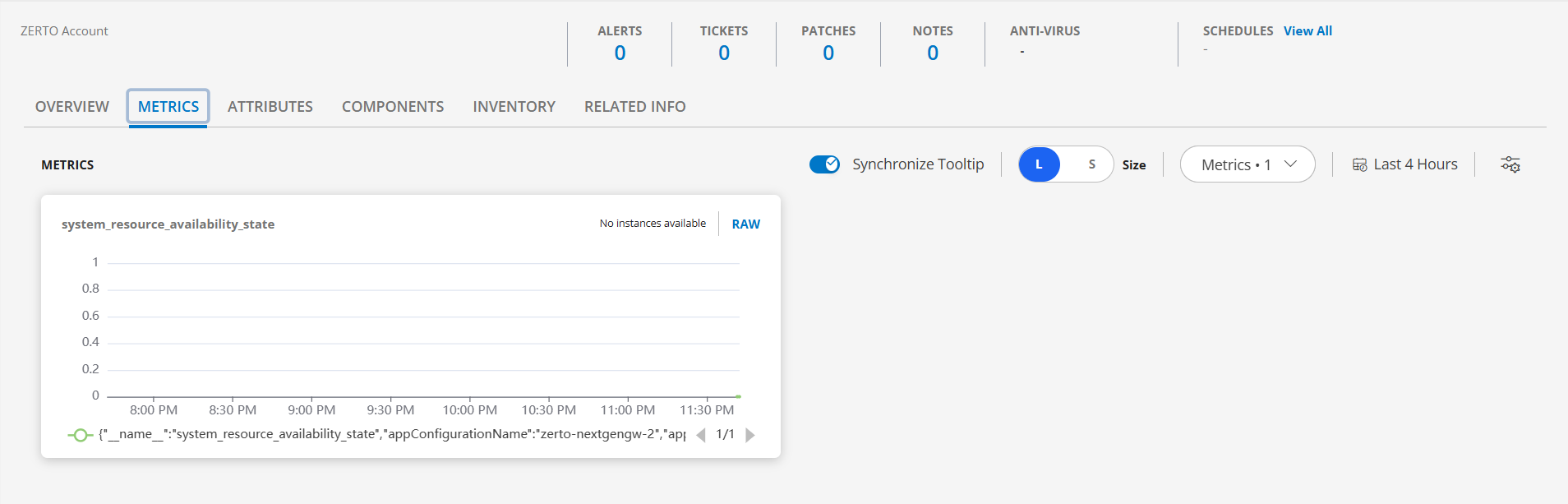This section guides you through setting up, configuring, and managing the Zerto integration.
Prerequisites
Prior to configuring the integration, ensure that your environment meets the following requirements related to gateway versions, credentials, and connectivity.
- OpsRamp Classic Gateway (Linux) version 14.0.0 or later.
- OpsRamp NextGen Gateway version 14.0.0 or later.
- OpsRamp recommends using the latest Gateway version for full coverage of recent bug fixes and enhancements.
- A user with at least minimum Viewer permissions is required.
- Ensure that the provided IP address/host name, port, and credentials are valid and accessible for successful integration.
- Verify network connectivity from the gateway using:
ping <ZVM IP Address/Host Name> - Check port accessibility using:
telnet <ZVM IP Address/Host Name> <ZVM REST API Port>
- Verify network connectivity from the gateway using:
Configure Zerto Integration
Click here to Configure and Install the Zerto integration
- To select your client, navigate to All Clients, and click the Client/Partner dropdown menu.
Note: You may either type your client’s name in the search bar or select your client from the list. - Navigate to Setup > Account. The Account Details screen is displayed.
- Click Integrations. The Installed Integrations screen is displayed with all the installed applications.
Note: If you do not have any installed applications, you will be navigated to the Available Integrations and Apps page with all the available applications along with the newly created application with the version. - Click + ADD on the Installed Integrations page.
Note: Search for the integration either by entering the name of the integration in the search bar or by selecting the category of the integration from the All Categories dropdown list. - Click ADD in the Zerto application.
- In the Configuration screen, click + ADD. The Add Configuration screen appears.
- Enter the following BASIC INFORMATION:

| Functionality | Description | Field Type |
|---|---|---|
| Name | Enter the name for the configuration. | String |
| Is Secure | Select this checkbox if you want the communication between your system and the specified endpoint to be secured using protocols such as HTTPS (HTTP over SSL/TLS). Default Selection: When selected, it signifies that the connection is encrypted, providing an added layer of security to the data being transmitted. | Checkbox |
| ZVM IP Address/Host Name | Host name or the IP address provided for the ZVM. | Integer |
| ZVM REST API Port | API Port information Note: By default 443 is added. | Integer |
| API Authentication Type | API Authentication type is displayed. Select one of the below API Authentication type from the dropdown:
| dropdown |
| Credentials | Select the Credential from the drop-down list. (Optional): Click + Add to create a credential. The ADD CREDENTIAL window is displayed. Enter the following information.
| String |
| App Failure Notifications | When selected, you will be notified in case of an application failure such as Connectivity Exception, Authentication Exception. | Checkbox |
| Event/Alert Polling | When selected, enables integrating third party alerts into OpsRamp using further configurations. | Checkbox |
| Alert Severity | Appears when Alert Configuration is selected. Provides alerts severity and gets integrated out of all possible alerts. Default Values: ["Error","Warning"]. | String |
| Help Identifier | Specifies a unique identifier used to provide contextual help or references within the integration. This identifier assists in locating relevant documentation or support resources related to the integration configuration and usage. Default Values: ["ZVM0001","ZVM0002","ZVM0003","ZVM0004"]. | String |
| Alert Severity Mapping | Appears when Alert Configuration is selected. Provides alert severity map configuration. Default values for Alert Severity Mapping configuration are {"Error":"Critical","Warning":"Warning"}. | String |
| API Timeouts | These are the maximum API Timeouts that the application can use to connect and get responses from the end device. | Checkbox |
| Connection Timeout in Secs | A time period in which a client should establish a connection with a server.Default value is 60. | String |
| Connection Request Timeout in Secs | A time period required to process an HTTP call: from sending a request to receiving a response.Default value is 10. | String |
| Socket Timeout in Secs | A maximum time of inactivity between two data packets when exchanging data with a server.Default value is 10. | String |
- Select the below mentioned Custom Attribute:
| Functionality | Description |
|---|---|
| Custom Attribute | Select the custom attribute from the drop down list box. |
| Value | Select the value from the drop down list box. |
Note: The custom attribute that you add here will be assigned to all the resources that are created by the integration. You can add a maximum of five custom attributes (key and value pair).
In the RESOURCE TYPE section, select:
- ALL: All the existing and future resources will be discovered.
- SELECT: You can select one or multiple resources to be discovered.
In the DISCOVERY SCHEDULE section, select Recurrence Pattern to add one of the following patterns:
- Minutes
- Hourly
- Daily
- Weekly
- Monthly
Click ADD.
Session Token Type
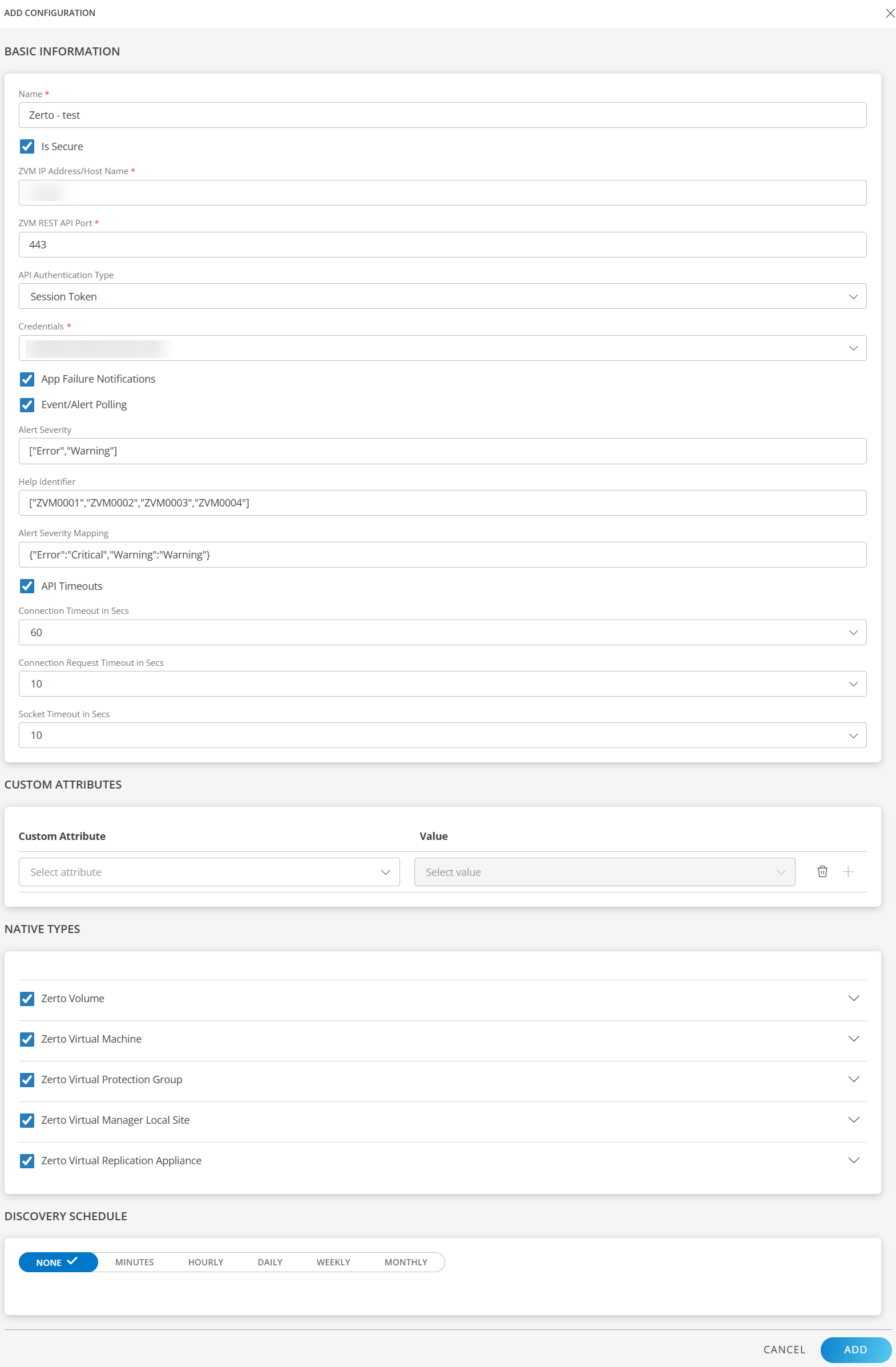
OAUTH2 Type
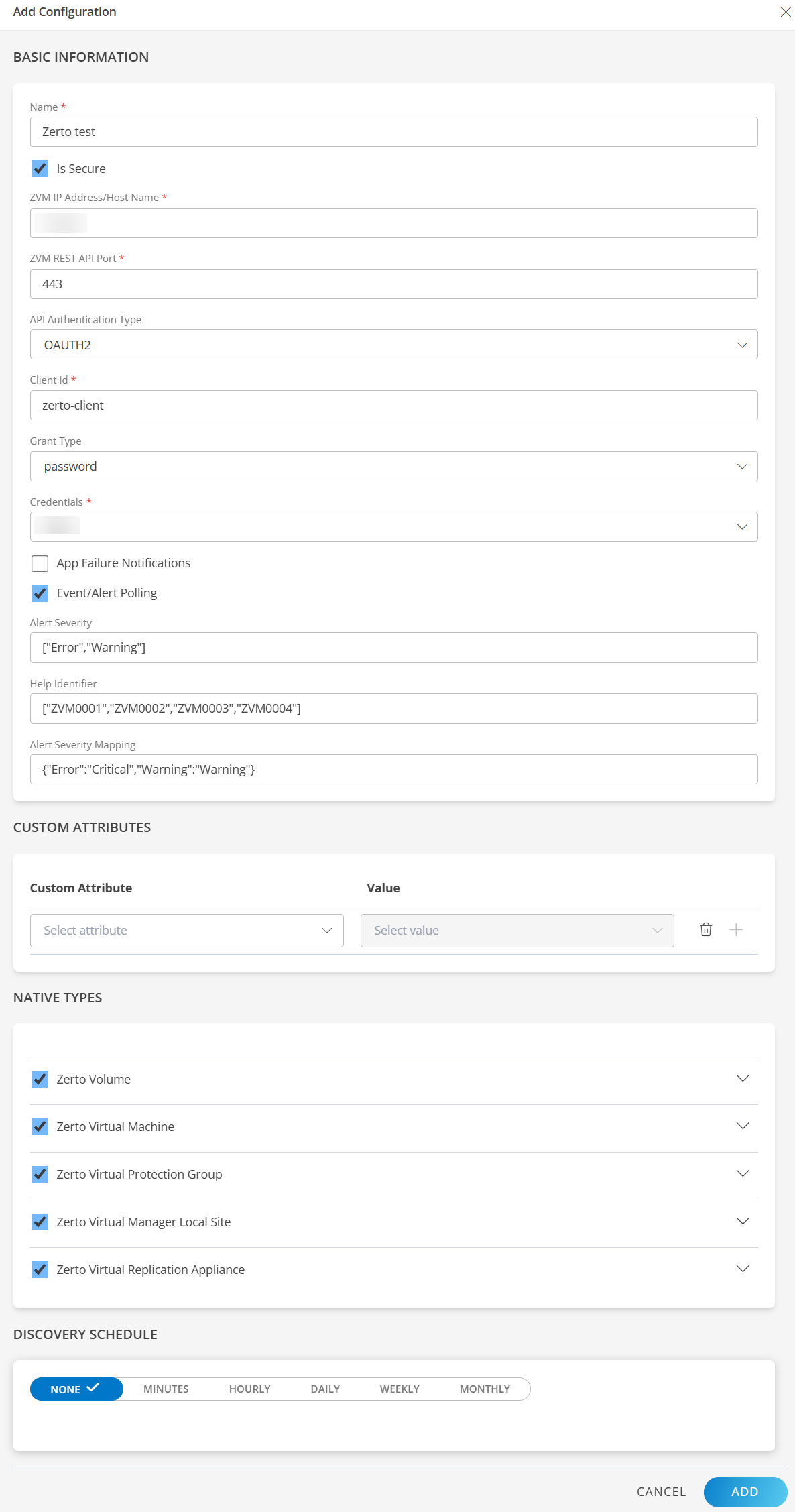
Note
Sample values shown in the configuration fields are for illustration purposes only. Use your actual integration details when configuring.Now the configuration is saved and displayed on the configurations page after you save it.
Note: From the same page, you may Edit and Remove the created configuration.
Under the ADVANCED SETTINGS, Select the Bypass Resource Reconciliation option, if you wish to bypass resource reconciliation when encountering the same resources discovered by multiple applications.
Note: If two different applications provide identical discovery attributes, two separate resources will be generated with those respective attributes from the individual discoveries.
Click NEXT.
(Optional) Click +ADD to create a new collector by providing a name or use the pre-populated name.
Select an existing registered profile.

- Click FINISH.
The application is installed and displayed on the INSTALLED INTEGRATION page. Use the search field to find the installed integration.
Modify the Configuration
See Modify an Installed Integration or Application article.
Note: Select the Zerto application.
Discover Resources in Zerto
Click here to view resources of the Zerto integration
To discover resources for Zerto:
- Navigate to Infrastructure > Search > DATA PROTECTION > Zerto. The Zerto page is displayed
- Select the application on the Zerto page
- The RESOURCE page appears from the right.
- Click the ellipsis (…) on the top right and select View Details.

View resource attributes
The discovered resource(s) are displayed under Attributes. In this page you will get the basic information about the resources such as: Resource Type, Native Resource Type, Resource Name, IP Address, and so on.
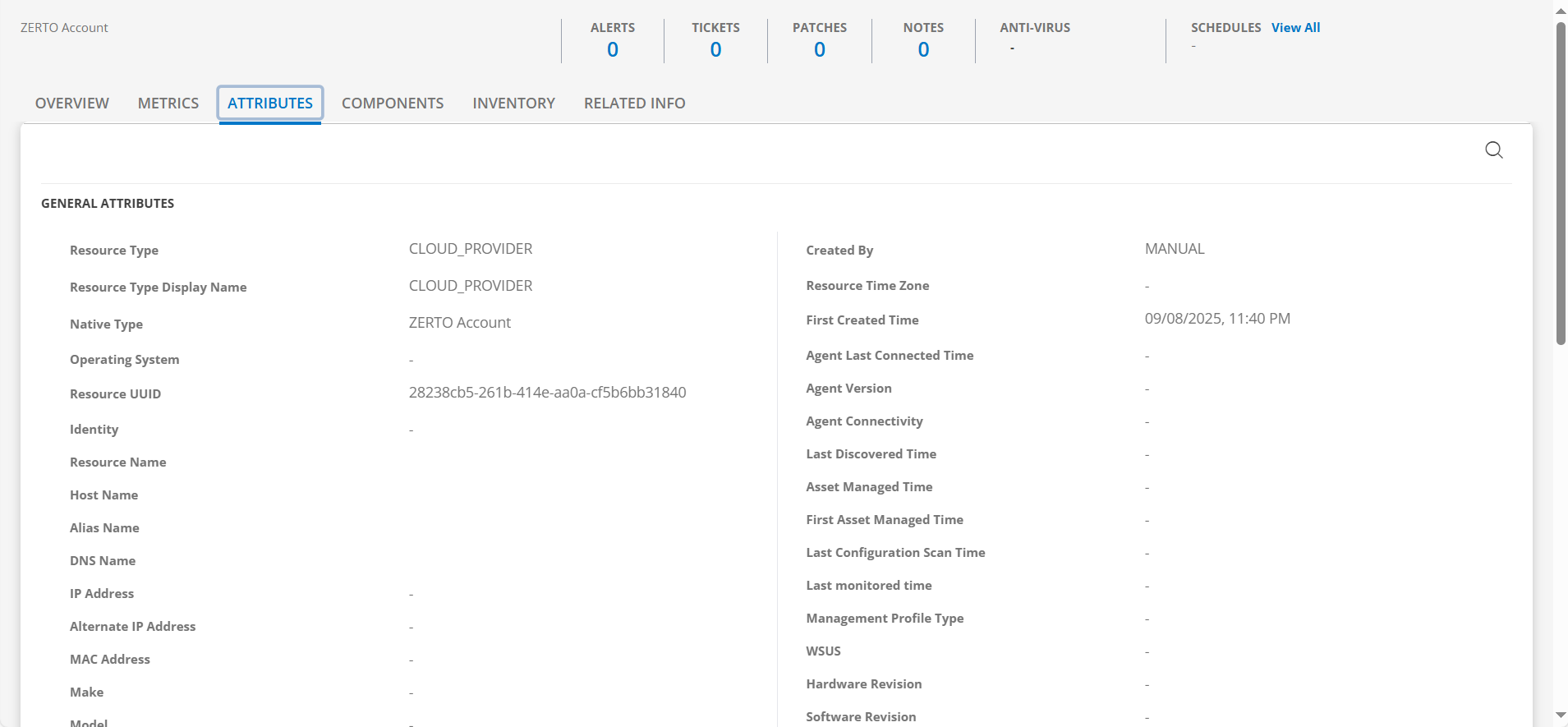
View resource metrics
To confirm Zerto monitoring, review the following:
- Metric graphs: A graph is plotted for each metric that is enabled in the configuration.
- Alerts: Alerts are generated for metrics that are configured as defined for integration.