Application Models
| Application Version | Bug fixes / Enhancements |
|---|---|
| 4.0.0 |
|
| 3.0.0 | Added support for IML Event Logs for Proliant Models and added support for Power Metrics on chassis. |
| 2.0.1 | For Redfish Server App we are observing frequent Resource Not Found Exceptions. For this provided fix with retry logic. |
Click here to view the earlier version updates
| Application Version | Bug fixes / Enhancements |
|---|---|
| 2.0.0 | Added support for new model HPE Edgeline EL8000 in Redfish Application. |
| 1.0.1 | Modified moid's to avoid resource reconciliation for different models. |
| 1.0.0 | Initial version with discovery, monitoring, alerts. |
Introduction to Redfish Server
Redfish is a standard that uses RESTful interface semantics to access a schema based data model to conduct management operations. The Redfish Scalable Platforms Management API is a standard defined by the Distributed Management Task Force (DMTF). Redfish is a next-generation systems management interface standard, which enables scalable, secure, and open server management. It is a new interface that uses RESTful interface semantics to access data that is defined in model format to perform out-of-band systems management. It is suitable for a wide range of servers ranging from stand-alone servers to rack mount and bladed environments and for large scale cloud environments
Being model-oriented, it can express the relationships between components and the semantics of the Redfish services and components within them. The model is also easy to extend and by requiring JSON representation, Redfish enables easy integration with programming environments. It is also easy to interpret by humans. An interoperable Redfish schema defines this model, which is freely available and published in OpenAPI YAML, OData CSDL, and JSON Schema formats.
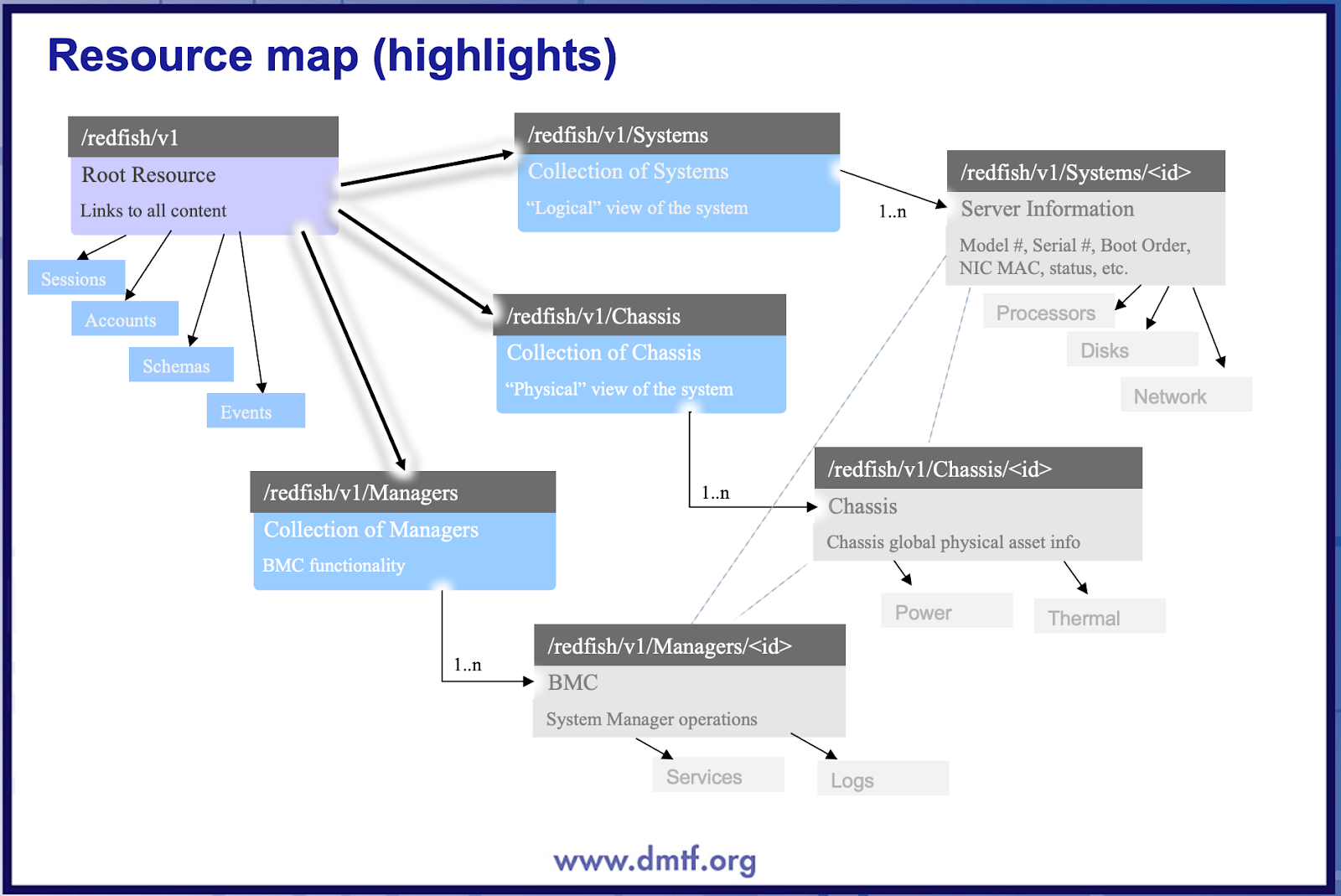
Key Use Cases
Discovery Use Cases:
- Provides resource visibility to the administrator to view and manage resources available (Ex: Manager, Chassis, Systems, Network Adapters, PCIe Devices and PCIe Functions, Power, Thermals) under different resource types.
- Publishes relationships between resources to have a topological view and ease of maintenance.
Monitoring Use Cases:
- Provides metrics related to CPU Utilization, Memory Utilization, Performance Utilization and Health Monitoring and so on for different resources.
- Concern alerts will be generated for each metric to notify the administrator regarding the issue with the resource.
Prerequisites
- OpsRamp Classic Gateway version 14.0.0 and above.
- OpsRamp Nextgen Gateway version 14.0.0 and above.
Note: OpsRamp recommends using the latest Gateway version for full coverage of recent bug fixes, enhancements, etc..
Resource Hierarchy
HPE Servers
- HPE Cray XD 2000 System
- HPE Cray XD220
- HPE Cray XD220v
- HPE Proliant DL325 Gen10
- HPE Edgeline EL8000
- HPE ProLiant DL380 Gen11
- HPE ProLiant DL385 Gen11
- HPE Proliant DL325 Gen11
- HPE ProLiant DL380 Gen10 Plus
- HPE ProLiant XL225n Gen10 Plus
- HPE ProLiant XL220n Gen10 Plus
NVIDIA
Supported Metrics
HPE Servers
- HPE Cray XD 2000 System
- HPE Cray XD220
- HPE Cray XD220v
- HPE Proliant DL325 Gen10
- HPE Edgeline EL8000
- HPE ProLiant DL380 Gen11
- HPE ProLiant DL385 Gen11
- HPE Proliant DL325 Gen11
- HPE ProLiant DL380 Gen10 Plus
- HPE ProLiant XL225n Gen10 Plus
- HPE ProLiant XL220n Gen10 Plus
NVIDIA
Default Monitoring Configurations
Redfish have default Global Device Management Policies, Global Templates, Global Monitors and Global metrics in OpsRamp. Users can customize these default monitoring configurations as per their business use cases by cloning respective global templates and global Device Management Policies. OpsRamp recommends doing this activity before installing the application to avoid noise alerts and data.
Default Global Device Management Policies
OpsRamp has a Global Device Management Policy for each Native Type of Redfish. You can find those Device Management Policies at Setup > Resources > Device Management Policies, search with suggested names in global scope. Each Device Management Policy follows below naming convention:
{appName nativeType - version}Ex: ilo-redfish iLO Redfish Chassis - 1 (i.e, appName = ilo-redfish, nativeType = iLO Redfish Chassis, version = 1)
Default Global Templates
OpsRamp has a Global template for each Native Type of Redfish. You can find those templates at Setup > Monitoring > Templates, search with suggested names in global scope. Each template follows below naming convention:
{appName nativeType 'Template' - version}Ex: ilo-redfish iLO Redfish Chassis Template - 1 (i.e, appName = ilo-redfish, nativeType = iLO Redfish Chassis, version = 1)
Default Global Monitors
OpsRamp has a Global Monitors for each Native Type which has monitoring support. You can find those monitors at Setup > Monitoring > Monitors, search with suggested names in global scope. Each Monitors follows below naming convention:
{monitorKey appName nativeType - version}Ex: ilo-redfish iLO Redfish Chassis Monitor ilo-redfish iLO Redfish Chassis 1(i.e, monitorKey = iLO Redfish Chassis, appName = ilo-redfish, nativeType = iLO Redfish Chassis, version = 1)
Configure and Install the Redfish - Server Integration
- From All Clients, select a client.
- Go to Setup > Account.
- Select the Integrations and Apps tab.
- The Installed Integrations page, where all the installed applications are displayed.
Note: If there are no installed applications, it will navigate to the Available Integrations and Apps page. - Click + ADD on the Installed Integrations page. The Available Integrations and Apps page displays all the available applications along with the newly created application with the version.
Note: Search for the application using the search option available. Also you can use the All Categories option to search.
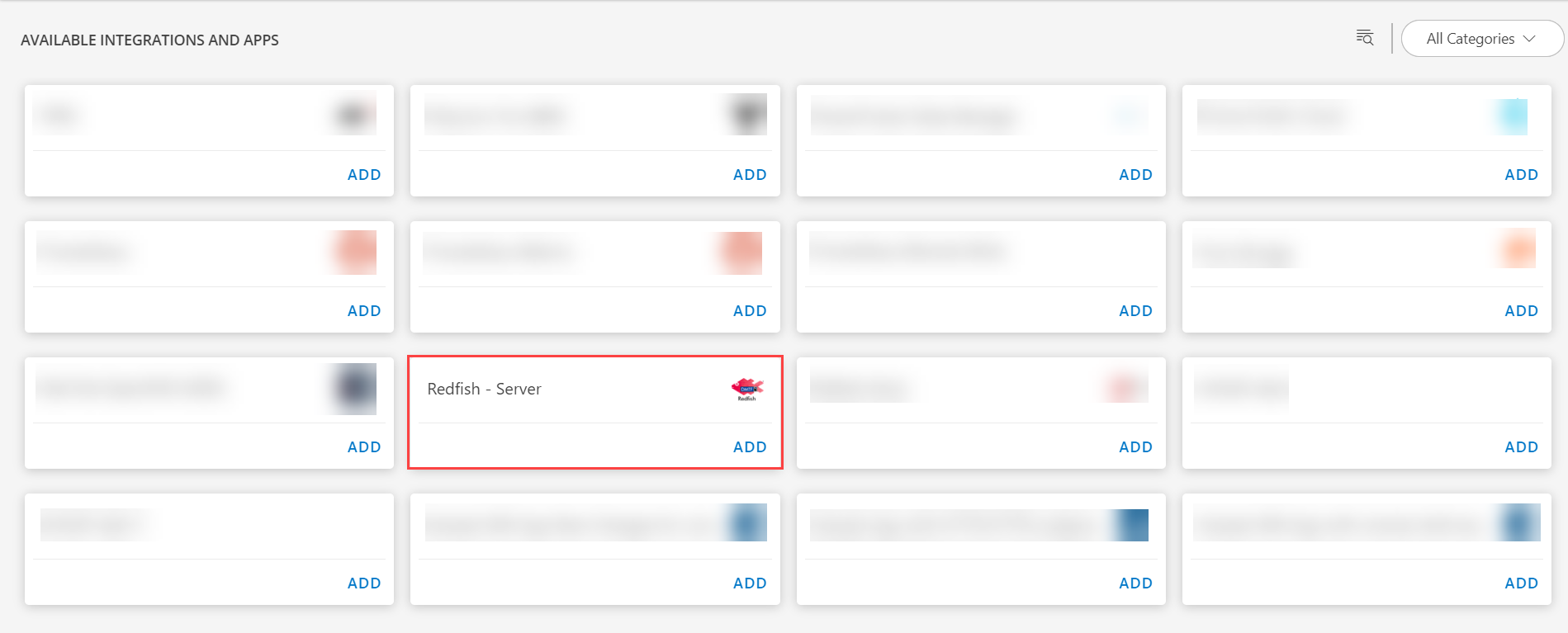
- Click ADD in the Redfish - Server application.
- In the Configurations page, click + ADD. The Add Configuration page appears.
- Enter the below mentioned BASIC INFORMATION:
| Functionality | Description |
|---|---|
| Name | Enter the name for the configuration. |
| IP Address/ Host Name | IP address/host name. |
| Port | Port details. Note: By default 443 is added. |
| Credentials | Select the Credential from the drop-down list. Notes:
|
Notes:
By default the Is Secure checkbox is selected.
IP Address/Host Name and Port Should be accessible from Gateway.
Select the following:
- CLI Credentials: Select the CLI Credential from the drop-down list.
Notes:
- Click + Add to create a credential. The ADD CREDENTIAL window is displayed. Enter the following information.
- Name: Credential name.
- Description: Brief description of the credential.
- User Name: User name.
- Password: Password.
- Confirm Password: Confirm password
- App Failure Notifications: if turned on, you will be notified in case of an application failure that is, Connectivity Exception, Authentication Exception.
- CLI Credentials: Select the CLI Credential from the drop-down list.
- Select the below mentioned Custom Attribute:
| Functionality | Description |
|---|---|
| Custom Attribute | Select the custom attribute from the drop down list box. |
| Value | Select the value from the drop down list box. |
Note: The custom attribute that you add here will be assigned to all the resources that are created by the integration. You can add a maximum of five custom attributes (key and value pair).
In the RESOURCE TYPE section, select:
- ALL: All the existing and future resources will be discovered.
- SELECT: You can select one or multiple resources to be discovered.
In the DISCOVERY SCHEDULE section, select Recurrence Pattern to add one of the following patterns:
- Minutes
- Hourly
- Daily
- Weekly
- Monthly
Click ADD.
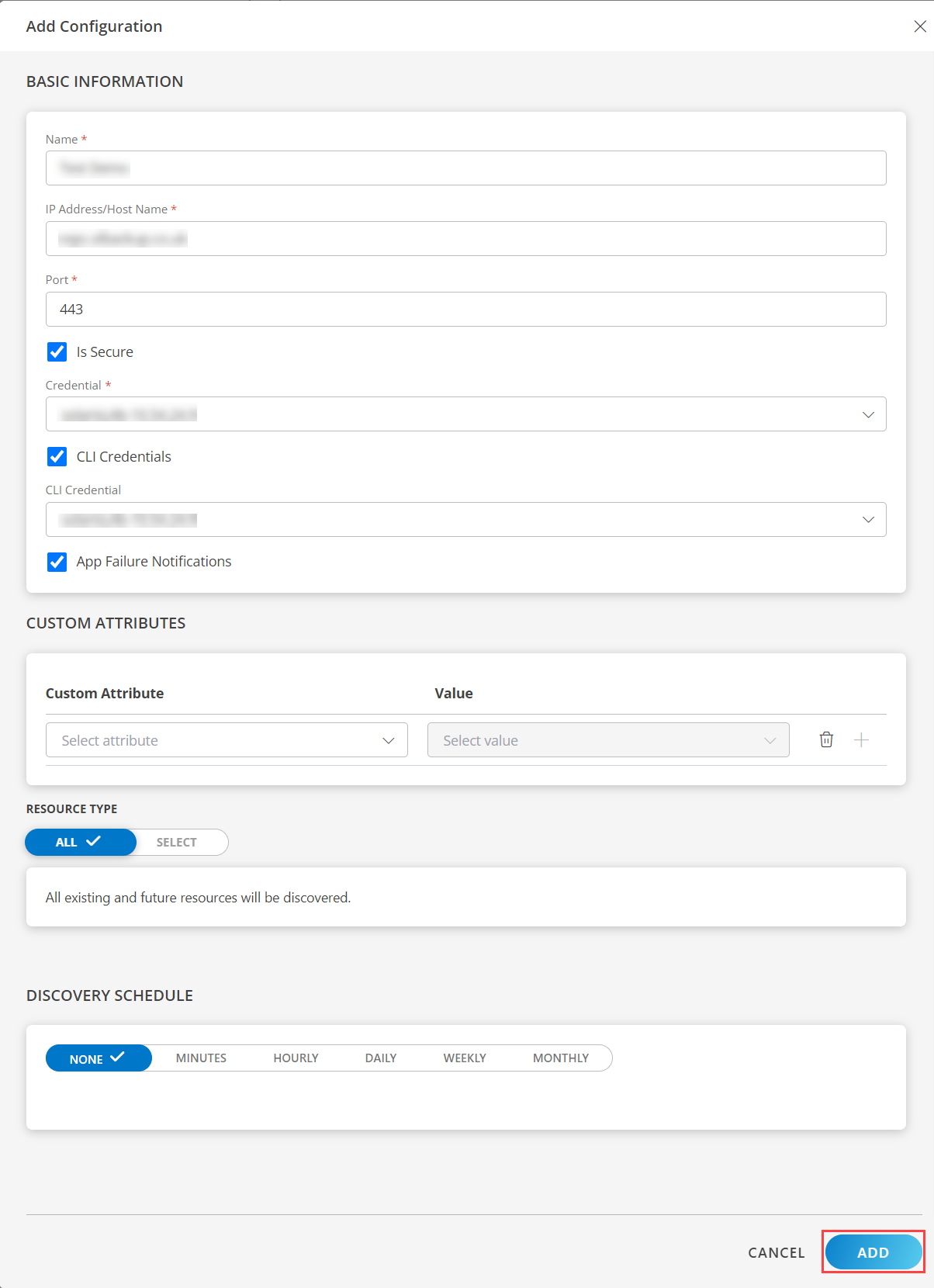
Now the configuration is saved and displayed on the configurations page after you save it.
Note: From the same page, you may Edit and Remove the created configuration.
Under the ADVANCED SETTINGS, Select the Bypass Resource Reconciliation option, if you wish to bypass resource reconciliation when encountering the same resources discovered by multiple applications.
Note: If two different applications provide identical discovery attributes, two separate resources will be generated with those respective attributes from the individual discoveries.
Click NEXT.
(Optional) Click +ADD to create a new collector by providing a name or use the pre-populated name.
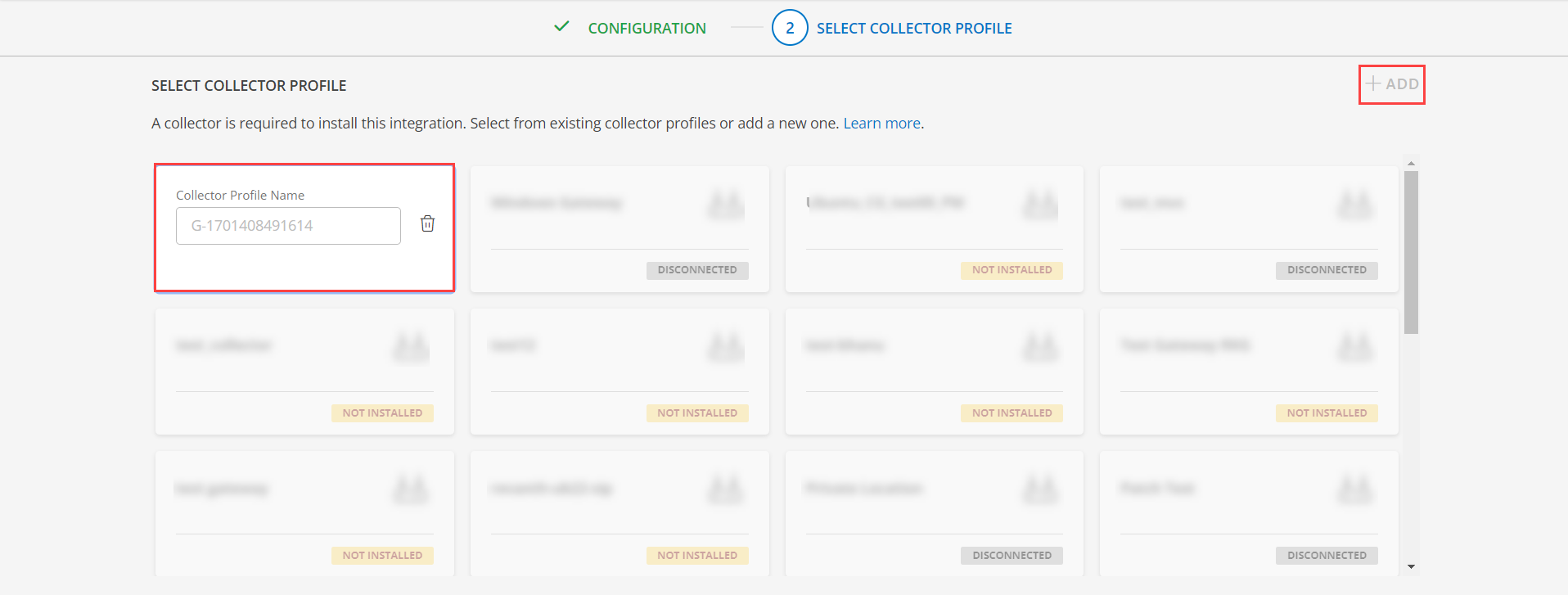
- Select an existing registered profile.
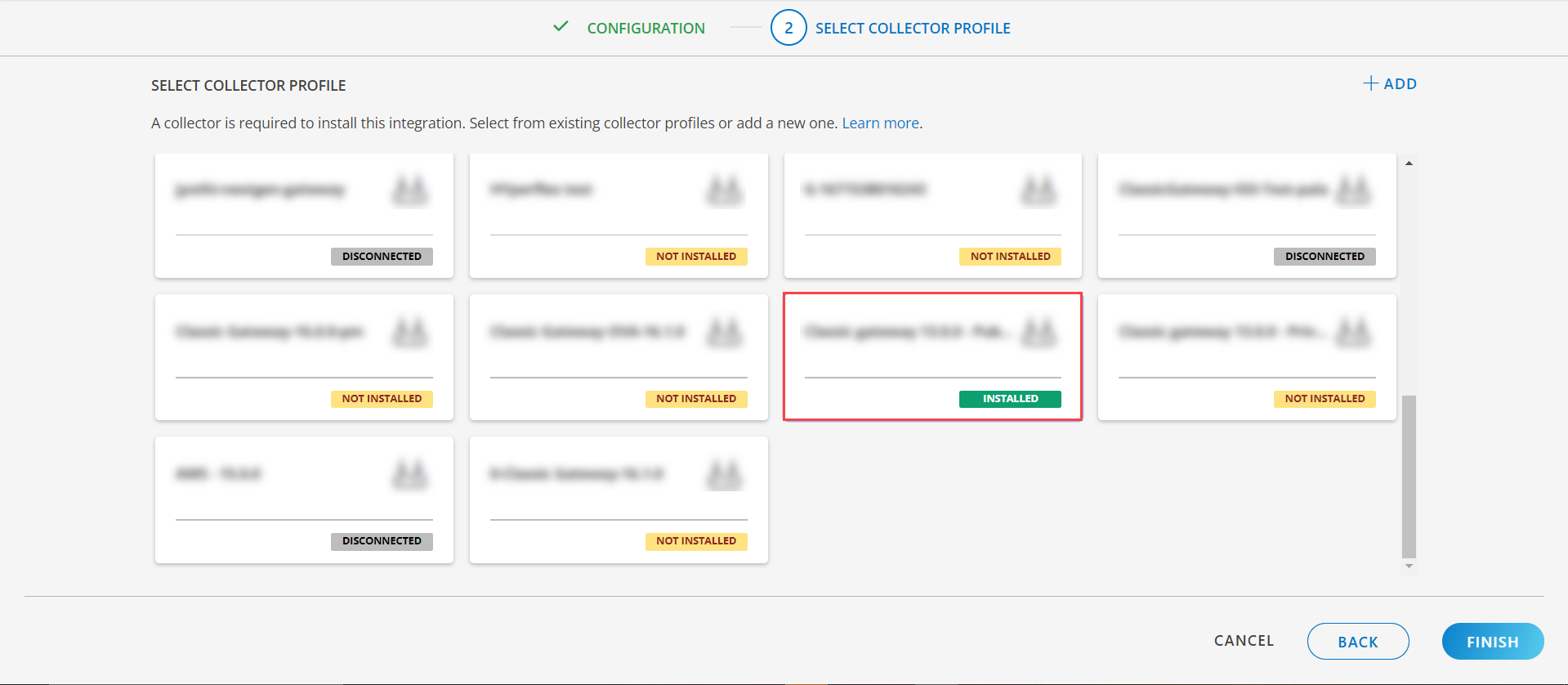
- Click FINISH.
The application is installed and displayed on the INSTALLED INTEGRATION page. Use the search field to find the installed integration.
Modify the Configuration
See Modify an Installed Integration or Application article.
Note: Select the Redfish - Server application.
View the Redfish - Server Details
To discover resources for Redfish - Server:
- Navigate to Infrastructure > Search > COMPUTE > Redfish - Server.
- The REDFISH - SERVER page is displayed, select the application name.
- The RESOURCE DETAILS page appears from the right.
- Click the ellipsis (…) on the top right and select View details.
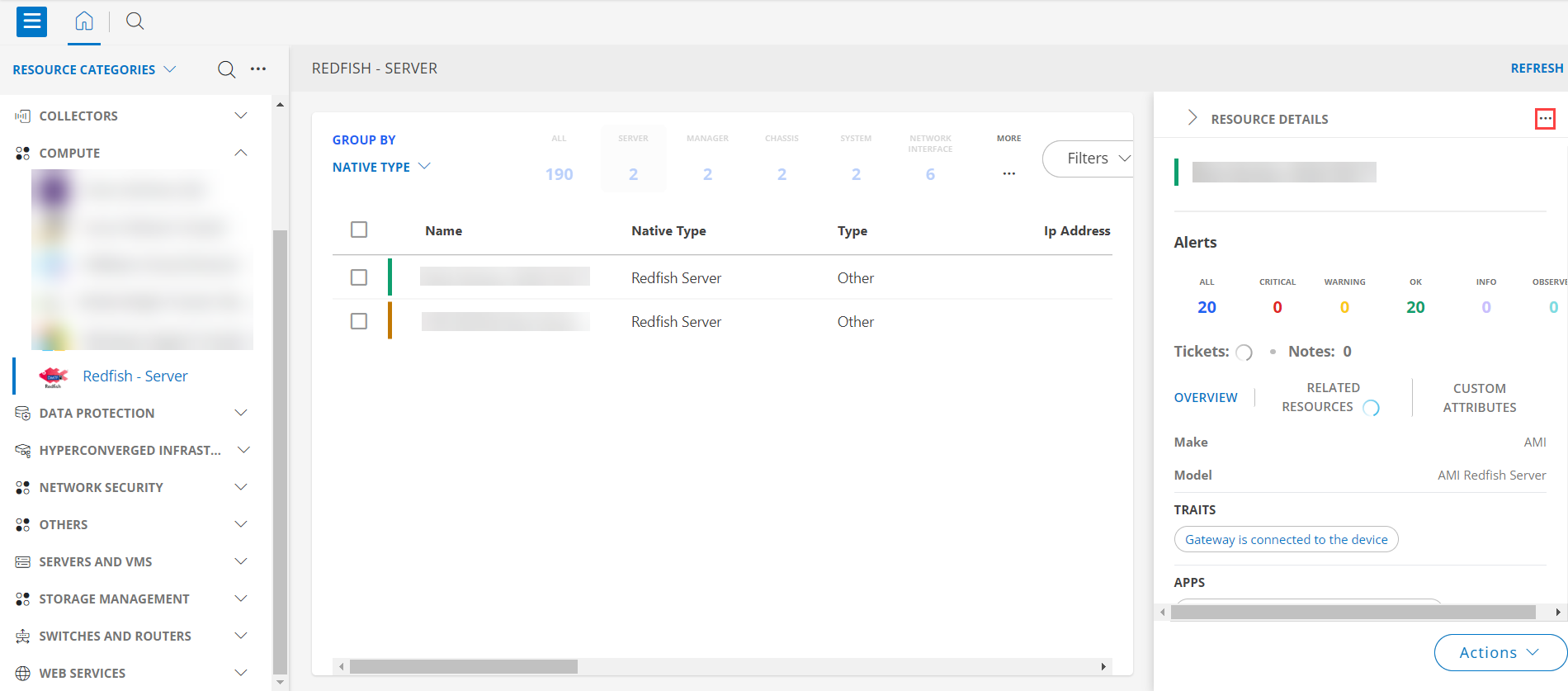
- Navigate to the Attributes tab to view the discovery details.
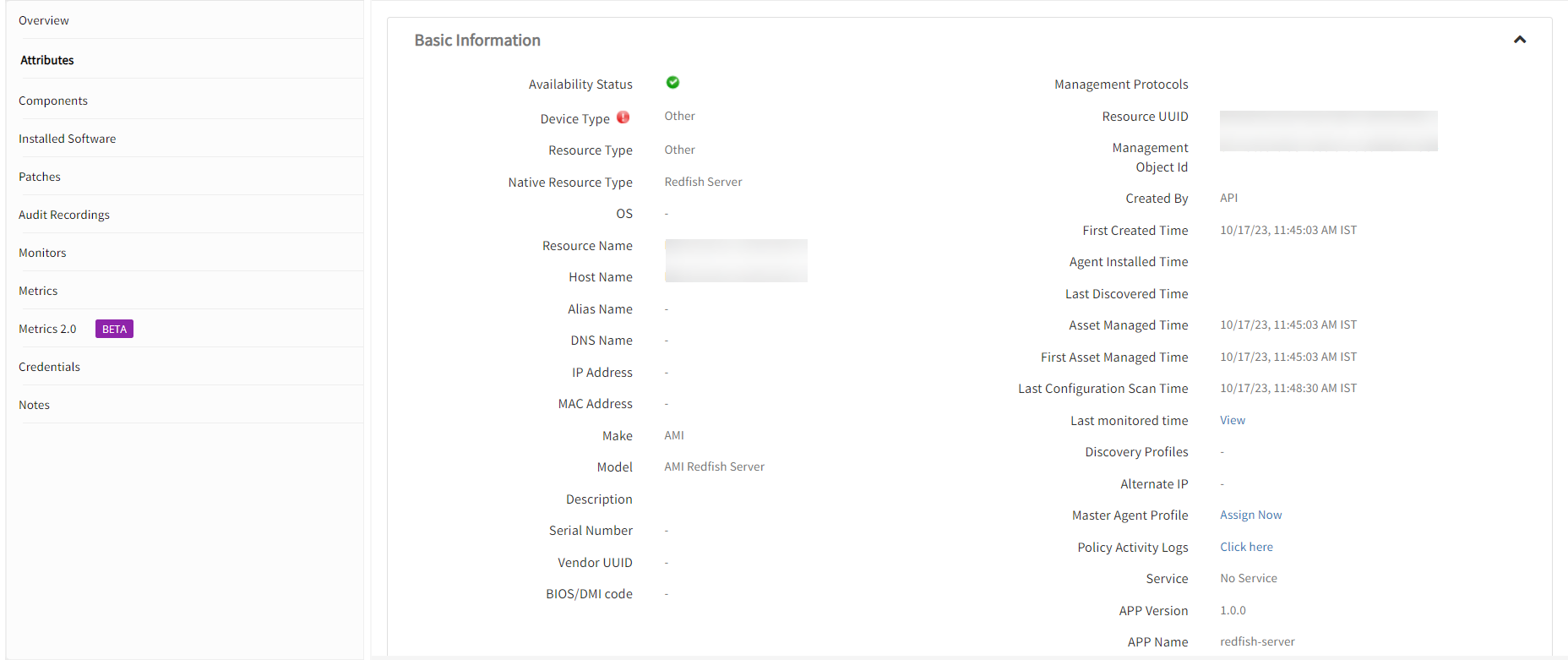
- Click the Metrics tab to view the metric details for Redfish - Server.
View resource metrics
To confirm Redfish - Server monitoring, review the following:
- Metric graphs: A graph is plotted for each metric that is enabled in the configuration.
- Alerts: Alerts are generated for metrics that are configured as defined for integration.
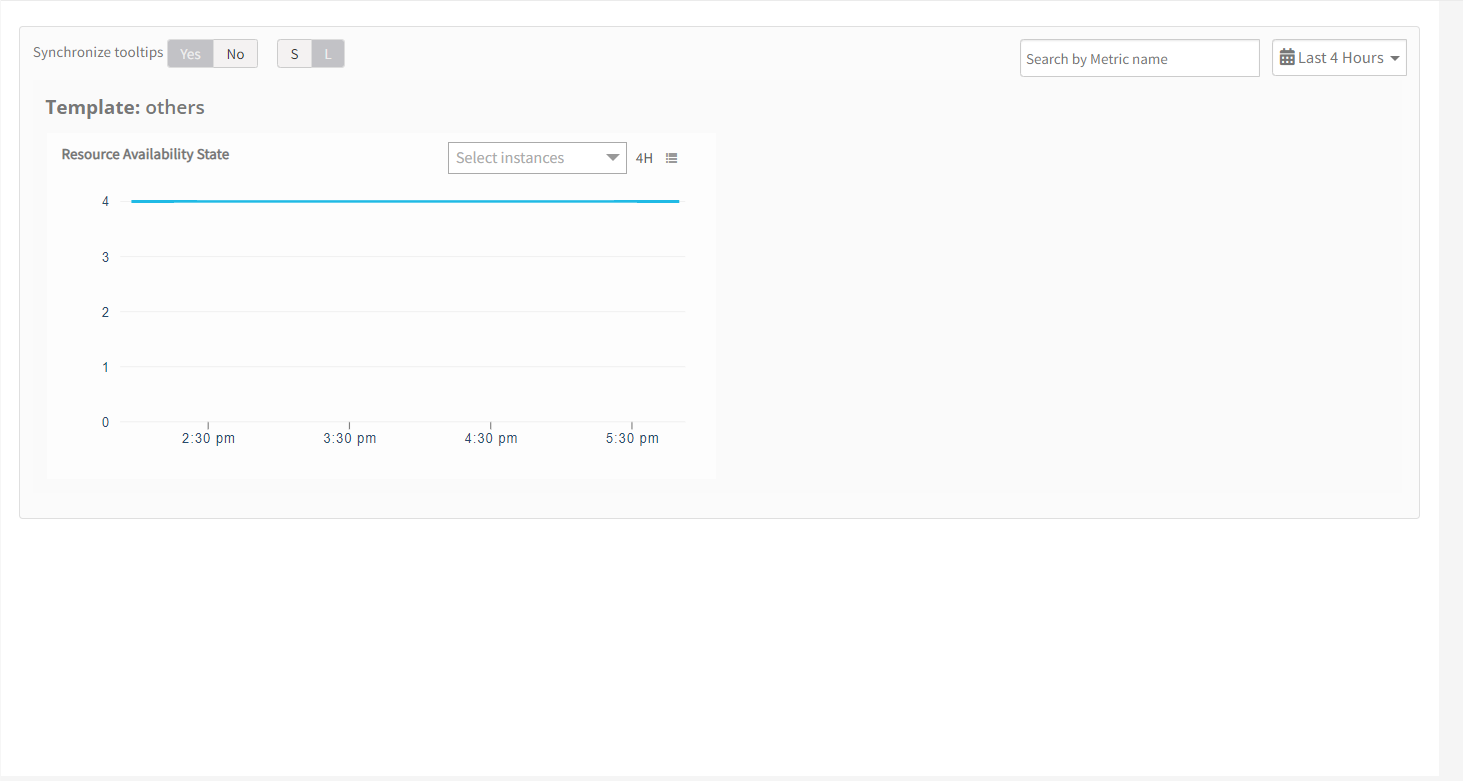
Resource Filter Input keys
Redfish application Resources are filtered and discovered based on below keys:
Click here to view the Supported Input Keys
| Resource Type | Supported Input Keys |
|---|---|
| All Types | resourceName |
| hostName | |
| aliasName | |
| dnsName | |
| ipAddress | |
| macAddress | |
| os | |
| make | |
| model | |
| serialNumber | |
| Manager | ManagerId |
| ManagerType | |
| FirmwareVersion | |
| ManagerInterfaces | |
| Manager Network Interface | InterfaceId |
| PermanentMACAddress | |
| FQDN | |
| IPv6Addresses | |
| Description | |
| AutoNeg | |
| FullDuplex | |
| Chassis | ChassisId |
| ChassisType | |
| PartNumber | |
| AssetTag | |
| SKU | |
| EnvironmentalClass | |
| ChassisResourceSummary | |
| FirmwareVersion | |
| SystemProgrammableLogicDeviceVersion | |
| Description | |
| Compute System | ComputeSystemId |
| BiosVersion | |
| AssetTag | |
| SystemType | |
| PartNumber | |
| SKU | |
| SubModel | |
| OsType | |
| OsVersion | |
| PCAPartNumber | |
| PCASerialNumber | |
| ServerFQDN | |
| SystemResourceSummary | |
| ProcessorModel | |
| Description | |
| System Ethernet Interface | EthernetInterfaceId |
| IPv6Addresses | |
| EthernetInterfaceType | |
| UefiDevicePath | |
| FullDuplex | |
| SpeedMbps | |
| InterfaceEnabled | |
| Processor | ProcessorId |
| ProcessorType | |
| Socket | |
| PartNumber | |
| ProcessorArchitecture | |
| TotalCores | |
| TotalThreads | |
| MaxSpeedMHz | |
| RatedSpeedMHz | |
| AssetTag | |
| ExternalClockMHz | |
| Drive | DriveId |
| MediaType | |
| AssetTag | |
| ServiceLabel | |
| LocationType | |
| BlockSizeBytes | |
| DriveCapacity GB | |
| Revision | |
| Protocol | |
| WriteCacheEnabled | |
| Volume | VolumeId |
| DisplayName | |
| LogicalUnitNumber | |
| RAIDType | |
| VolumeCapacity GB | |
| BlockSizeBytes | |
| Encrypted | |
| Compressed | |
| Deduplicated | |
| WriteCachePolicy | |
| ReadCachePolicy | |
| Memory | MemoryControllerId |
| PartNumber | |
| MemoryType | |
| MemoryDeviceType | |
| VendorId | |
| DeviceLocator | |
| MemoryCapacity GB / CapacityMiB | |
| ErrorCorrection | |
| RankCount | |
| BusWidthBits | |
| OperatingSpeedMhz | |
| MemorySubsystemControllerManufacturerID | |
| MemorySubsystemControllerProductID | |
| ModuleManufacturerID | |
| ModuleProductID | |
| CacheSizeMiB | |
| DataWidthBits | |
| BaseModuleType | |
| VolatileSizeMiB | |
| Device | DeviceId |
| FirmwareVersion | |
| PartNumber | |
| Location | |
| ProductPartNumber | |
| ProductVersion | |
| Network Adapter | NetworkAdapterId |
| PartNumber | |
| LocationType | |
| ServiceLabel | |
| Power Supply | Actual PowerControl Name |
| FirmwareVersion | |
| PowerSupplyType | |
| SparePartNumber | |
| PowerCapacityWatts | |
| BayNumber | |
| MaxPowerOutputWatts | |
| Fan | MemberId |
| Location | |
| HotPluggable | |
| Redundant | |
| Temperature Sensors | MemberId |
| PhysicalContext | |
| SensorNumber | |
| UpperThresholdFatal | |
| UpperThresholdCritical |
Supported Alert Custom Macros
Customize the alert subject and description with below macros then it will generate alerts based on customisation.
Click here to view the alert subject and description with macros
${resource.name}
${resource.ip}
${resource.mac}
${resource.aliasname}
${resource.os}
${resource.type}
${resource.dnsname}
${resource.alternateip}
${resource.make}
${resource.model}
${resource.serialnumber}
${resource.systemId}
${parent.resource.name}
${Custom attributes on the resource}
Risks, Limitations & Assumptions
- Application can handle Critical/Recovery failure notifications for below two cases when user enables App Failure Notifications in configuration:
- Connectivity Exception
- Authentication Exception
- Using metrics for monitoring the resources and generating alerts when the threshold values are breached.
- Application cannot control monitoring pause/resume actions based on above alerts.
- Application is not compatible with Cluster Gateway.
- For few PowerSupply resources getting name as empty or null from the API response, So we are providing power supply name as a combination of string “PowerSupply” and Id.Eg : PowerSupply_0
- For Edgeline EL8000 CLI Credentials check box should be enabled and the cli credentials need to be provided.
- Power Control Metrics are given on Chassis.
- GPU discovery & monitoring validated on ‘HPE Proliant DL380Gen10’ and NVIDIA DGX H100 models only.