Introduction
Dell EMC Avamar enables fast, efficient backup and recovery through its integrated variable-length non-redundant technology. Avamar is optimized for fast, daily full backups of physical and virtual environments, NAS servers, enterprise applications, remote offices and desktops/laptops.
OpsRamp integrates with Dell Avamar using SSH and CLI commands.
Prerequisites
OpsRamp Classic Gateway 10.0 and above.
Ensure that “adapter integrations” add-on is enabled in client configuration. Once enabled you can see Dell Avamar integration under Setup > Integrations > Adapter section.
- For a non-root SSH user, you need to provide permissions to get discovery, monitoring data. Make an entry as below in “/etc/sudoers”.
{userName} ALL=NOPASSWD:sudo /etc/init.d/avagent status,sudo avmaint cpstatus,sudo avmaint nodelist,sudo dmidecode | egrep "Power Supply State:",sudo mccli server show-prop,sudo mccli server show-services,sudo dpnctl status unattended-startup,sudo mccli event show --unack=True | wc -l,sudo status.dpn,sudo mccli activity show --queued=true | wc -l,sudo avmaint nodelist | grep -i3 license | egrep "status=",sudo avmaint hfscheckstatus,sudo avmaint gcstatus,sudo mccli activity show,sudo mccli server show-util,sudo mccli event showSupported Metrics
Click here to view the supported metrics
| Metric Name | Display Name | Metric Label | Units | Description |
|---|---|---|---|---|
| avamar_avagent_Status | Avamar Avagent Status | Availability | — | The avagent status. Possible values: 0-Other 1-Running |
| avamar_checkpoint_Status | Avamar Checkpoint Status | — | The current status of checkpoint. Possible values: 0-No response since 24hr or not yet completed 1-Completed | |
| avamar_GC_Status | Avamar GC Status | — | Garbage collection status. Possible values: 0-Idle 1-Other | |
| avamar_HFS_Status | Avamar HFS Status | — | Hierarchical File System (HFS) status. Possible values: 0-Other 1-Completed | |
| avamar_license_Status | Avamar License Status | no-category | — | License validity status. Possible values: 0-InValid 1-Valid |
| avamar_jobs_waiting_state_Count | Avamar Jobs Waiting State Count | count | The total count of jobs in waiting state | |
| avamar_server_Status | Avamar Server Status | Availability | — | The current status of server. Possible values: 1-OK 0-Others |
| avamar_events_activeCount | Avamar Active Events | count | The count of active events | |
| avamar_unattended_startup_Status | Avamar Unattended Startup Status | Availability | — | Unattended Startup Status. Possible values: 0-Disabled 1-Other |
| avamar_vcenter_connectivity_Status | Avamar Vcenter Connectivity Status | Availability | — | Virtual center Status. Possible values: 0-Other 1-OK |
| avamar_powersupply_Status | Avamar Powersupply Status | Availability | — | Power supply status. Possible values: 0-Other 1-Safe |
| avamar_long_running_Jobs | Avamar Long Running Jobs | h | Time taken to run or complete the job in hours | |
| avamar_node_Status | Avamar Node Status | Availability | — | Node status. Possible values: 0-Offline 1-Online |
| avamar_disk_Status | Avamar Disk Status | Availability | — | Disk status. Possible values: 0-Offline 1-Online |
| avamar_filesystem_Utilization | Avamar Filesystem Utilization | cUsage | % | Disk file system utilization |
| avamar_capacity_Used | Avamar Capacity Used | Usage | GB | The capacity of the server being used in GB |
| avamar_capacity_Utilization | Avamar Capacity Used in Percentage | Usage | % | The percentage of the server capacity used |
| avamar_server_cpu_Utilization | Avamar Server CPU Utilization | Usage | % | The percentage of the server CPU utilization |
| avamar_protected_Bytes | Avamar Protected Bytes | Usage | GB | The size of protected Bytes in GB |
| avamar_node_Count | Avamar Node Count | Availability | count | The count of Online, Offline, ReadOnly and TimedOut Nodes |
| avamar_server_service_Status | Avamar Server Service Status | Availability | — | Displays Avamar server service related status |
| avamar_load_Average | Avamar Load Average | performance | % | Average Load on server |
| avamar_webrestore_diskspace_Available | Avamar Webrestore Diskspace Available | Usage | count | Displays the disk space available |
| avamar_SNMP_sub_agent_Status | Avamar SNMP Sub-Agent Status | Availability | — | Displays SNMP sub agent status |
| avamar_cpu_load_Utilization | Avamar CPU Load Utilization | Usage | % | Load on CPU in percentage |
| avamar_cpu_user_Utilization | Avamar CPU User Utilization | Usage | % | CPU users in percentage |
| avamar_cpu_system_Utilization | Avamar CPU System Utilization | Usage | % | CPU System in Percentage |
| avamar_disk_Utilization | Avamar Disk Utilization | Usage | % | Disk Utilization in Percentage |
| avamar_server_Operations | Avamar Server Operations | performance | counts/s | Server operations count per second |
Install the integration
- From All Clients, select a client.
- Go to Setup > Account.
- Select the Integrations and Apps tab.
- The Installed Integrations page, where all the installed applications are displayed. Note: If there are no installed applications, it will navigate to the ADD APP page.
- Click + ADD on the Installed Integrations page. The Available Integrations and Apps page displays all the available applications along with the newly created application with the version.
Note: You can even search for the application using the search option available. Also you can use the All Categories option to search. - Click ADD in the Dell Avamar application. The Install Dell Avamar Integration popup appears.
Note: Ensure that Adapter addon is enabled at client and partner levels.
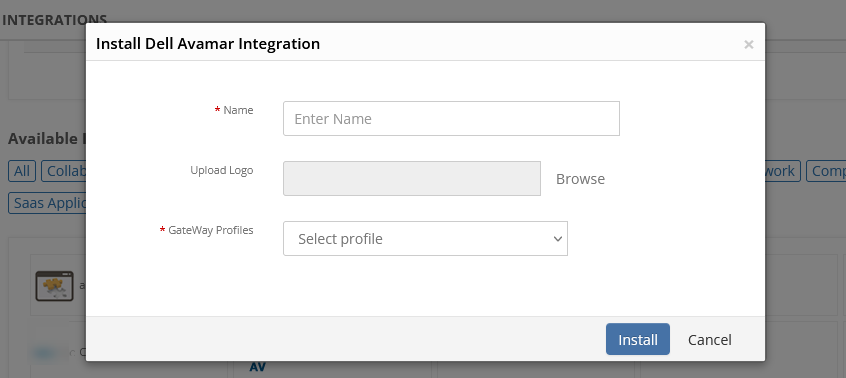
Enter the following information:
a. Name: Name of the integration
b. Upload Logo: Optional logo for the integration.
c. GateWay Profiles: Select a gateway management profile to associate with the client.Click Install. The Integration page displays the installed integration.
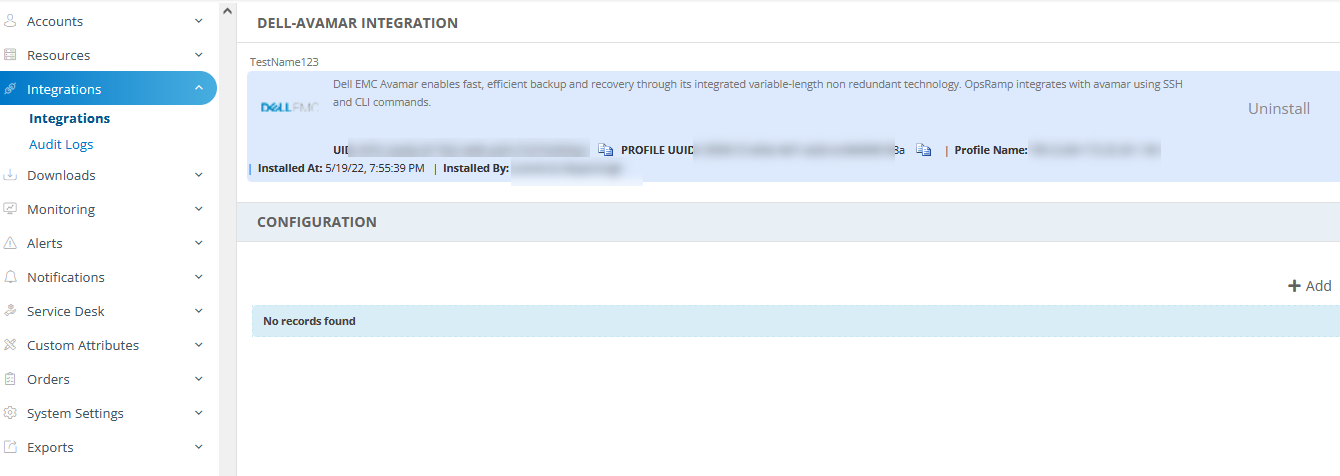
Configure the integration
In CONFIGURATION section, click + Add.
On Create Adapter Configuration, enter:
- Name: Configuration name.
- IP Address/Host Name: IP address/host name of the target.
- Alert Configuration: Configure the alert filters, alert severity mappings, etc. based on your requirements.
Default configuration:
{"alertFilters":{"alertSeverity":["WARNING","ERROR"]},"alertSeverityMapping":{"ERROR":"Critical","WARNING":"Warning"}}- Notification Alerts: Select TRUE or FALSE.
Notes:- By default False is selected.
- If you select TRUE, application will handle Critical/Recovery failure alert notifications for Connectivity, Authentication Exceptions.
In the Credentials section, select Custom and enter the Username and Password.
In the Resource Types & Metrics section, select the metrics you want and configure for availability and alert conditions.
In the Discovery Schedule section, select Recurrence Pattern to add one of the following patterns:
- Minutes
- Hourly
- Daily
- Weekly
- Monthly
In the Monitoring Schedule section, configure how frequently the monitoring action should trigger.
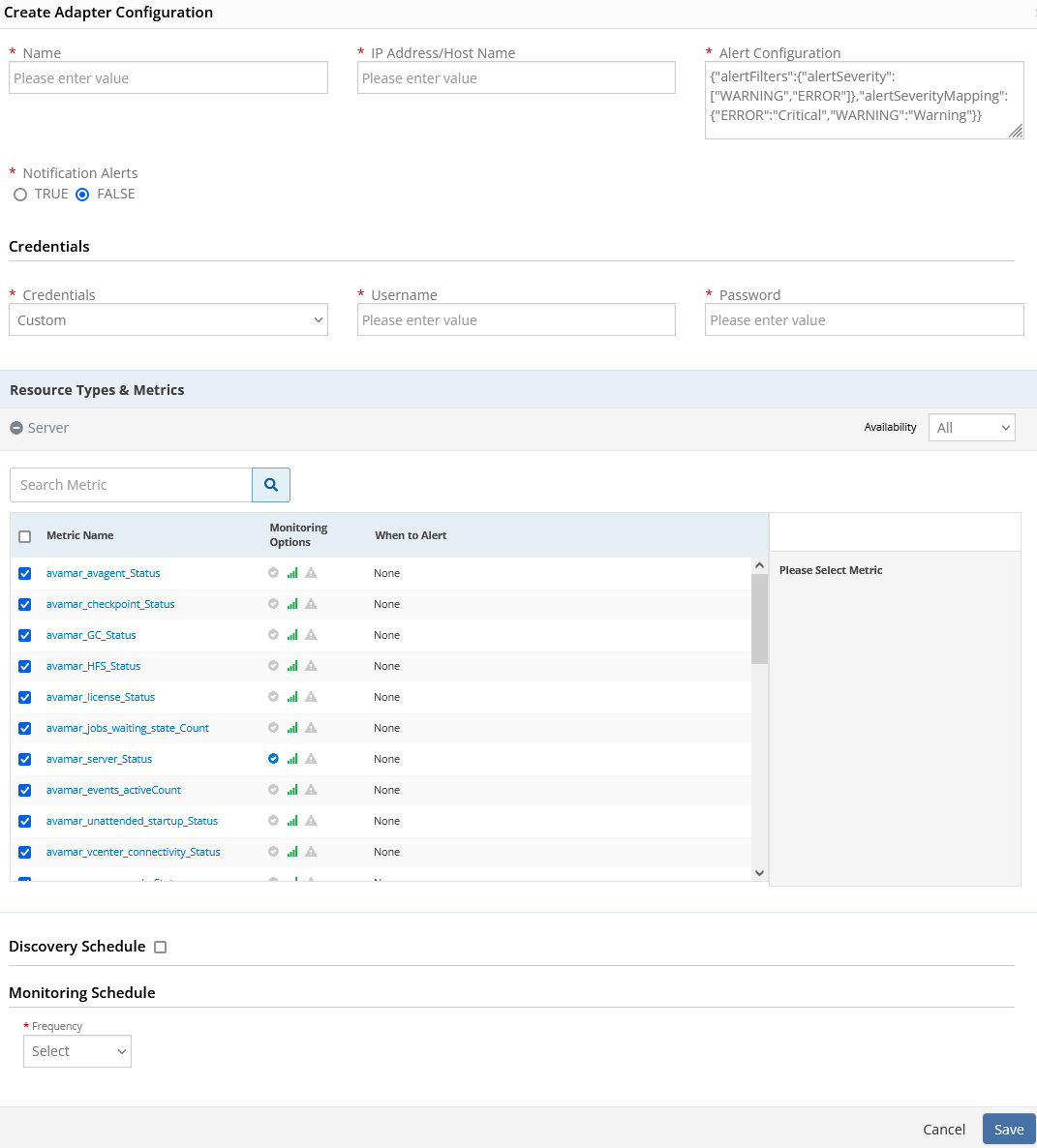
- Click Save.
The configuration is saved and displayed on the page.
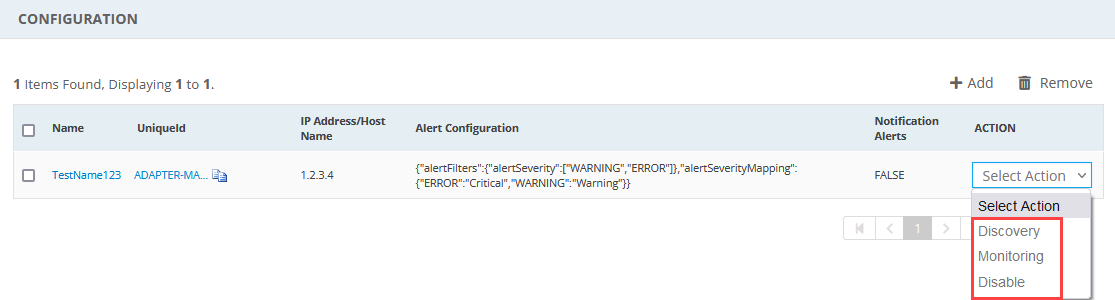
After saving the integration, the Dell Avamar resource is discovered and monitoring is enabled as specified by the configuration profile.
You can perform the actions manually, like Discovery, Monitoring or even Disable the configuration.
The discovered resource is displayed in the Infrastructure page under Server.
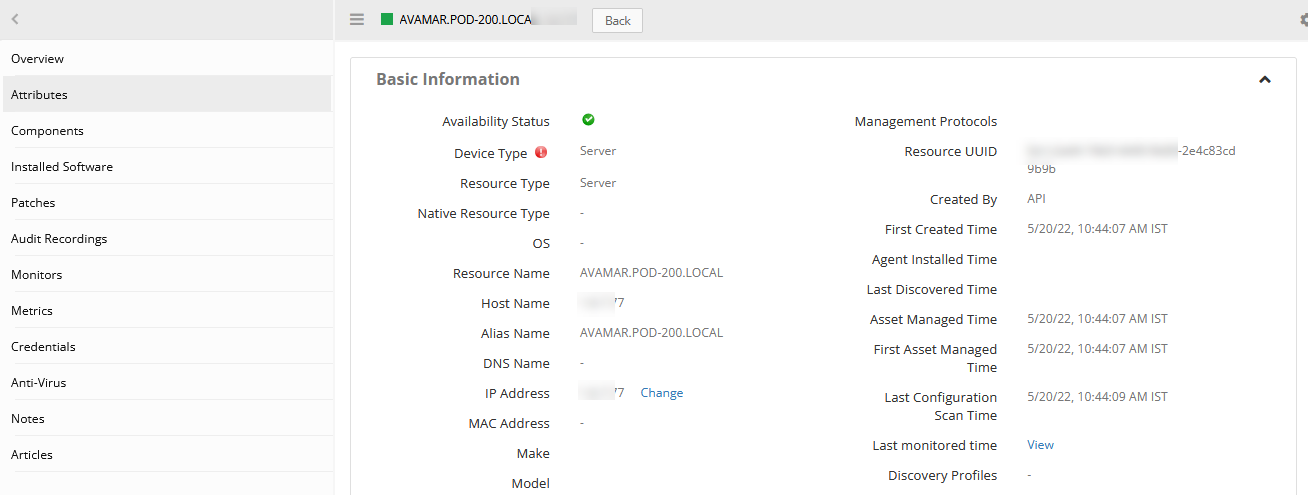
View resource metrics
To confirm Dell Avamar monitoring, review the following:
- Metric graphs: A graph is plotted for each metric that is enabled in the configuration.
- Alerts: Alerts are generated for metrics that are configured as defined for integration.
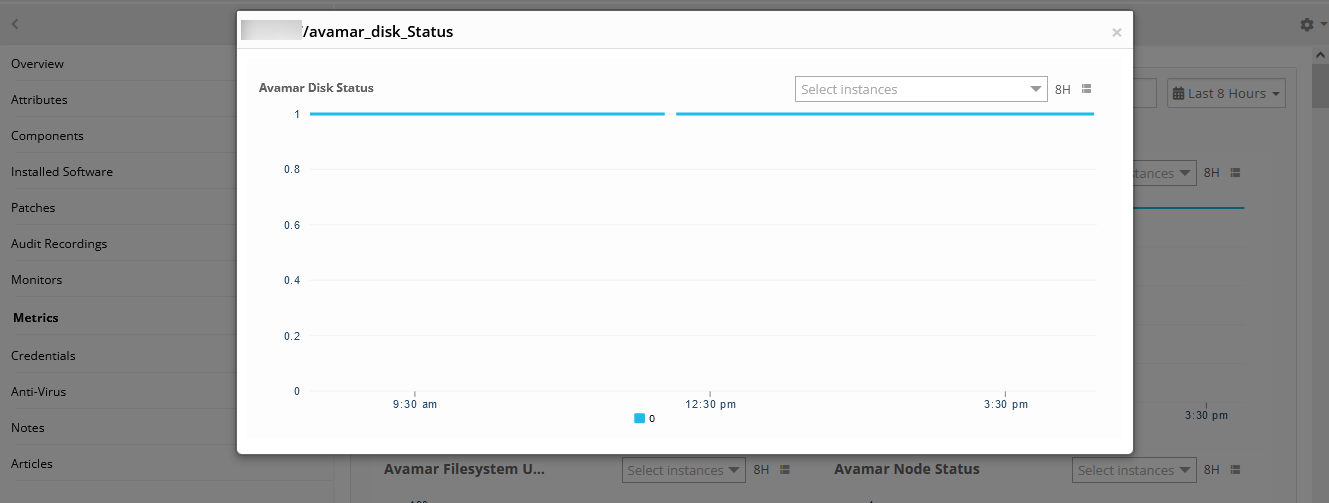
Risks, Limitations & Assumptions
- Application can handle Critical/Recovery failure alert notifications for the below two cases when user enables Notification Alerts in configuration:
- Connectivity Exception
- Authentication Exception
- Application will send any duplicate/repeat failure alert notification for every 6 hours.
- Latest snapshot metric is available from Gateway version 14.0.0.
- Application cannot control monitoring pause/resume actions based on the above alerts.
- Component level threshold configuration is not possible.
- Resource level metric threshold customization and frequency setting are not possible.
- Usability issues in application configuration page while adding/editing.
- Optional configuration parameters cannot be defined.
- Application upgrade is manual process without version change.
- The availability is shown unknown for few resources even if it is enabled on the respective resource metrics. This is because of the presence of multiple native type resources under the same resource type.
References
Dell EMC Avamar MCCLI commands guide: https://dl.dell.com/content/docu91838